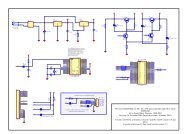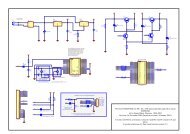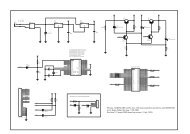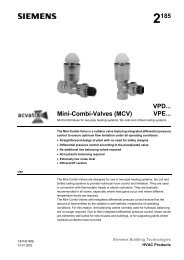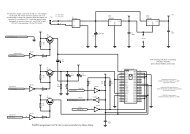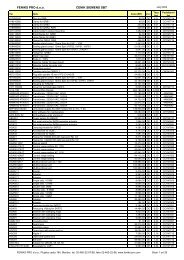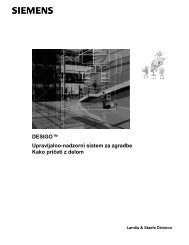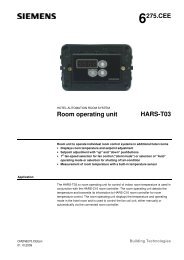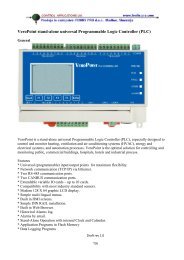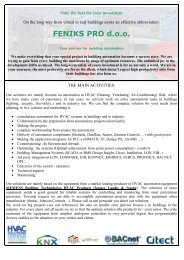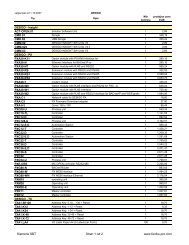UniArt User's Manual - SUPERBRAIN smart controller
UniArt User's Manual - SUPERBRAIN smart controller
UniArt User's Manual - SUPERBRAIN smart controller
You also want an ePaper? Increase the reach of your titles
YUMPU automatically turns print PDFs into web optimized ePapers that Google loves.
2.4.11 SEE TIME HISTORYPress this button to make the screen in Figure 2.68 appear.Figure 2.68 –Time HistoryThis screen displays all the time programs as they were last sent.Clicking on the Check Times button at the bottom left of the screen will starta check of the status of parameters in the <strong>controller</strong> at the time of the check.The results will appear per line on the right hand side column.The number of time programs will determine the amount of time this checkwill take.Error messages indicate that either there is a problem with communicatingwith the <strong>controller</strong> or the parameters or addresses have not been properlydefined.2.4.12 SORT THE LISTClick on this button to sort the time programs in descending order on thedisk.This button will not make a time program list appear automatically.Changes can be seen in the screen displayed in Figure 2.60 in Section 2.4.04.NOTE that this button does not perform the same function as Sort in Section2.4.10. This button sorts the list in order of the time program nameswhereas the button in Section 2.4.10 sorts the list according to points.2.4.13 PRINTPress this button to print a list of the time programs.2.4.14 FAST EDITThis button is for the use of Control Applications Ltd. personnel only!55