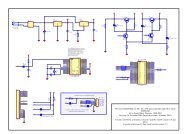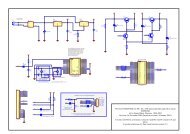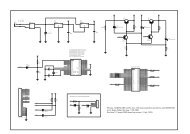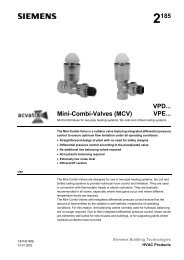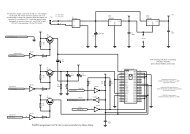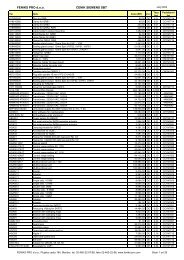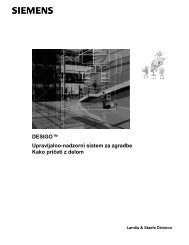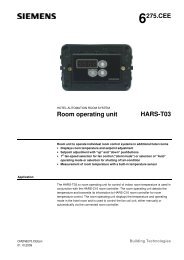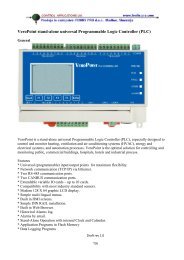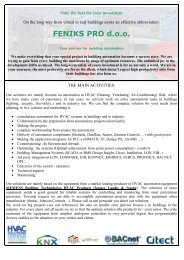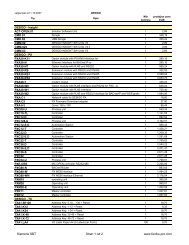UniArt User's Manual - SUPERBRAIN smart controller
UniArt User's Manual - SUPERBRAIN smart controller
UniArt User's Manual - SUPERBRAIN smart controller
Create successful ePaper yourself
Turn your PDF publications into a flip-book with our unique Google optimized e-Paper software.
Figure 2.72 – CheckActivePort: insert port number.Bus: insert bus number.Port (text box): this box will be filled in automatically when the port andbus numbers are inserted.Fast Check: Clicking on this button and leaving it depressed will enable youto speedily check whether a particular <strong>controller</strong> is working.In order to do so, place a tick in the box next to the <strong>controller</strong> that you wouldlike to check and fill in the relevant bus and port number.If the <strong>controller</strong> is working, the following parameters will appear and the linewill turn green:Ver (version)Prog (program)S.N (serial number)Ep. Date (eprom date)Sta (status)If the <strong>controller</strong> is not working, the line will turn red and you will get amessage in the Status (sta.) column.The Tree Select button is no longer in use.Change CPU number: Clicking on this button will bring up the screen inFigure 2.73.• Fill in bus and port numbers.• Fill in the Source CPU number and the Target CPU number.Select All CPU’s: all lines will be selected for checking.Select None: no lines will be selected for checking, they will need to beticked manually.59