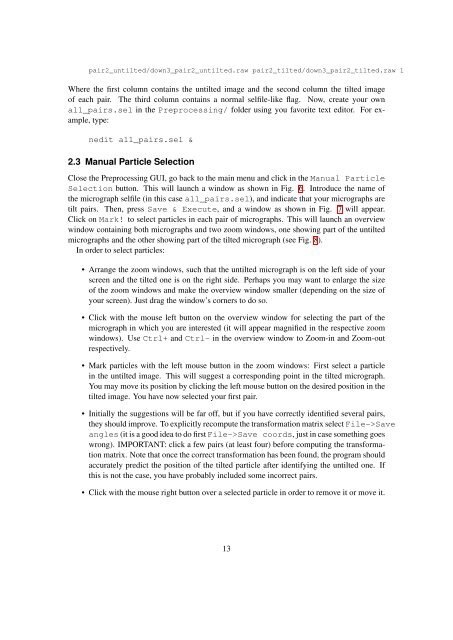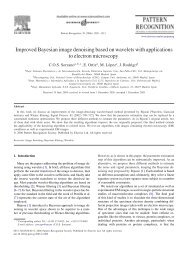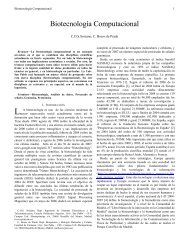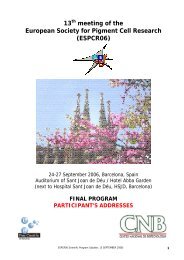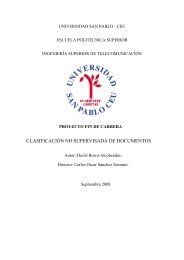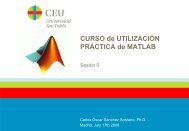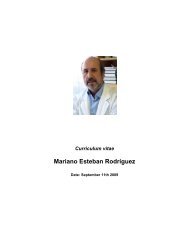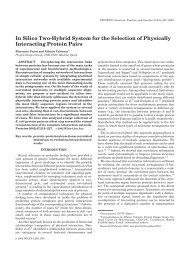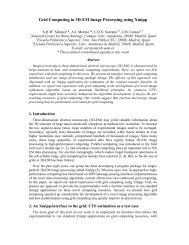XMIPP introductory demo
XMIPP introductory demo
XMIPP introductory demo
Create successful ePaper yourself
Turn your PDF publications into a flip-book with our unique Google optimized e-Paper software.
pair2_untilted/down3_pair2_untilted.raw pair2_tilted/down3_pair2_tilted.raw 1Where the first column contains the untilted image and the second column the tilted imageof each pair. The third column contains a normal selfile-like flag. Now, create your ownall_pairs.sel in the Preprocessing/ folder using you favorite text editor. For example,type:nedit all_pairs.sel &2.3 Manual Particle SelectionClose the Preprocessing GUI, go back to the main menu and click in the Manual ParticleSelection button. This will launch a window as shown in Fig. 6. Introduce the name ofthe micrograph selfile (in this case all_pairs.sel), and indicate that your micrographs aretilt pairs. Then, press Save & Execute, and a window as shown in Fig. 7 will appear.Click on Mark! to select particles in each pair of micrographs. This will launch an overviewwindow containing both micrographs and two zoom windows, one showing part of the untiltedmicrographs and the other showing part of the tilted micrograph (see Fig. 8).In order to select particles:• Arrange the zoom windows, such that the untilted micrograph is on the left side of yourscreen and the tilted one is on the right side. Perhaps you may want to enlarge the sizeof the zoom windows and make the overview window smaller (depending on the size ofyour screen). Just drag the window’s corners to do so.• Click with the mouse left button on the overview window for selecting the part of themicrograph in which you are interested (it will appear magnified in the respective zoomwindows). Use Ctrl+ and Ctrl- in the overview window to Zoom-in and Zoom-outrespectively.• Mark particles with the left mouse button in the zoom windows: First select a particlein the untilted image. This will suggest a corresponding point in the tilted micrograph.You may move its position by clicking the left mouse button on the desired position in thetilted image. You have now selected your first pair.• Initially the suggestions will be far off, but if you have correctly identified several pairs,they should improve. To explicitly recompute the transformation matrix select File->Saveangles (it is a good idea to do first File->Save coords, just in case something goeswrong). IMPORTANT: click a few pairs (at least four) before computing the transformationmatrix. Note that once the correct transformation has been found, the program shouldaccurately predict the position of the tilted particle after identifying the untilted one. Ifthis is not the case, you have probably included some incorrect pairs.• Click with the mouse right button over a selected particle in order to remove it or move it.13