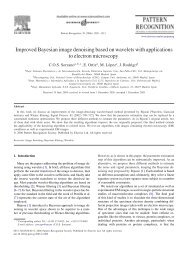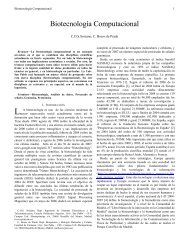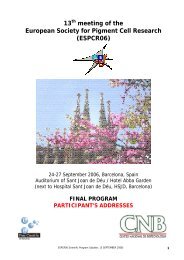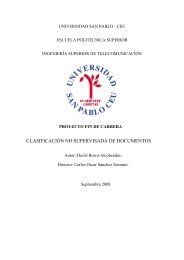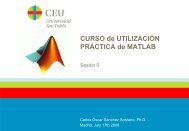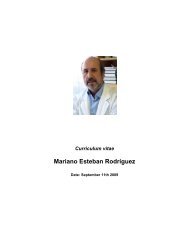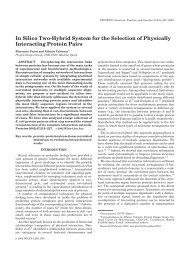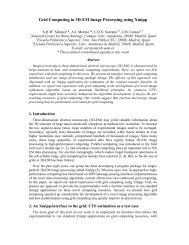XMIPP introductory demo
XMIPP introductory demo
XMIPP introductory demo
You also want an ePaper? Increase the reach of your titles
YUMPU automatically turns print PDFs into web optimized ePapers that Google loves.
Note that <strong>XMIPP</strong> also has functionality for file format conversions (just type xmipp_convert_[+TAB] to see a listing).An important difference with SPIDER is that <strong>XMIPP</strong> does use the information about the Eulerangles and translations stored in the headers of the 2D images. The idea behind this is that onenever stores a rotated/translated image (with its interpolation artefacts) on disc. Instead, onekeeps the original image as it was windowed from the micrograph, and stores the alignmentparameters in the header of the images. For example, an image that has been aligned usingxmipp_align2d, will have its optimal alignment parameters stored in its header. This headeris then read by xmipp_show, which will display the image in the corresponding orientation.Note that one may have a look at, or change the header information using programsxmipp_header_resetxmipp_header_assignxmipp_header_printxmipp_header_extractYou may visualize an image (rotated and translated according to the information in its header)using:xmipp_show -img my_image.xmpIf you want to see the original image (ignoring the header), type:xmipp_show -img my_image.xmp -dont_apply_geo1.2.2 3D volumesFor 3D volumes, <strong>XMIPP</strong> also uses the SPIDER file format. Currently <strong>XMIPP</strong> ignores the headerinformation of 3D volumes. You may visualize a volume (in slices along z, x and y) using:xmipp_show -vol my_volume.vol my_volume.volx my_volume.voly1.2.3 Selection files<strong>XMIPP</strong> currently does not use any image stacks. Instead, it uses so-called selection files (selfiles)which are ASCII lists of filenames pointing to the relevant individual images (in single-fileSPIDER format). A typical selfile looks like this:images/ser00001.xmp 1images/ser00002.xmp -1images/ser00003.xmp 1where a “1” in the second column means an active image, and a “-1” means a deactivated image.You can make a selfile using the following command (all images will be active by default):4