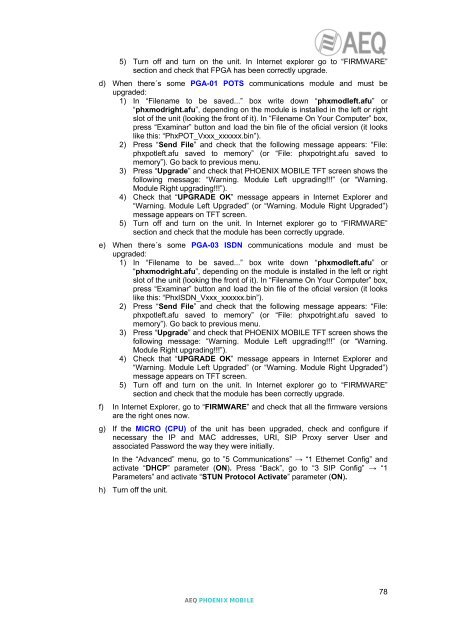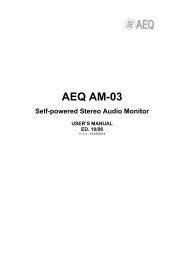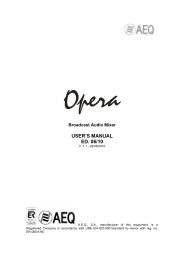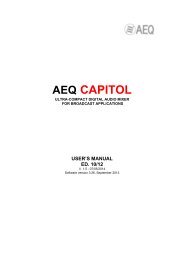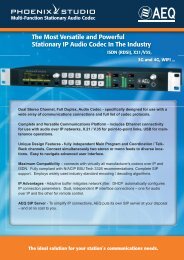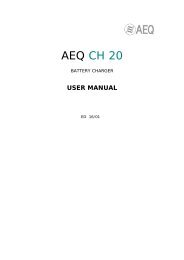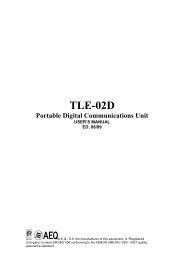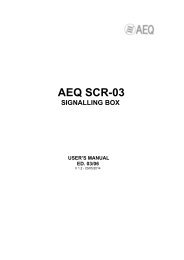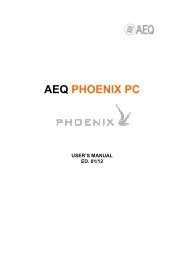Manual - AEQ International
Manual - AEQ International
Manual - AEQ International
You also want an ePaper? Increase the reach of your titles
YUMPU automatically turns print PDFs into web optimized ePapers that Google loves.
5) Turn off and turn on the unit. In Internet explorer go to “FIRMWARE”section and check that FPGA has been correctly upgrade.d) When there´s some PGA-01 POTS communications module and must beupgraded:1) In “Filename to be saved...” box write down “phxmodleft.afu” or“phxmodright.afu”, depending on the module is installed in the left or rightslot of the unit (looking the front of it). In “Filename On Your Computer” box,press “Examinar” button and load the bin file of the oficial version (it lookslike this: “PhxPOT_Vxxx_xxxxxx.bin”).2) Press “Send File” and check that the following message appears: “File:phxpotleft.afu saved to memory” (or “File: phxpotright.afu saved tomemory”). Go back to previous menu.3) Press “Upgrade” and check that PHOENIX MOBILE TFT screen shows thefollowing message: “Warning. Module Left upgrading!!!” (or “Warning.Module Right upgrading!!!”).4) Check that “UPGRADE OK” message appears in Internet Explorer and“Warning. Module Left Upgraded” (or “Warning. Module Right Upgraded”)message appears on TFT screen.5) Turn off and turn on the unit. In Internet explorer go to “FIRMWARE”section and check that the module has been correctly upgrade.e) When there´s some PGA-03 ISDN communications module and must beupgraded:1) In “Filename to be saved...” box write down “phxmodleft.afu” or“phxmodright.afu”, depending on the module is installed in the left or rightslot of the unit (looking the front of it). In “Filename On Your Computer” box,press “Examinar” button and load the bin file of the oficial version (it lookslike this: “PhxISDN_Vxxx_xxxxxx.bin”).2) Press “Send File” and check that the following message appears: “File:phxpotleft.afu saved to memory” (or “File: phxpotright.afu saved tomemory”). Go back to previous menu.3) Press “Upgrade” and check that PHOENIX MOBILE TFT screen shows thefollowing message: “Warning. Module Left upgrading!!!” (or “Warning.Module Right upgrading!!!”).4) Check that “UPGRADE OK” message appears in Internet Explorer and“Warning. Module Left Upgraded” (or “Warning. Module Right Upgraded”)message appears on TFT screen.5) Turn off and turn on the unit. In Internet explorer go to “FIRMWARE”section and check that the module has been correctly upgrade.f) In Internet Explorer, go to “FIRMWARE” and check that all the firmware versionsare the right ones now.g) If the MICRO (CPU) of the unit has been upgraded, check and configure ifnecessary the IP and MAC addresses, URI, SIP Proxy server User andassociated Password the way they were initially.In the “Advanced” menu, go to ”5 Communications” → “1 Ethernet Config” andactivate “DHCP” parameter (ON). Press “Back”, go to “3 SIP Config” → “1Parameters” and activate “STUN Protocol Activate” parameter (ON).h) Turn off the unit.<strong>AEQ</strong> PHOENIX MOBILE78