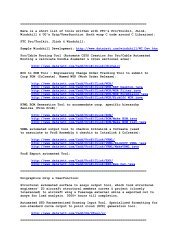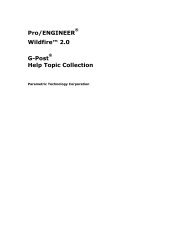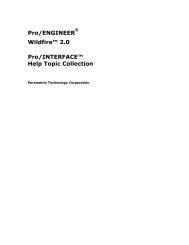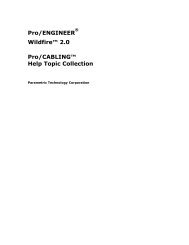Pro/DIAGRAM Help Topic Collection - To DataJett.com
Pro/DIAGRAM Help Topic Collection - To DataJett.com
Pro/DIAGRAM Help Topic Collection - To DataJett.com
You also want an ePaper? Increase the reach of your titles
YUMPU automatically turns print PDFs into web optimized ePapers that Google loves.
<strong>Pro</strong>/<strong>DIAGRAM</strong> - <strong>Help</strong> <strong><strong>To</strong>pic</strong> <strong>Collection</strong><br />
such as IGES and DXF, and all standard plotting options are available within the<br />
<strong>Pro</strong>/<strong>DIAGRAM</strong> environment.<br />
<strong>To</strong> Create a New Diagram<br />
Before you start to create diagram objects:<br />
2<br />
Make sure you have access to the necessary symbols. Set up your configuration<br />
file to point to the appropriate library directories.<br />
If you are going to work with Grid Snap On, modify your grid spacing to<br />
correspond to the required pin spacing in the diagram.<br />
<strong>To</strong> Create a New Diagram:<br />
1. Click File > New. The New dialog box opens.<br />
2. Click Diagram in the Type box to start the Diagram module.<br />
3. Type a new diagram file name or use the default file name format (dgm000#) and<br />
click OK. The New Diagram dialog box opens.<br />
4. Click one of the following options. The New Diagram dialog box contains the<br />
following group boxes:<br />
Specify Template<br />
o Empty With Format— Lets you retrieve a saved format.<br />
o Empty—Lets you use the Orientation and Size Controls.<br />
Orientation<br />
o Portrait—Uses standard sizes for portrait, for example, 8.5 inches x 11<br />
inches.<br />
o Landscape—Uses the standard sizes for landscape, for example, 11 inches<br />
x 8.5 inches.<br />
o Variable—Lets you create a size. If you select this <strong>com</strong>mand, the Inches<br />
and Millimeters <strong>com</strong>mand buttons be<strong>com</strong>e available as do the Width and<br />
Height boxes.<br />
Size<br />
o Standard Size—You can click a size, for example, Size A. As you change<br />
the standard size, the values of the width and height change in the grayed<br />
boxes.<br />
o Width—When you select the Variable button, you can set the width in<br />
inches or millimeters.<br />
o Height—Set the height in inches or millimeters.<br />
5. Click OK. The <strong>DIAGRAM</strong> window opens. You are now ready to create objects for<br />
your diagram.



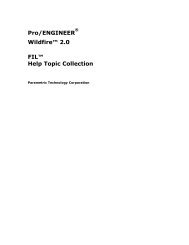
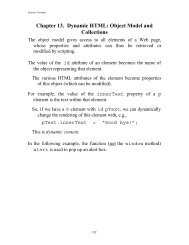

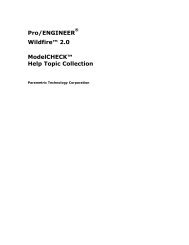
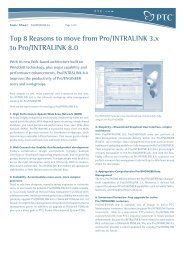
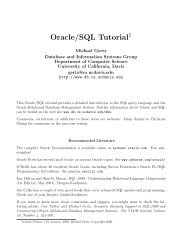
![Chapter 8. [removed] Control Structures I - To DataJett.com](https://img.yumpu.com/38419745/1/190x245/chapter-8-removed-control-structures-i-to-datajettcom.jpg?quality=85)