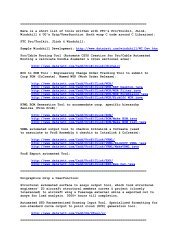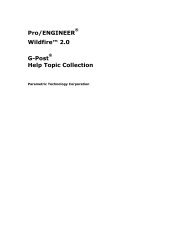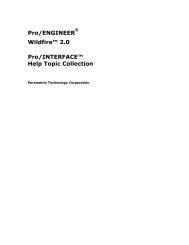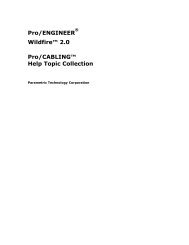Pro/DIAGRAM Help Topic Collection - To DataJett.com
Pro/DIAGRAM Help Topic Collection - To DataJett.com
Pro/DIAGRAM Help Topic Collection - To DataJett.com
You also want an ePaper? Increase the reach of your titles
YUMPU automatically turns print PDFs into web optimized ePapers that Google loves.
<strong>Pro</strong>/<strong>DIAGRAM</strong> - <strong>Help</strong> <strong><strong>To</strong>pic</strong> <strong>Collection</strong><br />
6. Set the appropriate Display For option to show or hide the parameters display<br />
for different levels of the tree. For example, for a <strong>com</strong>ponent, pin, conductor,<br />
entry port, and so on.<br />
7. In the right panel of the dialog box, select for the object type<br />
that you have selected.<br />
28<br />
If a parameter for the object has any nonexistent values, you can change all<br />
values to a new value.<br />
8. Type a new value for the parameter in the Value box and press ENTER.<br />
The new value for the selected parameter appears in the right panel of the<br />
Electrical Parameters dialog box.<br />
<strong>To</strong> Change a Value for Pin Names across Multiple Connectors<br />
1. Click <strong>To</strong>ols > Parameters > Objects. The Select By Type and SELECT dialog<br />
boxes open simultaneously.<br />
2. In the Object Type box, select the appropriate object type.<br />
3. Select the <strong>com</strong>ponents or connectors to modify.<br />
4. Click OK in the SELECT dialog box.<br />
5. When all the options are set, click Modify in the Select By Type dialog box.<br />
or<br />
Select the wires, cables, <strong>com</strong>ponents, or connectors to modify and right-click to<br />
select Parameters from the shortcut menu.<br />
or<br />
Double-click the wires, cables, <strong>com</strong>ponents, or connectors that you want to<br />
modify.<br />
The Electrical Parameters dialog box opens.<br />
6. Click Pins under Display For in the Electrical Parameters dialog box.<br />
7. Expand the Common Pins tree.<br />
8. In the right panel of the Electrical Parameters dialog box, select the specific<br />
pin name line and the parameter value you want to edit.<br />
Note: Values for most columns are . This means that values differ for the<br />
same pin name across connectors.<br />
9. Type a new value for the parameter in the Value box and press ENTER. The<br />
values for the selected parameter are updated across all listed connectors for the<br />
specified pin.<br />
Note: Do not click Connections or Spools.



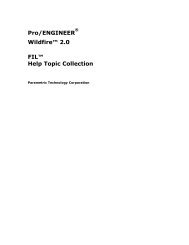
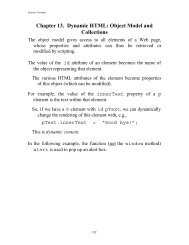

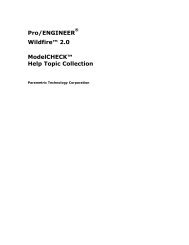
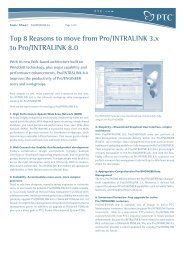
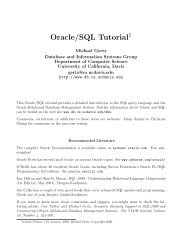
![Chapter 8. [removed] Control Structures I - To DataJett.com](https://img.yumpu.com/38419745/1/190x245/chapter-8-removed-control-structures-i-to-datajettcom.jpg?quality=85)