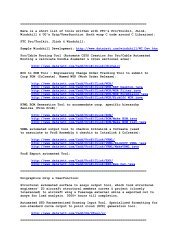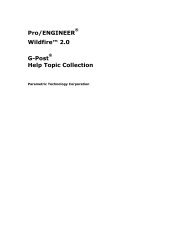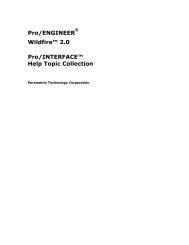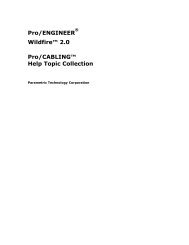Pro/DIAGRAM Help Topic Collection - To DataJett.com
Pro/DIAGRAM Help Topic Collection - To DataJett.com
Pro/DIAGRAM Help Topic Collection - To DataJett.com
You also want an ePaper? Increase the reach of your titles
YUMPU automatically turns print PDFs into web optimized ePapers that Google loves.
<strong>Pro</strong>/<strong>DIAGRAM</strong> - <strong>Help</strong> <strong><strong>To</strong>pic</strong> <strong>Collection</strong><br />
Setup Options: Default Report Names<br />
The setup options determine the report name of the default cable symbol for<br />
shielded and unshielded cable symbols and the default name for nodes on cable<br />
symbols. These options apply to all cable symbols in a diagram.<br />
Parameter or Option Description<br />
cable_jacket_report_name Use the default value DEFAULT, in which<br />
case the name of the cable shows in the<br />
report table. Any other value is<br />
interpreted as plain text. For example,<br />
&cable_name has no special meaning.<br />
cable_shield_report_name Use this name for the cable symbol if the<br />
cable is shielded. The default value is<br />
SHIELD.<br />
cable_node_report_name Use this name for the nodes of a cable<br />
symbol. The default value is "-".<br />
cable_shield_report_name<br />
cable_node_report_name<br />
from_cable_report_name<br />
to_cable_report_name<br />
from_to_cable_report_name<br />
Defining Symbols in <strong>Pro</strong>/<strong>DIAGRAM</strong><br />
About Defining <strong>Pro</strong>/<strong>DIAGRAM</strong> Symbols<br />
20<br />
Use the same names for cables of the<br />
same type, for example, a coaxial cable or<br />
a two wire, twisted-pair cable.<br />
Use these to represent mechanical<br />
differences that can be important for<br />
manufacturing. Override cable spool<br />
parameters and Drawing setup options.<br />
Components and fixed (non-parametric) connectors in <strong>Pro</strong>/<strong>DIAGRAM</strong> are represented<br />
by drawn symbols. Symbols can be defined and saved in both Drawing and in<br />
Diagram mode. When you place a symbol in the drawing, you place an instance of<br />
the symbol based on a definition that has already been created. There can be many<br />
symbol instances referencing the same symbol definition, each with a different<br />
reference designator to distinguish between them.<br />
You can select cable symbols or break symbols using the Diagram Item filter and the<br />
drawing or custom symbols using the Symbol filter.<br />
A connector or <strong>com</strong>ponent symbol in <strong>Pro</strong>/<strong>DIAGRAM</strong> must have a certain set of<br />
parameters. Two parameters types can be included:<br />
Symbol definition parameters to identify the symbol.<br />
Node parameters identifying nodes. (If nodes are necessary in the symbol.)<br />
Symbols may be assigned to any <strong>com</strong>ponent or connector parameters.



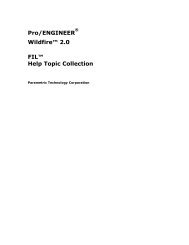
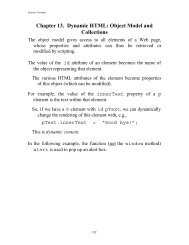

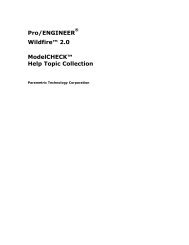
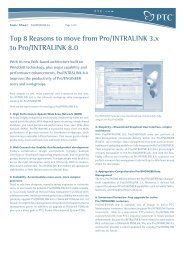
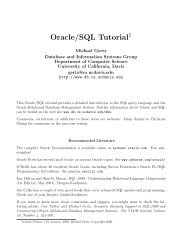
![Chapter 8. [removed] Control Structures I - To DataJett.com](https://img.yumpu.com/38419745/1/190x245/chapter-8-removed-control-structures-i-to-datajettcom.jpg?quality=85)