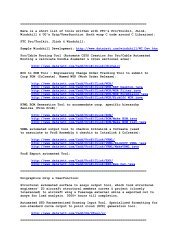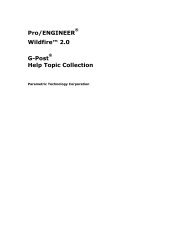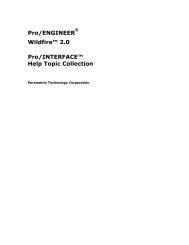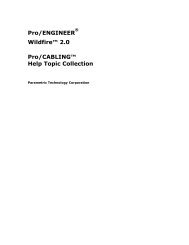Pro/DIAGRAM Help Topic Collection - To DataJett.com
Pro/DIAGRAM Help Topic Collection - To DataJett.com
Pro/DIAGRAM Help Topic Collection - To DataJett.com
Create successful ePaper yourself
Turn your PDF publications into a flip-book with our unique Google optimized e-Paper software.
<strong>Pro</strong>/<strong>DIAGRAM</strong> - <strong>Help</strong> <strong><strong>To</strong>pic</strong> <strong>Collection</strong><br />
30<br />
or<br />
Double-click the wires, cables, <strong>com</strong>ponents, or connectors that you want to<br />
modify.<br />
The Electrical Parameters dialog box opens.<br />
4. Highlight an object in the object tree.<br />
5. Click File > Write in the Electrical Parameters dialog box.<br />
6. Enter a filename for the new parameter file to write the parameters of the<br />
selected diagram object to a file.<br />
<strong>To</strong> Read a Parameter File Into a Connector or Component<br />
1. Click <strong>To</strong>ols > Parameters > Objects. The Select By Type and SELECT dialog<br />
boxes open simultaneously.<br />
2. Select the object or objects to receive the parameters and click OK in the Select<br />
menu.<br />
3. Click Modify in the Select By Type dialog box.<br />
or<br />
Select the <strong>com</strong>ponents or connectors to modify and right-click to select<br />
Parameters from the shortcut menu.<br />
or<br />
Double-click the <strong>com</strong>ponents or connectors that you want to modify.<br />
The Electrical Parameters dialog box opens.<br />
4. Select the first target object in the tree.<br />
5. Click File > Read in the Electrical Parameters dialog box.<br />
6. Use the Open dialog box to select the target parameter file to import.<br />
7. Click Apply and then OK in the Electrical Parameters dialog box.<br />
8. Click Close in the Select By Type dialog box.<br />
Component Parameters<br />
OBJECT_TYPE<br />
(Required)<br />
REF_DES<br />
(Required)<br />
The object type (COMPONENT OR CONNECTOR).<br />
Format: OBJ_TYPE text string<br />
The reference designator name. When placing a<br />
<strong>com</strong>ponent symbol in a diagram, you must supply<br />
a unique REF_DES name. The system saves this<br />
name with the symbol instance and uses it in wire<br />
lists, and the like.



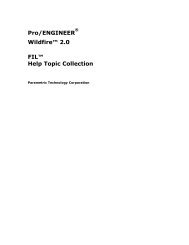
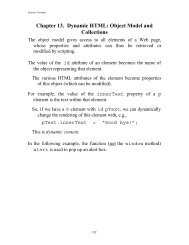

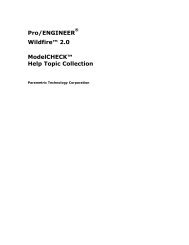
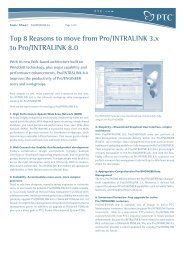
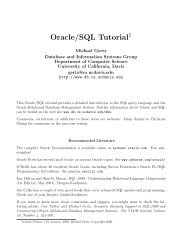
![Chapter 8. [removed] Control Structures I - To DataJett.com](https://img.yumpu.com/38419745/1/190x245/chapter-8-removed-control-structures-i-to-datajettcom.jpg?quality=85)