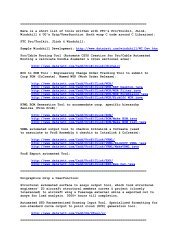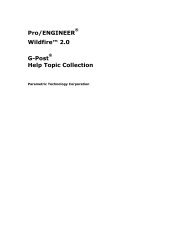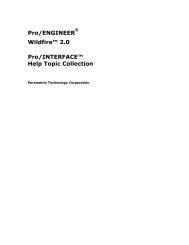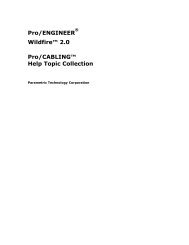Pro/DIAGRAM Help Topic Collection - To DataJett.com
Pro/DIAGRAM Help Topic Collection - To DataJett.com
Pro/DIAGRAM Help Topic Collection - To DataJett.com
Create successful ePaper yourself
Turn your PDF publications into a flip-book with our unique Google optimized e-Paper software.
<strong>Pro</strong>/<strong>DIAGRAM</strong> - <strong>Help</strong> <strong><strong>To</strong>pic</strong> <strong>Collection</strong><br />
Parameter Set Format<br />
<strong>Pro</strong>/ENGINEER uses symbols containing an individual parameter set to create<br />
electrical diagrams. You can define <strong>Pro</strong>/<strong>DIAGRAM</strong> symbols in Drawing mode and<br />
Diagram mode. However, if you want to use them in <strong>Pro</strong>/<strong>DIAGRAM</strong>, you must define<br />
them as <strong>com</strong>ponents or connectors by providing the parameter set appropriate for<br />
the type of object the symbol represents (<strong>com</strong>ponent or connector). The following<br />
tables list <strong>com</strong>ponent and connector parameters (the required parameters are shown<br />
in bold type).<br />
<strong>To</strong> Define a Drawing Symbol for a Component or Connector<br />
1. Click Format > Symbol Gallery. The DEFINITION menu appears.<br />
2. Click Define.<br />
3. At the prompt, type a new symbol name and press ENTER. The<br />
(SYM_EDIT_) drawing window opens and the SYMBOL EDIT menu<br />
appears.<br />
4. Click Sketch in the drawing window to access the <strong>Pro</strong>/ENGINEER drawing tools to<br />
create the shape for the connector.<br />
5. When you have created the symbol shape, click Insert > Node. The SYMBOL<br />
NODE menu appears.<br />
6. Click Make Node. You are prompted to specify a node name.<br />
7. Type a name or number for the node at the prompt in the drawing window and<br />
press ENTER. You are prompted to name the next node. Name the node or<br />
middle-click to end the <strong>com</strong>mand. Node points are added as small circles. The<br />
Symbol Definition Attributes dialog box opens.<br />
22<br />
Use the General tab to set origin points for the symbol and leaders you may<br />
attach to it. Use the Symbol Instance Height options to determine whether the<br />
symbol can be scaled or should remain of fixed dimensions. Use the Attributes<br />
check boxes to allow angle or mirror attributes.<br />
8. When you are finished with the Symbol Attributes dialog box, click OK.



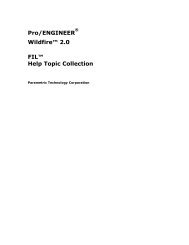
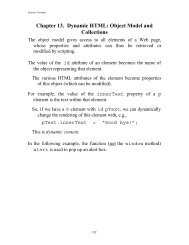

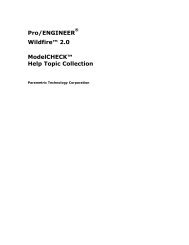
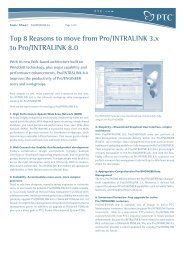
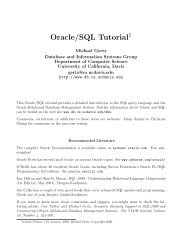
![Chapter 8. [removed] Control Structures I - To DataJett.com](https://img.yumpu.com/38419745/1/190x245/chapter-8-removed-control-structures-i-to-datajettcom.jpg?quality=85)