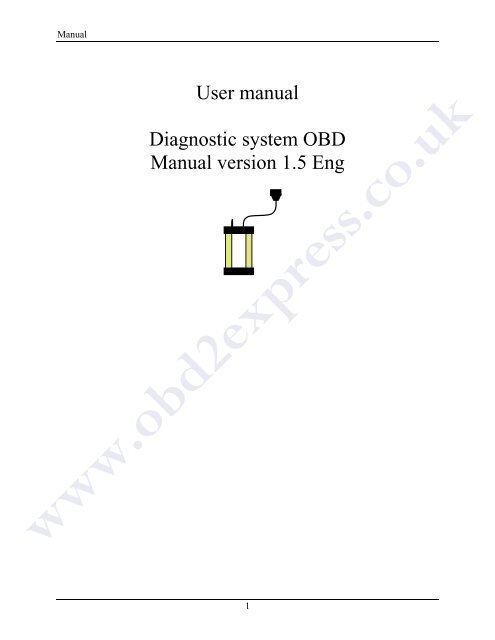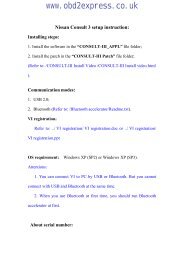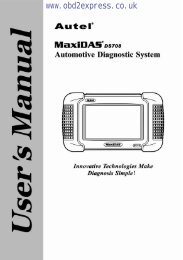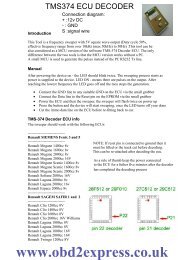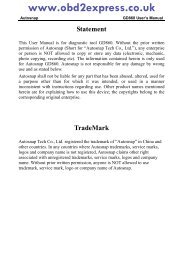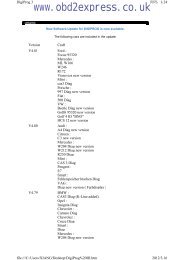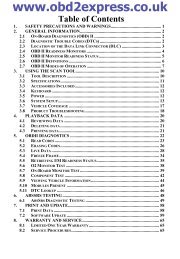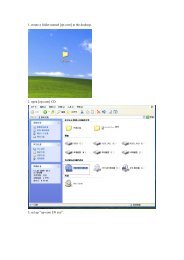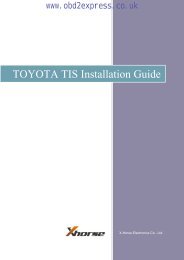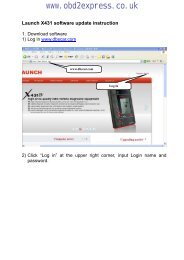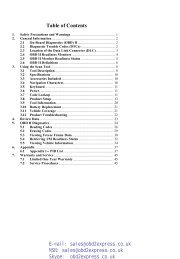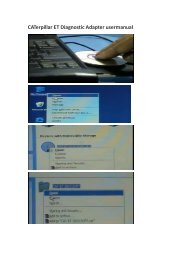autocom-cdp-pro-for-trucks-manual-version-1.5 - Car diagnostic tool
autocom-cdp-pro-for-trucks-manual-version-1.5 - Car diagnostic tool
autocom-cdp-pro-for-trucks-manual-version-1.5 - Car diagnostic tool
Create successful ePaper yourself
Turn your PDF publications into a flip-book with our unique Google optimized e-Paper software.
ManualUser <strong>manual</strong>Diagnostic system OBDManual <strong>version</strong> <strong>1.5</strong> Engwww.obd2express.co.uk1
ManualUser <strong>manual</strong>Diagnostic system OBD Release v<strong>1.5</strong>Copyright © 2010 Autocom Diagnostic Partner ABwww.obd2express.co.uk2
ManualTable of contentsTable of contents ............................................................................................................................. 31 Important in<strong>for</strong>mation ........................................................................................................... 61.1 Agreement ......................................................................................................... 61.2 Copyright ........................................................................................................... 61.3 Program <strong>version</strong>s .............................................................................................. 61.4 Responsibility and liability ................................................................................. 6<strong>1.5</strong> Warranty ............................................................................................................ 61.6 WEEE (Waste Electrical and Electronic Equipment) ......................................... 72 System requirements .............................................................................................................. 82.1 Minimum ............................................................................................................ 82.2 Recommended .................................................................................................. 82.3 Supplementary <strong>pro</strong>grams .................................................................................. 83 Installation .............................................................................................................................. 93.1 Installation using DVD ....................................................................................... 94 Hardware .............................................................................................................................. 104.1 Introduction ..................................................................................................... 104.2 Connections .................................................................................................... 105 Computer configuration ...................................................................................................... 115.1 Bluetooth ......................................................................................................... 115.2 USB ................................................................................................................. 126 General use of the <strong>pro</strong>gram ................................................................................................. 136.1 Introduction ..................................................................................................... 136.2 Program design ............................................................................................... 136.3 Navigation ....................................................................................................... 147 General functionality ........................................................................................................... 157.1 Program help ................................................................................................... 157.2 Save & print test report .................................................................................... 157.3 Open saved test report .................................................................................... 157.4 External <strong>pro</strong>grams ........................................................................................... 157.5 Demo mode ..................................................................................................... 157.6 License ............................................................................................................ 15www.obd2express.co.uk8 Program configuration ........................................................................................................ 168.1 Workshop in<strong>for</strong>mation ..................................................................................... 168.2 Language ........................................................................................................ 168.3 Hardware settings ........................................................................................... 163
Manual9 Vehicle choice ........................................................................................................................ 179.1 Introduction ..................................................................................................... 179.2 Classic mode ................................................................................................... 179.3 In<strong>for</strong>mation/Tree structure ............................................................................... 179.4 History ............................................................................................................. 1710 OBD – On Board Diagnostics .............................................................................................. 1810.1 Introduction ..................................................................................................... 1810.2 Connection ...................................................................................................... 1810.3 Distributed control systems ............................................................................. 1810.4 Diagnostic functions ........................................................................................ 1811 Generic OBD ......................................................................................................................... 2311.1 Introduction ..................................................................................................... 2311.2 Connecting to vehicle ...................................................................................... 2311.3 General use of the <strong>pro</strong>gram ............................................................................ 2312 Technical specification ......................................................................................................... 27www.obd2express.co.uk4
ManualThank you <strong>for</strong> choosing our <strong>pro</strong>ducts!We are certain that you will have great use of this <strong>diagnostic</strong> equipment <strong>for</strong> a long time. We will make sure thatupdated vehicle databases always are available, with the absolutely best coverage on your specific market.www.obd2express.co.uk5
Manual1 Important in<strong>for</strong>mationAlways read the user <strong>manual</strong> carefully be<strong>for</strong>e connecting, starting up, and using the <strong>diagnostic</strong> equipment, toeliminate any doubts and risks associated with the <strong>diagnostic</strong> equipment. All use, including connecting the <strong>diagnostic</strong>unit near the engine or ignition system, should take place when the engine is not running and when the ignition is off.Any person who hands over the <strong>diagnostic</strong> equipment to another person should also hand over safety instructions andnecessary in<strong>for</strong>mation <strong>for</strong> how the <strong>diagnostic</strong> equipment should be used according to its intended use.1.1 AgreementBy using this <strong>pro</strong>duct you accept the following terms:1.2 CopyrightSoftware and data are the <strong>pro</strong>perty of the supplier, and are <strong>pro</strong>tected against unauthorised copying by copyrightlegislation, international contract regulations, and other national rules. Copying or sales of data, or software or partsthereof, is punishable by law. In case of any violation, the supplier reserves the right to <strong>pro</strong>secute and demandcompensation <strong>for</strong> damages.1.3 Program <strong>version</strong>sWe always do the outmost to optimise our <strong>pro</strong>ducts to suit the market and region where the <strong>pro</strong>ducts aresold and used.As a step in this <strong>pro</strong>cess, we have automated the setup of geographical preferences during the installation.The only choice the person installing the software has to do is to choose the applicable country.By making a correct choice of country during installation of the software the customer is ensured to havethe best setup to fit regional conditions, regarding content of the vehicle database as well as thefunctionality of the <strong>pro</strong>gram to fit the applicable vehicle population and local conditions.1.4 Responsibility and liabilityTo the greatest possible extent, all data in the <strong>pro</strong>gram is based on in<strong>for</strong>mation from car manufacturers. The supplierdoes not guarantee that data or software are correct or complete. The supplier does not accept liability <strong>for</strong> damagescaused by defective software or incorrect data. In all cases liability is limited to the amount that the buyer has paid<strong>for</strong> the <strong>pro</strong>duct at the time of purchase. This exemption from liability does not include damages caused intentionallyor by gross neglect on the part of the customer.<strong>1.5</strong> WarrantyAll use of hardware and/or software that has not been ap<strong>pro</strong>ved by the supplier is a modification of our <strong>pro</strong>ducts, andthus no warranties are valid. Our <strong>pro</strong>ducts may not be modified in any way. Only genuine accessories and spare partsmay be used, which also applies to adapter cables. All breaches of this will void any claims. The <strong>diagnostic</strong>equipment may only be used with operative systems ap<strong>pro</strong>ved by the supplier. If the <strong>diagnostic</strong> equipment is usedwith an operative system that is not ap<strong>pro</strong>ved by the supplier, the warranty ceases to be valid. Also, the supplier doesnot accept any liability or responsibility <strong>for</strong> damages and consequences thereof that have arisen due to the use of anon-ap<strong>pro</strong>ved operative system.Note that the vehicle manufacturer's instructions must be followed when working on the vehicle. The supplier doesnot accept any liability or responsibility <strong>for</strong> damages and consequences thereof that have arisen due to not followingthe vehicle manufacturer's instructions <strong>for</strong> the vehicle.www.obd2express.co.uk6
Manual1.6 WEEE (Waste Electrical and ElectronicEquipment)This label shows that the <strong>pro</strong>duct is manufactured after August 13, 2005, and there<strong>for</strong>e it shall berecycled according to WEEE (EU Directive 2002/96/EC regarding waste from Electrical andElectronic equipment). Contact your local dealer <strong>for</strong> more in<strong>for</strong>mation.www.obd2express.co.uk7
Manual2 System requirements2.1 MinimumIntel® Pentium® II 400 MHz (or similar)Windows 7, Windows Vista®, Windows 2003 Server, Windows® XP(*) SP3128-512 MB RAM (depending on operating system)500 MB free hard disk spaceScreen with resolution 800 x 600DVD-unitBluetooth (SPP) or USBMicrosoft .NET Framework 3.5 or later (included in installation)Adobe Acrobat Reader 4.0 or later2.2 RecommendedIntel® Pentium® 4 1.7 GHz or better (or similar)Windows 7, Windows Vista®, Windows® XP(*) SP31024-2048 MB RAM (depending on operating system)500 MB free hard disk spaceScreen with resolution 1024 x 768 or betterDVD-unitBluetooth (SPP) or USBMicrosoft .NET Framework 3.5 or later (included in installation)Adobe Acrobat Reader 4.0 or later(*) Windows® XP Media Center Edition and its different <strong>version</strong> are not supported!Note! Both 32-bit and 64-bit operating systems are supported, note that 64-bit OS require special handling duringinstallation of USB drivers.Note! The <strong>pro</strong>gram can only be started from accounts with administrator or limited user rights. It is not possible tostart the <strong>pro</strong>gram from a Guest account.2.3 Supplementary <strong>pro</strong>gramsWhere do I find the necessary supplementary <strong>pro</strong>grams?- Microsoft .NET Framework 3.5http://www.microsoft.com- Adobe Acrobat Readerhttp://www.adobe.comwww.obd2express.co.uk8
Manual3 Installation3.1 Installation using DVDNB! On certain computers, antivirus <strong>pro</strong>grams and other similar <strong>pro</strong>grams may sometimes cause the automaticstart-up to not work or take a long time. In any such cases, deactivate these <strong>pro</strong>grams. Programs known to cause<strong>pro</strong>blems are McAfee VirusScan and ZoneAlarm. After installation, the antivirus <strong>pro</strong>grams can be reactivated.1. Insert the DVD in the computer's DVD reader. The installation starts automatically. (If the installation does notstart, choose "Run" in the "Start"-menu and write D:\Start. Applies if the DVD reader is designated as unit D).2. Enter your Product-ID, serial number, and hardware key. Then choose country and press "Next" to continue.3. Check in the next window that correct <strong>pro</strong>duct is chosen. From this window it is possible to show applicationtables, user <strong>manual</strong>s, release in<strong>for</strong>mation, etc. This is done by choosing a document in the list and then pressing"View". Be<strong>for</strong>e continuing, it is important that you have read the system requirements. Press the button "View"under the heading "System requirements" to show the system requirements. Then confirm that you have read thesystem requirements and press "Next" to start the installation guide. Follow the guide to finish the installation.www.obd2express.co.uk9
Manual4 Hardware4.1 IntroductionThe <strong>diagnostic</strong> unit has built-in interfaces <strong>for</strong> most communications available on the market that are used <strong>for</strong> OBD(On Board Diagnostic). For certain vehicle models, specific connectors are used <strong>for</strong> OBD. As accessories there aremany unique cables enabling connection to the car's <strong>diagnostic</strong> connection.Connection to PC takes place using any of the alternatives USB (Universal Serial Bus) or Bluetooth (wirelesscommunication).4.2 Connections1. Bluetooth antenna2. OBD 16-pin OBD-II connector (SAE J1962)3. Green/Yellow LED Yellow light Indicates communication using USBGreen/Yellow LED Green light Indicates communication using Bluetooth4. Red LED Power5. Green LED Test6. USB-connection <strong>for</strong> PC1 23 4 5 6www.obd2express.co.uk10
Manual5 Computer configuration5.1 Bluetooth5.1.1 IntroductionTo succeed with the Bluetooth configuration, the Bluetooth card in the computer must be installed correctly andsupport the service Bluetooth SPP – Serial Port Profile (Virtual Comport). 'Bluetooth card' refers to both internalBluetooth cards that, e.g., are found in laptop computers as well as Bluetooth-USB-adapter and other types ofBluetooth cards. NB! For pin code/passkey, only "0" (one zero) shall be used.5.1.2 ConfigurationThe following is a description of Bluetooth configuration. Note that the configuration may vary depending on theBluetooth card in the computer.• Start the Bluetooth manager, usually by choosing Start -> Settings -> Control panel -> Bluetooth.• In the Bluetooth manager, choose to add new unit. Check that the <strong>diagnostic</strong> unit is connected to a vehicle or othertype of voltage source (power source) be<strong>for</strong>e you <strong>pro</strong>ceed to search <strong>for</strong> Bluetooth units.• When the search is finished, a list is shown with the units that were found. Select and choose the <strong>diagnostic</strong> unityou want to add.www.obd2express.co.uk11
Manual• If you are asked to use passkey you shall use your own passkey. For passkey, only "0" (one zero) shall be used .• If everything went well the Bluetooth configuration is now finished, and you can go on to the chapter about<strong>pro</strong>gram configuration and the section hardware settings to search <strong>for</strong> <strong>diagnostic</strong> unit.5.2 USB5.2.1 IntroductionNB! It is important that the installation of software has been finished be<strong>for</strong>e per<strong>for</strong>ming the following steps.5.2.2 Microsoft Windows XP/VistaWhen installing on Microsoft Windows XP, and Vista, it is possible to pre-install the USB-drivers during theinstallation. If pre-installation has been chosen, installation of drivers takes place automatically when the <strong>diagnostic</strong>unit is connected <strong>for</strong> the first time. Regardless of if the drivers are pre-installed or not, the drivers are always copiedto the <strong>pro</strong>gram directory <strong>for</strong> the <strong>pro</strong>gram and added in the subdirectory "/Drivers/USB/".www.obd2express.co.uk12
Manual6 General use of the <strong>pro</strong>gram6.1 IntroductionIn order to start the <strong>pro</strong>gram you double-click on the icon found on the desktop. It is also possible to start the<strong>pro</strong>gram using the start menu. The user <strong>manual</strong>s are also grouped in the start menu. The <strong>pro</strong>gram is designed to makeit easy <strong>for</strong> you to use the <strong>pro</strong>gram. Great ef<strong>for</strong>t has been put into making a user-friendly <strong>pro</strong>duct where the useralways is in focus.6.2 Program designThe <strong>pro</strong>gram is designed using of a number of elements that are found and look the same throughout the whole<strong>pro</strong>gram. These are shown in the figure below.(1) Main menu: This menu contains the following submenus: File, Settings, External <strong>pro</strong>grams, and Help.Under the menu alternative "File", you find functions to open saved tests and to exit the <strong>pro</strong>gram. UnderSettings there are functions <strong>for</strong> entering workshop in<strong>for</strong>mation, choosing language, as well as configuringthe hardware.External <strong>pro</strong>grams contains links to third party <strong>pro</strong>grams, if such links are installed.The last menu alternative, which is Help, contains link to the <strong>pro</strong>gram help, activation of demo mode,license handling, as well as in<strong>for</strong>mation about the <strong>pro</strong>gram.(2) At the top right in the <strong>pro</strong>gram window you find general functions such as Generic OBD, a button to startthe Help function, and an activity indicator.(3) The middle of the <strong>pro</strong>gram shows the work area which is used to, among other things, present in<strong>for</strong>mation.(4) The left button menu in the <strong>pro</strong>gram is called function menu 1 and contains the different main functions youcan choose. At the bottom in the menu there is a button to go back/exit. The function of the button dependson where in the <strong>pro</strong>gram you are.(5) The button menu at the bottom right is called function menu 2 and contains the functions connected to themain function as well as that which is shown in the work area.(4)(1)(3)www.obd2express.co.uk(2)(5)13
Manual6.3 NavigationIn order to facilitate navigation in the <strong>pro</strong>gram, there are some supplements to what you normally find in other<strong>pro</strong>grams. An example is the red marker that shows where in the <strong>pro</strong>gram you are, what you have chosen, or what isactive. The marker is seen as a red frame. The red marker's function varies, depending on if you use the mouse or thekeyboard to move around in the <strong>pro</strong>gram. If you use the keyboard to navigate in the <strong>pro</strong>gram, the red marker movesdirectly, e.g., to the button you choose.You can navigate by pressing the TAB-key or the arrow keys. In general, thearrows are used to navigate within a field or a work area. The TAB-key is used to switch between menus, etc. Thebutton highlighted by the red marker is activated by pressing Enter . If you use the mouse, a dashed red marker ismoved to the button or component that the mouse is over. First when you have pressed on, e.g., the button, then thewhole red marker moves.www.obd2express.co.uk14
Manual7 General functionality7.1 Program helpThe easiest way to access help in the <strong>pro</strong>gram is to press the help button in the <strong>pro</strong>gram,found at the top right.Another way is to use the key "F1" on the keyboard. The same help in the <strong>for</strong>m of a user <strong>manual</strong> (PDF) is alsoavailable using the start menu.7.2 Save & print test reportTo be able to give the customer a report of what was found and done to the car, it is possible to generate test reportsin the <strong>pro</strong>gram. These test reports can either be printed out immediately when you have done the test, or saved <strong>for</strong>future use. If you choose to save a test report, a PDF file is generated. It can be read using Adobe Acrobat Reader,which can be downloaded <strong>for</strong> free from www.adobe.com.Two different types of test reports can be saved: OBD-test, as well as Generic OBD. More in<strong>for</strong>mation on itsfunction is found ahead in the <strong>manual</strong>. To save or print a test report you press the button "Print/Save". The functionmay vary, depending which type of test you have chosen to save or print. Common <strong>for</strong> all tests is that you can addin<strong>for</strong>mation about the test that was done, e.g., in<strong>for</strong>mation about the car, driving distance, or general in<strong>for</strong>mationabout what has been fixed. For OBD-test it is also possible to choose which systems you want to include in the testreport, on the condition that several systems have been tested. This makes it easy to compile a complete test report ofall systems in the car. It is also possible to print the help instructions available <strong>for</strong> certain <strong>diagnostic</strong> functions.7.3 Open saved test reportTo access saved test reports, the easiest way is to go to the main menu and choose "File" and then "Open saved test".If the suggested search path has been used to save a test report it is found in the directory that opens. Select testreport to be opened, and click on "Open".7.4 External <strong>pro</strong>gramsDepending on the type of installation and license, the <strong>pro</strong>gram may include links to other external <strong>pro</strong>grams. Thesemay be, e.g., in<strong>for</strong>mation systems, parts catalogues, etc.7.5 Demo modeBy enabling the <strong>pro</strong>gram in demo mode you can run most functions in a simulation. Note that regardless of which caror function you chose, the same simulated in<strong>for</strong>mation and values will be shown. When the <strong>pro</strong>gram is enabled indemo mode, a dialogue is shown be<strong>for</strong>e you choose function that tells you that the <strong>pro</strong>gram is running in demomode.7.6 Licensewww.obd2express.co.ukYou need a valid hardware key to be able to use the <strong>pro</strong>gram. Should it be that you need to enter the hardware key ata later time, go to the main menu and choose "Help", and then "License".Enter the hardware key consisting of twelve (12) letters and press "OK".15
Manual8 Program configurationFunctions <strong>for</strong> <strong>pro</strong>gram configuration are accessed using the main menu and "Settings".8.1 Workshop in<strong>for</strong>mationUnder the tab "Workshop" you can change/enter in<strong>for</strong>mation about the workshop as well as add mechanics. Thisin<strong>for</strong>mation is used, among others, when you print or save test reports. To add a new mechanic you click on the plus(+). Then a window appears where you can enter in<strong>for</strong>mation. To delete a mechanic, select the name in the list andthen click on the recycle bin.8.2 LanguageUnder the tab "Language" you can choose the languages installed in the <strong>pro</strong>gram. Choose language and then press"OK" to save the selection. Note that you have to restart the <strong>pro</strong>gram after choosing new language, only then doesthe language selection change.8.3 Hardware settingsUnder the tab "Hardware configuration" you can set COM-port <strong>for</strong> the <strong>diagnostic</strong> unit as well as update connected<strong>diagnostic</strong> unit with new software (firmware). There are two ways to set COM-port: "Automatic" and "Manual".If you choose "Automatic", the <strong>pro</strong>gram automatically searches <strong>for</strong> a <strong>diagnostic</strong> unit to connect to and then showsin<strong>for</strong>mation about the <strong>diagnostic</strong> unit that was found. In "Manual" mode, it is possible to <strong>manual</strong>ly choose a specificCOM-port as well as test the connection by pressing "Test". Note that <strong>for</strong> both cases, the <strong>diagnostic</strong> unit must beconfigured to the computer as well as supplied with voltage (power).If the <strong>pro</strong>gram still does not find a <strong>diagnostic</strong> unit, you may have to troubleshoot using the unit manager. In thatcase, contact your distributor <strong>for</strong> more in<strong>for</strong>mation. Also see the chapter on Computer configuration.www.obd2express.co.uk16
Manual9 Vehicle choice9.1 IntroductionThere are three (3) different ways to choose vehicle: classic mode, in<strong>for</strong>mation/tree structure, as well as history.From all modes you can chose to start a test. The choice remains when changing between the different displaymodes. For example, you can chose vehicle in classic mode and change to in<strong>for</strong>mation/tree structure to get moredetailed in<strong>for</strong>mation.9.2 Classic modeIn classic mode the different vehicle choices are shown as lists. This alternative gives a fast overview of whatsystems there are. Choose the car you want <strong>for</strong> troubleshooting and click on the desired function in function menu 2.9.3 In<strong>for</strong>mation/Tree structureThis mode shows the same in<strong>for</strong>mation as in classic mode, but in addition to that also the <strong>diagnostic</strong> functions thatcan be per<strong>for</strong>med on the vehicle, as well as an in<strong>for</strong>mation section. By right-clicking in the tree structure, you canchoose to start a new test as well as collapse the tree. The in<strong>for</strong>mation section consists of, among others, position of<strong>diagnostic</strong> socket, engine code, as well as which cable shall be used. On certain vehicles there is also a photo of the<strong>diagnostic</strong> position.9.4 HistoryThis mode shows all previously used vehicles. Sorting is done by clicking on each column. To delete the whole list,press the recycle bin. To delete a specific vehicle, select the vehicle you want to delete from the list, right-click andchose "Delete". Note that the list <strong>for</strong> history is deleted when updating the software.www.obd2express.co.uk17
Manual10 OBD – On Board Diagnostics10.1 IntroductionA modern vehicle uses electronic control systems, e.g., fuel control systems, brake control systems, climate controlsystems, and control systems <strong>for</strong> automatic transmissions to control the vehicle's different functions. The controlsystems use a variety of sensors and actuators (input and output signals) to control the control system's function.When a sensor is defective, it may result in the sensor not being able to report correct in<strong>for</strong>mation to the controlsystem, which affects the possibility to correctly calculate an output signal to the system's different actuators. Thisresults in incorrect or lost function <strong>for</strong> the control system.OBD is really about monitoring these input and output signals to assess the control system's functionality. Thus, inaddition to controlling a certain function in the vehicle based on the control system's input and output signals, thesystem has a built-in self-diagnosis, the function of which is to monitor the control system's own function andindicate to the user that something is wrong. This normally takes place with a flashing system symbol/MIL(Malfunction Indicator Lamp) in the vehicle's instrumentation, or other indication to the driver that the vehicleshould be brought to a workshop. Thus, the OBD-system indicates that something in the system is wrong, not whator how serious the fault is. To obtain in<strong>for</strong>mation about what is wrong, a special-purpose <strong>tool</strong> has to be connected tothe vehicle's <strong>diagnostic</strong> socket and the required in<strong>for</strong>mation about the system's status has to be read out.10.2 ConnectionThroughout the years, vehicle manufacturers have had different ways of connecting troubleshooting <strong>tool</strong>s to theirvehicles. The connection/connector has been developed in-house to fit the individual vehicle manufacturer's need <strong>for</strong>connection. Since the middle of the nineties several vehicle manufacturers have chosen to use the standardised<strong>diagnostic</strong> socket J1962(SAE)/15031-3(ISO), depending on legal requirements in the USA/1996 and in the EU/2001<strong>for</strong> gasoline-powered vehicles up to 3,500 kg, as well as USA/2004 and EU/2005/2006 <strong>for</strong> diesel-powered vehiclesup to 3,500 kg. The vehicle manufacturer must use the standardised <strong>diagnostic</strong> socket to enable primarilygovernment authorities to connect with a general <strong>tool</strong> and read off statutory emission-related in<strong>for</strong>mation from thevehicle. This is still not a requirement <strong>for</strong> other control systems in the vehicle, such as brake control systems orclimate control systems,however, a majority of vehicle manufacturers have decided to use one type of connection intheir vehicles.10.3 Distributed control systemsControl systems may be so-called distributed control systems, meaning that they handle several system functions inthe vehicle. This is managed in many different ways by different vehicle manufacturers, e.g., by grouping allfunctions around the right A-pillar in a control system, such as external rear-view mirror, front side airbag, and doorelectronics such as power windows, locks, and side airbag. The designation of such a system may become ”Airbag,right front”. The designation may be due to the airbag being regarded as the most critical system in the context, butin<strong>for</strong>mation from the control system may also be related to, e.g., power windows and not only airbag. In cases wherethe control system is a so-called distributed control system, this shall be stated in the in<strong>for</strong>mation <strong>for</strong> the chosencontrol system in the <strong>diagnostic</strong> system.10.4 Diagnostic functionswww.obd2express.co.ukThe <strong>diagnostic</strong> system is able to per<strong>for</strong>m the functions, ”Read fault codes”, ”Delete fault codes”, ”Real time data”,”Component activation”, ”Adjust”, and ”Write to ECU”. That which is possible to do depends on what is available inthe control system in question. This varies between different control systems, but also between vehiclemanufacturers, where strategies are different <strong>for</strong> what in<strong>for</strong>mation is required to maintain its vehicles on theaftermarket. The terms ”Read fault codes”, ”Delete fault codes”, ”Real time data”, ”Component activation”,18
Manual”Adjust”, and ”Write to ECU” are found in this <strong>diagnostic</strong> system, but may be described differently in other<strong>diagnostic</strong> <strong>tool</strong>s available on the market.10.4.1 DTC - Read fault codesFault codes consists of in<strong>for</strong>mation stored when the OBD-system senses that the control system works outside validlimit value. When the trouble code is stored, in principle this means that the malfunction lamp is lit in the vehicle'sinstrumentation. Malfunction lamp is most often not available <strong>for</strong> all control systems in the vehicle, but normallyonly <strong>for</strong> systems that affect the vehicle with regards to operation and safety. Other systems store fault codes, but it iscustomer requests based on malfunction symptoms in the control system's function that is the basis <strong>for</strong> reading outfault codes.Read-outs of fault codes from the vehicle's control system may be presented in different ways depending on howmuch in<strong>for</strong>mation that the vehicle's control system can supply. In most cases the presentation shows a fault codenumber, component description, and in<strong>for</strong>mation about the fault code's status, that is, if it is ”Permanent” or”Intermittent”.Ex.C1016 Brake light switch, intermittentIn some cases there is additional fault description in the <strong>for</strong>m of, e.g., short-circuiting to ground or open circuit.Ex.C1016 Brake light switch, intermittent- Open circuitMore in<strong>for</strong>mation about so-called ”frozen data”, i.e., data that shows parts of the vehicle's status when the <strong>pro</strong>blemoccurred, such as engine temperature or rpm, may appear.Ex.C1016 Brake light switch, intermittent- Open circuitVehicle speed 87 km/hBrake pedal position OnWhich in<strong>for</strong>mation and to what extent the in<strong>for</strong>mation is presented in the <strong>diagnostic</strong> system depends on what thevehicle's control system is able to present.10.4.2 DTC - Delete trouble codes”Deleting trouble codes” will delete saved malfunction in<strong>for</strong>mation from the control system's memory. In most casesthe control system's memory is deleted directly, however, there are control systems that first require an action from aconnected <strong>diagnostic</strong> system, then to be followed by a mechanical action, <strong>for</strong> example. ”Ignition off <strong>for</strong> 10 seconds”thereafter ”Ignition on”. When mechanical or other action is required, this shall be stated in the in<strong>for</strong>mation <strong>for</strong> thechosen control system in the <strong>diagnostic</strong> system. When trouble code recurs immediately when reading trouble codesafter deleting, it is likely that the trouble code is permanent and that the OBD-system senses the malfunction duringits self-test and immediately stores the trouble code again.www.obd2express.co.uk19
Manual10.4.3 RTD - Real time data”Real time data” is a partial quantity of the input and output signals that the control system uses to calculate andregulate its control. Real time data presents how the control system experiences the input signals that are the basis <strong>for</strong>what the output signals should look like.In <strong>diagnostic</strong> systems, real time data may be presented in different ways when different input and output signals aresuitable <strong>for</strong> analysis in different ways. For this purpose, the presentation may be a graph or a numerical list. Thepredefined groups found in the <strong>diagnostic</strong> system is the most optimal grouping from an update perspective. That is,the or those parameters that are presented at the same time are presented/updated as fast as possible. The number ofparameters that are presented together and updating (reading) frequency in the predefined groups vary depending onthe control system's design and not the <strong>diagnostic</strong> system. Using the <strong>diagnostic</strong> system, it is possible to create a”customer defined” group composed of different parameters, and these groups can also be presented in the <strong>for</strong>m of agraph or numerical list.Note! Creating a ”Customer defined” group may mean that the updating (reading) frequency of real time datadeteriorates radically. Keep this in mind, primarily when presenting components that are to be changed cyclically,such as lambda (oxygen) sensors. In a worst case, the <strong>diagnostic</strong> system can update real time data from the lambda(oxygen) sensor at the same time in its cycle, which then results in presentation of a constant value <strong>for</strong> a componentthat is expected to change periodically.To show display mode, use function buttons (1) and (2). Button (1) to show numerical list and button (2) to showgraphs. Parameters without numerical values, e.g., status Active/Inactive, are shown as text even in graph mode.Button (3) opens a list with all parameters that are available in the control system. By selecting parameters andmoving to selected parameters with the arrow keys (5) you create a personally defined list. Use the recycle bin (4) toempty the list. When the list is done, use the buttons (1) and (2) to show the real time data.(5)(4)(1) (2) (3)www.obd2express.co.uk20
Manual10.4.4 ACT - Component activation”Component activation” is a way <strong>for</strong> the <strong>diagnostic</strong> system to <strong>for</strong>ce the control system to bypass its own controlfunction and to let the <strong>diagnostic</strong> system control/change the output signal. In this way, the <strong>diagnostic</strong> system can”<strong>for</strong>ce start”, e.g, the engine's cooling fan. Which components and how activation is designed depends on the controlsystem's design. In most activation cases the <strong>diagnostic</strong> system presents a number of components that are possible toactive, the choice of component controls what is activated in the vehicle. It is also possible that the <strong>diagnostic</strong> systemonly has the choice to start the activation, then the control system starts a cyclical activation of different components<strong>for</strong> the control system, which cannot be affected except that it is possible to cancel the cycle. Some actuators requirea certain vehicle status to be activated, e.g., that the engine is running. The basic mode is always ”Engineoff”/”Ignition on”. If other conditions apply, this is stated either in the connection instructions or in an in<strong>for</strong>mationdialogue in connection with activation. Certain activations are time-fixed and cannot be cancelled. A sequenceindicator (5) is shown in these cases. In other cases activations are controlled with buttons (1), (2), (3), and (4) in thework area.(1) (2) (3) (4)10.4.5 ADJ - Adjust”Adjust” is an advanced function where the <strong>diagnostic</strong> system is used to change the control system's functionality,temporarily turn off functions in the control system, or control system functions in the control system. Thesefunctions may be required to finish replacement/repair of defective components or when doing service work. Be<strong>for</strong>ean adjustment function is per<strong>for</strong>med, it is important to read through the help instructions and to follow theinstructions in the <strong>diagnostic</strong> system. Not following instructions and directions from the <strong>diagnostic</strong> system meansrisk of damaging the vehicle's control system.(5)www.obd2express.co.uk21
Manual10.4.6 COD - Write to ECUThe function ”Write to ECU”, also called coding, is an advanced function where the <strong>diagnostic</strong> system is sued to addnew in<strong>for</strong>mation to the control system. Examples of coding functions are injector coding, key coding, or replacementof a complete control system/actuator. Be<strong>for</strong>e a coding function is per<strong>for</strong>med, it is important to read through the helpinstructions and to follow the instructions in the <strong>diagnostic</strong> system. Not following instructions and directions fromthe <strong>diagnostic</strong> system means risk of damaging the vehicle's control system.10.4.7 ISS (Intelligent System Scan)For some vehicle brands there is ISS (Intelligent System Scan). For the vehicle brands where ISS is available, thereis a system choice which is called “All Systems”, that is always found at the top in the choice of system type.When you have chosen this system type, the ISS button is activated in the right corner at the bottom.The function scan through the control systems that are chosen/marked in the list in ISS. The scan is started with thebutton in the right corner at the bottom. Communication is established with the control units and the software readsout fault codes stored in the control systems. The result is presented with one of four colors marked <strong>for</strong> the chosencontrol systems.Green implies that the control system answers correctly and there are no fault codes stored.Red implies that the control system answers correctly with fault codes stored in the system.Orange implies that it is not possible to identify the control system in a single-valued way. The user mustmake a choice.Grey implies that the control system does not answer.To see the stored fault codes, click on the arrow <strong>for</strong> each respective system. It is possible to erase fault codes byclicking on the symbol <strong>for</strong> erasing fault codes in the right corner at the bottom. It is also possible to go straight tocomplete OBD. There are further instructions in the software <strong>for</strong> each respective part.GlossaryPermanent: Irreversible – PresentIntermittent: Periodically recurring – Comes and goesOBD: On Board DiagnosticsMIL: Malfunction Indicator Lamp – Lamp <strong>for</strong> indicating malfunctionDTC: Diagnostic Trouble Code – Fault codeRTD: Real Time Data – Real time dataACT: Activation – ActivationADJ: Adjustment – AdjustmentCOD: Coding – CodingECU: Electronic Control Unit – Control system, controller (actuator)SAE: Society of Automotive EngineersISO: International Organization <strong>for</strong> Standardizationwww.obd2express.co.uk22
Manual11 Generic OBD11.1 IntroductionGeneric OBD is a <strong>pro</strong>gram used to read out data from the car's built-in statutory <strong>diagnostic</strong> function, the primaryfunction of which is to monitor emission-related components' function. In Europe this standard function is calledeOBD, in the USA it is called OBD2, and in Japan it is called JOBD. We have decided to collect these standards inone and the same software. It also contains all standards <strong>for</strong> reading out statutory OBD on heavy vehicles.11.2 Connecting to vehicleImmediately when GOBD is chosen, either using the function key in the top right corner or using the car selection,connection to the vehicle is started. There<strong>for</strong>e, it is important that the vehicle has been prepared <strong>for</strong> diagnosis be<strong>for</strong>eyou press the button. The vehicle shall have the ignition on or the engine running to enable connection to all systems.11.3 General use of the <strong>pro</strong>gramThe <strong>pro</strong>gram is controlled using the function buttons in function menu 1, function menu 2, and with buttons in thework area. Each function/mode is described below. Generic OBD is available in two user levels. To change level, goto the Settings menu and select/deselect “Generic OBD Advanced mode”. When the <strong>pro</strong>gram is in Advanced modeall functions are available. In User mode functions <strong>for</strong> legislated verification of the vehicle manufacturer is hidden.We highly recommend User mode <strong>for</strong> use in workshops and with the intention to diagnose the vehicle. Note thatwhen the car does not support chosen function/mode, then ”not supported by vehicle” is shown.11.3.1 In<strong>for</strong>mationThe first window that appears is the in<strong>for</strong>mation window containing general in<strong>for</strong>mation about the vehicle you areconnected to.Available control units. The list with available control units includes all those control units that support the eOBDstandard.In<strong>for</strong>mation. In the list under the heading in<strong>for</strong>mation, specific data is shown <strong>for</strong> the chosen ECU. To chooseanother ECU, click on it in the list with available control units. This box shows three different values, such as:MIL status, quantity of fault codes (permanent), as well as which communication standard is being used.Main in<strong>for</strong>mation. Main in<strong>for</strong>mation shows which communication type that the vehicle uses to communicate andthe total quantity of fault codes from all control units. This also shows if the MIL is lit.Readiness tests. The list <strong>for</strong> readiness tests shows tests <strong>for</strong> chosen ECU, and if they are supported by the controlunit. The different values that can be assumed are done or not done. The following tests are standard in OBDII/eOBD:• Misfires• Fuel system• Component test• Catalytic converter• Preheated catalytic converter• EVAP• Secondary air system• AC-system• Preheated lambda (oxygen) sensor• EGR-systemwww.obd2express.co.uk23
Manual11.3.2 Reading fault codesThis lists both permanent and intermittent fault codes from the control units that support the eOBD standard. Theyare shown with ECU-number, fault code number, as well as a description of the fault code in plain text.Permanent fault codes (1). The fault codes shown in this list are stored fault codes.Intermittent fault codes (2). The fault codes shown in this list are fault codes that must be set <strong>for</strong> a certaintime or a certain number of times to be stored as a permanent fault code.It is possible to save and print a list with fault codes (3).11.3.3 Deleting <strong>diagnostic</strong> in<strong>for</strong>mationWith this function you can delete fault codes and <strong>diagnostic</strong> in<strong>for</strong>mation. Pressing the button delete will delete thefault codes shown under reading fault codes. If this should fail, a message is shown detailing which control unitshave deleted successfully and which have failed to delete. If all control units successfully delete <strong>diagnostic</strong>in<strong>for</strong>mation, a message is shown telling you that all went well. This function not only deletes fault codes, it alsodeletes the readiness tests as well as frozen data. To per<strong>for</strong>m the readiness tests again, the car has to be run throughdriving cycles. Some tests are more advanced than other, and there<strong>for</strong>e take longer time to complete.(1)(2)www.obd2express.co.uk(3)24
Manual11.3.4 Real time parametersHere you can read data from the chosen ECU and chosen value. The values are updated continuously. If a value ischosen the activity indicator will start to spin again in the top right corner of the window that indicates thatcontinuous reading from the vehicle is in <strong>pro</strong>gress.11.3.4.1 Data listThe function consists of three different parts, Values, Current data, and In<strong>for</strong>mation. The value list lists the real timeparameters that the user can chose, arranged per ECU. The current data list includes the chosen values that the userhas chosen, and the in<strong>for</strong>mation box shows in<strong>for</strong>mation about the values that have additional explanation. To be ableto see a value, it must be chosen in the box under the heading values. All these values do not have a number value asa result, it may also be a text message, or a value that refers to a text. In order to know if the value refers to a text or aspecific value, you can check this in the column <strong>for</strong> unit. If it reads INFO, you can click on this row and in<strong>for</strong>mationabout the value is shown in the box <strong>for</strong> in<strong>for</strong>mation.11.3.4.2 GraphAnother function is that you can see a graph of up to three chosen values from the list <strong>for</strong> current data. To chosethese, click on the row in the current data list with the value you are interested in. If it is not chosen this may be dueto that the chosen value cannot be shown in a graph. A hint in<strong>for</strong>ming that the value cannot be chosen is shown to getquick in<strong>for</strong>mation about this. Then, when one to three values are chosen in the list you can press on the tab graph.When this is done, the graph is shown. With the graph function it is possible to stop and start the graph. It is alsopossible to go to the beginning or end of the graph. Min. and Max. values change continuously during the graphcycle.11.3.5 Frozen dataHere you can read stored data values belonging to permanent fault codes from different control units. Control unitswith stored fault codes are shown in the list ”Available control units”. Values belonging to a chosen ECU are shownin a list. When the fault code is set, current data is stored in the control unit, which then can be read out and usedwhen troubleshooting the vehicle. The list number states which list is shown. A fault code can store up to 255different lists. The user can scroll between these lists with the buttons Previous and Next.www.obd2express.co.uk25
Manual11.3.6 LambdaIn Lambda you can read out values from the lambda (oxygen) sensor. Values that can be chosen are found in the list”Oxygen sensors”. These can be chosen and are then added to the list ”Values”, where they are read continuously.The recycle bin empties the list with values.11.3.7 Non-continuous testsThese test values are read when the button <strong>for</strong> the function is pressed down and are indicated with TID- and CIDnumbersthat are defined by the vehicle supplier. The column Results indicates if the test has an ap<strong>pro</strong>ved value or anon-ap<strong>pro</strong>ved value. If there are no limit values, then ”---” is shown in the column. To interpret the values, the userof the <strong>pro</strong>gram is referred to the vehicle's documentation.11.3.8 Diagnostic checkThe list ”Tests” includes the tests that are available per ECU. The standardised functions are presented with a text,while others are presented with TID-number and the text ”<strong>Car</strong> specific”. To see a test, click on the test in the list.Then the test will be moved to the value list. The recycle bin empties the list with tests.11.3.9 <strong>Car</strong> in<strong>for</strong>mationThis function can show three manufacturer-specified values per ECU, and these are:• Chassis number• Calibration identification number• Calibration verification numberwww.obd2express.co.uk26
Manual12 Technical specification• Meets EU Directive 89/336/EEG and 73/23/EEG• Dimensions: 180 x 90 x 30 (mm)• Weight: 0.5 kg• Voltage feed: 10-32 Volt• Current consumption: 100 mA• Operating temperature: 0-50 ºCwww.obd2express.co.uk27