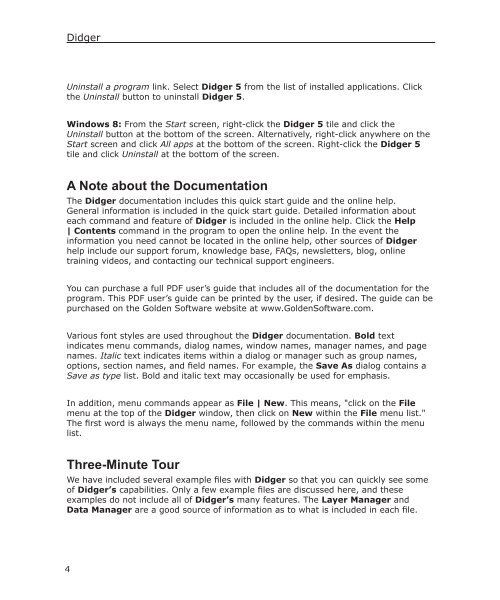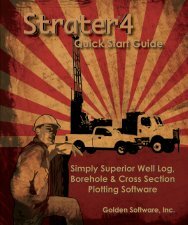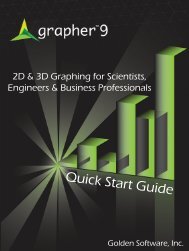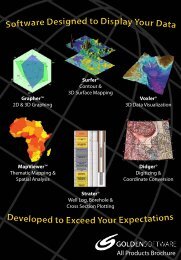Quick Start Guide - Golden Software
Quick Start Guide - Golden Software
Quick Start Guide - Golden Software
- No tags were found...
You also want an ePaper? Increase the reach of your titles
YUMPU automatically turns print PDFs into web optimized ePapers that Google loves.
DidgerUninstall a program link. Select Didger 5 from the list of installed applications. Clickthe Uninstall button to uninstall Didger 5.Windows 8: From the <strong>Start</strong> screen, right-click the Didger 5 tile and click theUninstall button at the bottom of the screen. Alternatively, right-click anywhere on the<strong>Start</strong> screen and click All apps at the bottom of the screen. Right-click the Didger 5tile and click Uninstall at the bottom of the screen.A Note about the DocumentationThe Didger documentation includes this quick start guide and the online help.General information is included in the quick start guide. Detailed information abouteach command and feature of Didger is included in the online help. Click the Help| Contents command in the program to open the online help. In the event theinformation you need cannot be located in the online help, other sources of Didgerhelp include our support forum, knowledge base, FAQs, newsletters, blog, onlinetraining videos, and contacting our technical support engineers.You can purchase a full PDF user’s guide that includes all of the documentation for theprogram. This PDF user’s guide can be printed by the user, if desired. The guide can bepurchased on the <strong>Golden</strong> <strong>Software</strong> website at www.<strong>Golden</strong><strong>Software</strong>.com.Various font styles are used throughout the Didger documentation. Bold textindicates menu commands, dialog names, window names, manager names, and pagenames. Italic text indicates items within a dialog or manager such as group names,options, section names, and field names. For example, the Save As dialog contains aSave as type list. Bold and italic text may occasionally be used for emphasis.In addition, menu commands appear as File | New. This means, "click on the Filemenu at the top of the Didger window, then click on New within the File menu list."The first word is always the menu name, followed by the commands within the menulist.Three-Minute TourWe have included several example files with Didger so that you can quickly see someof Didger’s capabilities. Only a few example files are discussed here, and theseexamples do not include all of Didger’s many features. The Layer Manager andData Manager are a good source of information as to what is included in each file.4