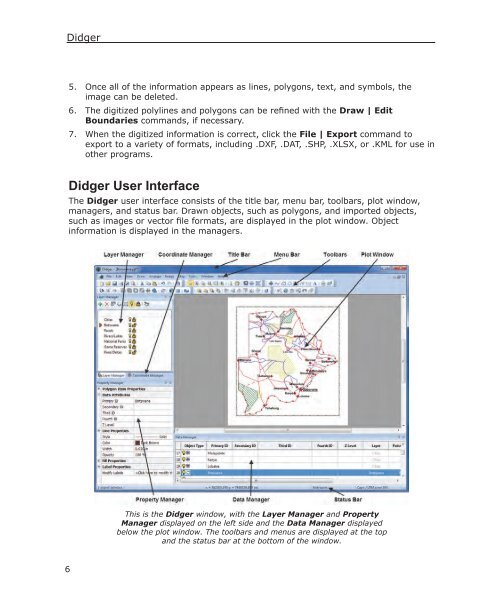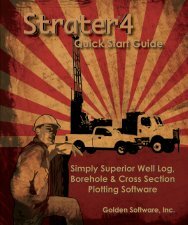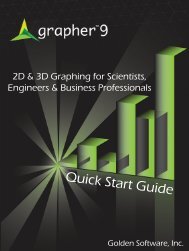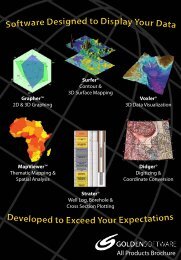Quick Start Guide - Golden Software
Quick Start Guide - Golden Software
Quick Start Guide - Golden Software
- No tags were found...
Create successful ePaper yourself
Turn your PDF publications into a flip-book with our unique Google optimized e-Paper software.
Didger5. Once all of the information appears as lines, polygons, text, and symbols, theimage can be deleted.6. The digitized polylines and polygons can be refined with the Draw | EditBoundaries commands, if necessary.7. When the digitized information is correct, click the File | Export command toexport to a variety of formats, including .DXF, .DAT, .SHP, .XLSX, or .KML for use inother programs.Didger User InterfaceThe Didger user interface consists of the title bar, menu bar, toolbars, plot window,managers, and status bar. Drawn objects, such as polygons, and imported objects,such as images or vector file formats, are displayed in the plot window. Objectinformation is displayed in the managers.This is the Didger window, with the Layer Manager and PropertyManager displayed on the left side and the Data Manager displayedbelow the plot window. The toolbars and menus are displayed at the topand the status bar at the bottom of the window.6