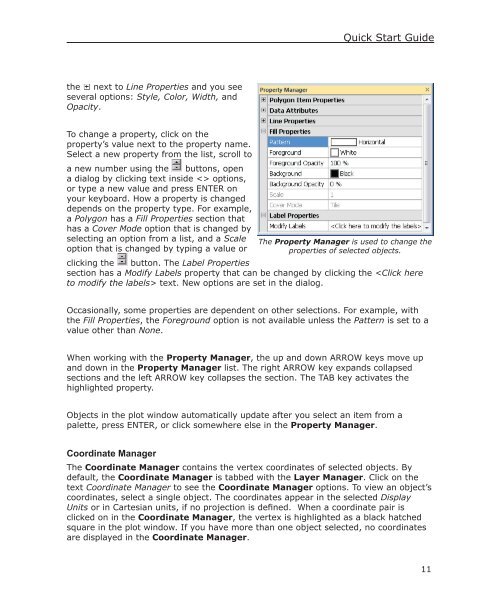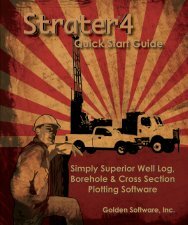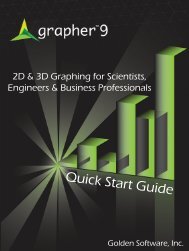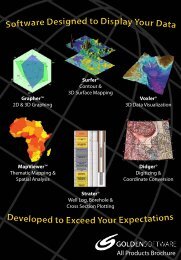Quick Start Guide - Golden Software
Quick Start Guide - Golden Software
Quick Start Guide - Golden Software
- No tags were found...
You also want an ePaper? Increase the reach of your titles
YUMPU automatically turns print PDFs into web optimized ePapers that Google loves.
<strong>Quick</strong> <strong>Start</strong> <strong>Guide</strong>the next to Line Properties and you seeseveral options: Style, Color, Width, andOpacity.To change a property, click on theproperty’s value next to the property name.Select a new property from the list, scroll toa new number using the buttons, opena dialog by clicking text inside options,or type a new value and press ENTER onyour keyboard. How a property is changeddepends on the property type. For example,a Polygon has a Fill Properties section thathas a Cover Mode option that is changed byselecting an option from a list, and a Scale The Property Manager is used to change theoption that is changed by typing a value orproperties of selected objects.clicking the button. The Label Propertiessection has a Modify Labels property that can be changed by clicking the text. New options are set in the dialog.Occasionally, some properties are dependent on other selections. For example, withthe Fill Properties, the Foreground option is not available unless the Pattern is set to avalue other than None.When working with the Property Manager, the up and down ARROW keys move upand down in the Property Manager list. The right ARROW key expands collapsedsections and the left ARROW key collapses the section. The TAB key activates thehighlighted property.Objects in the plot window automatically update after you select an item from apalette, press ENTER, or click somewhere else in the Property Manager.Coordinate ManagerThe Coordinate Manager contains the vertex coordinates of selected objects. Bydefault, the Coordinate Manager is tabbed with the Layer Manager. Click on thetext Coordinate Manager to see the Coordinate Manager options. To view an object’scoordinates, select a single object. The coordinates appear in the selected DisplayUnits or in Cartesian units, if no projection is defined. When a coordinate pair isclicked on in the Coordinate Manager, the vertex is highlighted as a black hatchedsquare in the plot window. If you have more than one object selected, no coordinatesare displayed in the Coordinate Manager.11