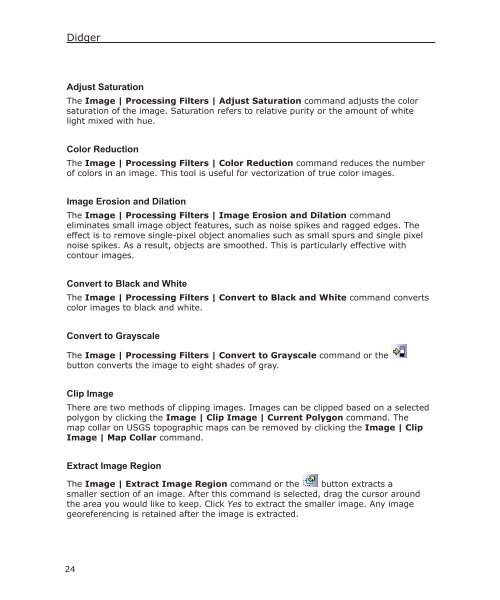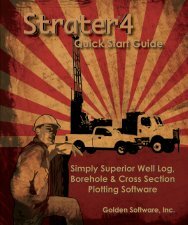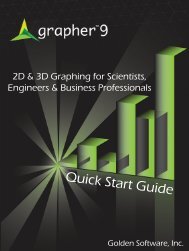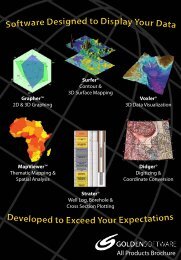Quick Start Guide - Golden Software
Quick Start Guide - Golden Software
Quick Start Guide - Golden Software
- No tags were found...
You also want an ePaper? Increase the reach of your titles
YUMPU automatically turns print PDFs into web optimized ePapers that Google loves.
DidgerAdjust SaturationThe Image | Processing Filters | Adjust Saturation command adjusts the colorsaturation of the image. Saturation refers to relative purity or the amount of whitelight mixed with hue.Color ReductionThe Image | Processing Filters | Color Reduction command reduces the numberof colors in an image. This tool is useful for vectorization of true color images.Image Erosion and DilationThe Image | Processing Filters | Image Erosion and Dilation commandeliminates small image object features, such as noise spikes and ragged edges. Theeffect is to remove single-pixel object anomalies such as small spurs and single pixelnoise spikes. As a result, objects are smoothed. This is particularly effective withcontour images.Convert to Black and WhiteThe Image | Processing Filters | Convert to Black and White command convertscolor images to black and white.Convert to GrayscaleThe Image | Processing Filters | Convert to Grayscale command or thebutton converts the image to eight shades of gray.Clip ImageThere are two methods of clipping images. Images can be clipped based on a selectedpolygon by clicking the Image | Clip Image | Current Polygon command. Themap collar on USGS topographic maps can be removed by clicking the Image | ClipImage | Map Collar command.Extract Image RegionThe Image | Extract Image Region command or the button extracts asmaller section of an image. After this command is selected, drag the cursor aroundthe area you would like to keep. Click Yes to extract the smaller image. Any imagegeoreferencing is retained after the image is extracted.24