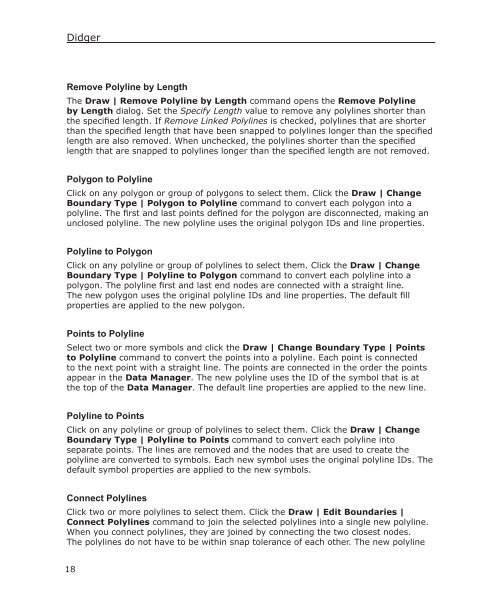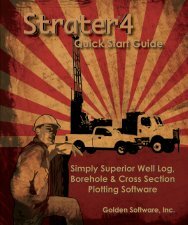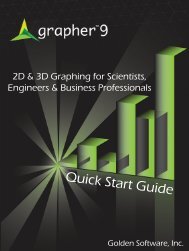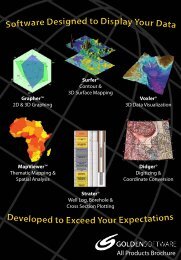Quick Start Guide - Golden Software
Quick Start Guide - Golden Software
Quick Start Guide - Golden Software
- No tags were found...
You also want an ePaper? Increase the reach of your titles
YUMPU automatically turns print PDFs into web optimized ePapers that Google loves.
DidgerRemove Polyline by LengthThe Draw | Remove Polyline by Length command opens the Remove Polylineby Length dialog. Set the Specify Length value to remove any polylines shorter thanthe specified length. If Remove Linked Polylines is checked, polylines that are shorterthan the specified length that have been snapped to polylines longer than the specifiedlength are also removed. When unchecked, the polylines shorter than the specifiedlength that are snapped to polylines longer than the specified length are not removed.Polygon to PolylineClick on any polygon or group of polygons to select them. Click the Draw | ChangeBoundary Type | Polygon to Polyline command to convert each polygon into apolyline. The first and last points defined for the polygon are disconnected, making anunclosed polyline. The new polyline uses the original polygon IDs and line properties.Polyline to PolygonClick on any polyline or group of polylines to select them. Click the Draw | ChangeBoundary Type | Polyline to Polygon command to convert each polyline into apolygon. The polyline first and last end nodes are connected with a straight line.The new polygon uses the original polyline IDs and line properties. The default fillproperties are applied to the new polygon.Points to PolylineSelect two or more symbols and click the Draw | Change Boundary Type | Pointsto Polyline command to convert the points into a polyline. Each point is connectedto the next point with a straight line. The points are connected in the order the pointsappear in the Data Manager. The new polyline uses the ID of the symbol that is atthe top of the Data Manager. The default line properties are applied to the new line.Polyline to PointsClick on any polyline or group of polylines to select them. Click the Draw | ChangeBoundary Type | Polyline to Points command to convert each polyline intoseparate points. The lines are removed and the nodes that are used to create thepolyline are converted to symbols. Each new symbol uses the original polyline IDs. Thedefault symbol properties are applied to the new symbols.Connect PolylinesClick two or more polylines to select them. Click the Draw | Edit Boundaries |Connect Polylines command to join the selected polylines into a single new polyline.When you connect polylines, they are joined by connecting the two closest nodes.The polylines do not have to be within snap tolerance of each other. The new polyline18