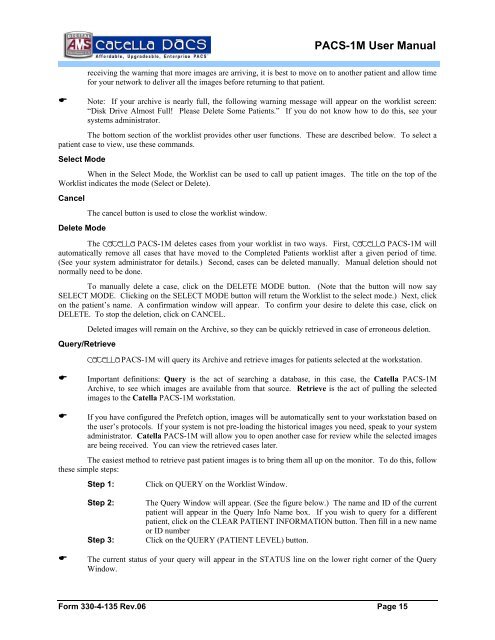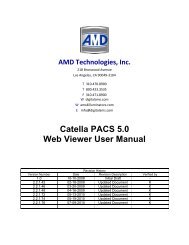CATELLA® - Products
CATELLA® - Products
CATELLA® - Products
Create successful ePaper yourself
Turn your PDF publications into a flip-book with our unique Google optimized e-Paper software.
PACS-1M User Manual<br />
receiving the warning that more images are arriving, it is best to move on to another patient and allow time<br />
for your network to deliver all the images before returning to that patient.<br />
� Note: If your archive is nearly full, the following warning message will appear on the worklist screen:<br />
“Disk Drive Almost Full! Please Delete Some Patients.” If you do not know how to do this, see your<br />
systems administrator.<br />
The bottom section of the worklist provides other user functions. These are described below. To select a<br />
patient case to view, use these commands.<br />
Select Mode<br />
When in the Select Mode, the Worklist can be used to call up patient images. The title on the top of the<br />
Worklist indicates the mode (Select or Delete).<br />
Cancel<br />
Delete Mode<br />
The cancel button is used to close the worklist window.<br />
The Catella PACS-1M deletes cases from your worklist in two ways. First, Catella PACS-1M will<br />
automatically remove all cases that have moved to the Completed Patients worklist after a given period of time.<br />
(See your system administrator for details.) Second, cases can be deleted manually. Manual deletion should not<br />
normally need to be done.<br />
To manually delete a case, click on the DELETE MODE button. (Note that the button will now say<br />
SELECT MODE. Clicking on the SELECT MODE button will return the Worklist to the select mode.) Next, click<br />
on the patient’s name. A confirmation window will appear. To confirm your desire to delete this case, click on<br />
DELETE. To stop the deletion, click on CANCEL.<br />
Query/Retrieve<br />
Deleted images will remain on the Archive, so they can be quickly retrieved in case of erroneous deletion.<br />
Catella PACS-1M will query its Archive and retrieve images for patients selected at the workstation.<br />
� Important definitions: Query is the act of searching a database, in this case, the Catella PACS-1M<br />
Archive, to see which images are available from that source. Retrieve is the act of pulling the selected<br />
images to the Catella PACS-1M workstation.<br />
� If you have configured the Prefetch option, images will be automatically sent to your workstation based on<br />
the user’s protocols. If your system is not pre-loading the historical images you need, speak to your system<br />
administrator. Catella PACS-1M will allow you to open another case for review while the selected images<br />
are being received. You can view the retrieved cases later.<br />
The easiest method to retrieve past patient images is to bring them all up on the monitor. To do this, follow<br />
these simple steps:<br />
Step 1: Click on QUERY on the Worklist Window.<br />
Step 2: The Query Window will appear. (See the figure below.) The name and ID of the current<br />
patient will appear in the Query Info Name box. If you wish to query for a different<br />
patient, click on the CLEAR PATIENT INFORMATION button. Then fill in a new name<br />
or ID number<br />
Step 3: Click on the QUERY (PATIENT LEVEL) button.<br />
� The current status of your query will appear in the STATUS line on the lower right corner of the Query<br />
Window.<br />
Form 330-4-135 Rev.06 Page 15