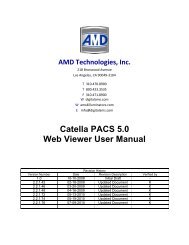CATELLA® - Products
CATELLA® - Products
CATELLA® - Products
You also want an ePaper? Increase the reach of your titles
YUMPU automatically turns print PDFs into web optimized ePapers that Google loves.
users.<br />
Administrative<br />
CHAPTER 9 – OPTIONS<br />
PACS-1M User Manual<br />
This area should only be used by the system administrator to add users and to set preferences for these<br />
Adding and removing a user is a system administration function. A special tab is provided for this work<br />
and a special password is required. When a new user name is added and confirmed, all settings of the current user<br />
are copied to the new user’s profile. When a password is entered, Catella PACS-1M automatically (and without<br />
notice to the user) logs out the old user. You can now reenter under the new user name.<br />
� Setup Hint: Set up a “Standard Doctor Profile”. While logged into the Standard Doctor, add new doctors.<br />
This will give each doctor the same institution-wide settings.<br />
The Administrator can also reset the Worklist and the Error Log.<br />
Figure 26: Administrative Tab<br />
This tab also allows you to change the entry password for the current user. To change a password, enter the<br />
old password and then the new password.<br />
Tools<br />
Figure 27: Tools Tab<br />
Using these options, each user can customize the way they use Catella PACS-1M.<br />
Default Tool: Each user can select the default tool that comes up when they begin each patient.<br />
Pan is not an option because images never initially appear larger than can be<br />
seen on one monitor.<br />
Multi-Frame Images: Choose the default setting to display or not display text overlay.<br />
Orientation Markers: Choose to display or not to display orientation markers.<br />
Form 330-4-135 Rev.06 Page 23