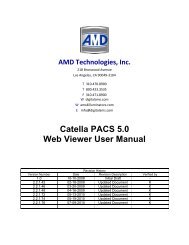CATELLA® - Products
CATELLA® - Products
CATELLA® - Products
Create successful ePaper yourself
Turn your PDF publications into a flip-book with our unique Google optimized e-Paper software.
PACS-1M User Manual<br />
� IMPORTANT NOTE: If an institution wants to enable a physician to see images for some, but not<br />
all patients on the archive (e.g., his patients only), please call AMS for custom routing rules.<br />
� The other functions in the Gateway Administrative Mode are for AMS use only. Use of these<br />
functions by systems administrators or untrained service personnel may disrupt the proper<br />
functioning of your PACS.<br />
By highlighting a doctor’s name and then<br />
clicking on “Show Password,” the system will display<br />
the doctor’s password. This is useful where passwords<br />
have been forgotten.<br />
D. Image Editor<br />
From the Administrative Tasks screen of the<br />
Archive, select Edit Images. The following screen will<br />
appear.<br />
Type the patient ID in the upper left hand box.<br />
The patient’s image files will display in the large box<br />
on the left.<br />
Figure 39: Edit Image Screen<br />
From the large box, click on the +next to the series that has the images to be changed or deleted. Highlight<br />
the image to be changed or deleted, or highlight first image and click “Skip This Image” until you have highlighted<br />
the image you want to change. A thumbnail of each image will display to assist you in finding the desired image.<br />
Click on Field to Change: Patient name or Patient ID, as appropriate. Then enter the new name or ID information in<br />
the boxes under the red warning box. To make the changes, press the “Change This One Image” or “Change<br />
Remaining Images” button.<br />
You may also delete all images under a specific ID by using the “Delete” buttons.<br />
� IMPORTANT NOTE: The functions discussed here should only be used by a trained system<br />
administrator. SIGNIFICANT LOSS OF DATA CAN OCCUR IF THESE FUNCTIONS ARE<br />
USED INCORRECTLY. To close this screen, press the “Exit” button.<br />
� CONTACT YOUR SYSTEM ADMINISTRATOR, TRAINED DEALER OR AMS BEFORE<br />
USING THESE FUNCTIONS.<br />
E. Other Administrative Tasks<br />
� On occasion one or more of the DICOM engines may become “stuck” and have to be reset. The<br />
“Reset DICOM” (1) button is used for this purpose. ONLY AMS OR YOUR SYSTEM<br />
ADMINISTRATOR SHOULD DO THIS.<br />
� Both the “Generate Patient List” and the “Process Zipped Files Transferred In” are used when<br />
reconstructing the archive. ONLY AMS OR YOUR SYSTEM ADMINISTRATOR SHOULD DO<br />
EITHER OF THESE FUNCTIONS.<br />
� The “Initialize Referring Physician List” will erase the current list of referring physicians that have<br />
access to and can be sent images. ONLY AMS OR YOUR SYSTEM ADMINSTRATOR SHOULD<br />
INITIATE THIS FUNCTION.<br />
Form 330-4-135 Rev.06 Page 29