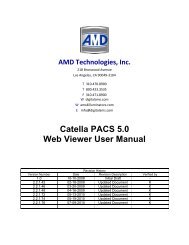CATELLA® - Products
CATELLA® - Products
CATELLA® - Products
You also want an ePaper? Increase the reach of your titles
YUMPU automatically turns print PDFs into web optimized ePapers that Google loves.
Moving Between Levels<br />
PACS-1M User Manual<br />
retrieval process. This patient’s image files will appear at the end of your worklist when<br />
they have transferred to the Catella PACS-1M monitor. To remove the highlighted<br />
status, click on the name again.<br />
Catella PACS-1M provides a productive method for moving up or down the DICOM storage hierarchy.<br />
The QUERY button (lower left) changes its second line descriptor to describe the next lower level. It starts with<br />
“Patient Level”, changes to “Study Level”, then to “Series Level” and finally, to “Image Level”. To move down to<br />
the next image level, click on this first QUERY button. To move up a level, click on the UP QUERY LEVEL<br />
button.<br />
Select Desired Images<br />
Now that you have determined the level you wish to retrieve from, pulling the images to your worklist is<br />
simple. Click to highlight the line that represents the image(s) you wish to retrieve. You can retrieve more than one<br />
item by highlighting as many lines as desired. See example in Step 6, above.<br />
You must select at least one item before using the GET SELECTED IMAGES Command. To exit the<br />
Query Window, click on the EXIT button.<br />
By selecting “Key Images Only”, only images that have been designated as “key images” from a particular<br />
series will be returned to the workstation.<br />
You can select from three compression levels at which your images will be returned: Lossless, Lossy-<br />
Highest Quality and Lossy-Fastest.<br />
� Since Catella PACS-1M is operating within a network, it is strongly recommended that only Lossless<br />
compression be used for image retrieval. Lossy compression will not result in appreciably faster retrieval times<br />
within a facility, and image quality may be compromised.<br />
OK<br />
On the Catella PACS-1M, there are two ways to move to a new patient’s images. One way is to indicate<br />
that the patient has been “diagnosed,” using the OK function. This will move the patient’s image files from the<br />
“Pending” to the “Completed” portion of the Worklist. “Completed” or “diagnosed” cases are then aged off of the<br />
Workstation according to time parameters set by your system administrator. Using the OK function is the proper<br />
way to indicate a case has been diagnosed and needs no further review.<br />
The second way to move to move to another patient’s images on the Catella PACS-1M is to do so<br />
without diagnosing the first patient (perhaps in order to consult with another professional). Simply call up the<br />
Worklist and select another patient. The first patient’s images will then remain on the Pending portion of the<br />
Worklist.<br />
� Helpful hint: Always use OK when no further reading is required. This eliminates the costly inefficiency<br />
of double reading. It also keeps the size of the active Worklist more manageable, improves the processing speed of<br />
the Workstation, and eliminates the need for administrators to manually delete diagnosed patients from the active<br />
Worklist.<br />
� Under normal circumstances, end your session with the Log Out command.<br />
Logging Off<br />
The Logout command can be selected from a number of different locations. These include the Activity<br />
Menu, the Worklist window, and the Options window. The Logout Command ends the reading session, returns the<br />
workstation to the Catella PACS-1M logon screens, but keeps the workstation ready for another log in.<br />
� CatellaPACS-1M should always be left on and not shut down. This will allow the workstation to<br />
receive incoming images and to process them. If the CatellaPACS-1M is shut down, images will be<br />
received only when it is turned back on. The accumulated images that should have been sent to the<br />
workstation may take significant time to load and process.<br />
Form 330-4-135 Rev.06 Page 17