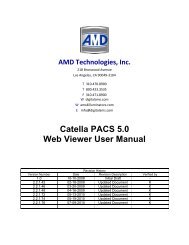CATELLA® - Products
CATELLA® - Products
CATELLA® - Products
You also want an ePaper? Increase the reach of your titles
YUMPU automatically turns print PDFs into web optimized ePapers that Google loves.
Creating a CD<br />
CHAPTER 7 – CREATING A PATIENT CD<br />
Catella PACS-1M allows you to manually burn copies<br />
of patient images onto a CD, along with viewing software (at the<br />
user’s option), so that the CD will “self-play” when inserted into<br />
most Windows ® based PC’s. If your network includes an optional<br />
advanced version of the Catella CD Burner, it will create the CD<br />
without manual intervention and/or will automatically print a CD<br />
label including information about your institution, patient name and<br />
date of creation. (See the Catella CD Burner literature and<br />
manual for more details.)<br />
1. To manually burn a CD with a patient’s images, from the<br />
Catella PACS-1M, when viewing the patient, select<br />
Print Image from the menu. A box showing the CD<br />
Burner as the destination printer will appear. You have<br />
the option of burning the CD with or without viewing<br />
software.<br />
� If you are sending the CD to a site that already has<br />
viewing software or that will be opening the images with a<br />
Windows viewer, select “CD Burner (No Viewer). This<br />
will enable the user’s viewing software to open the JPG<br />
version of the images on the CD without interference from<br />
another viewing program. If the site has a PACS with a<br />
DICOM Importing function, it can import the DICOM<br />
version of the images on the CD into its PACS and use<br />
that viewing software to open the images.<br />
PACS-1M User Manual<br />
Figure 24: Select Print to Burn CD.<br />
2. Open the CD tray in the PACS-1M server, place a Writable CD in it, and close the drawer.<br />
3. Click on Print. The box will show “CD Being Compiled. Please Wait.” This will collect all of the images<br />
for the patient that are on the workstation and will deposit them in a folder on the C Drive of the PACS-1M<br />
server, along with CD viewing software.<br />
4. Click on Start CD Burn. The slider bar in the box will indicate the progress of the burn. When the box<br />
disappears from the screen, the process is complete.<br />
5. Remove the CD from the tray and close the tray.<br />
� If you have forgotten to load a CD into the tray, an error message will appear indicating “Burn FAILED –<br />
insert a new blank CD,” and the CD tray will open. Insert a blank Writable CD into the tray and close the drawer.<br />
Click OK and then Click Start CD Burn. The CD will now burn properly.<br />
� You can continue to use the workstation while a CD is burning. Simply minimize the progress box on the<br />
screen, or move it out of the way by right clicking on the bar at the top of the box and dragging the box to another<br />
location.<br />
� To burn a second CD with the same images, click on the image to restore the Print Image button on the Menu.<br />
Then you can begin the CD burning process again.<br />
� Patient CD’s should be put into labeled jackets or boxes. Writing on the CD itself may degrade the quality of<br />
the images over time, although this may not be a primary concern since the images can always be re-copied from the<br />
archive.<br />
Form 330-4-135 Rev.06 Page 21