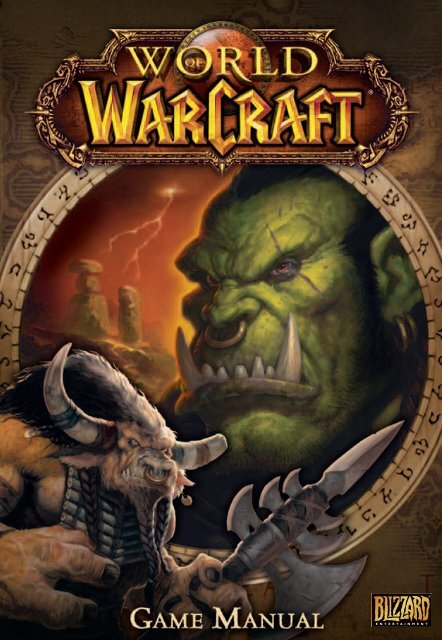Create successful ePaper yourself
Turn your PDF publications into a flip-book with our unique Google optimized e-Paper software.
®
Limited Warranty<br />
THE LICENSOR expressly disclaims any warranty for the Program, Editor, and<br />
<strong>Manual</strong>(s). The Program, Editor and <strong>Manual</strong>(s) are provided "as is" without warranty of<br />
any kind, either express or implied, including, without limitation, the implied<br />
warranties of merchantability, fitness for a particular purpose, or non-infringement.<br />
The entire risk arising out of use or performance of the Program, Editor and <strong>Manual</strong>(s)<br />
remains with you,<br />
However it is warranted that the media containing the Program shall be free from<br />
defects in material and workmanship under normal use and services and the Program<br />
will perform substantially in accordance with the accompanying written materials, for<br />
a period of 2 (two) years from the date of your purchase of the Program.<br />
In the event that the media proves to be defective during that time period please<br />
directly contact your retailer.<br />
In order to enforce the above-mentioned warranty the retailer should be informed of<br />
the defect at least 2 (two) months following its discovery.<br />
Some states/jurisdiction do not allow limitation on duration of an implied warranty, so<br />
the above limitation may not apply to you.<br />
This Limited Warranty does not affect the application of any legal warranty provided<br />
by the applicable laws and regulations.
Game Experience<br />
May Change<br />
During Online Play
Copyright ©2004-2005 by Blizzard Entertainment. All rights reserved.<br />
The use of this software product is subject to the terms of the enclosed End User License<br />
Agreement. You must accept the End User License Agreement before you can use the<br />
product. Use of World of Warcraft, is subject to your acceptance of the World of Warcraft<br />
Terms of Use Agreement.<br />
World of Warcraft is a trademark and Battle.net, Blizzard Entertainment and Warcraft are<br />
trademarks or registered trademarks of Blizzard Entertainment in the U.S. and/or other<br />
countries. Windows and DirectX are trademarks or registered trademarks of Microsoft<br />
Corporation in the U.S. and/or other countries. Pentium is a registered trademark of Intel<br />
Corporation. Power Macintosh is a registered trademark of Apple Computer, Inc. Dolby and<br />
the double-D symbol are trademarks of Dolby Laboratory. Monotype is a trademark of Agfa<br />
Monotype Limited registered in the U.S. Patent and Trademark Office and certain other<br />
jurisdictions. Arial is a trademark of The Monotype Corporation registered in the U.S. Patent<br />
and Trademark Office and certain other jurisdictions. ITC Friz Quadrata is a trademark of The<br />
International Typeface Corporation which may be registered in certain jurisdictions. All other<br />
trademarks are the property of their respective owners.<br />
Uses high-quality DivX® Video. DivX® and the DivX® Video logo are trademarks<br />
of DivXNetworks, Inc. and are used under license. All rights reserved.<br />
AMD, the AMD logo, and combinations thereof are trademarks of Advanced Micro Devices,<br />
Inc All ATI product and product feature names and logos, including ATI, the ATI Logo, and<br />
RADEON are trademarks and / or registered trademarks of ATI Technologies Inc. NVIDIA, the<br />
NVIDIA logo, and GeForce are registered trademarks or trademarks of NVIDIA Corporation in<br />
the United States and/or other countries.<br />
Uses FMOD SoundSystem. Copyright ©2001-2004 Firelight Technologies Pty Ltd. All rights<br />
reserved.<br />
Uses Ogg Vorbis audio compression format. Copyright ©2004 Xiph.Org Foundation. All rights<br />
reserved.<br />
Uses MP3 audio compression format. Copyright ©2001-2004 Thomson. All rights reserved.<br />
Uses ‘zlib’ general-purpose compression library. Copyright ©1995-2002 Jean-loup Gailly and<br />
Mark Adler. All rights reserved.<br />
Uses the FreeType 2.0 library. The FreeType Project is copyrighted ©1996-2002 by David<br />
Turner, Robert Wilhelm, and Werner Lemberg. All rights reserved. Uses Morpheus TrueType<br />
font. Copyright © 1996 Kiwi Media, Inc. Design by Eric Oehler. All rights reserved. Uses<br />
Folkard TrueType font. Copyright © 2004 Ragnarok Press. All rights reserved. Uses Yoonfonts.<br />
Copyright © 2004 YoonDesign Inc. All rights reserved.<br />
World of Warcraft requires access to the Internet and acceptance of the World of Warcraft<br />
Terms of Use Agreement. Requires subscription to play. Internet connection required.<br />
Additional Online fees may apply, and player is responsible for all applicable internet fees.<br />
WARNING - SEIZURES<br />
A small percentage of people may experience a seizure or blackout triggered by light<br />
patterns, flashing lights, or other images that appear in computer games. If you have an<br />
epileptic condition, consult your physician before installing or playing this game. Even people<br />
who have no history of epilepsy may experience a seizure while viewing a computer game.<br />
A seizure can be accompanied by any of the following symptoms: altered vision, convulsions,<br />
disorientation, eye or muscle twitching, involuntary movements, or loss of movement.<br />
If you experience any of these symptoms, immediately stop playing and consult a doctor.<br />
Parents or guardians of children playing this game should monitor their children closely. If<br />
your child suffers any of these symptoms, stop playing the game immediately and consult a<br />
doctor.
Blizzard Entertainment<br />
www.wow-europe.com<br />
®
CONTENTS<br />
Chapter 1: Installation<br />
Troubleshooting<br />
Technical Support Contacts<br />
Chapter 2:<br />
Creating an Account<br />
Billing<br />
Chapter 3: Getting Started<br />
Creating Your Character<br />
Understanding<br />
Your Interface<br />
Moving in the World<br />
Your First Battle<br />
The Experience Bar<br />
Looting Your Kill<br />
Equipping Your Character<br />
Leveling Up<br />
Adjusting Your Action Bar<br />
Dying & Corpse Retrieval<br />
Chapter 4:<br />
Advanced User Interface<br />
Chat Log<br />
Pet Action Bar<br />
Macros<br />
Help Request<br />
Main Menu<br />
Interacting with the World<br />
Chapter 5: Your Character<br />
Attributes<br />
Experience<br />
Rest State<br />
What It Means to Level<br />
Equipment<br />
Soulbound Equipment<br />
Inventory & Bags<br />
Chapter 6: Races<br />
Class Descriptions<br />
The Warrior<br />
The Mage<br />
The Priest<br />
The Rogue<br />
The Druid<br />
The Paladin<br />
The Shaman<br />
The Hunter<br />
Hunter Pets<br />
The Warlock<br />
Combat Pets<br />
Chapter 7: Talents<br />
Chapter 8: Skills<br />
Weapon Skills &<br />
Armor Proficiencies<br />
Trade Skills<br />
Gathering Trade Skills<br />
Herbalism<br />
4
Mining<br />
Skinning<br />
Production Trade Skills<br />
Secondary Skills<br />
Chapter 9: The World<br />
Intercity Travel<br />
Cross-Continental Travel<br />
Hearthstones and Inns<br />
Mounts<br />
Banks<br />
Merchants<br />
Trainers<br />
Flight Masters<br />
Economy<br />
Buying and Selling<br />
Trade Channel<br />
Auction Houses<br />
Placing a Bid<br />
Auctioning an Item<br />
Chapter 10: Adventuring<br />
Quests<br />
Quest Log<br />
Completing a Quest<br />
Places of Interest<br />
Dungeons<br />
Tagging<br />
Chapter 11: PVP<br />
Horde Versus Alliance<br />
Normal Realm<br />
Player Versus Player Realm<br />
Player Versus Player Rewards<br />
Duels<br />
Chapter 12: Community<br />
Chatting<br />
Channels<br />
Looking for Players /who<br />
/emote<br />
Speech<br />
Language<br />
Ignoring Players<br />
Inspecting Players<br />
Grouping<br />
Group Looting<br />
Trading<br />
Friends<br />
Guilds<br />
Postal Service<br />
Inbox<br />
Send Mail<br />
Maps<br />
Appendices<br />
I. Races in Conflict<br />
II. Glossary and Acronyms<br />
III. Customer Support<br />
Credits<br />
5
Chapter 1<br />
System Requirements<br />
Installing the Game (PC)<br />
OS: Windows 98/ME/2000/XP<br />
Processor: Intel Pentium3 800MHz, or AMD Duron 800MHz<br />
Memory: 256MB RAM<br />
Video:<br />
Minimum: 32MB 3D Graphics Card with Hardware Transform and<br />
Lighting, such as an NVIDIA GeForce 2 class card or above.<br />
Recommended: 64MB 3D Graphics Card with Vertex and Pixel Shader<br />
capability, such as an NVIDIA GeForce FX 5700 class card or above.<br />
For a complete list of supported 3D cards, please visit:<br />
http://www.wow-europe.com<br />
Sound: DirectX compatible sound card<br />
Install Size: 3.3 gigabytes of free Hard Disk space<br />
Installation Instructions<br />
Place the World of Warcraft CD into your CD-ROM or DVD-ROM drive.<br />
If your computer is autoplay enabled, an installation window will<br />
automatically pop up on your Windows desktop. Click the Install World of<br />
Warcraft button and follow the on-screen instructions to install World of<br />
Warcraft to your hard drive.<br />
If the installation window does not appear, open the My Computer icon on<br />
your desktop and double-click on the drive letter corresponding to your<br />
CD-ROM or DVD-ROM drive to open it. Double-click on the Setup icon in<br />
the CD-ROM contents and follow the on-screen instructions to install World<br />
of Warcraft.<br />
6<br />
Inserting Multiple CDs<br />
World of Warcraft comes on 4 CDs. During installation, you will be<br />
prompted to insert additional CDs to continue installation. Open your CD-<br />
ROM or DVD-ROM drive, insert the requested CD, and click on the OK<br />
button to resume installation.<br />
Installing DirectX<br />
You will need to install DirectX 9.0c in order to properly run World of<br />
Warcraft. During installation you will be prompted to install DirectX if you<br />
do not already have the most up-to-date version installed on your<br />
computer.
Installing the Game (Mac)<br />
System Requirements<br />
OS: MacOS X 10.3.5 or newer required<br />
Processor: 933MHz G4/G5 processor<br />
RAM: 512MB RAM, DDR RAM recommended<br />
Video: ATI or NVIDIA GPU with 32MB VRAM, 64MB recommended<br />
Controls: A keyboard and mouse are required. Input devices other than a mouse<br />
and keyboard are not supported<br />
Install Size: 3.3 gigabytes of free Hard Disk space<br />
Installation Instructions<br />
Place the World of Warcraft CD into your CD-ROM or DVD-ROM drive. Double-click<br />
on the World of Warcraft CD icon. Then double-click on the Installer application to<br />
copy the required game files to your hard drive.<br />
Inserting Multiple CDs<br />
World of Warcraft comes on 4 CDs. During installation, you will be prompted to<br />
insert additional CDs to continue installation. Open your CD-ROM or DVD-ROM<br />
drive, insert the requested CD, and follow the onscreen instructions to resume<br />
installation.<br />
Single Button Mice<br />
With a single-button mouse, hold down the Command (z) key on the keyboard while<br />
you click the mouse button to simulate a right-click in the game.<br />
All Platforms<br />
Setting up an Account<br />
You must create an account before you can play World of Warcraft. Chapter 2:<br />
Account Setup and Billing, has instructions on how to create an account, as well as<br />
information on billing and account support<br />
Connectivity<br />
You must have an active Internet connection to play World of Warcraft.<br />
Modem: 56K or better<br />
Mouse<br />
Multi button mouse with scroll wheel recommended.
Troubleshooting<br />
If you experience any trouble running World of Warcraft, be sure to read<br />
the most recent readme.txt and patch notes text files. These files detail the<br />
latest changes and any bug fixes made to the game. Your problem might<br />
already be listed there, along with possible solutions.<br />
Many times, errors in running the game can be attributed to a lack of<br />
updated drivers. Ensure that the drivers for all your hardware are up to date<br />
before contacting Blizzard Entertainment for customer support.<br />
General Troubleshooting [PC]<br />
General Lockups/Video Problems<br />
If your computer hard locks without an error message, reboots during<br />
game play, will not start, or has distorted graphics of any sort, please<br />
make sure you have the latest video card drivers for your 3D<br />
accelerator. Contact your hardware manufacturer to find the latest<br />
drivers available, or check our Driver Update Information page on our<br />
support website for links to the most common hardware vendors at<br />
http://www.wow-europe.com<br />
Sound Issues<br />
If you are experiencing sound distortions, periodic loss of sound, loud<br />
squelches, whistles, or pops, confirm that you have the latest version of<br />
DirectX installed on your system. Also, verify that your sound drivers are<br />
compatible with the newest version of DirectX. Contact your hardware<br />
manufacturer to find the latest drivers available, or check our Driver Update<br />
Information page on our support website for links to the most common<br />
hardware vendors at http://www.wow-europe.com<br />
General Troubleshooting [Mac]<br />
Most lockups, video problems, or sound problems can be solved by installing<br />
the latest available software updates from Apple. All of the latest video and<br />
sound drivers are included in the OS available from Software Update from the<br />
Apple menu.<br />
For all technical queries please use the web form located in the support<br />
section at http://www.wow-europe.com<br />
8
Technical Support Contacts<br />
Web Support<br />
The Blizzard Entertainment Technical Support website has solutions to the most<br />
common game questions and problems. This free service is available 24 hours a<br />
day, 7 days a week. You can find our Technical Support website located at<br />
http://www.wow-europe.com<br />
Email Support<br />
You can find our Technical Support section at:<br />
http://www.wow-europe.com/en/support<br />
Under normal circumstances you will receive an automated reply within<br />
15 minutes, detailing solutions to the most common problems. You will receive a<br />
second email sent typically between 24 to 72 hours later, containing a more<br />
detailed solution to your particular problem or question.<br />
Note<br />
For updated information about protecting your computer and World of<br />
Warcraft account, along with answers to commonly asked questions<br />
and additional troubleshooting material, please go to our support<br />
section located at: http://www.wow-europe.com/en/support.
10<br />
Game Hints<br />
If you are seeking a game tip, hint, or additional game information for World of<br />
Warcraft, please visit: http://www.wow-europe.com/en/info/basics/<br />
Game Performance<br />
If you encounter slow or choppy game play, there are several game options that<br />
can be adjusted to improve performance. These options are accessible via the<br />
Video Options Menu. Selecting a lower resolution, decreasing the FarClip, World<br />
Detail, and Animation settings will have the greatest effect.
Chapter 2<br />
Account Setup and Billing<br />
Creating an Account<br />
After you have successfully installed World of Warcraft, start a game by doubleclicking<br />
on the World of Warcraft icon on your desktop. You can also start a game<br />
from the Start menu.<br />
Once you start the game, you are taken to the Login screen. After agreeing to the<br />
Terms of Use (see below), you will see a blank Login field and a blank Password<br />
field in the middle of the screen. Below that is a "Create Account" button. Click on<br />
this button to setup an account.<br />
You will immediately be taken out of the game and back to your desktop. Your web<br />
browser will automatically open and take you to the World of Warcraft account<br />
creation web page. Follow the instructions on the web page to successfully create<br />
an account.<br />
When you are finished, return to the World of Warcraft Main Login screen, enter<br />
your Login and Password in the appropriate fields, and press the Enter World<br />
button. You are now ready to play World of Warcraft.<br />
Terms of Use Agreement<br />
The first time you load World of Warcraft, a Terms of Use Agreement will appear<br />
on your screen before you can progress to the Login screen. To play the game, you<br />
must read the agreement in its entirety and click the Agree button. The Agree<br />
button is grayed out initially, but becomes enabled when you scroll to the end of<br />
the agreement. After agreeing to the Terms of Use, you are allowed to play the<br />
game. If you refuse the Terms of Use, you cannot play the game. Anytime the<br />
Terms of Use Agreement is updated, it will reappear when you next start the game.<br />
You must read it again and click the Agree button to progress to the Login screen.
12<br />
Internet Connection<br />
World of Warcraft is a massively-multiplayer online role-playing game. That<br />
means it is played entirely online and has no offline component. You must<br />
have an active Internet connection to play this game.<br />
Blizzard is not responsible for any fees you may incur from your internet<br />
service provider that are in addition to your monthly World of Warcraft<br />
subscription fee.<br />
Billing<br />
When you purchase World of Warcraft, you also get a free trial period<br />
during which you can play the game free of charge. At the end of this trial,<br />
you will have to assume the monthly subscription fee in order to continue<br />
playing World of Warcraft.<br />
Payment Methods<br />
During your account creation, you must specify your method of payment.<br />
You can pay your monthly fees by credit card, with pre-paid time cards sold<br />
by Blizzard Entertainment online and in local game stores, or by other<br />
methods depending on your location.<br />
Account and Billing Issues<br />
If you have any questions or issues dealing with billing or your World<br />
of Warcraft account, please contact Billing and Account Services. Our<br />
representatives can help you with many issues, including:<br />
Questions regarding billing<br />
Registering or setting up an account<br />
Recovering your account or password<br />
Canceling your account<br />
Reactivating a canceled account<br />
Or any other Account or Billing issues<br />
For details of our live phone support please refer to the support section of<br />
our website located at http://www.wow-europe.com.<br />
You can contact us by using the web form located in the support section at<br />
http://www.wow-europe.com/en/support.
Chapter 3<br />
Getting Started<br />
If this is your first time playing a massively multiplayer online role-playing game,<br />
then you may find this chapter helpful. It will walk you through creating a character<br />
and playing through your first level in the game.<br />
Many of the game concepts introduced in this tutorial are explained in greater<br />
detail in later chapters of the manual. If you are unclear about game terms, be sure<br />
to read the glossary of terms and acronyms in Chapter 12: Community.<br />
Note<br />
World of Warcraft, like many massively-multiplayer online roleplaying<br />
games, is constantly evolving. In an effort to keep the game<br />
challenging and balanced, Blizzard will occasionally implement<br />
changes to the game through patches. In some cases, new content<br />
and game systems will also be added. At the time of the printing of<br />
this manual, the information contained herein was accurate and<br />
relevant. However, as the designers do adjust the game from time to<br />
time to give you the best gaming experience possible, some<br />
information in this manual might no longer be current.<br />
To see last-minute amendments to the game, read the readme.txt file<br />
on the CD. This file records all changes made to World of Warcraft just<br />
prior to release that were too late to include in the manual.<br />
Also be sure to check out the latest patch notes and updated information on the<br />
World of Warcraft strategy page at http://www.wow-europe.com. The website is<br />
continuously updated to reflect the most current version of the game and includes<br />
more detailed information on the topics covered in this manual.
Creating Your Character<br />
You've created an account to play World of Warcraft (WoW) and have<br />
entered the game for the first time. At the character creation screen, you<br />
have many options for making your first character.<br />
Choose Your Race<br />
Your first choice when making a character is your race. The eight races in<br />
WoW are divided into two factions: the Horde and the Alliance. At one<br />
time in Azeroth's past, the Horde was a force of evil, and the Alliance was<br />
a bastion of good. However, in today's war-torn Azeroth, such black and<br />
white distinctions are gone. Both factions are simply fighting to preserve<br />
their way of life in the wake of the Chaos War.<br />
Each faction has four races. The Alliance is comprised of the dwarves,<br />
gnomes, humans, and night elves, while the Horde consists of the orcs,<br />
tauren, trolls, and undead. Each race has a unique set of characteristics and<br />
its own list of available class choices. Some of the different races also begin<br />
in their own unique starting area, while others share a beginning region.<br />
Note<br />
When choosing a race, remember that you can only interact<br />
meaningfully with members of your own faction. When<br />
dealing with races of the opposite faction, your interaction<br />
options are much more limited, and sometimes, hostile. If you<br />
wish to play with your friends, you should choose races on the<br />
same side.<br />
14<br />
Read the descriptions in Chapter 6, to learn more to learn more about each<br />
race before you arrive at your decision.<br />
Choose Your Class<br />
After choosing your race, it's time to select a class. There are nine classes<br />
in the game, and each has its own unique set of abilities and powers. These<br />
nine are the druid, hunter, mage, paladin, priest, rogue, shaman, warrior<br />
and warlock. Not every class is available to every race.<br />
Although each class is unique, they do fall into general categories. Warriors<br />
and rogues engage in melee combat, and have special abilities but no<br />
spells. The priest is a potent healer, while the mage is a powerful offensive<br />
caster. The hunter and warlock both excel in dealing damage, and also have<br />
pets to support them. Druids are a class with a variety of spells, including<br />
healing, but they also have shapeshifting powers as well. The paladin is a<br />
class with melee capability, healing, and defensive spells that is available<br />
only to Alliance races. The shaman is a hybrid class capable of healing,<br />
supporting group members, and fighting in melee. It is available only to<br />
Horde races.
If you want more detailed information on each class before you decide, refer to<br />
Chapter 6: Races and Classes.<br />
Choose Your Gender<br />
You can be a male or female character in World of Warcraft. Men and women are<br />
equal in Azeroth, so the only differences between the two genders are cosmetic.<br />
Choose Your Appearance<br />
When making a character, you can customize his appearance by adjusting his skin<br />
color, the look of his face, hair style, hair color, and facial hair. You can create<br />
hundreds of unique appearances with the different combinations, or if you want the<br />
game to create a random appearance, click on the "Randomize" button. To get a<br />
better view of your character, you can click the left and right arrows at the bottom<br />
of the screen. These arrows let you rotate your character 360 degrees.<br />
Name Your Character<br />
Now name your character by typing his name in the field at the bottom of the<br />
screen. Your name can only contain letters and must be 2 to 12 characters in length.<br />
Have several choices ready because your first choice might already be taken.<br />
Choose your names wisely as accounts with names that do not follow our naming<br />
policy may be changed or terminated. Please refer to our naming policy located at:<br />
http://www.wow-europe.com/en/policy/namingp1.html.<br />
Enter the World<br />
After creating and naming your character, click the Create button, and if the name is<br />
not already taken, your character is ready. The next time you enter the character<br />
screen, your character will be waiting for you. Click on it now, and press the “Enter<br />
World” button.<br />
After watching a movie introducing your racial heritage, you appear in a small village<br />
in the wilderness.
Your Name<br />
Target Portrait/Tool Tip<br />
Character<br />
Portrait<br />
Party Icons<br />
Chat/<br />
Combat Logs<br />
You!<br />
Chat Menu<br />
Action Bar<br />
16<br />
Understanding Your Interface<br />
The main screen is the first thing you see when you enter the actual world<br />
of Warcraft. In the middle of the screen is your character, while the rest of<br />
the view is occupied by your environment.<br />
You can adjust this view by using your mouse wheel, or by pressing the<br />
Home and End buttons. To zoom in your view and see through a firstperson<br />
perspective, push your mouse wheel forward.
Status Icons<br />
Zone Name<br />
Day/Night Clock<br />
Ailments<br />
and “Buffs”<br />
Mini Map<br />
Map Zoom In<br />
Map Zoom Out<br />
Smart Cursor<br />
Experience Bar<br />
Tool Tip<br />
Interface<br />
Panel<br />
Latency<br />
Bar<br />
Bag<br />
Slots<br />
Backpack<br />
To pull back for a bird's-eye view, roll your mouse wheel backward. You can also<br />
slowly roll your mouse wheel to arrive at a view setting in between these two<br />
extremes.<br />
You can rotate the camera around your character by clicking on an empty part of<br />
the screen and moving the mouse while holding down the left button. You can tilt<br />
the camera up or down by doing the same.
Description of User Interface Items<br />
Action Bar: Holds any spells or abilities you place here from your Spellbook<br />
and Abilities window. Once placed, they can be activated with a quick<br />
hotkey or mouse click.<br />
Ailments: Any negative conditions, or debuffs, on your character appear<br />
here. Such ailments are usually inflicted upon you by monsters you are<br />
fighting.<br />
Bag Slots: Your inventory in the game. All items not equipped on your<br />
character are stored here. One backpack is automatically provided for you.<br />
To fill the other four slots, you must purchase, find, or make additional bags.<br />
Character Portrait: Shows your character name,<br />
face, level, and health bar. Depending on your class,<br />
the second bar could be your mana, rage, or energy<br />
bar.<br />
Chat Button: Click on this button to access party<br />
and guild chats, private messaging of individual players, emotes, and voiced<br />
speech. Many of these same chat options are also available through hotkeys<br />
or commands that you can type at the chat prompt.<br />
Chat Log: All chat messages appear here, along with miscellaneous<br />
character messages. You can scroll up or down this log by clicking the<br />
arrows, and jump to the latest message by clicking on the bottom button<br />
Chat Prompt: Type here to send messages to other players or to the<br />
general area. Press the "Enter" key to open it.<br />
Combat Log: All messages related to combat appear in this window. Watch<br />
it during combat to see how you are affecting your opponent, and vice<br />
versa.<br />
Day/Night Clock: This clock shows you the time of day if you mouse over<br />
it.<br />
Experience Bar: Shows your current experience point total and how much<br />
you need to reach the next level.<br />
Interface Panel: These tabs enable you to access your character<br />
information, spellbook and abilities window, character talents, quest log,<br />
world map, social options, the main<br />
menu, and GM support.<br />
18
Latency Bar: Measures the speed of your connection to the World of Warcraft server. A<br />
green bar means your connection is good. A yellow bar means you may<br />
experience intermittent delay, called lag. A red bar means your connection is<br />
poor and you will experience significant delay.<br />
Name: The name of your selected target. A tag underneath a name might be a<br />
player's guild affiliation.<br />
Rest Marker: Shows your rest state. In rested state, you earn 200 percent of<br />
experience from kills. In normal state, you earn 100 percent of experience. Rest<br />
state does not affect quest or exploration experience.<br />
Selection Circle: This circle appears around a target when you select it. The color of<br />
the circle indicates hostility. Red = Aggressive. Yellow = Passive until you attack.<br />
Green = Non-combatant.<br />
Tool Tip: This appears when you click on or mouse over a creature or character.<br />
Inside is the target's name, level, and class or type. The color of the tool tip<br />
indicates hostility. Aggressive targets are red, passive targets that fights when<br />
struck first are yellow, non-hostile targets that cannot be attacked are green, and<br />
player characters are white.<br />
Minimap: A miniature map of your character's surroundings.<br />
You can zoom the view in or out using the plus and minus keys.<br />
The name of your current zone or location appears above the<br />
minimap. Towns appear on the edge of the minimap as arrows,<br />
while party members, pets, and resource nodes appear as dots<br />
within the minimap.<br />
Smart Cursor: When your mouse cursor moves over an object<br />
or character that you can interact with, it changes shape to reflect a new action you<br />
can perform. See page 44 for more info.<br />
Status Icons: Any positive conditions, or buffs, affecting your character appear here.<br />
Most buffs are cast on you by yourself, friendly players, or NPCs.<br />
Target Portrait: Shows the name, face, and health bar of any creature or character<br />
you click on in the game. Depending on the target, it might also have a mana, rage,<br />
or energy bar.
Moving In the World<br />
After you acquaint yourself with the interface, it's<br />
time to move around the world.<br />
You move your character primarily using the<br />
keyboard. Movement for forward, backward, turning<br />
left, and turning right, are already mapped onto the w, s,<br />
a, and d keys, as well as the arrow keys. Turning left and right<br />
means your character turns, thus changing the camera view, but<br />
your character does not actually move left or right. To move left or right,<br />
you can use the q and e keys, or you can hold down the right mouse button<br />
and press a or d. You will then run to one side or the other while facing<br />
forward. This sort of running is referred to as strafing.<br />
To toggle auto-run, press the Num Lock key.<br />
You can jump while moving by pressing the spacebar. To sit, press the x<br />
key. All your movement commands, as well as other commands, can be<br />
customized from the Key Bindings menu in the main menu.<br />
Interacting with NPCs<br />
Standing in front of you will be one or more nonplayer<br />
characters (NPCs). Mouse over one and you<br />
will see his name and occupation appear in a pop<br />
up box called the tool tip in the bottom right corner<br />
of your screen. Mouse over any other nearby NPCs<br />
to see who and what they are as well.<br />
One or more of the NPCs in front of you will have a<br />
yellow exclamation point over their heads. This<br />
mark indicates that they are quest givers. If you<br />
mouse over other NPCs, you will find that some are<br />
trainers, vendors, or guards. If you can interact with<br />
an NPC, your cursor will change to a chat balloon or<br />
an icon representing the action you can perform<br />
with the NPC. A trainer, for instance, who offers<br />
extra learning for your class, is represented by a<br />
book cursor. A vendor, who sells you items, is<br />
represented by a bag.<br />
To talk to or interact with any NPC, simply right-click on it. A box or<br />
window will then appear on your screen with instructions or options for you<br />
to act on.<br />
20
Acquiring Quests from NPCs<br />
Talk to the first quest giver NPC in your view. You'll notice that your cursor now<br />
appears as a chat balloon. When you right-click on the quest giver, it will begin<br />
talking to you through a dialog box. This dialog box is where you will read about<br />
the NPC’s quest, what objectives you need to accomplish to complete the quest,<br />
and what reward, if any, you'll garner for your success. Many of the quests in your<br />
beginning area are simple. The quest givers here will ask you to slay some simple<br />
beasts to prove your mettle, gather items off of (from) the environment or fallen<br />
creatures, or deliver letters to other NPCs.<br />
To accept a quest, click on the Accept Quest button at the bottom of the quest<br />
dialog box.<br />
You'll notice now that the yellow exclamation over the quest giver has changed to<br />
a gray question mark. The question mark tells you that this NPC is who you need<br />
to return to when you finish the objectives for your quest. However, the gray color<br />
indicates that you are not yet ready to speak to the quest giver because you haven't<br />
completed your goals.<br />
Tracking Your Quests<br />
No matter what race or class you play, you should have several quests to<br />
accomplish after talking to the various NPCs in your starting area. To help you keep<br />
track of your many quests, World of Warcraft offers the quest log. Mouse over the<br />
goblet at the bottom of the screen in the interface panel. The info box that pops up<br />
tells you this is the quest log. The letter “L” in parentheses is the hotkey that<br />
corresponds to the quest log. Click on the goblet or press "L" to open the log.<br />
All the quests you have acquired will be listed here under a heading that<br />
corresponds to your starting zone. Clicking on a quest calls up a short<br />
synopsis of the quest, the quest description, and the quest reward. If you need to<br />
remind yourself of information regarding a quest, always look in your quest log<br />
first. Rereading the quest description will often give you the clues you seek.
22<br />
Accomplishing Your First Quest<br />
At least one of your first quests calls for you to slay some monsters to prove<br />
your mettle. The type of beasts will vary depending on your starting region:<br />
Gnomes and dwarves in Coldridge valley must slay rockjaw troggs, while<br />
orcs and trolls in the Valley of Trials must slay mottled boars. Other races<br />
will have other required targets.<br />
Now head out into the wilderness around your starting region to hunt for<br />
these monsters.<br />
Looking at Creatures<br />
When you see the monster you must kill, mouse over it. Each time your<br />
mouse passes over a creature, its tool tip appears in the bottom right corner<br />
of your screen. As with NPC tool tips, this box shows you the monster's<br />
name, level, and type. The color of the tool tip is also very important to take<br />
notice of. If the color of the box is red, then the monster is hostile and will<br />
attack you on sight if you get close enough. If the color is yellow, then the<br />
creature is passive, meaning you can walk by it and not provoke attack.<br />
However, passive creatures will fight back if you attack them.<br />
Your First Battle<br />
Left-click on the monster to select it. Now you can rush up and right-click<br />
on it to attack!<br />
Notice that after selecting the monster that its portrait shows up at the top<br />
of the screen next to your own, so you can monitor its health as you fight.<br />
A circle also appears around the monster, telling you that it is now selected.<br />
Notice that the color of the circle matches the color of the monster's tool<br />
tip.<br />
The monster will now have closed to melee range. Whether you are a<br />
warrior or spellcaster, now you are (you are now) engaged in close-range<br />
combat. As you are fighting, the attack icon in the first slot of your action<br />
bar is flashing. That means you are attacking a foe.
Spellcasting Delays and Interruptions<br />
If you are a spellcaster, you can try to cast a spell in melee combat, but if you get<br />
hit, your spell might get interrupted or delayed. In addition, once you cast a spell,<br />
there is a brief delay before you can cast it again. Watch your action bar closely.<br />
Any ability you use will become grayed out once you use it. You have to wait for<br />
the ability or spell to brighten before you use it again. Depending on the spell or<br />
ability, this wait can be very short or very long.<br />
Using Hotkeys to Fight<br />
Although you began this fight by using your mouse to right-click on the monster,<br />
you can also fight using hotkeys. A hotkey is a key stroke that is mapped to an<br />
action, allowing you to perform that action by pressing the appropriate key instead<br />
of navigating through the user interface to find the action and then click on it with<br />
the mouse. For instance, if you are close to a monster and want to attack it, you can<br />
either right-click on it, or press the 1 key on your keyboard, which corresponds to<br />
the attack icon on the first slot in your action bar. If you had a spell or ability in the<br />
second slot, pressing the 2 key would activate that spell or ability.<br />
Experience<br />
When the monster dies, it collapses to the ground, and a number appears over your<br />
head. This is the experience point award you just earned for killing the monster.<br />
This experience also appears in your chat log and your combat log.
24<br />
The Experience Bar<br />
Some purple has also appeared in the experience bar that runs across the<br />
bottom of your screen above the action bar. Mouse over it to see the<br />
reading, which tells you how much experience you have and how much<br />
experience you need to reach the next level. Each time you make a kill,<br />
explore a new locale, or complete a quest, you earn experience, which adds<br />
to this bar. When the bar is full, you gain a new level, and your experience<br />
bar resets to zero, while the amount you need for the next level grows.<br />
Looting Your Kill<br />
Turn back to the monster's corpse. Sparkles of light drift up from its body.<br />
That means you can loot it. Mouse over the corpse, and your cursor<br />
changes to a bag. Right-click on the corpse to open up the loot window.<br />
Inside the loot window should be some items. If you killed a humanoid<br />
monster, such as a kobold, you would find money inside the window. If you<br />
killed a beast, like a wolf, you might find wolf parts. Keep in mind that you<br />
won't always get loot from a kill; some monsters carry nothing.<br />
Right-click or left-click on the items in the loot window to pick them up.<br />
When you pick up the last item in the loot window, the loot window closes,<br />
and the sparkles disappear.<br />
As soon as you loot the corpse, open your backpack. Inside one of the slots<br />
you will find the item you just looted. Multiple items will take up multiple<br />
slots, unless they are of the same type, in which case they might stack.
Recovering Health<br />
While you were fighting, you lost some health. Now that you've looted your kill,<br />
you can rest. During a battle, be sure to monitor your health by watching your<br />
combat log and your health bar next to your portrait. In some cases, you might<br />
have to run away before you lose all your health and die.<br />
All characters automatically recover health after combat at a gradual rate. This<br />
healing rate increases if you sit down. If you also eat while sitting, this healing rate<br />
improves even more dramatically.<br />
Left-click or right-click on the food icon in the last slot of your action bar. Your<br />
character then sits and begins eating. While your character is eating, it gains back<br />
health rapidly. When it is finished eating, your character will be at full health and<br />
ready to attack more monsters.<br />
Turning In Your First Quest<br />
The quest you are trying to fulfill asks you to kill a certain number of<br />
monsters. When you have fulfilled the requirement and killed the necessary<br />
number, return to the NPC that gave you this quest. Whereas before you saw a gray<br />
question mark over that NPCs head, now you should see a yellow question mark.<br />
The change in color tells you that you have accomplished your objectives and can<br />
turn in the quest.<br />
Right-click on the NPC to open a dialog box and speak to it. Click on the Complete<br />
Quest button at the bottom of the box and your quest is erased from your quest<br />
log and a message in your chat log tells you that you finished the quest.<br />
Upon turning in the quest, you'll gain a large experience point reward, which<br />
appears over your character, in your chat log, and in your combat log. Look at your<br />
experience bar and you will see that it has been filled with more experience.<br />
If there was a material reward offered for the quest, it will be added to your<br />
backpack. If you had a choice of rewards, you will need to select one by clicking on<br />
it in the dialog box before you can click the Complete Quest button.
26<br />
Collecting Items for a Quest<br />
Now it's time to continue questing. Open your quest log. One quest asks<br />
you to collect a number of items for the NPC. These types of quests are<br />
called collection quests. In many cases, a collection quest can only be<br />
fulfilled by killing monsters and looting the necessary items from their<br />
corpses. Some collection quests, however, simply ask you to retrieve items<br />
from objects in the world. The first orc and troll collection quest, for<br />
example, asks you to bring back cactus apples from the numerous cactus<br />
plants dotting the Valley of Trials.<br />
Go to the object that offers the desired collection item. In the case of an orc<br />
or troll player, this would be a cactus plant. In the case of any other player<br />
race, this would be the corpse of a monster you just killed. Your quest log<br />
description will always tell you exactly what monster you must kill in order<br />
to find the item. Always refer back to your quest log if you forget what<br />
monster drops the item you need.<br />
To get the item, open up the object's loot window. Keep in mind that if you<br />
are looting a monster, you aren't always guaranteed an item. Don't worry.<br />
Quest collection items do drop fairly regularly. Keep killing monsters and<br />
you'll eventually collect the required number.<br />
Pick up the item from the loot window and once you do so, a message on<br />
your screen tells you the item you just looted, how many of those items<br />
you now have, and how many you still need.<br />
When you have collected the necessary number, turn in this quest for<br />
another experience award, and possibly a material reward as well.
Equipping Your Character<br />
At least one of your beginning quests offers you a material reward that is a piece<br />
of armor. When you gain this reward, you want to equip it immediately.<br />
Open your Character Info window by clicking on the small portrait of your character<br />
in the bottom of the screen or by pressing the hotkey “C.”<br />
Your character appears in the middle of the info window, with slots on either side<br />
of it. Mouse over these slots to see that they correspond to areas of the body where<br />
you can wear armor. At the start, many of these slots will be empty.<br />
Open your backpack, and left-click on the piece of armor in your backpack. The slot<br />
that you can place it in should now be glowing. Bring the cursor to that empty slot<br />
in your Character Info window, and click on the slot. The armor will then drop into<br />
the slot, improving your character's armor rating. Look at your character closely.<br />
Your character is now wearing the new armor.<br />
Leveling Up<br />
The experience you earned from killing monsters and completing your quests<br />
should fill up your experience bar. If not, kill a few more monsters or try to finish<br />
another quest. When your experience bar fills up, a congratulatory sound and a<br />
flourish of light tell you that you’ve just leveled up. Your chat log also congratulates<br />
you on gaining a level. Every time you level up, your character increases in power.<br />
Not only do you gain extra health, but you also gain increases to one or more of<br />
your primary attributes, such as agility or stamina. Spellcasters also gain mana<br />
when they level up.
28<br />
Training Your Character<br />
Now that you have gained a level, it's time to visit your class trainer.<br />
Characters gain access to new spells and abilities whenever they gain<br />
levels. To learn these new abilities, you must speak to your class trainer.<br />
Right-click on the trainer to open the Training window.<br />
Inside the window are all the abilities you could possibly learn. Abilities you<br />
can learn right away are green. Abilities that are beyond your current level<br />
are red. You can mouse over an ability to see what it does. If you can't learn<br />
it yet, mousing over it will tell you the minimum level requirement for that<br />
ability.<br />
If you see any spell or ability that you can learn right now, click on it and<br />
then click the Learn button at the bottom of the Training window. Learning<br />
a new spell or ability always costs money.<br />
If You Need Money<br />
If you don't have enough money to buy a new spell or ability, sell some of<br />
your loot at a merchant. Merchants are identified as such in their tool tips.<br />
To buy or sell from them, right-click on them to open up their merchant<br />
window. Your backpack also opens at the same time. Right-click on an item<br />
you want to buy or sell and the money automatically trades hands. When<br />
you have the money you need, return to the trainer.
Adjusting Your Action Bar<br />
After you learn a new ability or spell, it's time to add it to your action bar. This<br />
allows you to use it easily in battle. Click on the Abilities button on the bottom of<br />
your screen. This button looks like a book. You can also press the “I” hotkey.<br />
In your Abilities window, you see your attack ability, along with any other abilities<br />
you already have. An ability that has the "passive" tag next to it does not need to<br />
be activated and is always on. These types of abilities never need to be placed on<br />
your action bar.<br />
The ability you just learned should be on this ability page. If you learned a spell, it<br />
will be on the spell page. In some cases, you might have to click on the spell or<br />
ability tab at the bottom of your book to access it. Mouse over the new spell or<br />
ability icon in your spellbook or abilities book to see what it does. Then add it to<br />
your action bar. Left-click and hold the icon. Then drag it onto the third slot in your<br />
action bar. It now appears there. You can now use it by clicking on it or by pressing<br />
the appropriate hotkey, which is the 3 key.<br />
Onto Greater Adventures<br />
Now that you have secured greater equipment and grown in power, it is time to<br />
continue your adventures in Azeroth. Complete whatever quests remain for you in<br />
your starting area. Speak to all the non-player characters you can one last time, and<br />
at least one of them will offer you a quest to venture beyond your home to greater<br />
settlements beyond.<br />
Take heart in the lessons you have learned and journey forth with courage. Good<br />
luck. The World of Warcraft awaits.
A Special Note on Dying<br />
No matter how good an adventurer you are, eventually you<br />
will know the sting of death. Thankfully, death in the World of<br />
Warcraft isn’t permanent.<br />
Ghosts<br />
When your health is reduced to 0 or less, through battle or accident, you<br />
die. A release window pops up over your corpse with a button you can<br />
press to release your spirit. If you choose the Release Spirit button or wait<br />
longer than five minutes, your spirit appears as a ghost at a nearby<br />
graveyard. All zones have at least one graveyard where dead characters<br />
reappear.<br />
At the graveyard is a spirit healer. When you are a ghost, you can come<br />
back to life by retrieving your corpse or by asking the spirit healer to<br />
resurrect you. If you ask the ghost healer to resurrect you, you will lose a<br />
significant portion of experience. This amount will never force you to lose<br />
a level, however. If you do not wish to be raised immediately, then you<br />
must run to your corpse and recover it. It is almost always better to run to<br />
your corpse rather than ask a spirit healer to resurrect you. That's because<br />
all you lose when you run to your corpse is time. Aside from this slight<br />
inconvenience, there are no other penalties associated with dying and<br />
retrieving your corpse. Most zones have multiple graveyards interspersed<br />
around the zone so you likely won't be too far from your corpse anyway.<br />
Corpse Retrieval<br />
While you are a ghost, you run at increased speed. When you get close to<br />
your corpse, a resurrection window appears on your screen. To resurrect<br />
yourself, press the Resurrect Now button in the window. Be very careful<br />
about where you revive yourself. If you died fighting monsters, make sure<br />
the monsters are gone. When you raise yourself from the dead, your new<br />
body will replace your ghost, and you will appear with your health and<br />
mana bars half full.<br />
Resurrection Waiting Period<br />
If you have died repeatedly over a short period of time, subsequent<br />
resurrections might have a waiting period of a few minutes before you can<br />
return to life. However, this waiting period resets to zero if you then play<br />
for an extended period without dying. There is no resurrection waiting<br />
period if you are resurrected by the spell of another player.<br />
30
Resurrection Spells<br />
You can also be brought back from the dead through magic. Certain character classes<br />
can cast spells to raise you from the dead. The priest, shaman, and paladin all have<br />
resurrection spells. The difference between the resurrection spells of these casters is<br />
that they bring you back at different strengths. None of these classes begin play with<br />
their resurrection spells available, so it is an option that only higher-level characters<br />
can accommodate. When one of these classes casts a resurrection spell on you, you<br />
will be asked to consent to the resurrection. If you agree, you appear next to the<br />
caster with minimal health and mana as dictated by the spell.<br />
Resurrection Sickness<br />
When you are resurrected by a spell or soulstone, you revive with a condition<br />
called resurrection sickness. It lasts for a few minutes. During this time, all your<br />
character attributes are severely reduced and your maximum health and mana are<br />
much lower than normal. After the resurrection sickness passes, your attributes,<br />
health, and mana are restored to their normal numbers.<br />
Resurrecting a Ghost<br />
Even if you have already released your spirit and are now a ghost running back to<br />
your corpse, you can still benefit from a resurrection spell. In this case, you will get<br />
the same resurrection window asking you to consent to the resurrection. If you<br />
agree, you will appear near the casting shaman, priest, or paladin in your newly<br />
revived body.
Chapter 4<br />
Advanced User Interface<br />
This chapter provides additional details and advanced user options for your<br />
interface beyond the beginning information provided in Chapter 3: Getting<br />
Started.<br />
Character Selection Screen<br />
At the Character Selection screen you can make a new character, choose a<br />
character to play, change your current realm, enter the WoW website, access<br />
tech support, and adjust your account settings.<br />
Clicking the Create New Character button takes you to<br />
the character creation screen, where you can generate<br />
a character to play in the game. Chapter 3: Getting Started walks you<br />
through the character creation process. For detailed information on races<br />
and classes, see Chapter 6: Races and Classes.<br />
The right side of the Character Selection screen lists any characters you have<br />
created. If you haven’t yet made any characters, this area is blank. You can<br />
have up to ten characters per realm.<br />
Each character entry shows the character's name, level, current location,<br />
and rest state. For more on the rest state, refer to Chapter 5: Your Character.<br />
Clicking on a character displays it in the center of your screen.<br />
To delete a character, select that character and then<br />
press the Delete Character button. You will be<br />
prompted to confirm the deletion. Click the Okay button to permanently<br />
erase that character.<br />
Realms are discrete game worlds. You can interact with<br />
all the players in your realm, but not with players in<br />
other realms. When you first play World of Warcraft, your realm will be preselected<br />
for you.<br />
If you wish to play in a different realm, press the Change Realm button. A<br />
list appears showing all available realms and the current number of players<br />
in each realm. Click on the realm you want to join, and press the Okay<br />
button.<br />
32
Interface<br />
Understanding Your Target<br />
As you adventure in World of Warcraft, you will encounter more than just<br />
friendly NPCs and simple beasts. You will meet many creatures and<br />
characters, and you will need to understand how to interpret the<br />
information you get when viewing them.<br />
FRIENDLY PLAYERS<br />
Other friendly players appear with blue names over their heads,<br />
whether you have them selected or not. If they belong to a guild, their<br />
guild name will appear under their name. When you mouse over or<br />
select a friendly player, its tool tip will also appear blue.<br />
OPPOSING PLAYERS<br />
By default, all player characters have blue names. However, if a player<br />
turns on the player versus player flag and indicates that he or she wants<br />
to fight other players, then that player's name and tool tip turn red,<br />
indicating that they are hostile.<br />
NON-PLAYER CHARACTERS (NPCS)<br />
NPCs are any humanoid character you can interact with, such as<br />
merchants, aerial mount masters, and quest givers. Their names only<br />
appear over their heads when you click on them. The tool tips of<br />
friendly NPCs are green. The tool tips of enemy faction NPCs are red.<br />
MONSTERS<br />
Monsters are any characters that are not also faction's NPCs and that<br />
will fight back if you attack them. There are two categories of monsters:<br />
passive and aggressive. Passive monsters have yellow names and tool<br />
tips and only fight if struck first. Aggressive monsters have red names<br />
and tool tips, and attack you on sight. Some monsters are also social,<br />
and will call for help from others if they are in combat.<br />
CRITTERS<br />
Critters are non-combative animals, such as sheep, rabbits, cows, and<br />
prairie dogs. These animals will never fight you, even if you attack<br />
them. Killing a critter earns you no experience.<br />
34
Additional Portraits<br />
PET PORTRAIT<br />
Some character classes can summon pets. If such a<br />
character is currently controlling a pet, a pet portrait<br />
appears underneath the main character portrait. The pet<br />
portrait displays the pet's name, health bar, and energy,<br />
mana, or rage bar. You can mouse over the bars for exact numbers.<br />
PARTY MEMBER PORTRAITS<br />
If you are grouped with other players, their portraits appear under<br />
yours as well. If you also have a pet, the party member portraits<br />
appear under your pet portrait. Each party member portrait<br />
displays the character's name, health bar, and energy, mana, or<br />
rage bar. Mousing over the party member's portrait also reveals<br />
its level and class, as well as any spell effects that are currently<br />
affecting the selected party member.<br />
Spell and Ability Icons<br />
Any beneficial spell or ability affecting your character appears in the upper right<br />
area of your map as an icon. You can mouse over the icon to see the buff's effect<br />
and duration. You can prematurely end any buff by right-clicking on its icon here.<br />
Minimap<br />
Simple geographical features, like rivers, mountains, and<br />
towns, are shown on your minimap. If you are near a town, its<br />
direction is indicated as a white arrow at the edge of your<br />
minimap.<br />
If you have a pet or are grouped with another player, then this<br />
pet or player is shown on your minimap as a large green dot. If a party member is<br />
outside the radius of your minimap, then a yellow arrow at the edge of the minimap<br />
shows you his or her direction.<br />
Whenever you use an ability that finds resources, such as find herbs or find<br />
minerals, then any applicable resources that are sufficiently nearby appear on your<br />
minimap as yellow dots. When you mouse over one of these dots, you see the<br />
name of whatever resource it represents. If the resource's name is grayed out, then<br />
that particular resource node is underground.<br />
You can zoom the minimap in or out by pressing the plus and minus arrows on the<br />
edge of the minimap.<br />
You can close the minimap by clicking the x above it. This closes the map, but not<br />
the name of the area.
Chat Log<br />
In addition to chat messages from players in your immediate surroundings,<br />
the chat log also displays private messages from other players, guild<br />
messages, yells from other players, and any non-chat messages relating to<br />
your character development, such as notices for when you gain a level,<br />
earn a skill point, or acquire a quest. Only the last eight lines of messages<br />
are displayed, although you can scroll the log up to view previous<br />
messages. To jump back to the latest message, click on the bottom arrow<br />
key next to the chat log.<br />
CHAT BUTTON<br />
The chat button is especially important because it houses all the<br />
commands for effectively communicating with other players in World<br />
of Warcraft. By clicking on this button, you have access to party and<br />
guild chats, private messaging of individual players, emotes, and<br />
voiced speech. Many of these same chat options are also available<br />
through hotkeys or commands that you can type at the chat prompt.<br />
CHAT PROMPT<br />
The chat prompt appears below the chat log when you press the Enter<br />
key. At the chat prompt, you type the messages you want to say to<br />
your fellow players. Chat commands, such as yelling and whispering,<br />
can also be typed at the chat prompt instead of selected through the<br />
chat button.<br />
For more information about chatting and using the special chat<br />
commands, refer to Chapter 10: Community, which tells you how to<br />
interact with other players in the World of Warcraft.<br />
COMBAT LOG<br />
The combat log displays your actions and the actions of other nearby<br />
players, NPCs, and creatures. Combat, purchases, item creation,<br />
experience awards, or other activities are recorded in this combat log.<br />
The actions of monsters and other players appear in different colors to<br />
distinguish them from your actions.<br />
The arrow keys to the right of the combat log let you scroll up and<br />
down the log to see previous actions. To jump back to the latest action,<br />
click on the bottom arrow key.<br />
36
Action Bar<br />
At the bottom of the screen is your action bar: the toolbar where you can store<br />
frequently used actions for quick and easy access. You can place abilities or<br />
inventory items in your action bar and then use them with the click of a mouse or<br />
the press of a key. For example, instead of opening your inventory bag and clicking<br />
on a hunk of bread to replenish your health, you can just click the hunk of bread<br />
icon on your action bar.<br />
There are 12 slots on your action bar, and each can hold one spell, ability, or usable<br />
inventory item. Each action icon also has a hotkey – displayed in the icon's upper left<br />
corner – that corresponds to the 1 through 0 keys and the – and + keys on your<br />
keyboard. You can perform the action in an action slot by clicking on the icon there<br />
or by pressing the hotkey on your keyboard.<br />
POPULATING YOUR ACTION BAR<br />
To place an action in a slot on your action bar, open the window where the action<br />
appears (such as your spellbook or backpack), left-click and drag (or shift-left-click)<br />
the icon of the action to one of the 12 slots on the bar. To remove the command<br />
from your action bar, pick the action icon up by left-clicking on the icon in the action<br />
bar and then click on an empty area of your screen. This dumps the icon from your<br />
bar, although the action still remains in your Spellbook & Abilities panel or your<br />
inventory.<br />
Holding your mouse over an action slot tells you what the action in that slot is.<br />
NAVIGATING YOUR ACTION BARS<br />
There are six action bars, but only one can be displayed at a time. You can navigate<br />
through the six action bars in three ways.<br />
You can scroll up or down your action bars by pressing the up and down<br />
arrows to the right of the action bar.<br />
You can jump to an action bar by holding down the Shift key and pressing<br />
any number key from 1 to 6. That will take you to one of the six action bars.<br />
You can scroll through the action bars by holding down the Shift key and<br />
scrolling with your mouse wheel.
MACROS<br />
Macros are a very advanced type of user option that allows you to create<br />
hotkey buttons for your action bar that duplicate text messages, actions,<br />
and spellcasting. You could, for instance, bind the phrase "Hello everyone"<br />
to a single button using macros so that whenever you wanted to greet your<br />
guildmates, you only had to press your macro button instead of retyping<br />
the phrase each time.<br />
You can even bind spells and abilities to your macro, and add text to your<br />
casting. Some players bind a healing spell, for example, and a phrase such<br />
as "I am healing %t [targeted player name]" to a single button.<br />
Macros can save you a lot of time by automating some of your more<br />
common and repeated actions in the game.<br />
CREATING A MACRO<br />
To create a macro, open your chat prompt and type /macro.<br />
Once you do that, a macro window pops up. To create a macro, press the<br />
New button, type a name for your macro, and then select an icon for your<br />
macro and click the Okay button.<br />
Next, in the macro text box, type the command you want to automate.<br />
When you are finished, you then drag the icon corresponding to this macro<br />
to an available slot on your action bar. The next time you want to execute<br />
the macro, you can just click on the macro icon on your action bar or press<br />
the appropriate hotkey.<br />
For more detailed instructions on how to create and use macros, read the<br />
World of Warcraft website at:<br />
http://www.wow-europe.com/en/info/basics/macros.html and look for<br />
game information. You can also type /macrohelp at the chat prompt for ingame<br />
instructions.<br />
Pet Action Bar<br />
If your character has access to a combat pet as a class feature, then anytime<br />
you summon a pet, a smaller action bar appears above your own. This pet<br />
action bar is used and populated the same way as your regular action bar.<br />
The hotkey for pet action bar icons is ctrl plus the appropriate number key.<br />
For example, the hotkey combination for your pet's first action bar icon is<br />
ctrl+1.<br />
38
Interface Panel<br />
The interface panel is the line of buttons at the<br />
bottom of your screen to the right of your action<br />
bar. By pressing on the individual buttons, you<br />
can view your character, open your spells and abilities book, select your character's<br />
talents, access your quests, interact with other players, see the world map, adjust<br />
game options, and get help. If you hold your mouse over each tab in the interface<br />
panel, you can see the name of the panel and its corresponding hotkey.<br />
Character Info<br />
The first button on the interface panel is Character Info. Clicking on this panel<br />
opens a window that shows your character and any equipment it is currently<br />
wearing. In addition to equipping yourself with items, you can also see the<br />
attributes, skills, and reputation of your character. This panel is explained in great<br />
detail in Chapter 5: Your Character.<br />
Spellbook & Abilities<br />
Clicking on the Spellbook & Abilities tab opens a book containing all the<br />
spells and abilities your character has. Most spells and abilities are acquired<br />
by purchasing them from a trainer, but some are only available as quest<br />
rewards. Any spell or ability you acquire shows up here once you pay for it.<br />
Holding your mouse over a spell or ability in the book tells you what that spell or<br />
ability does, how often you can cast it, and how much energy, mana, or rage it<br />
costs to use.<br />
To use a spell or ability, you can open this book and then right-click or<br />
left-click on it to activate it. However, a much easier way to use an ability or spell<br />
is to add it to your action bar.<br />
Your spells and abilities are kept in two separate sections. To switch between<br />
sections, press the appropriate tab at the bottom of the book. If you have more<br />
spells or abilities than can fit on one page, you can scroll to successive pages by<br />
clicking the left and right arrows at the bottom of the book.<br />
If you have a combat pet, you will have a third tab on the bottom of your book with<br />
your pet's abilities.<br />
In addition to class abilities and spells, the Spellbook & Abilities panel also is where<br />
trade skill abilities show up. The associated ability of a trade skill, such as the find<br />
herbs ability you get when you learn herbalism, appears in the Abilities section of<br />
your Spellbook & Abilities panel. You can drag such trade skill abilities to your<br />
action bar and use them as you would class abilities.
Talents<br />
The Talents button opens up your character’s Talent window. Talents<br />
are additional powers you can select for your character that not only<br />
improve your existing abilities and spells, but that also customize<br />
your character. Using talents, two players of the same class can differentiate<br />
their characters greatly.<br />
More information on talents can be found in Chapter 5: Your Character.<br />
The World of Warcraft online strategy guide at:<br />
http://www.wow-europe.com/en/info/basics/ is your best source for up<br />
to date Talent information.<br />
Quest Log<br />
Whenever you acquire a quest, that quest is added to your quest log.<br />
All your currently active quests appear here.<br />
The Quest Log window is organized into two sections: the quest list and<br />
the quest information window. The quest list shows all the quests you<br />
currently have, organized by the zone in which you acquired the quest. A<br />
zone only appears if you have a quest from there.<br />
When you select a quest from the list, the quest info window displays all<br />
the information you need to complete it. The summary gives you the bare<br />
essentials for the quest: the goal you must achieve and the NPC you must<br />
talk to in order to complete the quest. Below the summary is the same text<br />
you received when you first acquired the quest, including the exact<br />
instructions and location of the quest, and any additional information you<br />
received at the time you acquired it. At the bottom of the quest info<br />
window is the reward heading, which tells you what you get if you<br />
complete the quest. Keep in mind that not all quests specify their possible<br />
rewards, and some quests unlock other quests.<br />
When you complete a quest, it disappears from your quest log.<br />
Your quest log can hold a maximum of 20 quests at a time. If you try to<br />
acquire a new quest, you get a message telling you your quest log is full.<br />
If that happens, you can complete a current quest to free up room to take<br />
on another quest, or abandon a current quest.<br />
The quest log is explained in greater detail in Chapter 10: Adventuring.<br />
40
Social<br />
The Social window is where you keep track of your friends in the game,<br />
search for specific players, and display lists of players in the game by level,<br />
zone, name, or class. The four different sections of the Social window are:<br />
Friends, Ignore, Who, and Guild. You can switch between sections by clicking on<br />
the tabs at the bottom of the window. For more information on the Social window,<br />
refer to Chapter 12: Community.<br />
FRIENDS<br />
You can add people you enjoy playing with to the list in your Friends section.<br />
You can then refer to your friends list to see which friends are logged on and<br />
where they are playing. You are also notified when your friends log on or off.<br />
IGNORE<br />
The Ignore section is where you list players you wish to prevent from<br />
interacting or communicating with you.<br />
WHO<br />
This section is used to search for groups of players using key words, such as<br />
guild names, character classes, and races.<br />
GUILD<br />
The guild section is only available if you are a guild member. This section allows<br />
you to manage your guild relationships. It displays all members of your guild,<br />
whether they are online or offline, and shows their basic character information.<br />
If you are not a member of a guild, this tab is grayed out.
World Map<br />
The World Map tab opens up a full-screen map of the world. The<br />
world map defaults to a hand-drawn map of your current zone. Any<br />
locations you have explored appear on the hand-drawn map. As you<br />
continue exploring, more locations will be drawn onto your map.<br />
Your character appears as a yellow dot on the world map. If you are<br />
grouped, party members also appear as yellow dots. To tell who each<br />
yellow dot is, hold your mouse over the dot. The character's name will then<br />
pop up on your mouse cursor.<br />
Major cities, such as the capitals for the eight playable races, already appear<br />
on your world map, even if you haven't explored them yet. Major cities that<br />
are not capitals also appear on the map.<br />
To zoom out to a view of your continent, right-click on the map. Right-click<br />
again to zoom out for a map of the world. You can also adjust the view by<br />
clicking on the Zoom Out button at the top of the map.<br />
The name of the zone or continent you are viewing is always displayed at<br />
the top of the world map. If you mouse over an explored location or known<br />
landmark, such as a city or mountain range, its name will appear at the top<br />
of the map instead.<br />
You can also jump to a map of a specific zone by selecting a zone from the<br />
zone pulldown menu at the top of the screen. Left-click on the arrow next<br />
to the menu to open it, and then click on the desired zone. To jump to a<br />
different continent, press the arrow in the continent pulldown menu to the<br />
left. Jumping to a new continent will reset the zone pulldown menu to the<br />
zones in that continent.<br />
Note<br />
The world map covers your entire screen, blocking out your<br />
main window and the action bar. Be careful when opening the<br />
world map while you are in combat or running.<br />
Help Request<br />
The Help Request button opens up the suggestion, bug, and Game<br />
Master (GM) request menu. From here, you can report a bug, offer a<br />
suggestion for making the game better, or ask a GM for help. For<br />
more information on the Help Request panel, refer to Appendix IV:<br />
Customer Support.<br />
42
Main Menu<br />
Clicking on the Main Menu tab opens up the main menu. From here, you can<br />
adjust video and sound options, customize controls, logout, quit, or resume<br />
playing. You can also open the Main Menu by pressing the Escape key.<br />
VIDEO AND SOUND OPTIONS<br />
The Video Options button lets you control the detail you see in the game, as<br />
well as the resolution and brightness of the game. The Sound Options button<br />
lets you control the volume of music, ambient sounds, and character sounds in<br />
the game. Players with powerful systems should choose the highest settings<br />
for a richer experience, while players with less powerful systems should choose<br />
lower settings to increase game performance. To further enhance<br />
performance, certain settings, such as music volume or ambient sounds, can<br />
be disabled altogether.<br />
INTERFACE OPTIONS<br />
From this menu you can turn on more advanced<br />
options such as inverting the mouse, turning on<br />
the status bar (combat log), showing your pet<br />
melee and spell damage, turning on the rightclick<br />
to move option, and more. More<br />
information on these advanced options can be<br />
found at the World of Warcraft website at<br />
http://www.wow-europe.com.<br />
KEY BINDINGS<br />
The Key Bindings menu lists all the hotkey<br />
commands in World of Warcraft and the default<br />
buttons associated with them. You can then customize all these hotkeys by<br />
typing in your own letters or mouse buttons. If you are later dissatisfied with<br />
your own key bindings, you can restore the Blizzard defaults.<br />
LOGOUT AND QUIT<br />
Clicking the Logout button takes you back to the Character Selection screen,<br />
while the Quit button closes World of Warcraft and takes you to the desktop.<br />
CONTINUE<br />
Pressing this button closes the main menu and takes you back to the game.
Interacting with the<br />
World Around You<br />
Your mouse cursor is your primary means of interacting with the game<br />
world in World of Warcraft. It appears as a pointing gauntlet by default,<br />
which you can use to point at and then click on objects and characters in<br />
the game world. The keyboard is also used to complement the mouse in<br />
navigating around the world.<br />
Smart Cursor<br />
When your mouse cursor moves over an object or character that you can<br />
interact with, it sometimes changes shape to reflect a new action you can<br />
perform. It might turn into a bag if you mouse over a merchant, or a<br />
winged boot if you mouse over an aerial mount master. Experiment by<br />
visiting many NPCs and interacting with them.<br />
Right-Clicking Versus Left-Clicking<br />
If you want to select an object, creature, or character in World of Warcraft,<br />
left-click it. Left-clicking is also used if you want to select and drag items<br />
from your inventory bags or take spells and abilities from your Spellbook &<br />
Abilities panel to place in your action bar.<br />
If you want to interact with an object or character, you must right-click it.<br />
Right-clicking will then perform an automatic command depending on the<br />
type of object or character you click on. For example, right-clicking a<br />
monster automatically begins an attack on it, right-clicking a resource node<br />
automatically makes you harvest it if you have the appropriate gathering<br />
trade skill. Right-clicking on other players opens up an interaction menu. If<br />
a target of a right-click has no possible interaction, then you will see an<br />
error message on your screen or your character will perform no action.<br />
44<br />
Click to Move<br />
This option is turned on from the Interface Options menu. When this is<br />
turned on, right-clicking on an object, NPC, or monster automatically<br />
moves you to the necessary interactive distance to begin an interaction. If<br />
you are far away from a resource node and right-click on it, your character<br />
will run up to the node and then begin harvesting when you get in range.<br />
If you right-click on a quest giving NPC, you’ll run up to the NPC and when<br />
you get within range, automatically pop open the NPC’s dialog box and<br />
begin conversing.<br />
You can also simply click on the ground to move to the location you select.<br />
The same principle applies to attacking monsters or using abilities on<br />
monsters. If you right-click on a monster, you run up to attack range.<br />
The click to move functionality isn’t just restricted to right-clicking. If you<br />
have a target selected and then perform an ability, whether through the
action bar or your spells and abilities book, your character automatically moves to<br />
within range and uses the ability. Click to move is a useful option, but keep in mind<br />
that it also means your character will move automatically at the slightest right-click<br />
of the mouse.<br />
Abilities That Require a Target<br />
Some abilities require that you select a target after you click on them and before<br />
they occur. For example, for an Arcane Intellect spell, you would need to click on<br />
the Arcane Intellect icon on your action bar (or press the appropriate hotkey), then<br />
click on the target, and then your spell would be cast.<br />
If this is the case, your hand cursor will glow, indicating that you must choose a<br />
target. A bright glow tells you that the target you are clicking on is legal. A dull<br />
glow indicates that you must find a new target.<br />
Logging Out of the Game<br />
To end your session in World of Warcraft, you can click on the Log Out or Quit<br />
buttons from the main menu. If you click on the Log Out button, a log out box<br />
appears in the middle of the screen. A 20-second timer in the log out box counts<br />
down to zero, at which point you are logged out of the game. To cancel your log<br />
out, press the cancel button. If you log out of the game while in an inn or one of<br />
the six capital cities, you log out immediately without a wait. When you click on<br />
the Quit button, you get a similar box and options. However, logging out takes you<br />
back to the Character Selections screen, while quitting closes the game and takes<br />
you to the desktop.
Chapter 5<br />
Your Character<br />
Your character has a variety of distinguishing features, such as attributes,<br />
skills, abilities, and talents, that come together to create a unique individual<br />
within the game.<br />
Character<br />
Info Window<br />
To view information about your<br />
character, click on the Character<br />
Info button at the bottom of the<br />
screen. Alternatively, you can<br />
press the hotkey C to open up<br />
this window.<br />
Within this window, you can see<br />
your character, all equipment he<br />
is wearing, attributes, and<br />
secondary characteristics. Tabs<br />
at the bottom of the window<br />
can also be clicked to open up<br />
your character’s reputation and<br />
skills pages.<br />
46
Attributes<br />
The basic building blocks for your character are your attributes. They determine<br />
your physical and mental aptitude.<br />
The five attributes that define your character are listed below. They are<br />
primary attributes that influence secondary characteristics.<br />
Strength: Strength determines the physical power of your character. A high<br />
strength improves your attack power. Strength is also a determining factor in how<br />
much damage you block if you use a shield. Rogues and hunters only use a partial<br />
value of strength to determine their power.<br />
Agility: Agility improves your armor rating, your chance to dodge an attack,<br />
and your chance to score a critical hit with a melee or ranged attack, thus<br />
dealing increased damage. Rogues and hunters also use agility, in combination<br />
with strength, to determine their attack power.<br />
Stamina: Stamina affects your hit points, no matter what class you play.<br />
However, characters designed to absorb damage, such as warriors and<br />
paladins, gain more benefit from stamina than classes who have other<br />
capabilities, such as rogues and druids, who in turn gain more benefit than<br />
pure spellcasters, such as mages.<br />
Intelligence: Intelligence: Intelligence improves your mana reserves.<br />
Intelligence has no bearing on non-spellcasting classes. (Also increases the<br />
chance of increasing a melee skill?)<br />
Spirit: Spirit determines the regeneration rate for your health and mana. A high<br />
spirit results in much faster regeneration, while a low spirit gives you reduced<br />
regeneration.
48<br />
Secondary Characteristics<br />
Your secondary characteristics are stats that depend in some part on your<br />
class selection and your primary attributes. Such stats include your health,<br />
mana, energy, rage, attack, power, damage per second, defense, armor,<br />
and resistances.<br />
Health: Health, also called hit points, represents how much damage<br />
your character can take before it dies. Health is set by your class, and<br />
increases as you level up. In addition, the stamina attribute gives you<br />
a bonus to your health. Each class gets a different number of bonus hit<br />
points for each stamina point they possess, with classes that are melee<br />
fighters getting the most increase due to stamina, and spellcasters<br />
getting the least. Your health is displayed as a green bar at the top of<br />
the screen next to your character portrait.<br />
Mana: Mana is what you pay to cast your spells if your class has any<br />
spellcasting capability. These classes are mages, priests, warlocks,<br />
druids, shaman, paladins, and hunters. The spells of these classes have<br />
mana costs that must be paid in order to be cast. The amount of mana<br />
you have is set by your class, with primary spellcasters, like priests and<br />
mages, getting more than hybrid spellcasters, such as druids and<br />
shaman. Classes that are even less reliant on spells, such as hunters<br />
and paladins, have even less mana. In addition, your character’s<br />
intellect gives you a bonus to mana. Each class gets a different amount<br />
of bonus mana, with primary spellcasters getting more for each point<br />
of intellect than other spellcasters. Your mana is displayed as a blue bar<br />
next to your character portrait.<br />
Energy: Energy is used to power rogue abilities. Unlike mana or health,<br />
energy does not improve with level, nor is it influenced by any<br />
attribute. A rogue’s energy bar always starts at 100 points, unless<br />
modified by a rogue talent. When a rogue uses a special attack or<br />
ability, it costs energy points. Energy replenishes fairly quickly over<br />
time, so a rogue can continue to perform special attacks during a<br />
battle. However, energy regeneration isn’t rapid enough to allow a<br />
rogue to continue to use many abilities indefinitely. The rage (energy)<br />
bar is displayed in yellow underneath the character's health bar.
Rage: Rage is spent on the use of warrior abilities. Unlike mana or energy, rage<br />
does not begin as a full bar. It, like energy, is not influenced by an attribute.<br />
Rage has a limit of 100, but a warrior’s rage bar always starts at zero. Your rage<br />
bar appears as an empty bar under your health. As it fills up, it turns red.<br />
Attack: Attack, also called attack rating, increases your chances of hitting a<br />
target in battle with your weapon. It is directly tied to your weapon skill with<br />
your current weapon.<br />
Power: Power, also called attack power, increases the damage you do with<br />
your weapons. All classes have a base attack power. Classes geared towards<br />
combat have higher base power than classes that are geared towards<br />
spellcasting. Strength is added to power as a bonus, resulting in greater attack<br />
power for stronger characters.<br />
Damage: Damage depends on the weapon you use and on your power. All<br />
weapons have a damage rating. When you equip the weapon, the damage of<br />
your character includes the weapon’s damage, plus bonuses from your power<br />
and class. Spells and abilities can temporarily boost damage. Damage-persecond,<br />
or DPS, is shown as tool tip info.<br />
Defense: Defense reduces your chance of being hit in combat by physical<br />
blows. It is directly tied to your defense class skill.<br />
Armor: Armor reduces the amount of damage you take from physical blows.<br />
Armor is actually made up of your agility, plus the armor rating of any armor<br />
you have equipped. Based on your armor rating and type of armor, you have<br />
a chance to reduce the damage you take from enemy attacks.<br />
Resistances: Resistances give you a percentage chance to resist some or all of<br />
the damage or effects from spells. Resistances begin at zero, but can be<br />
improved with items and spells.
50<br />
Character Levels<br />
In World of Warcraft, your character level determines how powerful you<br />
are. Higher-level characters are stronger, more durable, and more deadly<br />
than lower-level characters. Higher-level characters can also accomplish<br />
more with their spells and abilities, and overcome much tougher obstacles<br />
and enemies.<br />
All characters start at level one in the game, and can advance in level by<br />
earning experience. The level cap in the game is 60. Once you achieve<br />
level 60, you cannot gain any more levels. Keep in mind that as an online<br />
role-playing game, World of Warcraft is always being updated with extra<br />
content. While at its release, the game has a level cap of 60, this cap will<br />
increase in the future as the game continues to evolve.<br />
Experience<br />
Experience is the only means of advancing your character levels, and is<br />
gained in two primary ways. Most experience comes from defeating<br />
monsters and from completing quests. A third means of gaining experience<br />
– exploring the world – gives you so little experience compared to the two<br />
primary methods that it can’t really help you gain character levels.<br />
Experience from Monsters<br />
Every time you kill a monster that is a challenge for your character, you earn<br />
experience. The more challenging the monster, the greater the experience<br />
reward. The weaker the monster, the less the reward.
Trivial Monsters<br />
You are able to tell which monsters are trivial because their level will appear gray<br />
in their target portrait.<br />
You do not gain experience for killing monsters that are so far below your level that<br />
they pose no challenge. This threshold changes depending on your level. At low<br />
levels, you gain no experience from killing monsters more than five levels lower<br />
than you. This minimum level threshold grows slightly for higher-level characters,<br />
though, so that high-level characters have more leeway in the kills they can make<br />
and earn experience for.<br />
“You no take candle!”
Quest Experience<br />
When you turn in a completed quest, you gain an experience reward. This<br />
quest reward is often substantial, and equal to several, if not a dozen,<br />
monster kills at once. Quests will range in difficulty, so the rewards will also<br />
vary.<br />
Doing quests is an extremely efficient way to earn experience and gain<br />
levels. Players who only kill monsters do not typically level as quickly as<br />
those who also complete quests. Furthermore, not only do quests help you<br />
level more quickly, but they also carry material rewards as well.<br />
The Experience Bar<br />
Stretching across the bottom of your screen is your experience bar. At the<br />
beginning of a level, it is empty, but as you earn experience, it begins to<br />
fill. You can mouse over the experience bar to see your current experience,<br />
and the amount you need for next level. When it fills up completely, you<br />
gain a new level, and the experience bar resets to zero.<br />
In addition, the amount of experience you need for the next level increases<br />
an incremental amount. Leveling up becomes progressively harder, not<br />
only because your challenges are greater at higher levels, but also because<br />
the experience requirement grows.<br />
Rest State<br />
In World of Warcraft, the rest<br />
state has a great effect on how<br />
much experience you earn<br />
from kills. When your character<br />
is rested, they earn 200<br />
percent of the experience from<br />
a kill. However, rest state is a<br />
temporary condition, and you<br />
become less rested after you accumulate a certain amount of experience<br />
through encounters.<br />
52
All characters begin the game in a normal state. Rest state can only be<br />
accumulated when your character is standing in an inn, logged out from an inn, or<br />
logged out from the wilderness. While you are in an inn or logged out from an inn,<br />
your rest state increases every few hours. If you log out in the wilderness, your rest<br />
state accumulation is much slower. For the purposes of rest state accumulation,<br />
logging out in one of the six capital cities – Orgrimmar, Thunder Bluff, Undercity,<br />
Darnassus, Ironforge, and Stormwind – is the same as logging out from an inn.<br />
Rest state grows slowly every hour you are logged out of the game or in an inn,<br />
but the longer you are away from the game, the greater your rest. There is a<br />
maximum amount of rest state you can amass, and that usually is enough to give<br />
you a 200 percent experience bonus for one and a half experience bars. However,<br />
in order to accumulate that much rest, you usually need to be logged out for more<br />
than a week.<br />
Rest state is meant as a reward for those who are away from the game and then<br />
return. It’s a way to jump back into the game and level quickly if you’ve been left<br />
behind while your friends all leveled during your absence. It is not meant as a<br />
continual reward for those who play as often as several hours a day.<br />
Rest State Marker<br />
A rest state marker exists on your experience bar to tell you how rested you are.<br />
When the filled portion of your experience bar hits the marker, your character then<br />
goes to a normal rest state. In this normal state, you earn 100 percent of<br />
experience from a kill, meaning you get no experience bonus. To regain your rest,<br />
you must then go to an inn or log out of the game. The rest state marker only<br />
appears on your experience bar when you are rested.<br />
Rest State and Quests<br />
Experience you earn from completing quests has no effect on your rest state. Nor<br />
does rest state give you a bonus to quest experience. Quest experience does not<br />
move you to the normal state any faster. Only monster experience is counted<br />
towards your loss of rest.
54<br />
What It Means to Level<br />
When you gain a level, your character becomes more powerful. Your<br />
attributes increase; you class skills increase; and as a result, many<br />
secondary characteristics, such as health and mana, improve as well. In<br />
addition, you gain the ability to purchase trade skills and talents, and to<br />
acquire new abilities.<br />
Attribute Increases<br />
Primary attributes that are important to your class automatically increase by<br />
one or two points when you level up. These attribute increases will change<br />
from level to level, but spellcasters will usually gain intellect and spirit<br />
boosts, while melee fighters will often gain stamina and strength boosts.<br />
However, over the course of your character’s full level range, you will get<br />
increases to most, if not all, attributes.<br />
Secondary Characteristics<br />
When you level, you also get an increase in health. If your character is a<br />
spellcaster or has spellcasting abilities, you also get an increase in mana. In<br />
addition, if your stamina and intellect increase when you level, you also get<br />
another boost to your health and mana through your attribute improvement.<br />
Spells and Abilities<br />
Aside from attribute and stat increases, the other major way in which your<br />
character grows in power is through access to new spells and abilities.<br />
Learning New Spells and Abilities<br />
When your character increases in level, it is a good idea to return to your<br />
class trainer to learn new abilities. Class trainers exist in all major cities, but<br />
not every class will be represented. You won’t find any shaman trainers in<br />
Alliance cities, for example, because the shaman is a Horde-only class.<br />
Even within a faction, trainers only exist where a large segment of the<br />
population can train in that class. Shaman trainers don’t exist in the undead<br />
capital of Undercity because undead can’t be shaman either.<br />
You can always talk to your class trainer, no matter your level. The trainer<br />
then shows you a list of all spells and abilities you can learn in the training<br />
window.
All your spells and abilities are organized into different categories or schools. These<br />
categories mirror your class skills. Shaman, for example, have earth, fire, and water<br />
skills.<br />
By browsing through the list of items, you can see all the spells and abilities to look<br />
forward to as you level. When you click on a spell or ability, a summary of it appears<br />
at the bottom of the window. You can also see the level requirement for the ability.<br />
If you mouse over the picture of the ability, an info box opens that reveals more<br />
detailed information.<br />
Once you achieve a high enough level to learn a new spell or ability, return to your<br />
trainer, select a spell or ability, and click on the Train button at the bottom of the<br />
window to learn it.
56<br />
Using Spells and Abilities<br />
Once you acquire a new spell or ability, it is added to your Spellbook or<br />
Abilities book. You can then copy the spell or ability to your action bar for<br />
easier use. Passive abilities, which are always on, do not need to be<br />
attached to your action bar for use.<br />
All spells and abilities that you use fall into several different categories.<br />
Instant cast: Instant-cast spells or abilities can be used or cast<br />
instantaneously. You cannot be interrupted when using the spell or<br />
ability.<br />
Timed cast: Timed-cast spells and abilities have a brief casting time.<br />
When you click on the spell or ability to use it, a casting meter appears<br />
at the bottom of your screen. When the meter fills, your spell is cast.<br />
You can be interrupted while casting the spell if you are hit or affected<br />
by an enemy’s special attack. Each hit from an enemy resets your<br />
casting meter or pushes it back, delaying the time it takes you to use<br />
the spell or ability. An attack that completely interrupts your spell or<br />
ability, such as a stunning effect, will erase your entire casting meter.<br />
In this case, you must recast the spell or ability.<br />
Channeled: Channeled spells only take effect as long as you continue<br />
casting them. When you channel a spell, a reversed casting meter<br />
appears at the bottom of your screen. It begins full, and as you channel<br />
the spell, the meter dwindles. When the meter is depleted, the spell<br />
ends. While you are channeling the spell, the target suffers or benefits<br />
from the effect, which usually occurs every few seconds. If you move<br />
while channeling a spell or you are affected by an interrupting effect,<br />
the channeled spell ends. If you are hit in combat, the channeling bar<br />
will deplete further, but without an increase in the channeled spell's<br />
effect. In other words, being hit in combat while you are casting a<br />
channeled spell causes the casting time and effects of your spell to be<br />
decreased.<br />
Passive: Passive abilities are always on. They do not need to be cast<br />
and cannot be used through the action bar. As soon as you learn them,<br />
they are in constant effect. Some examples of passive abilities are<br />
dodge and block.
Spell and Ability Delays<br />
Spells and abilities can’t always be cast or used repeatedly. Instead, many of them<br />
have a brief delay you must observe before you can cast or use the ability again. After<br />
you use a spell or ability, its icon on the action bar and Spells and Abilities book<br />
darkens. When it brightens again, you can use it once more. This delay is often called<br />
the spell or ability’s cooldown time by players.
Equipment<br />
Although much of your character’s power comes from your attributes and<br />
abilities, the equipment you wear is just as important to your growth.<br />
In many cases, your equipment can improve your character dramatically by<br />
giving you a great DPS boost, enhancing your attributes, improving your<br />
armor and defense, or boosting your spell power and resistances.<br />
On the Character Info window, there are equipment slots on either side of<br />
your character model. These equipment slots correspond to different parts<br />
of your character’s body. The slots on the side are for armor and jewelry.<br />
The four slots at the bottom are for your hand-held equipment, which can<br />
include melee weapons, ranged weapons, shields, ammunition, wands,<br />
and miscellaneous objects.<br />
ARMOR SLOTS<br />
The different body parts on which you can equip armor are your head,<br />
shoulders, back, chest, wrists, hands, waist, legs, and feet. You can<br />
have one piece of armor per slot.<br />
Of these armor types, the ones that are easiest to acquire, and thus<br />
available at early levels, are back, chest, wrists, hands, waist, legs, and<br />
feet armor. Later you begin to find rings and shoulder armor. At midlevels<br />
you find necklaces and helmets. At higher levels you find trinkets.<br />
SHIRT SLOT<br />
Your character has a slot to wear a shirt. However, shirts are usually<br />
decorative and have no in-game benefits. They can, however, make<br />
you stand out among your fellow players. Tailors can make a variety of<br />
different colored shirts, and you can also find shirts as quest rewards<br />
or treasure.<br />
TABARD SLOT<br />
One slot on the left is for a tabard, which is a vestment with your guild<br />
crest. You can purchase a tabard even if you are not in a guild. If you<br />
do, it will appear as a plain gray tabard. It will acquire your guild<br />
insignia when your guild chooses a design or when you join a guild<br />
that already has a design.<br />
JEWELRY<br />
There are two slots for a character to wear rings. Rings are rare magic<br />
items that you can win as quest rewards or find as drops from<br />
monsters. There is a wide variety of rings. Some improve attributes and<br />
statistics, while others give you the ability to heal or do spell damage.<br />
Rings do not show up on your character when you wear them,<br />
although they are equipped.<br />
58
Necklaces are similar to rings, but there is only one necklace slot.<br />
Trinket’s are even rarer than rings and necklaces. They do not show up on your<br />
character, but can confer a wide range of abilities on you. Trinkets do not have<br />
the same qualities. They are usually right-click effect items.<br />
HAND-HELD EQUIPMENT<br />
The four slots at the bottom of your character window are for your hand-held<br />
equipment. The first slot is for your primary hand; the second slot is for your<br />
offhand; the third slot is for your ranged weapon; and the fourth slot is for your<br />
ammunition.<br />
MELEE WEAPONS<br />
If you wield a one-handed weapon, it must be placed in your primary hand to<br />
be effective. If you wield a two-handed weapon, it is placed in your primary<br />
hand slot, but also occupies your offhand slot.<br />
Your offhand slot can accommodate a secondary weapon if you have the dual<br />
wield class skill. It can also hold an offhand item, such as a shield, torch, orb,<br />
magic branch, or lantern. If you are wielding a two-handed weapon, your<br />
offhand slot is already occupied.<br />
RANGED WEAPONS<br />
Your ranged slot can hold a ranged weapon appropriate for your character,<br />
whether that is a wand, bow, gun, or thrown projectile. You can have a ranged<br />
weapon equipped here, at the same time that you have a melee weapon<br />
equipped in your primary and offhand slots.<br />
To ready a ranged weapon for use, open your Ability book. If you have an<br />
equipped ranged weapon, a shoot ability should appear in your book. You can<br />
shoot your ranged weapon by clicking the shoot ability in the book, or drag the<br />
shoot icon to your action bar to use. Any time you need to use your ranged<br />
weapon, you can press this button and fire away. Your character will pull out<br />
the ranged weapon and attack. Unlike melee attacks, ranged attacks cannot be<br />
toggled on unless you are a hunter. You need to press the shoot button each<br />
time you want to attack.<br />
AMMO SLOT<br />
Guns and bows require ammunition to use. In this case, you need to place<br />
ammunition, bullets or arrows, in the ammo slot. As long as you have ammo<br />
of the appropriate type in your inventory, you can fire your weapon.
60<br />
Equipment Level Requirements<br />
Much of the equipment you make or find has a level requirement. If you<br />
mouse over a piece of equipment, at the bottom of the item’s info box is<br />
level requirement, telling you the minimum level you have to have in order<br />
to use the item. Some items, such as armor and weapons you acquire as<br />
quest rewards, do not have a level requirement. If you can complete the<br />
quest, then you deserve to use the armor or weapon, regardless of your<br />
level.<br />
Some items also require a trade skill to use. For instance, most items<br />
created by engineers require some level of engineering skill to equip or<br />
use.<br />
Consumable items, such as potions, also have level requirements, even<br />
when they are quest rewards. If you are not yet high enough level to equip<br />
or use an item, the level requirement in the info box appears red to you.<br />
Unusable Equipment<br />
Equipment that you cannot use usually shows up as red to you. For<br />
instance, if you are browsing a weapon merchant's wares, any weapons<br />
you cannot use because of your class will appear red in the merchant<br />
window.<br />
If you mouse over a weapon in your inventory that you cannot use because<br />
of a single condition, then that condition is in red text. If you aren’t high<br />
enough level to wear the item, then the level requirement text in the info<br />
box is red. If you don’t yet have the appropriate weapon skill, then the<br />
weapon type is in red letters.<br />
Unusable equipment cannot be equipped by your character.
Soulbound Equipment<br />
Many of the most powerful items and equipment in the game are soulbound.<br />
Soulbound items cannot be traded to other players. They can be sold to a vendor,<br />
stored in the bank, or destroyed. You cannot auction off a soulbound item at an<br />
auction house. If an item is soulbound, then it will say so just under the item’s name<br />
in its info box. Items have different conditions for becoming soulbound. These<br />
options are as follows:<br />
Bind on acquire: This item is bound to you as soon as you pick it up from a<br />
corpse or quest giver. Most quest rewards bind on pickup.<br />
Bind on equip: This item is bound as soon as you place it in an equipment slot.<br />
Once it is equipped, the item is soulbound and cannot trade hands again. Most<br />
good items that are made through trade skills bind on equip.<br />
Bind on use: This item is bound as soon as you use it. Such items are generally<br />
not able to be equipped but have an effect that you use directly from your<br />
inventory. Most items that summon mounts are bind on use.<br />
Quest items: Quest items are a special category of soulbound item. If you are<br />
looking for items in order to fulfill a quest, these items often have the quest<br />
item tag where the soulbound tag usually appears. Items with the quest item<br />
tag cannot be traded to other players or sold to NPC vendors.
62<br />
Equipment Rarity<br />
Many of the items and equipment you find in the world fall into different<br />
categories of rarity; this category in turn tells you how weak or powerful<br />
these items are. The rarer the item is, the more fantastic its properties.<br />
You can tell the rarity, and thus potency, of items by the color of their name.<br />
This color appears the same whether you mouse over the item to see its<br />
name in an info box, whether you see it linked in chat, or whether you see<br />
it as a message when it is picked up in a group.<br />
Gray: These items are of poor quality and have no special properties.<br />
They are often called vendor trash by players.<br />
White: These items are of common quality. Usually, only high-level<br />
white items have special properties. Most vendor-bought items fall<br />
into this category.<br />
Green: Rarer than white items and often more powerful, these items<br />
are considered uncommon. Green items can be disenchanted with the<br />
enchanting trade skill for magic reagents useful in enchanting other<br />
equipment. Green items are mostly found as loot or created by trade<br />
skill craftspeople.<br />
Blue: Blue items are of rare quality, and almost always have special<br />
properties. They are also considered magical for the purposes of the<br />
enchanting skill. Only a handful of items a craftsperson can make are<br />
blue items, and even then, such items require many obscure<br />
ingredients to craft and can only be made by craftspeople with a high<br />
skill level.<br />
Purple: These items are epic in scope and power.<br />
It is rumored that even more powerful items exist in the world...
Armor Sets<br />
Rumors persist of unique, distinguished item sets that once belonged to great<br />
heroes and legends. These sets are said to bestow additional magic abilities once<br />
all their pieces have been found and equipped. When a character is equipped with<br />
all the items of a set, additional bonus magic attributes are added as well. When a<br />
set item is selected, the names of all the items in the set are listed on the tool tip.<br />
Durability<br />
As weapons and armor get used, they start to wear down. Eventually, armor that<br />
continues to get battered in combat will begin to degrade in quality, as will<br />
weapons that keep biting into the tough hide of monsters.<br />
In World of Warcraft, every time you use a weapon or suffer a blow in battle, your<br />
weapon or armor has a chance to take a hit in durability.<br />
Your equipment's current durability can be seen by mousing over it from your<br />
Character Info window or your inventory. When a piece of equipment drops to low<br />
durability, you will see a small representation of your character and the damaged<br />
equipment in the corner of your screen.<br />
When a piece of equipment's durability gets very low, you can repair it at a<br />
merchant NPC who specializes in working on the particular item that requires<br />
attention.<br />
If an item drops to zero durability, it become useless and will no longer<br />
confer any benefits to your character. It will remain equipped on your<br />
character, but armor will cease to provide protection and weapons will be so worn<br />
down that you will effectively attack as if you had no weapon.
64
Inventory<br />
As you adventure through the world, you find treasure<br />
and items. All this loot gets put in your inventory, or<br />
bag slots. In the lower right portion of your screen is<br />
your backpack, which you start with, and four empty<br />
slots to the left. These empty slots can accommodate a<br />
bag each. Bags come in different varieties, and can be<br />
found by a variety of means. You can buy them from<br />
vendors or players, get them as loot or reward, or<br />
make them yourself with tailoring.<br />
Your default backpack is a 16-slot container, and it can<br />
thus hold sixteen items – one in each slot. New bags you acquire can be as small<br />
as 4-slot containers, or bigger than your backpack. When you find a new bag, it is<br />
placed in an existing slot in your backpack or existing bag. To equip a new bag and<br />
enable it as a container, you must place it in an empty bag slot by dragging it there.<br />
It can then begin holding items.<br />
Opening & Closing Bags<br />
To open a bag, you can click on it or press the appropriate hotkey. The hotkey for<br />
the backpack is F12 or B, and from right to left, the hotkeys for the other four bags<br />
are F11, F10, F9, and F8. To open all bags at once, press the Shift-B.<br />
Interacting with Items in Your Bags<br />
To interact with an item, open your bag. Left-clicking the item picks it up. Rightclicking<br />
the item equips it if the item can be equipped or uses the item if it has an<br />
effect but cannot be equipped. Mousing over the item pops up an info box with<br />
information on the item.<br />
Quivers & Ammo Pouches<br />
Quivers and ammo pouches are another type of container that can be equipped in<br />
a bag slot. These items can only hold ammunition of the appropriate type. They<br />
generally have more slots than normal containers as well as improving combat<br />
with a ranged weapon.
Chapter 6<br />
Races and Classes<br />
There are eight playable races in World of Warcraft, divided between the<br />
two factions of Horde and Alliance. When you choose your race, you also<br />
are choosing your potential classes, starting area, and racial capital. Your<br />
starting area and racial capital only serve as your introduction into the game<br />
world. All players are free to travel as far as their abilities take them,<br />
although great dangers from the environment and even other players await<br />
you in unfriendly lands.<br />
66
Each race, in addition to its class selection, has unique racial traits. Some abilities<br />
are innate, but not all abilities are available at the beginning of play. Some only<br />
become learnable after you achieve a certain level, and others must be learned as<br />
talents. In rare cases, a race might have to successfully complete a quest to unlock<br />
a racial ability. Potential racial abilities can be seen at the Character Selection screen<br />
when you click on the appropriate race.<br />
There are nine available classes in World of Warcraft. Many share certain traits and<br />
can be grouped into general categories. However, all have their unique strengths<br />
and abilities.
The Alliance<br />
Dwarf<br />
Class Selection: Hunter, Rogue, Paladin, Priest, Warrior<br />
Starting Area: Coldridge Valley, Dun Morogh<br />
Capital City: Ironforge<br />
Gnome<br />
Class Selection: Mage, Rogue,<br />
Warlock, Warrior<br />
Starting Area: Coldridge Valley,<br />
Dun Morogh<br />
Capital City: Ironforge<br />
Human<br />
Class Selection: Mage, Priest,<br />
Paladin, Rogue, Warlock,<br />
Warrior<br />
Starting Area: Northshire<br />
Valley, Elwynn Forest<br />
Capital City: Stormwind<br />
Night Elf<br />
Class Selection: Druid, Hunter, Rogue, Priest, Warrior<br />
Starting Area: Shadowglen, Teldrassil<br />
Capital City: Darnassus<br />
68
The Horde<br />
Orc<br />
Class Selection: Hunter, Rogue, Shaman, Warlock, Warrior<br />
Starting Area: Valley of Trials, Durotar<br />
Capital City: Orgrimmar<br />
Tauren<br />
Class Selection: Druid, Hunter,<br />
Shaman, Warrior<br />
Starting Area: Camp Narache,<br />
Mulgore<br />
Capital City: Thunder Bluff<br />
Troll<br />
Class Selection: Hunter, Mage,<br />
Rogue, Priest, Shaman, Warrior<br />
Starting Area: Valley of Trials,<br />
Durotar<br />
Capital City: Orgrimmar<br />
Undead<br />
Class Selection: Mage, Priest,<br />
Rogue, Warlock, Warrior<br />
Starting Area: Deathknell, Tirisfal Glades<br />
Capital City: Undercity
70<br />
The Warrior<br />
The warrior is the toughest of all classes in World of Warcraft. They have the<br />
highest health of any class, can use the best weapons, can wear the<br />
heaviest armor, and can also deal an excellent amount of damage. Melee<br />
combat is the warriors' forte, and while they aren't as quick or lethal as the<br />
rogue, nor as adept at ranged combat as the mage or hunter, they are<br />
nevertheless one of the toughest classes in World of Warcraft.<br />
Allowable Races: All<br />
Primary Attributes: Stamina, Strength<br />
Common Weapon Skills: One-Handed Axes, Daggers, One-Handed<br />
Maces, One-Handed Swords, Unarmed<br />
Advanced Weapon Skills: Crossbows, Fist weapons, Bows or Guns,<br />
Polearms, Spears, Staves, Thrown, Two-Handed Axes, Two-Handed<br />
Maces, Two-Handed Swords<br />
Armor Proficiencies: Cloth, Leather, Mail, Shield, Plate (Advanced)<br />
Class Abilities<br />
Warriors, in addition to their wide weapon and armor options, have a host of<br />
combat abilities that make them tough to kill and strong in melee combat.<br />
Warrior abilities are divided into the categories of protection, arms, and<br />
fury. These abilities include passive defenses, special attacks, and shouts<br />
that affect the warrior, its allies, and its enemies. Those abilities that are not<br />
passive require rage to use.<br />
Stances<br />
Most abilities can only be used when the warrior is in a certain stance. There<br />
are several different stances a warrior can learn. The initial stance for a<br />
warrior is the battle stance. Battle stance abilities include offensive and<br />
defensive powers. As the warrior levels, it gains access to its defensive<br />
stance and berserker stance by completing warrior-only quests.<br />
Defensive stance abilities improve the warrior's ability to stand toe-to-toe with<br />
opponents. It is the stance of choice for warriors who wish to increase their<br />
durability in combat at the expense of offense. Berserker stance abilities are<br />
nearly all offensive. In this stance, the warrior isn’t as effective at diverting the<br />
attacks of enemies, but is more capable of killing monsters quickly.<br />
Switching to a different stance brings up a new set of action bars that you<br />
must populate with the relevant stance abilities.<br />
Rage<br />
Rage is build up when a warrior takes damage, uses certain abilities, or<br />
damages an enemy. When the warrior’s rage bar begins to fill with rage, the<br />
warrior can then execute special attacks or abilities that cost rage. Rage<br />
dissipate quickly over time, although certain warrior abilities and talents can<br />
delay this eventual dissipation.
The Mage<br />
The mage is a master of powerful mystic energies, able to use magic in the most<br />
spectacular and destructive of ways. Mages are a fragile class, with little health and<br />
poor fighting ability. However, they make up for this physical weakness with their<br />
awesome spellcasting. Mages can dish out the most ranged damage in the shortest<br />
time.<br />
Allowable Races: Human, Gnome, Dwarf, Troll, Undead<br />
Primary Attributes: Intellect, Spirit<br />
Common Weapon Skills: Staves, Unarmed, Wands<br />
Advanced Weapon Skills: Daggers, One-Handed Swords<br />
Armor Proficiencies: Cloth<br />
Class Abilities<br />
The mage is the master of powerful offensive magic and has a host of other unique<br />
abilities. They exist to blast monsters from range. In fact, in this role, they are<br />
unrivaled by all classes. Only the rogue can hope to approach the massive amount<br />
of damage the mage can deal out, and even then, the rogue must get to within<br />
melee range to do so. Mage spells fall into three schools: arcane, frost, and fire.<br />
Their frost and fire spells are mostly offensive, although the frost school does have<br />
spells that can protect the mage and freeze or slow the mage's target. Arcane<br />
spells include some offensive and defensive spells, and non-combat spells such as<br />
teleport.<br />
Mages have little capacity to defend themselves if they run out of mana. They have<br />
weak combat skills and low health. However, mages can summon food and drink<br />
to replenish their health and mana, and at much higher levels, they can create mana<br />
stones that can instantly restore mana, extending their effectiveness in combat.
The Priest<br />
The priest is a spellcaster with a diverse portfolio of spells. This class has the<br />
most potent healing spells, as well as excellent buffs. It also has good<br />
defensive spells that can ward allies from physical dangers and spells, as<br />
well as purely offensive shadow spells. However, as a primary spellcaster,<br />
the priest is extremely fragile, with poor health and weak melee power.<br />
Allowable Classes: Dwarf, Human, Night Elf, Troll, Undead<br />
Primary Attributes: Intellect, Spirit<br />
Common Weapon Skills: One-Handed Maces, Unarmed, Wands<br />
Advanced Weapon Skills: Daggers, Staves<br />
Armor Proficiencies: Cloth<br />
Class Abilities<br />
Priests are pure spellcasters whose strengths are healing and defensive<br />
spells. Priest spells are divided between the holy and shadow schools, and<br />
fall into several categories: heals, attack spells, crowd control, and buffs.<br />
While the shaman, druid, and paladin can also heal, none of them can heal<br />
as well as the priest. Also, the priest has better resurrection spells than the<br />
paladin or shaman.<br />
Among a priest's best protection and buff spells are the holy word spells,<br />
which can absorb damage in battle and boost the stamina of the priest or<br />
its allies.<br />
Another large class of spells the priest has is direct damage spells like mind<br />
blast, and damage-over-time spells like shadow word: pain. The priest also<br />
has good spells to counter enemy casters, such as mana burn.<br />
72
The Rogue<br />
The rogue is one of the most lethal character classes in the game, able to deal out<br />
immense damage in a short period of time. The most effective rogues sneak<br />
through the shadows without detection, and then strike enemies from behind with<br />
a flurry of assassination attacks. Yet, for all their fast-hitting power, rogues are not<br />
very durable, relying on quickness and stealth for protection instead of armor and<br />
high health.<br />
Allowable Races: Orc, Troll, Undead, Dwarf, Gnome, Human, Night Elf<br />
Primary Attributes: Agility, Strength, Stamina<br />
Common Weapon Skills: Daggers, Thrown, Unarmed<br />
Advanced Weapon Skills: Bows, Crossbows, Fist Weapons, Guns,<br />
One-Handed Maces, One-Handed Swords<br />
Armor Proficiencies: Cloth, Leather<br />
Class Abilities<br />
The rogue has an array of abilities. It can sneak past enemies undetected, deliver<br />
massive damage through special attacks, finishing moves and use poisons. The<br />
rogue can also learnlockpicking to open doors and chests, and learn the pick<br />
pockets ability to steal coins and items.<br />
Many of the rogue's combat abilities require energy to use. Rogues begin combat<br />
with their energy bars filled, but lose energy as they use abilities. The bar refreshes<br />
quickly over time, though. Managing the energy bar is thus one of the rogue's<br />
primary responsibilities during combat.<br />
In addition to dealing damage and achieving special effects, the rogue's combat<br />
abilities also generate combo points.<br />
Combination Points<br />
Combo points are only generated when the rogue uses certain special attacks or<br />
abilities. The rogue's powerful finishing moves require combo points to use, in<br />
addition to the normal energy expenditure. A rogue can accumulate a maximum<br />
of five combo points. You can see how many combo points you have by looking at<br />
the target monster's NPC portrait. The combo points appear as red dots.<br />
When a finishing move is executed, all combo points are spent, and the move takes<br />
effect. A minimum of one combo point is required to use the finishing move, but<br />
the more combo points spent, the greater the effect.
The Druid<br />
The druid is a formidable class with good healing ability, potent offensive<br />
spells, excellent buffs, and the unique ability to shapechange into different<br />
animal types. In its animal forms, the druid can adopt new roles, such as<br />
that of a warrior or rogue, giving it great versatility.<br />
Allowable Races: Night Elf, Tauren<br />
Primary Attributes: Intellect, Stamina, Spirit<br />
Common Weapon Skills: Staves, Unarmed, One-Handed Maces<br />
or Daggers,<br />
Advanced Weapon Skills: Daggers, Fist Weapons, Spears<br />
Armor Proficiencies: Cloth, Leather<br />
Class Abilities<br />
Druid players have spells that cover three categories: healing, buffs, and<br />
offensive spells. They have healing spells that can heal immediately and<br />
over time. Their powerful buffs are among the best in the game, able to<br />
boost all attributes in addition to conferring strong armor and resistance<br />
bonuses. Their offensive spells, while good, are not meant as the druid’s<br />
main strength.<br />
Shapeshifting<br />
The druid’s unique ability is shapeshifting, which allows the druid a choice<br />
of play styles. Once learned, these forms are activated just like casting a<br />
spell. While in an animal form, druids lose their spellcasting ability but gain<br />
a host of new abilities tailored to their new form.<br />
In bear form, for example, druids are like warriors, gaining greater health,<br />
attack, and warrior abilities. In cat form, druids gain a tremendous boost to<br />
damage and stealth, and have access to rogue-like abilities. When in either<br />
bear or cat form, druids lose their mana bar and instead gain a rage or<br />
energy bar, respectively.<br />
Druids can also learn non-combat forms that enable them to travel across<br />
land or water much more efficiently than most other classes.<br />
As a druid levels up, it can learn new spells for its normal form, as well as<br />
additional abilities to enhance its animal forms.<br />
74
The Paladin<br />
The paladin is a virtuous defender of the weak and a tireless enemy of the undead.<br />
Mixing elements of the warrior and the priest, the paladin is a tough melee fighter<br />
with great health, excellent protection, and very strong buffs. It also has a useful<br />
mix of healing and defensive spells. The tradition of holy knights is unique to the<br />
Alliance. In many ways, the paladin is the counterpart to the Horde's shaman, but<br />
geared towards physical battle more than spellcasting prowess.<br />
Allowable Races: Dwarf, Human<br />
Primary Attributes: Strength, Stamina, Intellect, Spirit<br />
Common Weapon Skills: One-Handed Maces, Two-Handed Maces, Unarmed<br />
Advanced Weapon Skills: Polearms, One-Handed Swords, Two-Handed<br />
Swords, One-Handed Axes, Two-Handed Axes<br />
Armor Proficiencies: Cloth, Leather, Mail, Shield, Plate (Advanced)<br />
Class Abilities<br />
The paladin, like the warrior, can learn to wear all types of armor, and has among<br />
the widest selection of weapon skills. It has a good ability to thrive in melee<br />
combat, made even better with its unique buffs: auras and seals.<br />
Auras are buffs that a paladin casts on itself that also have effect on all nearby party<br />
members. A paladin can only have one aura in effect at a time, and two paladins<br />
with the same aura cannot stack that aura's effects. However, multiple paladins can<br />
each use different auras to overlap different buffs on allies. Some auras can heal the<br />
paladin and his allies, boost armor, and damage attackers.<br />
A seal is another kind of buff available to the paladin. Seals are short-term spell<br />
effects with specific benefits. Some seals increase damage dealt, absorb physical<br />
damage, or boost damage against undead. Only one seal at a time can be in effect<br />
on a player per paladin.<br />
The remainder of the paladin's spells include healing, a resurrection spell, defensive<br />
spells, and spells specifically designed to attack undead.
76<br />
The Shaman<br />
Shamans are the spiritual advisors of the Horde. The shaman is a versatile<br />
and flexible class that fulfills many roles in an adventuring party. While<br />
other classes are pure fighters or spellcasters, the shaman enjoys a happy<br />
medium in between. The shaman is an effective spellcaster, but can also<br />
fight extremely well with mace and staff.<br />
Allowable Races: Orc, Tauren, Troll<br />
Primary Attributes: Intellect, Stamina, Spirit, Strength<br />
Common Weapon Skills: One-Handed Maces, Staves, Unarmed<br />
Advanced Weapon Skills: One-Handed Axes, Daggers, Fist Weapons<br />
Armor Proficiencies: Cloth, Leather, Shield, Mail (Advanced)<br />
Class Abilities<br />
The shaman has good health and melee power, as well as spells designed<br />
to support the shaman in combat, such as instant-cast offensive spells and<br />
weapon buffs. It also has strong attack spells and heals.<br />
The shaman's line-of-spirit spells enables it to perform a variety of useful<br />
non-combat actions. It can resurrect allies, turn into a ghost wolf for<br />
increased movement, or instantly teleport to a town.<br />
Shaman Totems<br />
The shaman's unique power is totems. Totems are spiritual objects that a<br />
shaman must earn through questing. Once earned, a totem enables a<br />
shaman to cast totem spells associated with that totem's element. Totem<br />
spells can be purchased from a trainer, although in order to cast a totem<br />
spell, the appropriate elemental totem must be carried in the shaman's<br />
inventory.<br />
Casting a totem spell places a temporary ward on the ground that creates<br />
a spell effect in the area. This ward can be attacked by enemies, and the<br />
totem spell ends if the ward is destroyed. Totem spells can provide buffs,<br />
debuffs, healing, and they can attack enemies.<br />
There are four totems. The first you can earn is earth, while the others are<br />
fire, water, and air. A shaman can have one totem from each element in<br />
effect at a time. Casting another totem spell from the same element as an<br />
existing totem causes the previous totem to disappear.<br />
Earth totems tend to be protection spells, such as the stoneclaw totem that<br />
taunts monsters off the shaman, and the stoneskin totem, which reduces<br />
melee damage done by monsters. Fire totems, in contrast, tend to be<br />
offensive in nature, with spells such as searing totem, magma totem, and<br />
fire nova totem dealing damage to nearby enemies. Water and air totems<br />
offer several miscellaneous and useful spells. The mana spring totem<br />
(water), for instance, confers a large mana regeneration boost to the<br />
shaman and its allies, while the grounding totem (air) absorbs harmful<br />
spells cast by enemy spellcasters.
The Hunter<br />
The hunter is a unique class in World of Warcraft because it is primarily a ranged<br />
attacker. Even though other classes can learn to use ranged weapons, none of them<br />
is as proficient in their deadly use as the hunter. To support the hunter's ranged<br />
attacks, this class has two main advantages: a loyal pet and a wide array of<br />
movement-restricting spells.<br />
Allowable Races: Dwarf, Night Elf, Tauren, Orc, Troll<br />
Primary Attributes: Agility, Spirit, Intellect, Stamina<br />
Common Weapon Skills: One-Handed Axes or Daggers, Guns or Bows,<br />
Unarmed<br />
Advanced Weapon Skills: Crossbows, Fist weapons, Spears, Staves,<br />
One-Handed Swords, Two Handed Swords, Thrown, Two-Handed Axes<br />
Armor Proficiencies: Cloth, Leather, Mail (Advanced)<br />
Class Abilities<br />
The hunter is a combat class, like the rogue and warrior, but whereas those classes<br />
rely on melee attacks, the hunter relies on ranged power. It does have spellcasting<br />
ability, but the hunter's spells are supportive ones, used to enhance the hunter's<br />
natural abilities.<br />
To complement its ranged attacks, the hunter has a number of spells that imbue its<br />
gun or bow with additional damage, damage over time, or other magical effects.<br />
Hunters also have a unique line-of-buff spells he can cast only on himself, which are<br />
called aspects. These spells emulate features of certain beasts. The aspect of the<br />
cheetah spell, for instance, boosts the hunter's movement speed, while the aspect<br />
of the monkey increases its dodge ability.<br />
As a master of animals, the hunter also has a selection of beast control spells, in<br />
addition to spells that enhance his animal pet.<br />
Hunter Pets<br />
Pets are a key component of the hunter class. After the hunter gains some<br />
experience he can learn to tame the wild beasts of Azeroth. Using the beast taming<br />
spell, the hunter can select a beast in the wild and turn it into a loyal companion.<br />
The hunter's pet can then attack the hunter's target and keep it occupied while the<br />
hunter engages in ranged attacks.<br />
A hunter's pet must be kept happy, or it will leave you or even turn on you. A<br />
hunter's pet has a happiness rating that you can see by clicking on your faithful<br />
beast’s icon. As the pet fights, its happiness decreases, but happiness can be<br />
replenished by feeding your pet regularly.
78<br />
Nearly any monster with the beast type can be tamed and turned into a pet.<br />
After you gain a new pet, you can train it in new abilities you acquire with<br />
the beast training ability.<br />
If you find new pets you would like to tame, you can stable your current<br />
pet so that you have a selection of pets to choose from when you<br />
adventure in the world. You can only have one pet accompany you at a<br />
time. When a pet is not with you, it is kept in the stables, which can be<br />
found in most major cities.
The Warlock<br />
Although many that consort with demons fall to darkness, the warlock class manages<br />
to bend demonic forces to its will without succumbing to pure evil. These spellcasters<br />
can summon demons to serve them, and they also cast many painful spells that slowly<br />
eat at the life of enemies. Warlocks are a physically weak class, but they compensate<br />
for this deficiency with their potent array of spells and their demonic pets.<br />
Allowable Races: Gnome, Human, Orc, Undead<br />
Primary Attributes: Intellect, Spirit, Stamina<br />
Common Weapon Skills: Daggers, Unarmed, Wands<br />
Advanced Weapon Skills: Staves, One-Handed Swords<br />
Armor Proficiencies: Cloth<br />
Class Abilities<br />
Warlocks rely on their spells and their pets. The spells of a warlock fall into several<br />
general categories. Their curses can damage the target or weaken it physically. The<br />
warlock can also cast spells that damage the target over time. When several such<br />
spells are cast on a monster, they can rapidly deplete the target's health. The<br />
warlock also possesses some direct damage spells. Over time, the warlock can<br />
inflict as much damage as the mage with spells and pets, but it cannot defeat<br />
enemies as quickly. Although both classes are potent, the warlock's play style<br />
favors slow death for enemies, while the mage favors quick and explosive power.<br />
Soul Shards<br />
Many of the warlock's most powerful spells require the sacrifice of a reagent called<br />
a soul shard. Soul shards are obtained by killing a monster with the drain soul spell<br />
active. You only get a soul shard from a monster if you kill it or your party kills it,<br />
and then only if you receive experience for the kill.<br />
Warlock Pets<br />
Warlocks can acquire a pet at the start of play, and then acquire a different pet<br />
roughly as they gain experience and by completing a pet quest. Once acquired, a<br />
pet remains in the warlock's casting repertoire and can be summoned at will,<br />
although only one pet can be active at a time.<br />
Warlock pets fulfill a variety of roles. The imp, for example, is a ranged attacker that<br />
can also cast protection spells on the warlock and party members. The voidwalker<br />
is a traditional melee combatant, with a great deal of health and a taunting ability.<br />
Higher-level pets have even more specialized roles, acting as high-damage rogues<br />
or even transportation.<br />
Summoning a pet takes some time, and also expends a soul shard. The only pet<br />
that does not require a soul shard is the imp. The most powerful pets might even<br />
require two shards.
Combat Pets<br />
The two classes in World of Warcraft that have access to pets and rely<br />
heavily on them for success are the hunter and the warlock.<br />
Pets are secondary characters that you can control. They are simpler and<br />
weaker than a full-fledged character class, but they provide extra power<br />
and support for your main character. Some pets are offensive in nature and<br />
join you in attacking your enemies. Some are more defensive, and occupy<br />
your target so you can attack from range without fear of retaliation. There<br />
are also more unusual pets with less easily defined abilities.<br />
PET ABILITIES<br />
Each pet has a small selection of abilities. No pet begins with more<br />
than a single ability or spell, but more can be learned through a pet<br />
trainer. The warlock pet trainer is called a demon trainer.<br />
In order to train your pet in new abilities or spells, you must first<br />
summon the pet and then speak to a pet trainer. The pet's learnable<br />
spells and abilities then appear in the trainer's window. If you have no<br />
pet summoned, then the window will be blank.<br />
Learning a new pet ability works like learning a class ability. Select the<br />
ability, and if your pet is of the appropriate level, click on the Train button<br />
to learn it. Pet abilities, like class spells, cost money to learn as well.<br />
PET ACTION BAR<br />
Your pet has an action bar that sits atop your own. This pet action<br />
bar only appears when you actually have a pet summoned. To<br />
attach your pet's spells and abilities to this bar, open the pet's<br />
spellbook or ability book, and drag the action to the bar just as<br />
you would for your own character. Actions on the bar can be<br />
used by clicking on the correct icon or pressing Ctrl and the<br />
corresponding hotkey number.<br />
80
Chapter 7<br />
Talents<br />
Once a character achieves tenth level, it will begin earning talent points at<br />
the rate of one per level. Talent points can then be spent at the Talents<br />
window. Every class has three lines of talents, not including a character's<br />
racial talents list.<br />
Talent points can be spent to purchase talents, which can do a variety of<br />
things. Many talents can improve your class’ existing abilities, give you<br />
new abilities, or improve your class skills.<br />
All classes have the same talent options, but no single character can hope<br />
to acquire every single talent. Thus, there are many talent choices open to<br />
your character, and your choices will help differentiate you from other<br />
players playing the same class.<br />
Choosing Talents<br />
Every class has three categories of talents that are organized by your class<br />
abilities. Mages, for instance, rely primarily on their spells, which are<br />
broken up into the arcane, frost, and fire schools. Thus, the mage’s talent<br />
categories are arcane, frost, and fire. Each category can be accessed using<br />
the tabs at the bottom of the Talents window.<br />
Talents are bought on a one-to-one ratio. One talent point spent on a talent<br />
gives you one rank in a talent. You do not accrue talent points until you<br />
have advanced past the first few levels of gameplay.<br />
The talent system is tiered. There are low-level talents you must buy and<br />
master before you can learn high-level talents. However, you can see all<br />
talents in a category, and see the paths leading to all talents. In addition,<br />
mousing over any talent tells you what the talent does and what<br />
requirements you must meet to learn it.<br />
Talents that are grayed out cannot be learned, either because you have no<br />
talent points to spend or because you do not have enough mastery of other<br />
talents. Talents do not have level limits.<br />
82
Learning Talents<br />
To learn a talent, mouse over the talent first and decide if it is right for you. Talents<br />
are difficult to unlearn, so you should be sure before you commit to one. Also keep<br />
in mind that you cannot learn every single talent, so you should make a choice<br />
about which talents or what category of talents you want to learn.<br />
When you decide on a talent, left-click on it to learn it. There is no confirmation of<br />
your pick. Once you click on it, you buy it. If by purchasing the talent you open new<br />
avenues of talents, the newly unlocked talents will turn from gray to bright.<br />
All classes have talents that allow the player to customize their character. Talents<br />
can be applied in the following ways:<br />
- To improve a class’ existing spells or abilities.<br />
- To alter the functionality of existing class spells or abilities.<br />
- To acquire new spells and abilities.<br />
- To improve class skills.<br />
The three lines of class talents are geared towards each class' main strengths. For<br />
example, mages naturally divide their talents into arcane, frost, and fire, which mimic<br />
the three main schools of magic mages learn. Warriors have the talent lines of arms,<br />
fury, and protection. Each category of talents is designed like a tree, with new talents<br />
branching out from a core set of base talents you can learn at low levels. Within each<br />
tree, a character can learn talents that make that character more effective in all the<br />
abilities and capabilities that fall under the heading of that talent tree. The frost line of<br />
talents, for example, enhances a mage's proficiency with frost spells. The warrior's<br />
protection talents improve the warrior's taunt and defensive abilities.<br />
No player can ever hope to become a master of all three lines of talents. In fact, with<br />
dozens of talents per line, and multiple ranks to each talent, the most a character<br />
could hope to fully master is one talent tree, and perhaps half of another one.<br />
Talents can be seen by clicking on the Talents button or pressing the hotkey N.<br />
Mouse over each talent to receive a description of what it is and how to use it. Be<br />
sure to peruse your class' entire array of talents before choosing them. It helps to<br />
have a goal or general theme for your character when purchasing talents, rather<br />
than picking them haphazardly. Of course, there is nothing wrong with<br />
experimentation, but you may find it wise to research all your class' talents before<br />
purchasing them.
Chapter 8<br />
Skills<br />
Skills are an important aspect of your character. Class skills establish how<br />
effective you are in your class abilities; weapon and armor skills determine<br />
what offensive and defensive equipment you can use; and trade skills let you<br />
gather raw materials and turn them into finished goods you can use or sell.<br />
Class Skills<br />
You can see all your skills, including class skills, by opening up your Skills<br />
page by hitting the hotkey K or flipping to it from your Character Info<br />
window.<br />
Class skills are at the top of the Skills page and are specific to a character<br />
class. When a mage, for example, casts fire or frost spells, the mage uses<br />
the fire or frost skill to determine how effective these spells are. The higher<br />
the mage’s rating in these class skills, the harder the mage's spells are to<br />
resist.<br />
Non-spellcasters also have class skills attached to their abilities, and these<br />
skills likewise dictate how effective those abilities are when used.<br />
Improving Class Skills<br />
Class skills improve when you use them. When you cast a spell or use an<br />
ability, the associated skill sometimes improves by one point. Note that<br />
trade skills, weapons skills, and defense skills do not increase automatically<br />
as you gain levels.<br />
84
Weapon Skills and<br />
Armor Proficiencies<br />
All classes also have a defined set of weapon skills and armor proficiencies.<br />
Warriors, for example, can learn to use all armor and weapon types (with the<br />
exception of wands), while mages can only use cloth armor and staves, or wands.<br />
In addition there are race restrictions on weapon skills. Gnome warriors, for<br />
example, cannot use bows, while Night Elf warriors can't use guns.<br />
A high score in a weapon skill improves your chance to hit when using that kind of<br />
weapon. In contrast, armor proficiency does not improve with use; once you have<br />
an armor proficiency, you can wear any armor of that type.<br />
Improving Weapon Skills<br />
Your weapon skills only improve if you use them. Thus, if your character has the<br />
dagger skill, but always uses staves and not daggers, your staff skill increases, while<br />
your dagger skill never improves.<br />
With all weapon skills, the higher the rating, the better you are at using that skill.<br />
Therefore, if you switch from staves to daggers at high level, your dagger skill will<br />
start out too low to penetrate the defense of monsters of your same level.<br />
Learning New Armor and Weapon Skills<br />
New weapon skills and armor proficiencies can be learned by visiting a class trainer.<br />
In your training window will be listed any weapon skills or armor proficiencies<br />
available to your class, as well as the minimum level you must be in order to learn<br />
them.<br />
If the skill or proficiency is unattainable for your level, it will be in red text. If it is<br />
learnable, it will be in green text. Learning a new weapon skill or armor proficiency<br />
only costs money. As long as you have enough money, you can simply click on the<br />
Learn button at the bottom of the training window and your character will be<br />
automatically updated with the new weapon skill or armor proficiency.
86<br />
Trade Skills<br />
Trade skills enable players to harvest resources from the environment and<br />
then turn these resources into finished products that players can use or sell.<br />
Any player can learn any trade skill, regardless of class.<br />
Learning Trade Skills<br />
Players do not start with knowledge of any trade skills. To learn a trade skill,<br />
you must find a trade skill trainer and then learn the skill from the trainer by<br />
paying skill points.<br />
After you learn a trade skill, the skill is added to your Abilities book. To find<br />
it, open your Abilities book and turn to the Abilities page. You can use the<br />
skill by left-clicking on it from this page. Alternatively, you can click and<br />
drag the ability to your action bar and use it from there.<br />
The Two Trade Skill Limit<br />
Every character can learn up to two trade skills. This enables a player to be<br />
self-sufficient and choose one gathering trade skill and one production<br />
trade skill. Alternatively, you could learn two gathering trade skills or two<br />
production trade skills. No character can learn more than two trade skills.<br />
However, secondary skills, such as fishing and cooking, do not fall under<br />
this restriction.<br />
Trade Skill Ranks<br />
When you first learn a trade skill, you gain apprentice status in that skill. As<br />
you use the trade skill, either by gathering materials or making items, you<br />
will improve your skill. Once you hit a skill level of 75, you will then have<br />
to learn the next rank of craftsmanship in your trade skill, which is<br />
journeyman rank. When you raise your skill level another 75 points to 150,<br />
you will need to then learn the next rank, expert, and so on.<br />
Finding initial skill trainers in the game is easy, as they are located in any<br />
number of settlements, but to learn the most advanced trade skill<br />
techniques, you will have to journey far and wide to seek out the masters<br />
of your trade skill. In some cases, expert ranks and beyond will only be<br />
taught to players that complete a quest for the trade skill trainer.
Gathering Trade Skills<br />
Gathering trade skills let you harvest raw materials from the environment.<br />
Throughout the game world, there are mineral nodes, plants, and animal corpses.<br />
These objects can be harvested to gather ore and stones, herbs, and skins.<br />
Using a Gathering Trade Skill<br />
Any time you mouse over a resource, a gathering icon appears by your cursor. Mousing<br />
over a mineral node brings up a pickaxe cursor; mousing over a plant brings up a flower<br />
cursor; and mousing over a skinnable corpse brings up a skinning knife cursor.<br />
The tool tip that appears when you mouse over the resource tells you the name of<br />
the resource and the name of the skill necessary for harvesting it. The skill name<br />
appears in a different color, depending on how difficult the resource is to harvest.<br />
If you do not have the skill at all, then the color of the skill name is red, meaning<br />
you can’t harvest it. The name is also red if you have the skill, but the resource is<br />
beyond your skill level to gather. In that case, you must improve your skill level<br />
before you can successfully harvest the resource.<br />
Improving Your Gathering Trade Skill<br />
As with all trade skills, you can improve your trade skill by using it. Every time you<br />
harvest a resource using your gathering skill, you have a chance of increasing your<br />
skill by one.<br />
The color, and therefore difficulty, of the skill name in the tool tip tells you how<br />
likely you are to improve your skill when you harvest it. The more difficult the<br />
resource is to harvest, the more likely you are to gain a skill point when you do so.<br />
The levels of difficulty, from least to most, are as follows: gray, green, yellow,<br />
orange, and red. If you harvest a yellow or orange resource, you will usually gain a<br />
skill increase. If you harvest a green resource, you will rarely get a skill increase,<br />
and if you harvest a gray resource, you will never get a skill increase. Red<br />
resources, of course, cannot be harvested at your current skill level.<br />
As you improve your gathering skill level, you will eventually be able to harvest<br />
more difficult resources.<br />
Buying Ingredients<br />
Many production trade skills require certain trade supplies in addition to the other<br />
blueprint ingredients. For the tailoring trade skill, you always need thread to sew<br />
together the cloth pieces, while many blacksmithing recipes require flux to remove<br />
the impurities of the metals.<br />
These trade supplies can be purchased from a trade supply vendor, who can often<br />
be found in any major city or town.
Ingredients for High Level Items<br />
Once you begin making higher-level items, the ingredients you need<br />
become more varied. High level tailoring items require leather, while high<br />
level mining and engineering items often require both leather and linen.<br />
Many high level ingredients cannot be bought from vendors, and instead<br />
must be purchased from other players or found as loot from monsters.<br />
Herbalism<br />
Herbalism lets you gather herbs from the many plants around the world.<br />
Low-level herbs include peacebloom flowers, silverleaf, and snakeroot.<br />
Higher-level herbs include mageroyal, briarthorn, bruiseweed, kingroyal,<br />
and goldthorn.<br />
Herbalism Tips: To harvest a herb, simply right-click on it. If you have the<br />
necessary skill level, you'll almost always open a loot window containing<br />
the herbs you've found. If you get a message telling you that you failed to<br />
harvest the herb, simply retry it.<br />
When you first learn the herbalism skill, you acquire the find herb ability.<br />
Clicking on it makes all nearby herbs appear on your minimap. Bright dots<br />
on the minimap are herbs above ground, while grayed out dots are herbs<br />
in caves below ground. You can activate the find herbs ability, and it will<br />
remain active until you die, or until you turn it off.<br />
The herbs you gain from this skill are used to make potions with alchemy<br />
or to enchant items with the enchanting skill. If you choose the herbalism<br />
gathering skill, choosing either alchemy or enchanting is a logical next<br />
choice to improve your character. You can also sell the herbs you find to<br />
other players.<br />
88
Mining<br />
Mining lets you gather ore, stone, and gems. Ore can be turned into metal bars,<br />
while stones can be turned into refined stones. Metal bars are especially important<br />
in all blacksmithing and engineering blueprints. Gems are required for many highlevel<br />
blueprints in other production skills. At low levels, you can mine copper, but<br />
as you improve your skill, you can learn to mine tin, silver, iron, gold, and mithril.<br />
Mining Tips: In order to mine a mineral node, you must have a mining pick in your<br />
backpack or inventory bags. You can then right-click on a node to gather minerals<br />
from it. In order to smelt raw ore into metal bars, you need a forge. Forges are<br />
located in all major cities.<br />
When you first learn the mining skill, you gain the find minerals ability. Clicking on<br />
it makes all nearby mineral nodes appear on your minimap. Minerals that are above<br />
ground appear as bright dots on the map, while minerals below ground appear as<br />
gray dots. You can activate the find minerals ability, and it will remain active until<br />
you die, or until you turn it off.<br />
The minerals you harvest are needed most in blacksmithing and engineering. If you<br />
choose the mining skill, the next logical choice is one of those two production<br />
skills. You can also sell your minerals, as they are always in demand.<br />
Skinning<br />
Skinning lets you gather leather and hides from fallen monsters. Only beasts are<br />
skinnable. Humanoids, demons, undead, and other monster types do not leave<br />
behind skinnable corpses. Your skinning level determines what level of corpse you<br />
can skin. A player with apprentice skinning will not be able to skin a level-40<br />
corpse, for instance. Low-level corpses provide ruined leather scraps and light<br />
leather, while higher-level corpses provide medium, heavy, and thick leather. You<br />
can also find light, medium, and heavy hides.<br />
Skinning Tips: You must have a skinning knife in your inventory in order to skin a<br />
corpse. To do so, simply right-click on the corpse.<br />
Leather is used primarily in the leatherworking production skill, but is also required<br />
in several tailoring, blacksmithing, and engineering blueprints.<br />
Once you choose skinning, it is a logical next step to choose leatherworking as a<br />
production skill. You can also sell the leather you gather, as it is always in demand.
90<br />
Production Trade Skills<br />
Production trade skills enable you to make items that can be worn by<br />
players and sold in the World of Warcraft economy. Production skills are an<br />
excellent way to equip your character with armor and weapons you can’t<br />
find anywhere else in the game, and a great way to make money as well.<br />
Using Production Skills<br />
Using a production skill requires a blueprint of an item, and the ingredients<br />
specified in that blueprint. When you have gathered all the ingredients in<br />
your inventory, open your production trade skill window from the Abilities<br />
book or from the trade skill icon on your action bar. A list of all the<br />
blueprints you have appears in the trade skill window.<br />
The item window at the bottom of the trade skill window shows you how<br />
many of each ingredient you have, while the blueprint list tells you how<br />
many copies you can make.<br />
When you are ready, click “Create”, and after a brief amount of time, the<br />
necessary ingredients will be taken from your bag. Then the newly<br />
produced item will appear in your inventory.<br />
Making an item with a production skill is always a success. As long as you<br />
have all the required ingredients, your item will be made without failure.<br />
Improving Your Production Trade Skill<br />
Production skills improve as you use them. You increase your skill when you<br />
make difficult items, but not when you make easy ones. All production<br />
blueprints are color-coded for difficulty. From easiest to hardest, these colors<br />
are as follows: gray, green, yellow, orange, and red. Red skills never show<br />
up in your blueprint list because you cannot learn them, but you can browse<br />
them when seeing the trade skill trainer. Creating orange items always<br />
increase your skill; yellow items sometimes increase your skill; green items<br />
rarely increase your skill; and gray items never increase your skill.<br />
As you improve your trade skill, blueprints that were orange can turn<br />
yellow, green, and eventually gray. To improve your skill further, you must<br />
find more challenging blueprints to add to your list.
Finding Ingredients<br />
Production skills require massive amounts of raw materials to use. These materials<br />
are sometimes called ingredients or components. Many can be acquired by<br />
gathering the necessary resources using the associated gathering skill. You can also<br />
acquire the necessary ingredients by buying them from other players. When<br />
making higher-level skill items, you’ll have to get different ingredients anyway, as<br />
these blueprints often require a wide range of components.<br />
Acquiring Blueprints<br />
The blueprints to make an item are called different things<br />
depending on what trade skill they fall under: plans,<br />
schematics, formulae, recipes, patterns, and more. When you<br />
first learn a production trade skill, you are provided with a<br />
few blueprints. Most other blueprints are bought from an<br />
appropriate trade skill vendor. Blueprints you buy from<br />
vendors have a minimum skill level before you can purchase them.<br />
While many blueprints only come from vendors, some blueprints can also be found<br />
as rare loot from monsters, as quest rewards, or purchased from other players. All<br />
blueprints, except for the ones you get when you first learn a skill, have a required<br />
skill level before you can use them. Blueprints found as loot from monsters must be<br />
scribed manually into your trade skill blueprint list by right-clicking on them from<br />
your inventory.<br />
Once acquired, the blueprint is added to your blueprint list for the trade skill.
92
Alchemy<br />
Alchemy enables you to brew potions, oils, and other substances. Potions are<br />
imbibed by players and provide various benefits, while oils are applied to weapons<br />
and armor for added effect.<br />
Blueprints are called: Recipes<br />
Blacksmithing<br />
Blacksmithing lets you make weapons and metal armors. It is an extremely useful<br />
skill and can earn you significant cash, since you can make weapons usable by all<br />
classes. In order to turn metal bars and other ingredients into finished arms and<br />
armor, you must work at an anvil, which can be found in all major cities. Many of<br />
the ingredients necessary for blacksmithing can be gathered with the mining skill,<br />
so that it is a useful secondary skill for prospective smiths.<br />
Blueprints are called: Plans<br />
Engineering<br />
Engineering is a production skill that lets you create a bizarre mix of clockwork<br />
contraptions, explosives, goggles, and guns. Among the production trade skills,<br />
this one requires some of the widest ranges of materials. However, most blueprints<br />
require at least some metal or stone, so prospective engineers should also pick up<br />
the mining skill.<br />
Blueprints are called: Schematics<br />
Leatherworking<br />
Leatherworking lets you create leather armor, leather patches that can boost<br />
defense, and containers. All leatherworking blueprints require leather and cured<br />
hides, so prospective leatherworkers should also pick up the skinning skill.<br />
Blueprints are called: Patterns
Tailoring<br />
Tailoring enables you to create cloth armor. Tailoring and leatherworking<br />
are the only skills that let you create bags, which are used to hold<br />
additional items in their inventory. Thus, tailors are often in high demand.<br />
Tailoring blueprints require various types of cloth. The most common type<br />
of cloth is linen, followed by wool, silk, and mageweave. The best tailoring<br />
items can only be made out of the rarest cloths, such as silk and<br />
mageweave. Cloth cannot be collected with a gathering skill, but instead<br />
must be looted from fallen humanoid monsters, which sometimes drop<br />
cloth as loot.<br />
Blueprints are called: Patterns<br />
Enchanting<br />
The enchanting skill lets you place various magic abilities on equipment.<br />
You can enchant equipment to have attribute bonuses, damage<br />
enhancements, spell protection, and even skill boosts. The enchanting skill<br />
does not require a gathering skill, since the main ingredients for this trade<br />
skill are actual magic items. Enchanters can disenchant magic items (those<br />
that are green or blue in color), and turn them into the basic enchanting<br />
ingredients that are then used to create successful enchantments. Aside<br />
from these basic ingredients, some recipes also call for the occasional herb<br />
or odd object. All enchanting recipes also require that you have a rod in<br />
your inventory before you can cast them.<br />
Enchanting Tips: Since you do not create a tradable item with enchanting,<br />
you must enchant other people’s equipment through the trade window. At<br />
the bottom of each player’s trade window is a single non-tradable slot.<br />
Once another player places an item in this slot, you can click on it to<br />
enchant it. The enchantment will not be complete until both players then<br />
click the trade button at the bottom of the window.<br />
Blueprints are called: Formulas<br />
Secondary Skills<br />
Secondary skills are useful skills that you can learn these without using up<br />
your two trade skill slots. However, you learn them and improve them just<br />
as you would trade skills.<br />
94
First Aid<br />
The first aid skill lets you create bandages that you can apply on yourself and on<br />
other players to cure hit point damage. First aid also lets you make other curative<br />
aids, such as anti-venom. Applying a first aid bandage requires a brief amount of<br />
time, but it is a great way to replenish health if you aren't adventuring with a healer.<br />
The first aid skill is also a great complementary skill for warriors and rogues who<br />
like to play solo. In order to make bandages, you need cloth. The best bandages<br />
require the rarest cloths, such as silk and mageweave.<br />
First Aid Tips: You can trade bandages to other players, but they cannot use them<br />
unless they also have the first aid skill. You can also apply first aid bandages to other<br />
players. If you receive a bandage, you cannot be bandaged again for a minute.<br />
Unlike potions, bandages take a brief time to use, so they are more suited for use<br />
after or before battle.<br />
Fishing<br />
Fishing is a special type of gathering trade skill that does not work like the others.<br />
There are no fishing nodes in the game. Instead, when you want to gather fish, you<br />
simply take your fishing pole and use it at a body of water. A fishing bobber appears<br />
at the end of your line, and when it moves, you click it to reel in your catch.<br />
Unlike the other gathering trade skills, you cannot click on a body of water to see<br />
if it is fishable or not. Nor can you see how challenging the body of water is and<br />
therefore how likely you are to skill up by fishing there. However, bodies of water<br />
in low-level zones are easier to fish than those in high-level zones.<br />
Cooking<br />
The cooking skill is used mainly to make food out of raw meat. Food can then be<br />
eaten by players to replenish health. This production skill does not require an<br />
associated gathering skill, since all fallen beasts drop meat, but the fishing skill<br />
provides plenty of raw meat to turn into food. Once you gather the necessary<br />
ingredients for a cooking recipe, you need to have a cooking pot or cooking fire<br />
nearby in order to make the food. These can be found in most major cities and towns.
Chapter 9<br />
The World<br />
The world of Azeroth is an epic land of adventure, filled with towering<br />
settlements, exotic locales, hidden riches, and friendly allies.<br />
Moving Through the World<br />
Navigating the vast twin landmasses of Kalimdor and the Eastern Kingdoms<br />
can be daunting, but there are many ways to explore the world of Warcraft.<br />
Note<br />
Throughout this manual and in the game itself, you will<br />
find the name Azeroth used in two different contexts.<br />
Azeroth is both the name of the world of Warcraft, and<br />
the name of one of the three continents that comprise<br />
the Eastern Kingdoms, the landmass opposite of<br />
Kalimdor on the world map. The other two continents of<br />
the Eastern Kingdoms are Loch Modan in the center and<br />
Lordaeron in the north. Sometimes you will see<br />
reference to Azeroth the world, and other times you will<br />
see reference to Azeroth the continent.<br />
96<br />
Zones<br />
Both Kalimdor and the Eastern Kingdoms are split into regions called<br />
zones. Within each zone are many locales. When you enter a new locale or<br />
zone, its name will appear briefly at the top of your screen, telling you that<br />
you have entered a new area. Your zone is important to note because many<br />
elements of the game are organized by zone. For example, the quests in<br />
your quest log are organized by zone, and certain messages in your chat<br />
log are restricted to your current zone.<br />
Moving between zones is seamless, with no waiting or loading time. The<br />
exception is when you cross into an instanced dungeon or a new continent.<br />
Beginner Zones<br />
When you first enter the game with a level-one character, you appear in a<br />
low-level zone for beginners. This region is sometimes called a newbie<br />
zone by more experienced players in the game. The monsters here are<br />
generally easy to defeat, and there are several quests to help you get<br />
started in exploring the world, battling enemies, and earning some
treasure. For levels one to five, you’ll usually stay inside your beginning area, and<br />
you won't have to wander into new ones.<br />
By the time you exceed level five, you will begin to find new quests that send you<br />
to more challenging areas of the world. In fact, World of Warcraft is a game that is<br />
constantly shepherding you to new venues of the world to explore. As a general<br />
rule of thumb, expect to be exposed to an entirely new zone every ten levels or so.<br />
For the first few levels, everything you need is so close that you can easily reach<br />
every place you need to go in a matter of minutes. However, once you’ve<br />
discovered more than one zone, you will find new modes of transportation to take<br />
you across the vast distances between the many locales you uncover.<br />
Intercity Travel: Aerial Mounts<br />
Each zone usually has a major city or town that acts as the capital or main trading post<br />
of the zone. Many of these settlements have a local flight master, an NPC who can<br />
ferry you between cities on a flying beast for a nominal fee. The type of beast you can<br />
ride varies according to your faction, but all of them do the same thing. They provide<br />
rapid transportation between cities, allowing you to fly across the continent. In many<br />
cases, a journey that might take half an hour on foot would take just minutes by air.<br />
IDENTIFYING FLIGHT MASTERS<br />
You can tell flight masters apart from other non-player characters by the<br />
winged boot icon that appears when you mouse over them. In addition, flight<br />
masters have a green exclamation point over their heads if you have not yet<br />
discovered the flight destination they represent.<br />
USING FLYING MOUNTS<br />
In order to use the flying mount transportation system, you have to find and<br />
right-click the flight master. A small flight path map appears on your screen<br />
showing you all the flight paths you have acquired, provided you have at least<br />
two connected flight path destinations. To fly to one of the destinations on the<br />
opened map, simply left-click on it to begin the flight.<br />
ADDING FLIGHT PATHS<br />
Flight is only allowed between cities for which you have a flight path. To find a<br />
flight path to a city, you must first get there by foot or some other means, and<br />
greet the local flight master. There is only one flight master in a settlement, and<br />
not all settlements have one.<br />
When you click on a particular flight master for the first time, a message appears<br />
on screen telling you that you have discovered the flight path to the city. The<br />
flight path will now be added to the flight path map any time you click on a<br />
flight master on the same continent, thus allowing travel to the city from then<br />
on. Flying mount transportation is only available within a continent.
CROSS-FACTION USE<br />
This mode of travel is also faction specific: Horde players can’t use<br />
Alliance flying mounts, and Alliance players cannot use Horde aerial<br />
mounts. There are no flight paths across the ocean linking Kalimdor<br />
and Azeroth. However, there are other ways to cross the Great Sea<br />
between the continents.<br />
Cross-Continental Travel<br />
Crossing the violent Great Sea that separates the continents is a journey<br />
that can only be made by sturdy ship or airborne zeppelin. Each faction –<br />
Horde and Alliance – has at least one means of intercontinental travel<br />
between Kalimdor and the Eastern Kingdoms.<br />
ALLIANCE TRAVEL<br />
Alliance players use ships to traverse the Great Sea. The Alliance ship<br />
routes link Auberdine and Theramore in Kalimdor to Menethil in the<br />
Eastern Kingdoms.<br />
HORDE TRAVEL<br />
Horde players can travel between the continents by using goblinoperated<br />
zeppelins. These zeppelins connect the cities of Orgrimmar<br />
in Kalimdor and Grom'Gol in Azeroth with the Undercity in Lordaeron.<br />
NEUTRAL TRAVEL<br />
Both Horde and Alliance players also have a second method of<br />
intercontinental travel common to both of them, and that is the goblin<br />
shipping company. This neutral ship operation connects Booty Bay in<br />
Azeroth and Ratchet in Kalimdor, and can be used by all players.<br />
BOARDING YOUR VESSEL<br />
As with aerial mount travel, only Horde players may use the Horde<br />
zeppelins, and only Alliance players may use the Alliance ships.<br />
However, unlike with flight masters, the travel destinations by ship or<br />
zeppelin are already unlocked for you. All you need to do is go to a<br />
dock if you are boarding a ship or a zeppelin tower if you are<br />
embarking a zeppelin. When your vessel pulls in, just hop aboard. If<br />
your vessel isn't there, simply wait a few minutes. Vessels arrive<br />
regularly and the wait between them is only a few minutes.<br />
98
LENGTH OF JOURNEY<br />
The roundtrip between two destinations usually only takes five minutes, with a<br />
pause of roughly one minute at each dock to wait for passengers.<br />
WHILE IN TRANSIT<br />
While you are riding on either a zeppelin or ship, you are free to move within<br />
the confines of your vessel. You can also jump overboard, however this is not<br />
advisable. If you jump overboard while aboard a zeppelin you will most likely<br />
fall to your death. You also might not be able to reach your corpse to revive<br />
yourself. The fall off a ship isn't as lethal, but you could die of fatigue while<br />
treading water waiting for the next ship. It's advisable to stay inside your ship<br />
or zeppelin until you arrive at your destination.<br />
Hearthstones and Home<br />
In World of Warcraft, your character can choose an inn to use as his or her home.<br />
Inns exist in most major cities, and are a place of rest. If you leave your character<br />
in an inn and log out of the game from there, your character will accumulate a rest<br />
bonus (see Chapter 5: Your Character for more details).<br />
To declare an inn as your home base, you must first find the inn you wish to rest at<br />
and talk to the innkeeper. Tell the innkeeper that you want to make the current inn<br />
your home, according to the pop-up window.<br />
The innkeeper then gives you a hearthstone bound to that inn. The hearthstone<br />
takes up one slot in your inventory bag. Any time you want to be transported to<br />
your home inn, right-click on your hearthstone. After a short casting time, you will<br />
be teleported back to your home inn. A hearthstone can only be used every 60<br />
minutes, so after you use a hearthstone, you must wait another hour before you can<br />
use it again.<br />
You can only have one home base at a time, but you can always change your home<br />
by speaking to a new innkeeper in a new town.<br />
A hearthstone is a great way to exit a dungeon or move across continents without<br />
going through aerial mounts, boats, or zeppelins. It is also useful to ensure that you<br />
always log out of the game in an inn for the largest rest bonus possible.
Other Modes of Travel<br />
MOUNTS<br />
Once you achieve a very high level, you can purchase a mount to serve<br />
as your primary mode of transportation within a continent. Mounts<br />
travel much faster than normal characters, but they are very expensive.<br />
Only the wealthiest of high-level characters have the means to buy<br />
mounts. Each race has its own unique type of mount. Warlocks and<br />
paladins of any race do not need to buy mounts since they can earn<br />
class-specific mounts through quests.<br />
TRAVEL FORMS<br />
Druids and shaman can learn spells that transform them into animals<br />
for increased movement speed. While in these travel forms, they can<br />
move much faster than normal players.<br />
SPELLS<br />
The mage, shaman, and warlock all have spells useful for instantaneous<br />
transportation across the world.<br />
Settlements<br />
The world of Warcraft is a vibrant place full of wild dangers, but also great<br />
civilization. The shining centers of safety and culture in Azeroth are<br />
settlements.<br />
There are settlements of varying sizes dispersed around the world of<br />
Warcraft. The largest such settlements are the racial capital cities. These are<br />
the human city of Stormwind, the dwarven city of Ironforge, the night elf<br />
city of Darnassus, the orc city of Orgrimmar, the undead city of Undercity,<br />
and the tauren city of Thunder Bluff. Gnomes share the dwarven city and<br />
trolls share the orc city. In these cities you can find most class trainers, trade<br />
skill trainers, flight masters, most merchants, inns, and banks. The leaders<br />
of each race also make these capitals their home, and many quests will<br />
originate and end there.<br />
Other smaller settlements are located in various zones throughout the<br />
world. In general, most beginning and intermediate zones have at least one<br />
main settlement and several smaller settlements.<br />
Most major settlements that aren’t the size of capitals, including the goblin<br />
ports of Booty Bay and Ratchet, will have inns and merchants. Some of<br />
them might have class or trade skill trainers. Most of these settlements,<br />
though, at least have an inn. However, the outposts in the most remote<br />
zones might not even have that.<br />
100
Settlement Amenities<br />
These are some of the amenities you can find in a settlement. Only the greatest of<br />
cities will have them all, but most have at least an inn and a few merchants.<br />
INNS<br />
Inns are situated in most cities and camps, and provide players a place to rest.<br />
If you log out in an inn, your character will accumulate rest bonus faster so that<br />
the next time you login to play, you'll earn more experience for kills. Inns also<br />
have merchants that will sell you food.<br />
BANKS<br />
Only large cities have banks, where players can store items they do not wish<br />
to carry. Banks across Azeroth are linked so you can access your storage from<br />
any bank in the world by talking to a banker NPC.<br />
MERCHANTS<br />
Larger settlements will have the most merchants, including specific ones<br />
devoted entirely to trade skill ingredients, armor types, and more specialized<br />
items. Smaller settlements might only have a general goods merchant for the<br />
most common items. To find the widest range of items, you will need to<br />
venture to large cities and capitals, but if you need only simple items like food<br />
or drink, you can usually find those at any town.<br />
TRAINERS<br />
The class trainers for all the classes usually can only be found in capitals and<br />
major cities. Even then, capital cities usually will only have trainers for classes<br />
specific to their main population. You won't find paladin trainers in the tauren<br />
city of Thunder Bluff, for example. Trade skill trainers, on the other hand, are<br />
more common, although you still won't find them in remote towns or camps.<br />
FLIGHT MASTERS<br />
Most zones have at least one major settlement with a flight master to connect<br />
the zone to other flight paths in the continent.<br />
There is no hard rule about what each settlement has. You have to explore<br />
them yourself, or ask in the general chat channel, to find out what non-player<br />
characters reside in each settlement.
102<br />
Non-Player Characters<br />
A non-player character is technically any character in the game that is not<br />
controlled by a human player. However, most players use the term NPC to<br />
refer to a friendly humanoid, and refer to creatures as enemies or monsters.<br />
Some examples of NPCs are quest givers, bankers, auctioneers, merchants,<br />
flight masters, trainers, and guards.<br />
You can tell friendly NPCs apart from other characters because they have<br />
green names. In addition, the tool tip text for an NPC will indicate what<br />
kind of NPC it is, such as a trainer or merchant. NPCs of the opposite<br />
faction, while friendly to opposing players, are hostile to you, and so they<br />
appear with red names.<br />
Despite the presence of so many NPCs, you can only interact with some of<br />
them. Many guards and citizens are not interactive. You can tell if an NPC<br />
is open to interaction if the cursor changes shape when you mouse over the<br />
character. Most interactive NPCs stay in one place. That means they do not<br />
wander, so it is easier to find them. However, some quest giving NPCs<br />
occasionally patrol a small path.<br />
Interaction Icons<br />
If you can talk to an NPC, the mouse cursor changes from a hand to a chat<br />
balloon when you mouse over that NPC. NPCs that offer the chat icon<br />
usually give you quests, gossip, or information when you right-click on<br />
them.<br />
If the NPC is a merchant, then the mouse cursor changes to a purse. Rightclicking<br />
on the merchant opens up a trading window and allows you to buy<br />
and sell items.<br />
If the NPC is a class or trade skill trainer, then your cursor will turn into a<br />
book when you mouse over the individual. Right-clicking on the trainer<br />
opens the training window and lets you learn new abilities or spells.<br />
Some NPCs have multiple roles, such as being both vendors and quest<br />
givers. When you mouse over these NPCs, your cursor will offer the chat<br />
balloon only. Once you click on the NPC to talk to it, you get a dialog box<br />
that then allows you to choose how you want to interact with it.<br />
When you mouse over certain characters, your cursor might also change into<br />
a sword. If this happens, then that NPC is a hostile enemy and you can attack<br />
it. Only characters that change your cursor to a sword, including all monsters,<br />
can be attacked. All other non-player characters are immune to attacks.
Economy<br />
Merchants<br />
The merchants, or vendors, in World of Warcraft are important non-player<br />
characters. They are your default means of buying and selling equipment, as well<br />
as the supplier of many materials necessary for making items with your trade skills.<br />
Food and drink, which keep your health and mana replenished, are also easily<br />
bought from merchants throughout the game world.<br />
Buying and Selling<br />
When you wish to buy an item from a merchant, right-click on him or her. The<br />
merchant's inventory window will pop up, showing you the items for sale. In some<br />
cases, the merchant will have more than one window of items. Each item in the<br />
merchant’s inventory contains a small picture and the name of the item. If you<br />
mouse over the item, you will see more information about it. The item’s price is<br />
displayed under its name and to the right of its icon. Items that the merchant has<br />
in limited quantity have a number in the top left corner of the item’s picture,<br />
displaying how many of that item the merchant has in stock.<br />
To buy an item, simply right-click on it, or click and drag it into one of your bag<br />
slots. You will not be prompted to confirm your purchase, so be sure you want the<br />
item before you right-click on it.<br />
Selling an item is easier than buying one, since you can go to any merchant to sell.<br />
If you wish to sell an item from your inventory, right-click on any merchant.<br />
Mousing over an item in your inventory shows you the price you will get if you sell<br />
it. Some items have no selling price. To sell an item, right-click on it or drag it to<br />
the merchant window. You will not be prompted to confirm your sale, so be sure<br />
you want to sell the item before you click on it.
Types of Merchants<br />
There are different kinds of merchants in the game, and each type sells a<br />
different set of wares. It is important to know at a glance what each<br />
merchant sells so you can more efficiently stock up on your needed<br />
provisions and equipment. Not all these merchants will be available in each<br />
settlement. Only the largest capitals have all the vendors available within<br />
their city limits.<br />
MERCHANTS CAN BE GROUPED<br />
INTO THE FOLLOWING CATEGORIES<br />
Goods: General goods merchants sell a hodgepodge of goods, such as<br />
food, drink, bags, and ammunition, consolidating some of the most<br />
common items from several different merchants into one vendor.<br />
Trade suppliers do the same thing, but sell basic trade skill materials<br />
instead.<br />
Food and Drink Vendors: These merchants, who include bakers,<br />
butchers, mushroom sellers, and grocers, sell food that replenishes<br />
health and drinks that restore mana.<br />
Trade Skill Vendors: These merchants sell the materials necessary for<br />
using your trade skill. They include tailoring goods vendors,<br />
leatherworkers, blacksmiths, and fishing vendors.<br />
Armor Merchants: Leatherworkers sell leather armor; clothiers sell<br />
cloth armor; and armorers sell mail and plate armor.<br />
Weapons Merchants: Weaponsmiths sell a variety of weapons, while<br />
bowyers and gunsmiths sell ammo and ranged weapons.<br />
There are also unique merchants throughout the world, many of them goblins,<br />
who have a rotating stock of powerful magic items and trade skill blueprints.<br />
They often roam the wilderness between towns in higher-level zones.<br />
From time to time, trade skill merchants will also sometimes have special<br />
items for sale that rotate in and out of stock. Check back with merchants to<br />
see if they have any new blueprints for sale.<br />
Player Economy<br />
When buying or selling items from merchants, you cannot bargain. Their<br />
prices are set. However, you can often get better value by buying or selling<br />
from other player characters.<br />
The player economy in World of Warcraft is a robust one. There are two<br />
ways to buy or sell items to the player community: advertising them in the<br />
trade channel or using auction houses.<br />
104
Trade Channel<br />
To sell or buy an item over the trade channel, open up your chat prompt and type<br />
/trade, followed by your message. Doing this ensures that your message is<br />
displayed in the trade channel and not in general chat. Most trade requests in the<br />
general channel are ignored by players and you cannot link items in General Chat.<br />
If you have an item for sale, your message should include the item you want to sell,<br />
the quantity of items, and your asking price. If you wish to have the players in the<br />
trade channel bid on your item, you should say so. All bidding should then be done<br />
in the trade channel, and not through private messaging.<br />
If you are selling your item for a flat rate, state that as well. You can have any<br />
prospective buyer respond in the trade channel or send you a private message.<br />
If you wish to buy an item in the trade channel, state your needs, the quantity you<br />
want, and the price you are willing to pay.<br />
The trading that goes on in the trade channel in World of Warcraft is restricted to<br />
your current city only. Sometimes, if you are not finding a good market for your<br />
items, you might want to go to a new city and try advertising your trade again. In<br />
World of Warcraft, the player-run economy is a free-market one where prices can<br />
fluctuate greatly depending on the time of day and the zone in question. It can be<br />
very exciting to trade with other players, although certain etiquette should be<br />
observed in order to ensure fair and respectful conduct. Only bid on items you are<br />
serious about purchasing, and try to coordinate an exchange of money and goods<br />
as quickly as possible once the auction is concluded.<br />
Linking Items for Sale<br />
If you are buying or selling an item, you should link the item to your chat message<br />
so that prospective buyers can see the item for sale. To do that, open your chat<br />
prompt, type your message, and then link the item by holding down the shift key<br />
and clicking on the item from your bag slot. The item will appear in brackets and<br />
color coded for the item’s rarity. Other players that see the linked item in chat can<br />
click on it to open up the item’s info box.
Auction Houses<br />
Another way to buy and sell items is through auctioneers at the auction<br />
houses. There are three auction houses in the world: a Horde auction house<br />
in Orgrimmar, an Alliance auction house in Ironforge, and a neutral auction<br />
house in the goblin city of Gadgetzan. Auctioneers exist within these<br />
auction houses and allow you to buy or sell items without having to go<br />
through the trade channel.<br />
If you have an item to sell, you can drop it off at the auctioneer, set a bid<br />
price and length of auction, and let the auctioneer handle the rest. When<br />
the item sells, you get your money in the mail. If you wish to buy an item<br />
from an auctioneer, you can browse the items up for auction and make a<br />
bid. If you win the bid, the item is then mailed to you through the in-game<br />
mail system.<br />
Browsing Items for Auction<br />
To see what items are up for auction in a city, speak to any of the<br />
auctioneers in the auction house to open the auction window. The initial<br />
window is blank, except for fields and filters that you can use to refine your<br />
item search<br />
FILTER LIST<br />
On the left are filters that let you search for weapons, armor,<br />
containers, consumables, trade goods, projectiles, quivers and ammo<br />
pouches, trade skill blueprints, reagents, and miscellaneous items.<br />
Trade Goods include most gathering skill resources, such as herbs and<br />
ore. After you click on a filter, click on the Search button to list all the<br />
relevant items up for auction in the city.<br />
106
ADVANCED SEARCHING<br />
You can refine your search further by specifying the name, level range, and<br />
quality of the item you are looking for. You can also restrict the search to only<br />
items that you can use by clicking on the Usable Items check-box<br />
SEARCHING FOR A SPECIFIC ITEM<br />
To search for a specific item, type its name in the name field and click the<br />
Search button.<br />
SEARCH RESULTS<br />
All items that meet the criteria of your search appear in the main auction<br />
window. Each entry includes a picture of the item, its name, level requirement,<br />
the duration of the auction, the high bidder, and the current bid price, or<br />
minimum required bid if the item has no current bidder. If the seller has left an<br />
option to buy the item outright, then the buyout price will be listed after the<br />
current bid price in parentheses.<br />
To see more information on the selected item, mouse over the item picture to<br />
open its info box. Items you cannot use are displayed in red.<br />
Placing a Bid<br />
If you see an item you wish to bid on, click on it. At the bottom of the window, in<br />
the bid entry, the minimum bid price will automatically appear for you. You can<br />
adjust this price manually by clicking on it and typing in your bid. When you are<br />
satisfied with your bid, click on the Bid button. The bid amount is then automatically<br />
deducted from your backpack and held by the auctioneer.<br />
If the item has a buyout price, you can buy it immediately at that price by clicking<br />
on the Buyout button. If there is no buyout price, this button is grayed out.<br />
Keep in mind that you cannot see the exact time remaining on an auction. Instead,<br />
the auction length field in the bid window only tells you whether the time<br />
remaining is short, medium, long, or very long.<br />
Watching Your Bids<br />
Once you place a bid on an item you can watch it by clicking on the Bids tab at the<br />
bottom of the auction window.<br />
The Bids window shows all items you are currently bidding on. If you are not the<br />
highest bidder on an auction, then the name of the highest bidder is listed in red.
Getting Outbid<br />
If you are outbid, then you will get a message on your screen and in your<br />
chat log. This message appears to you no matter where you are in the<br />
world. However, if you are outbid and wish to bid again on the item, you<br />
must return to the auction house to do so. There is no remote bidding.<br />
Winning an Auction<br />
If you win an auction, you are alerted to this fact in your chat log. The item<br />
you won will be waiting in your mailbox. For more information about the<br />
in-game mail system see the Post Office section of Chapter 12.<br />
Auctioning an Item<br />
To leave an item for sale with an auctioneer, open the Auction window by<br />
clicking on the auctioneer NPC. Click on the Auctions tab at the bottom of<br />
the window. To auction an item, drag it into the auction item slot at the<br />
upper left corner of the window. A starting bid is automatically entered for<br />
you. You can adjust this price lower or higher. After you set the auction<br />
duration and are comfortable with the deposit fee, click on the Create<br />
Auction button to leave the item for sale. The item then is removed from<br />
your inventory and stays with the auctioneer.<br />
AUCTION DURATION<br />
After placing an item for auction and setting its starting bid, you must<br />
designate the auction's duration: two, eight, and twenty-four hours.<br />
The default duration is eight hours.<br />
DEPOSIT FEE<br />
When you place an auction for sale, the auctioneer requires a deposit fee<br />
that is a percentage of the starting bid price. This fee increases if the<br />
auction duration is increased beyond the default duration. Keep in mind<br />
that if you extend the duration to a longer period, the deposit fee<br />
increases. If you shorten the auction duration, the deposit fee decreases.<br />
If the item sells, then your deposit fee is refunded to you. However, if<br />
the item does not sell in the allotted time, you lose your deposit fee.<br />
Keep in mind that the deposit fee at the neutral auction house in<br />
Gadgetzan is much higher than the fees at the two faction-specific<br />
auction houses.<br />
108
BUYOUT PRICE<br />
At the time you set up an auction, you have the option of designating a buyout<br />
price. This is the price at which a prospective buyer could buy the item outright<br />
and end the auction. You set this price yourself.<br />
WATCHING YOUR AUCTION<br />
Once you leave an item for sale, it appears in the Auctions tab of the Auctions<br />
window. You can return to the auctioneer periodically to monitor your auction.<br />
ENDING AN AUCTION<br />
If your auction ends in a successful sale, a message in your chat log tells you your<br />
item has sold. The winning bid is then mailed to you through the game's mail<br />
system, minus the auctioneer's fee, which is a small percentage of the ultimate<br />
sale price. This is separate from the deposit fee, which is refunded to you. The<br />
auctioneer’s fee is higher at Gadgetzan than it is in Ogrimmar and Ironforge.<br />
If the auction expires and you did not sell the item, the item is returned to you<br />
through the mail, and you lose your deposit fee. The item remains in your<br />
mailbox for 30 days.
Chapter 10<br />
Adventuring<br />
In Azeroth, thrilling adventure and epic quests await you at every turn as<br />
you explore the world and confront legions of foes. This chapter provides<br />
more details on questing and enemies in World of Warcraft.<br />
Quests<br />
Quests are tasks set before you in the game world that you can accomplish<br />
for reward and experience.<br />
How to Get Quests<br />
Quests can be acquired in a variety of ways. The most common is to talk to a<br />
non-player character. NPCs that give you quests are often called quest givers.<br />
THE EXCLAMATION POINT<br />
You can recognize a quest giver at a glance by the yellow or silver<br />
exclamation point over its head. A yellow exclamation point means the<br />
NPC will give you a quest if you talk to him or her. A silver exclamation<br />
means the NPC has a quest for you, but you can’t get the quest until you<br />
are a higher level. If you hover your mouse cursor over a quest giver,<br />
the cursor will change to a chat balloon. Right-click the NPC to read the<br />
NPC’s quest dialog, and then choose to either accept or decline the<br />
quest. If you accept the quest, it is penned into your quest log.<br />
WANTED POSTERS<br />
You can also acquire quests from wanted posters in cities. If a wanted<br />
poster has a quest for you, when you mouse over it, your cursor will<br />
change to a wheel. Right-click on the wanted poster to open up the<br />
poster’s quest description. You can accept or decline the quest as you<br />
would a quest from a quest giver.<br />
QUEST ITEMS<br />
Quests can also be acquired from items. These items are unique and<br />
usually are looted from unique enemies. If you mouse over a unique<br />
item, and it says "This Item Begins a Quest" in the loot description, then<br />
the item will offer you a quest if you right-click it. You can accept or<br />
decline the quest as you would any other quest.<br />
110
Types of Quests<br />
There are over 2000 quests in World of Warcraft. These quests are organized into<br />
different quest types. Quests might call for you to deliver items or messages to<br />
non-player characters, to kill a given number of specific enemies, to collect loot<br />
from killed monsters, to retrieve items from unique enemies, to find and talk to<br />
other non-player characters, or to escort non-player characters to certain locations.<br />
There are more quest types than these. No matter what quest you take, the steps<br />
to complete it will be clearly outlined in the quest description. You can always open<br />
up your quest log, and reread the quest entry to see the completion requirements<br />
for the quest.<br />
Quest Log<br />
When you accept a quest, it appears in your quest log. Pressing the quest log tab<br />
at the bottom of the screen or pressing the hotkey L will open up the quest log.<br />
The quest log is composed of a quest list at the top of the log and a quest<br />
description at the bottom.<br />
All your quests are organized in your quest list by the zone in which you received<br />
them. Even quests that take you to new zones will be listed in the zone where you<br />
first got the quest.<br />
You can collapse or expand the quests in each zone by clicking on the plus or minus<br />
symbol in front of each zone name. If you want to collapse all zone lists, click on<br />
the All button at the top of the quest list.<br />
When you click on a quest in the quest list, its quest description appears. There you<br />
will find a brief synopsis of the quest; the steps needed to complete the quest; the<br />
full quest dialog; and the quest reward.
Quest Difficulty<br />
All quests in your quest log are color coded for their relative difficulty level.<br />
The color of the quest name in your quest list tells you whether the quest<br />
is easy or hard for a character of your current level, and how much<br />
experience you can expect to earn from completing that quest.<br />
The different colors in order from least difficult to most difficult are gray,<br />
green, yellow, orange, and red. Gray quests are for characters much lower<br />
in level than you, so they are very easy to complete and give little or no<br />
experience. Green quests are lower in level than your character is, and they<br />
are thus easy to complete on your own. They also give a fair amount of<br />
experience. Yellow quests are appropriate for a character of your level. They<br />
are more challenging than green quests, and thus give a commensurately<br />
greater experience reward. Orange quests are for characters several levels<br />
higher than yours, and should not be attempted alone. They carry a high<br />
experience reward, but are difficult to complete. Red quests are for<br />
characters many levels higher than you, and usually spell certain death for<br />
you if you attempt them by yourself. To complete orange and red quests,<br />
you should group with other players.<br />
Completing a Quest<br />
In each quest entry in your quest log, you will be told the objectives for<br />
completing the quest. Quests that ask you to collect items or kill monsters<br />
almost always require you to return to the NPC who gave you the quest to<br />
actually complete it. Quests that ask you to deliver a message or item end<br />
when you find the required NPC. All quests that give you a material reward<br />
usually require you to finish the quest by speaking to a non-player character<br />
so you can receive your reward.<br />
WHERE TO TURN IN QUESTS<br />
An easy way to tell whom you should return to in order to finish a quest is<br />
to look for a yellow question mark. When you have fulfilled all the<br />
objectives for a quest and return to an NPC to turn it in, that NPC will have<br />
a yellow question mark over its head. However, if the NPC has a gray<br />
question mark, then that means you haven't yet fulfilled all objectives. Only<br />
after you have completed all objectives will the question mark turn yellow,<br />
indicating that you can return to the NPC to finish the quest.<br />
112
QUEST REWARDS<br />
Finishing a quest will always give you a reward, whether it is a material reward,<br />
experience, or the opportunity to acquire another quest. Those quests that do offer<br />
experience usually give you a significant amount. The specific amount of<br />
experience varies from quest to quest, but a player who uses a combination of<br />
quests and monster kills to advance in level will always level up faster than a<br />
character that just kills monsters.<br />
MATERIAL REWARDS<br />
Some quests give you cash as a reward, while others give you items. Some quests<br />
will let you choose one reward item from a selection. These items are usually<br />
powerful equipment that is appropriate to your level. However, keep in mind that<br />
some quests will give you a material reward that is unusable by your class. In these<br />
cases, you can still sell the reward item to a merchant.<br />
Nearly all reward items you pick up from a quest are soulbound. The exceptions<br />
are consumable reward items such as potions and food. A soulbound reward item<br />
is tied to you as soon as you acquire it so you cannot give it to another player. You<br />
can, however, sell or destroy it.<br />
Elite Quests<br />
Some quests have the elite tag in parentheses after their name in your quest log.<br />
These quests are much more difficult than their normal quest color indicates. These<br />
quests take place in instances, or elite dungeons, where elite monsters reside.<br />
These monsters are much stronger than normal monsters. Elite quests should be<br />
approached with caution, and should always be attempted in groups.<br />
Abandoning Quests<br />
You always have the option to abandon a quest that is in your quest log. Simply<br />
click on it from the quest list and then click the Abandon Quest button at the<br />
bottom of the quest log. You can always return to the quest giver to reacquire the<br />
quest at a later date.<br />
Retrying Quests<br />
A quest cannot be repeated once you successfully complete it. However, an<br />
abandoned quest can be reacquired if you have not yet finished it. If you fail a<br />
quest, you can always abandon it and try again.
Wilderness<br />
Many of your quests will take you into the hostile wilderness between<br />
settlements. There you will find hundreds of hostile monsters, passive<br />
critters, and the occasional wandering NPC. Roads link the settlements and<br />
zones, and it is generally safe to travel along them. However, keep in mind<br />
that some monsters step onto a road from time to time while wandering.<br />
Many quest locations and quest-related monsters can only be found deep<br />
in the wilderness, so you will often have to leave the relative safety of the<br />
road to complete quests and explore. Many resources, which are vital for<br />
trade skills, can also be found only in the wilderness. Be careful when<br />
traveling off the beaten path. Try to walk around monsters that are clearly<br />
stronger than you, or group with other players. Traveling in numbers is<br />
often safer than traveling alone.<br />
Interacting with the Environment<br />
As you explore the world, you will come across many objects that you can<br />
interact with. If an object can be manipulated, then when you mouse over<br />
it, your cursor will change to a different icon to reflect the action you can<br />
perform on it.<br />
ENVIRONMENTAL QUEST OBJECTS<br />
Some quest-related objects in the world need to be clicked to activate<br />
them. If you need to drop seeds into a fissure at the bottom of the lake<br />
to add new life to the lakebed, then your mouse cursor will change to<br />
a wheel when you mouse over the fissure. If you need to uproot<br />
timberling buds before they grow into mad timberling elementals,<br />
then your cursor will become a wheel when you mouse over the buds.<br />
These environmental objects will only be interactive if you have the<br />
quest in question. If you do not have the quest related to that object,<br />
then you will not get a wheel when you mouse over the object, and<br />
you will be unable to manipulate the object at all.<br />
RESOURCE NODES<br />
Many materials useful for trade skills exist in their raw forms<br />
throughout the game world. Ore for the mining skill and herbs for the<br />
herbalism skill are the two most common resource nodes in the world.<br />
If you have the appropriate skill level, right-clicking on these nodes<br />
should open up a loot window with the raw resources inside. To pick<br />
up the resources, click on them to place them in an empty bag slot.<br />
Some resource nodes can be looted multiple times before they<br />
disappear. Others can only be looted once. However, all resource<br />
nodes will replenish after a lengthy period of time, so you can always<br />
return to harvest or mine a node again.<br />
114
Places of Interest<br />
As you explore the wilderness in each zone, you will find caves, castles, dilapidated<br />
manors, towers, and other locations to explore. These are places of interest that<br />
usually serve as focal points for quests and large gatherings of monsters.<br />
Many of these places can be seen from above ground, but once entered reveal<br />
themselves to be composed of multiple rooms or tunnels. You can earn much<br />
experience and loot plumbing the depths of these locales. In addition, many of these<br />
places are essential end points for quests and hiding places for unique enemies.<br />
However, you do not need a quest to enter any of these places. Some players<br />
simply explore places of interest looking for loot and experience. The monsters<br />
inside these places are usually more powerful than the monsters in the surrounding<br />
wilderness, and they are clustered in large groups. Thus, it is wise to explore places<br />
of interest with a group, unless you are much higher level than the average<br />
monsters inside.<br />
Dungeons<br />
Quite apart from places of interests are dungeons. These vast complexes of danger<br />
and challenges look at first glance to be like mundane places of interest, but inside they<br />
are many times larger and even more densely populated with enemies and monsters.<br />
LOCATING DUNGEONS<br />
Dungeons do not appear on your world map or minimap. You must find them<br />
on your own. Since most dungeons are destinations for quests, you should<br />
read your quest description carefully for clues to the location of the dungeon<br />
in question. You can also ask other players for help in finding the dungeon.<br />
Finally, since most dungeons are located off the beaten path, you can<br />
sometimes find them by scouring the wilderness.<br />
INSTANCED DUNGEONS<br />
What makes a dungeon special and different from other places of interest is<br />
the instanced portion of the dungeon. More mundane locales are small, but<br />
descend further into darkness below. However, these lengthier and more<br />
challenging sections are blocked by a swirling portal. The area of the dungeon<br />
beyond the portal is called an instance. Once you step through the instance<br />
portal, you are taken to a unique version of the dungeon that appears only for<br />
you and your adventuring group. If two groups of adventurers entered an<br />
instance portal, each group would appear in its own instance. This enables<br />
groups in World of Warcraft to play through the most rewarding sections of a<br />
dungeon without intrusion from other players. Only the largest dungeons have<br />
an instance within them.
CORPSE RETRIEVAL IN INSTANCED DUNGEONS<br />
Sometimes you might fall dead in the middle of an instanced dungeon.<br />
In this case, you simply need to cross through the instance portal to<br />
resurrect your body, no matter where in the instance you died. Your<br />
new body will appear just inside the instance portal.<br />
ELITE OPPONENTS<br />
Instances are home to elite monsters and quests, and thus are<br />
sometimes called elite dungeons as well. Within an elite dungeon, the<br />
only external indication that the monsters you are fighting are elite is<br />
the golden dragon that encircles every elite monster's NPC portrait<br />
when you click on it. These elite monsters are much stronger than<br />
other monsters of the same level, with much greater health and more<br />
powerful attacks and abilities. More so than normal adventuring<br />
locales, dungeons are almost always the final location for finding a<br />
quest NPC or quest item. The instanced portion of dungeons have even<br />
better treasure than other places, but the monsters are also<br />
commensurately stronger. Be very careful when entering an elite<br />
dungeon without help. Quests that send you to an elite dungeon have<br />
the elite tag in parentheses after the quest name in the quest log.<br />
Enemies<br />
Conflict is at the heart of the World of Warcraft. Both the Horde and the<br />
Alliance are trying to carve out a peaceful existence for themselves, but<br />
many dangers threaten to shatter this tenuous peace. Amid the oasis of<br />
stability offered by the settlements of Azeroth are ferocious monsters and<br />
hostile non-player characters.<br />
Approaching Enemies<br />
No matter what kind of enemy you are facing, whether it is a humanoid<br />
NPC or a monster, you can tell with a few quick clicks whether it is hostile<br />
or not to you.<br />
If the creature or NPC you see in the world can be attacked, then your<br />
mouse cursor will change to a sword icon when you mouse over it.<br />
116
If you click on an NPC or monster, three objects appear on your screen informing<br />
you about the targeted creature. There is an NPC portrait at the top of the screen,<br />
a tool tip in the bottom right of your screen, and a selection circle around the<br />
creature. If the creature is aggressive, than that means it will attack you as soon as<br />
you approach close by. You can tell if a creature is aggressive by the color of its<br />
selection circle, tool tip, and name bar in its portrait. If the color is red, then the<br />
creature is aggressive. If the color is yellow, then the creature is passive. That<br />
means that it will only attack you if you attack it first. If the color is green, then the<br />
creature or NPC is friendly and cannot be attacked. Finally, if the color is blue, then<br />
the selected target is another player character.<br />
The tool tip will also appear whenever you mouse over a creature or NPC in the<br />
game world. Use it to your advantage to see if it is safe to approach nearby<br />
monsters and non-player characters.<br />
Hostile NPCs<br />
Non-player characters that might be friendly to one faction of players aren’t so<br />
friendly to others. NPCs in the Horde lands are hostile to Alliance players, and<br />
Alliance NPCs are hostile to Horde players. Be careful when approaching such<br />
hostile non-player characters. The Horde and Alliance are not allies.<br />
Enemy Type<br />
There are many types of monsters in the World of Warcraft. They are all grouped<br />
into several categories, or types. Sample types include beasts, undead, demons,<br />
dragons, and humanoids. The type of monster is important because certain spells<br />
and talents are designed to affect only certain monster types. For example, beast<br />
slaying is an enchantment that you can place on a weapon that gives you a +2<br />
damage bonus against all beast monsters, which include lions, raptors, bears, and<br />
spiders.<br />
You can tell what type the creature is by clicking on it. In the tool tip, after the<br />
creature’s name and level, you will see its type displayed.
118<br />
Enemy Level<br />
Finding out if an enemy will attack you on sight or only attack in<br />
self-defense is your first step in determining how to approach that<br />
enemy. You also have to discover the strength of your enemy.<br />
Fighting monsters that are much higher in level than you is<br />
dangerous, as you will likely die.<br />
The tool tip and NPC portrait of a targeted monster also tells you<br />
the level of the monster selected. If the level of the monster in the<br />
tool tip is displayed as a skull and crossbones, then that means the<br />
monster is far beyond your level. You will not survive a battle<br />
against this enemy.<br />
Keep in mind also that battle against higher-level foes is riskier not<br />
just because they have increased health and attack, but also<br />
because they have a greater chance to resist your spells and<br />
abilities.<br />
Monsters are much deadlier when they fight in numbers, so even<br />
two opponents of the same level as you might be too strong to<br />
overcome. How many monsters you can defeat in battle also<br />
depends on your class and your skill.<br />
Tagging Enemies<br />
Once you attack a monster, you effectively tag it. That means you mark it<br />
as your opponent and only you will earn experience and the right to loot it<br />
if you kill it. Tagging prevents other players from swooping in at the last<br />
minute to kill your foe and steal its loot. You can tell if a monster is tagged<br />
by clicking on it and then looking at its name bar in the NPC portrait. If the<br />
color is gray, then the monster is tagged. If it is its normal color (red or<br />
yellow depending on its aggressiveness) then it is not tagged.<br />
Status Conditions<br />
During battle, many conditions might affect your character. You could be<br />
stunned and unable to take any actions; poisoned or diseased, and thus<br />
suffering from constant damage over time; feared and thus forced to flee<br />
battle; or cursed and weakened in some way. In contrast to the friendly<br />
buffs you or your party members cast on you, these afflictions are outlined<br />
in red to show their harmful nature.<br />
You can mouse over these icons to see what these conditions do and how<br />
long they will last.
Enemy Pop-up Text<br />
During battles, much of the pertinent information in your combat log will also pop<br />
up over your target’s head. This is a quick and easy way to see how the battle is<br />
progressing.<br />
Damage you deal from weapon attacks and direct damage spells is shown as a<br />
white number over the opponent’s head. Damage you deal over time, though<br />
spells, abilities, and items, is shown as a yellow number.<br />
If the opponent resists or is immune to your attack, a white "resist" or "immune"<br />
appears over its head when you attack. Defensive abilities that also deal damage<br />
back at the attacker, such as damage shields, are also considered attacks. Thus, the<br />
enemy might have an attack-related message over their head even if you didn't<br />
explicitly attack it because of your damage shield.<br />
Any time your opponent dodges or blocks an attack, it will also be displayed in<br />
white letters above its head.<br />
Portrait Information<br />
Your character portrait displays the same information during a fight that you see<br />
over your opponent’s head, but tailored for your character. Thus, any damage your<br />
opponent deals to you appears as white numbers over your character portrait.<br />
Damage over time to you appears as yellow numbers. If you dodge, resist, block,<br />
absorb, or are immune to an attack, that fact also appears over your portrait. If you<br />
heal yourself, the amount of healing appears in green numbers over your portrait.<br />
Your health, mana, energy, and rage bars also fluctuate to show how much health<br />
you are losing and gaining in battle, and how much mana, energy, or rage you are<br />
using.<br />
If you have any pets, the same information also appears in their portraits during<br />
battle. You cannot see actual health, mana, energy, and rage numbers for any party<br />
members you are grouped with.<br />
Watch your combat log and character portrait closely to monitor your status in<br />
battle, healing yourself or adjusting your strategy as necessary to keep yourself<br />
alive and achieve victory.
120<br />
Looting Enemies<br />
Once you kill a monster, it leaves behind a corpse or pile of goods you can<br />
loot. If you mouse over a lootable corpse or fallen items, your mouse<br />
cursor will change to a purse. Right-click on the corpse or remains to open<br />
the loot window.<br />
Loot Window<br />
The loot window shows any treasure, or loot,<br />
on the corpse. The loot window has room for<br />
four items. If there are more than four items<br />
on the corpse, you can scroll to the next page<br />
to see the extra treasure. To loot the corpse,<br />
click on the items in the loot window and<br />
they are automatically placed in your<br />
inventory. Clicking on coins likewise adds<br />
them to your backpack.<br />
When all items have been looted, the loot<br />
window closes and the corpse can no longer<br />
be looted. If you leave an item on the corpse,<br />
you can return to it later to loot it.<br />
You can only loot a corpse that you tagged and killed. If you are in a party,<br />
depending on the loot system set by your party leader, you might have to<br />
wait your turn to loot, or you might be able to loot any monster killed by<br />
anyone in your party. More information about party looting can be found in<br />
the Community chapter.
Corpse Decay<br />
A corpse slowly decays over time. You should loot corpses right away. If you wait<br />
too long, they will eventually disappear, even if they still have treasure left on them.<br />
Quest-related Enemies<br />
Many quests call for you to kill a certain number of enemies. Simply killing them is<br />
sufficient to complete the quest.<br />
Other quests ask you to loot items off specific monsters’ corpses. When<br />
this is the case, the monsters will only drop those items if you have the appropriate<br />
quest. When you then go to loot those monsters, the needed items will<br />
occasionally appear in their loot window in addition to the treasure you would<br />
normally find. If you do not have the quest, then the monsters will simply drop<br />
regular loot.<br />
Certain quests ask you to bring back a unique character’s body part or possession,<br />
such as an arm, head, book, or ring. In these cases, after killing the unique<br />
character, its body part or possession will appear in the loot window.<br />
If you are in a group with other players, you will have to wait your turn when<br />
collecting quest-necessary items from monster corpses. However, if you are on a<br />
quest to retrieve a unique character’s body part or possession, it will be available<br />
for looting from all party members. The unique character’s corpse will remain<br />
lootable until all party members have taken the necessary item or until the corpse<br />
decays as normal. However, as with normal group rules, if a party member was not<br />
near the unique character and did not participate in killing it, then that party<br />
member cannot loot the unique character’s corpse.
Chapter 11<br />
Horde Versus Alliance<br />
The war between the Horde and Alliance has been at the core of the<br />
Warcraft mythos for years. Recently, a ceasefire was agreed upon by the<br />
Horde chief Thrall and the Alliance leader Jaina Proudmoore, but the fact<br />
remains that animosity is still high between the two factions. In some<br />
places, this undercurrent of hostility has erupted into open warfare.<br />
In World of Warcraft, the tension between the factions is reflected in the<br />
player versus player game system. Players from different factions can attack<br />
each other and continue the race war between Horde and Alliance through<br />
their in-game skirmishes.<br />
Player Versus Player Combat<br />
Under certain conditions, you can fight players of the opposing faction. You<br />
cannot fight players in your own faction, except through duels. Duels are<br />
explained later in this chapter.<br />
Player versus player (PvP) combat is similar to normal combat against<br />
monsters. However, there are some key differences.<br />
You cannot attack other players at will. Certain conditions must be met first<br />
before you can begin PvP combat. These conditions are easier to meet on<br />
realms designated as PvP realms, and harder to meet on PvE realms.<br />
Level differences are less important. Although your damage per second,<br />
health, mana, and available abilities are better if you are higher level, all<br />
other combat factors are equal when playing other players. For example,<br />
your chance to dodge, block, or resist spells is the same whether you fight<br />
a level-one player or a level-sixty player. This makes the playing field fairer<br />
for players of differing level, while still maintaining a sizeable advantage for<br />
players with a great level advantage.<br />
Spells are limited against other players. Against monsters, your crowd<br />
control spells – those spells that incapacitate or control the target - operate<br />
normally. However, against other players, your spells are subject to<br />
diminished returns. On your first casting, these spells have 100 percent of<br />
their effect, but on subsequent castings against the same target, these<br />
spells have 75 percent effect, then 50 percent effect, and finally zero effect.<br />
Spells subject to this rule include those that control or limit other players,<br />
such as polymorph, fear, and stun.<br />
122
Realm Types<br />
There are two different kinds of realms: Normal realms and PvP realms. Before you<br />
create a character, you first must decide what realm type you want to play on. This<br />
decision determines how hard or easy it will be to fight other players in the game.<br />
The conditions for enabling player versus player combat are different depending on<br />
where you play.<br />
Choosing a Realm<br />
If you want the thrill of fighting other players, and prefer the challenge of playercontrolled<br />
opponents over computer-controlled ones, then the PvP realm is for<br />
you. However, if you choose this realm, be aware that in most areas of the world<br />
you risk getting attacked by higher-level enemy players when you least expect it.<br />
Not only might they be too powerful for you, but they'll also strike when you are at<br />
your most vulnerable. For example, they might attack you while you are in the<br />
middle of a quest or a monster fight. Interference by opposing players is a constant<br />
reality you must accept on a PvP realm.<br />
If you want to restrict your gameplay to computer-controlled challenges, and want<br />
the freedom to enter PvP mode only at your own choosing, then the PvE realm is<br />
for you.<br />
For more detailed instructions on the realms, read the World of Warcraft website :<br />
http://www.wow-europe.com/en/info/basics/realmtypes.html<br />
Normal Realm<br />
On the normal realm, PvP mode is disabled by default. You have to turn it on<br />
through your own actions. When you enable PvP mode, you turn on a flag that<br />
other players can see. On your own character portrait, you will see a PvP flag next<br />
to your face that looks like a shield belonging to your faction. Other players will also<br />
see this, and they will be able to attack you at will. You can enable this flag by doing<br />
any of the following:<br />
Attacking an NPC of an opposing faction, such as the opposing faction's aerial<br />
mount master, guards, quest giver, vendor, or similar NPC.<br />
Attacking an opposing player that attacked a friendly NPC. By counterattacking the<br />
first player, you enable PvP mode, and opposing players can begin attacking you.<br />
Aiding a player engaged in PvP combat.<br />
Entering an enemy capital city.<br />
Besides these four ways, you can also type /pvp at the chat prompt to enable PvP<br />
mode. In all cases, other players can only attack you if you enable the PvP flag through<br />
your own actions. You always have control over whether opposing players can attack<br />
you or not on a PvE realm. That means PvP is consensual-only on normal realms.
124<br />
Turning Off PvP Mode<br />
On the normal realm, PvP mode lasts five minutes. At that time, you revert<br />
back to your default non-PvP mode. However, if you engage in any of the<br />
above PvP-enabling actions, this timer will reset to five minutes.<br />
Player Versus Player Server<br />
On a player versus player realm, there are additional conditions that enable<br />
PvP mode. You can enable PvP mode by doing the following:<br />
Entering an enemy territory.<br />
Entering a contested territory.<br />
Attacking another player.<br />
Attacking an opposing NPC.<br />
Aiding a player engaged in PvP combat.<br />
Territory Control<br />
On a PvP realm, all zones are divided into three categories: friendly,<br />
contested, and enemy. The concept of territory control allows low-level<br />
players a measure of security in their home zones, but also heightens the<br />
risk and danger of venturing into farther-reaching areas beyond the<br />
protection of their faction guards.<br />
Friendly Territories: You are safe from opposing players while you are<br />
in friendly territory unless you attack those players. While the territory<br />
is friendly for you, remember that the same territory is considered<br />
enemy territory for the opposing player. Based on the PvP rules, you<br />
can attack enemy players who come into your friendly zones, but<br />
doing so can be unwise because they can only attack you if you attack<br />
them first.<br />
Contested Territories: Contested territories are neutral ground, and<br />
thus any player in these areas can be attacked by any opposing players.<br />
By definition, contested territories are dangerous, and all players are<br />
fair game as long as they remain here.<br />
Enemy Territories: In enemy territories, opposing players can attack<br />
you at will, but you cannot attack them unless they attack first or enable<br />
PvP in some other way.
Battlegrounds<br />
Battlegrounds are a special type of zone where unique player versus player<br />
challenges can be found. They exist on both PvE and PvP realms, and provide a<br />
level of competitive inter-faction play that can't be found anywhere else.<br />
Battlegrounds are special areas distinguished by a red instance portal. The first time<br />
you encounter a battleground, you must walk through this red portal to enter it,<br />
although later, you can journey there via flying mount if you unlock the flight path<br />
there.<br />
In a battleground, player versus player combat is always enabled, regardless of<br />
realm type. This gives players on the PvE realm who want a taste of PvP gameplay<br />
the ability to do so on more manageable terms.<br />
While in a battlegrounds area, you can team up with friendly players while you<br />
embark on quests designed to pit you against players of the opposing faction.<br />
You can easily leave a battlegrounds area and return to the normal world by<br />
speaking to another friendly battleground NPC.<br />
PvP Messages<br />
You can get an update of player versus player action on a local and global scale<br />
through the Local Defense and World Defense chat channels. By default, these chat<br />
channels are turned off, but you can turn them on by typing "/join localdefense" and<br />
"/join worlddefense" at the chat prompt. You can also turn off these channels by<br />
typing "/leave localdefense" and "/leave worlddefense".<br />
When these channels are turned on, a "zone under attack" message appears in your<br />
chat log any time an opposing player attacks a friendly NPC in the mentioned zone.<br />
This tells you where enemy players are acting so you can confront them if you so<br />
desire.
Player Versus Player Rewards<br />
The thrill and challenge of fighting other players are usually reward enough<br />
for the first few battles, but there are significant incentives to make<br />
continued PvP battles worthwhile.<br />
HONOR POINTS<br />
As you kill opposing players and special PvP-enabling non-player<br />
characters, you will earn honor points. You also gain honor points for<br />
conquering contested battlegrounds and slaying important NPCs such as<br />
leaders and generals of the opposing faction. At the end of each day, these<br />
honor points will be distributed to all players who participated in PvP<br />
gameplay, with players contributing the most kills for their side earning the<br />
most points. These honor points accumulate to give you a PvP rank, which<br />
can fluctuate based on your participation and success in PvP play.<br />
DISHONORABLE KILL<br />
Even among enemies as bitter as the Horde and Alliance, there is honor. If<br />
you flaunt this honor and engage in objectionable PvP play, such as killing<br />
essential non-combat NPCs such as flight masters or quest givers, you will<br />
earn dishonor. Visit http://www.wow-europe.com/en/pvp/pvp-articlepart2.html<br />
for detailed information.<br />
REWARDS<br />
In addition to an honor score, your PvP successes will also enable you to<br />
acquire a high rank and title, earn special reward items, and gain access to<br />
special buildings and merchants. You'll also gain the favor of your faction's<br />
leadership, and earn other rewards that are unavailable to players who<br />
refrain from PvP play.<br />
The honor system and PvP rewards exist on both normal and PvP realms,<br />
but the incentives for player versus player gameplay on the PvP realms are<br />
higher due to the very nature of the realm.<br />
More details on the risks, rewards, and consequences of player versus<br />
player gameplay are available at the World of Warcraft website at<br />
http://www.wow-europe.com/en/pvp/pvp-article.html.<br />
126
Duels<br />
While player versus player gameplay is perfectly viable and rewarding, there is a<br />
means of friendlier competition that isn’t as intense as faction versus faction violence.<br />
If you wish to test your skill against other players, you can challenge them to a duel.<br />
ISSUING A CHALLENGE<br />
A duel challenge can be issued on a PvP or non-PvP realm. To challenge a player<br />
to a duel, select the player and then right-click on the player’s portrait. Select the<br />
Duel option. The other player can then either accept or decline the challenge.<br />
When a challenge is first issued, a duel flag drops down between the two players,<br />
signaling to other players that a duel is about to commence. If the other player<br />
declines the duel, the duel flag disappears. If the other player accepts, then the duel<br />
is on, and the flag continues to wave until a winner emerges.<br />
As soon as the other player consents to the duel, you and the other player can<br />
begin attacking each other, using the same abilities, spells, and tactics you employ<br />
against the monsters you normally fight against.<br />
Note<br />
When one player is reduced to zero (one?) health, the duel is over,<br />
and the<br />
winner is the surviving player. You also win the duel if the other player<br />
strays too far from the duel flag, thus forfeiting the match.<br />
CONCLUDING A DUEL<br />
You do not have to worry about losing experience, dying, or being looted if you<br />
lose a duel. However, you also don’t gain experience or treasure for defeating<br />
another player in a duel. Instead, a duel is just a friendly test of combat skill. You<br />
can duel players within your faction or in the opposite faction.
Chapter 12<br />
Community<br />
World of Warcraft is a game built on community. There are hundreds of<br />
other players from around the world playing this game alongside you, and<br />
interacting with them is as much a part of the game as hunting monsters<br />
and finding treasure.<br />
You can talk to other players through chat or in-game mail. You can trade<br />
with other players through the trade channel or auction houses. You can<br />
also group with other players for help and company on quests.<br />
For more lasting relationships with the community, you can also form ingame<br />
friendships and join a guild.<br />
Additional information can be found at the World of Warcraft community<br />
page http://www.wow-europe.com<br />
Chatting<br />
Your window for chatting is your chat log, which is located in the lower left area<br />
of your screen, above the Action Bar. Chapter 3: Getting Started has information<br />
on the basic controls for using the chat log. This section goes into greater detail<br />
about using chat to communicate with other players in the game.<br />
Channels<br />
The messages displayed in your chat log are from all chat channels you<br />
have joined in the current zone. A number and channel name in brackets<br />
precede every chat message. The name is the chat channel that the<br />
message originated from, and the hotkey number corresponds to that<br />
channel. By default, whenever you enter a zone, you automatically join the<br />
zone’s General and Trade channels.<br />
To see a list of all channels in the zone, type /chatlist.<br />
JOINING AND LEAVING CHANNELS<br />
To join a chat channel, type /join followed by the name of the chat channel.<br />
For example: /join trade.<br />
To leave a channel, type /leave followed by the name of the channel you<br />
wish to exit. For example: /leave general.<br />
CREATING A CHANNEL<br />
To create a channel, type /join followed by the name of the channel you<br />
wish to create. If no channel by that name exists, one will be created for<br />
you. Others can then join your channel with the join command.<br />
128
Chat Modes<br />
There are different types of chat. Pressing the Chat Button next to the chat log<br />
shows you these different options. Simply click on the desired chat type to begin<br />
chatting in that manner, whether it is yelling, guild chatting, or whispering. You can<br />
also bypass the Chat Button by pressing the Enter key to pull up the chat prompt<br />
and then typing / followed by the appropriate chat command or hotkey.<br />
/SAY<br />
Say broadcasts your chat to all players in your vicinity. This is the default chat mode.<br />
You can also type /s at the chat prompt to begin saying a message if your chat<br />
prompt is set to a different chat type.<br />
/PARTY<br />
Party chat only chats with members of your party. Use this chat to speak with your<br />
party members without cluttering the chat window of other players. You can also<br />
type /p to begin a party message.<br />
/GUILD<br />
Guild chat broadcasts a message to all people in your guild, no matter where they<br />
are. You can also type /g to begin a guild message.<br />
/YELL<br />
Yell broadcasts a message to all players in your zone. The chat message appears<br />
red by default in everyone’s chat window, making it stand out. You can also type<br />
/y to yell a message.<br />
/WHISPER<br />
Whispering sends a private message to one player. Unlike other chat types, you<br />
must specify a player to whisper to. After clicking the whisper command or typing<br />
/w at the chat prompt, type the name of the player you wish to whisper to. Then<br />
type your message. Whispers cannot be sent to players in the opposing faction.<br />
/TELL<br />
A tell is functionally equivalent to a whisper. Both send a private message to a<br />
single player. You can also send a tell by typing /t followed by your message. Tells<br />
cannot be sent to players in the opposing faction.<br />
/REPLY<br />
If a player sends you a whisper or tell, you can reply to that player either by<br />
choosing Reply from the Chat Button menu or by pressing r.
Chat Memory<br />
By default, when you hit the Enter key to pull up the chat prompt, your chat<br />
will be a /say message. However, if you send a different type of chat, such<br />
as "/party," the next time you pull up your chat prompt, you will still be in<br />
party chat mode. The chat prompt remembers your last chat mode and<br />
stays there until you specify a new one.<br />
Other Chat Commands<br />
Chat usually refers to typed messages, but you can also communicate in<br />
other ways through the chat prompt.<br />
LOOKING FOR PLAYERS? /WHO<br />
The who command lets you look for other players that are online. To use it,<br />
open the chat prompt and type /who [playername]. If the player is on, the<br />
who command will display the player's character name, level, race, class,<br />
guild affiliation, and current zone in your chat log. If the player is not online,<br />
you will see a "0 players total" message.<br />
You can also use the /who command to look for multiple players in a zone<br />
or guild. If your guild name is Blizzard, typing /who Blizzard will show you<br />
all players with Blizzard in their names or in their guild names. You can see<br />
all the players currently in a zone by typing /who [zone name].<br />
If the list includes more than eight players, the who command will instead<br />
open the who list in the Social Window.<br />
/EMOTE<br />
Emoting isn’t technically a form of chat. Instead, emoting is a way for your<br />
character to perform an action or display emotion in the chat log. To emote,<br />
open the chat prompt and type the appropriate emote, such as /thank,<br />
/cheer, or /dance. A text message saying what emote you are performing<br />
will then appear in your chat log, as well as in the chat logs of nearby<br />
players.<br />
Many emotes are also accompanied by an animation that your character<br />
performs. For example, if you perform the cheer emote while playing an<br />
orc character, the chat log will say [Playername] cheers, while your<br />
character pumps both fists jubilantly in the air. Other races might cheer<br />
differently, but your character would still act it out in the game.<br />
If you select a player or NPC when you emote, you will perform the emote<br />
to that target, provided the emote can have a target. If you have nothing<br />
selected or the emote doesn't allow a target, you will perform the emote<br />
to the general public.<br />
A partial list of over 100 emotes can be found online at<br />
http://www.wow-europe.com/en/info/basics/emotes.html.<br />
130
Speech<br />
Speech is a list of common phrases that you will say during the course of<br />
adventuring. For convenience, these phrases are reduced to simple speech<br />
commands that your character actually voices in the game. There are over a dozen<br />
pre-set speech phrases. To use them, select on Speech from the Chat Button and<br />
then click on the desired speech. You can also type /v and the desired speech<br />
command at the chat prompt. Speech is a way to communicate a complex situation<br />
quickly without typing a long message. If you need healing right away, simply type<br />
/v heal, and your character will say a plea for healing.<br />
Language<br />
By default, all Alliance races chat in Common, and all Horde races chat in Orcish.<br />
However, you can switch to your racial language when chatting by selecting a<br />
different language via Language from the Chat Button. When you speak your<br />
faction's default language, such as Orcish for Horde players, only members of your<br />
faction can read your speech. Language is a toggle and does not have to be<br />
specified each time you type a message.<br />
Ignoring Players<br />
As with any community, there are rude and annoying people. If you find someone’s<br />
chat messages offensive, you can place that player on your ignore list so that none<br />
of that player's messages appear in your chat log. As long as a person is on your<br />
ignore list, you will never see any of their messages, whether they are in general<br />
chat, mail, or private tells.<br />
To ignore someone, type /ignore [playername] at the chat prompt or open up the<br />
ignore list in your Social Window (hotkey O), and click the Ignore Player button.<br />
You will then be prompted to type in the player’s name.<br />
You can remove a player from your ignore list by typing /ignore [playername] a<br />
second time at the chat prompt, or by selecting the player and clicking the<br />
“Remove Player” button from the ignore list.<br />
Inspecting Players<br />
You can inspect another player by selecting the player, right-clicking on the player's<br />
portrait, and then choosing the Inspect action. This opens up a character window<br />
of the targeted player. You can see that character, as well as all items equipped and<br />
held by the character. Mousing over an object in this window opens up the info box<br />
with the item’s relevant stats.
132<br />
Grouping<br />
You don’t have to adventure alone in World of Warcraft. In fact, the game<br />
can be more fun when you join with other players. Quests that are too<br />
difficult alone can be surprisingly easy to accomplish when you group with<br />
other players. If you group with other players frequently enough, they<br />
might even become regular adventuring companions and friends.<br />
Creating a Group<br />
A group, or party, of adventurers can have a maximum of five players. A<br />
group is created as soon as one other player joins you. You can invite a<br />
player to join your group in three ways.<br />
You can select the player, right-click on the player’s portrait, and select<br />
the invite command from the resulting dropdown menu.<br />
You can type the /invite command followed by the player’s name at your<br />
chat prompt.<br />
You can add the player to your friends list, then select that player from<br />
your friends list in the Social window and click the Group Invite button.<br />
Players you can see next to you can be invited by any of these three means.<br />
However, players that you cannot see, usually because they are far away or<br />
in a different zone, must be invited through the /invite command or<br />
through the Group Invite button on the friends list.<br />
A player already in another group cannot join your group. If you extend an<br />
invitation to such a player, you will get a message back saying the other<br />
person is already in a group.<br />
Joining a Group<br />
If you are adventuring by yourself and are invited into a group, you can<br />
accept or decline the invitation. However, if you are already in a group, then<br />
you will be unable to join a new group until you leave your current group.<br />
Party Leader<br />
By default, the person who made the first invite is the party leader. Only the<br />
party leader can extend subsequent invites to other players to fill out the<br />
remaining spots in a group. The party leader is also the only member of the<br />
group that can change the looting system, remove players from a group,<br />
and select a new leader.
Removing a Member of the Party<br />
To remove a player from the group, the party leader must select the party member<br />
and then right-click on his or her portrait. Select the Uninvite option to remove that<br />
player from the group. A party leader should not use this feature capriciously.<br />
Generally, differences in your party should be worked out through civil<br />
conversation first. Removing a player should be a last resort. However, if you are<br />
grouped with a player who is abusive and violates the Terms of Use agreement,<br />
then you remove the player from your group and report the objectionable behavior<br />
to a GM.<br />
Selecting a New Party Leader<br />
If you wish to abdicate your leadership role and select a new party member to be<br />
leader, select that player and then right-click on that player’s portrait. Choose the<br />
Promote to leader option to make them party leader.<br />
If the current party leader leaves the group, the next player in the lineup<br />
automatically becomes the leader.<br />
Group Rules<br />
When you join a group, several aspects of adventuring change for your character.<br />
Loot and experience must be shared among the members of the group.<br />
Shared Experience<br />
Experience is usually evenly divided among all players in the group. In cases of<br />
level disparities among the group members, each individual member might get a<br />
different amount of experience depending on that member's level, but no one<br />
player gets more by doing more or less work in the group.<br />
An exception to the evenly divided experience occurs when a party member is not<br />
near the group. If the party attacks and kills a monster, all party members nearby<br />
will gain experience. Any party members too far away to see the attack will not get<br />
any experience.<br />
Level Disparity<br />
Experience awards for killing a monster will be equal when the party members are<br />
all the same level, but if there is a disparity in the levels of the group, then each<br />
member will get a different amount of experience.<br />
World of Warcraft calculates your experience based on a variety of factors, including<br />
your level, the level of the monster, and your level relative to the rest of the party<br />
and the monster killed.<br />
The total experience for a kill is then divided among the party members, with the<br />
higher-level members getting a bigger share of the experience. However, if the<br />
disparity is small, the difference in experience rewards is minimal.
134<br />
However, if the highest-level party member is much higher in level than the<br />
monster killed, that player will not get experience, and in turn, no one in<br />
the party will get experience.<br />
While it can sometimes be beneficial to have higher-level players in your<br />
group to help you fight monsters, they can reduce your experience reward.<br />
Thus, try to group with players close to your level.<br />
Group Looting<br />
There are three looting systems in a group. The default system is round<br />
robin. Only the party leader can change the looting system.<br />
Round Robin: Players take turns looting the monsters killed by the<br />
party. When a monster is killed, one player in the group is allowed to<br />
loot that monster. When the next monster is killed, the next player is<br />
allowed to loot. This continues until the first player’s turn occurs again,<br />
and looting continues to pass among the members of the group.<br />
Free For All: There are no turns or waiting. When a monster dies, it can<br />
be looted by anyone in the party. The first one to reach the dead<br />
monster gets the loot.<br />
Master Looter: In this loot system, only the party leader can loot kills.<br />
It is then the party leader’s responsibility to distribute loot to the rest<br />
of the group.<br />
Looting Quest Items<br />
Some quests are collection requests that require you to collect quest items<br />
off the bodies of dead monsters. These items are considered normal loot,<br />
so you must wait your turn to get them if using the round robin system.<br />
This type of quest item is often called a single loot item, because it can only<br />
be looted by one player.<br />
However, there are some quests that ask you to bring back a specific quest<br />
item from a unique character, such as an NPC’s head or a stolen item. These<br />
are bounty quests, and the quest item you need is a group loot item,<br />
meaning it will spawn multiple copies of itself so that every party member<br />
can pick it up. You can even loot this item when it isn’t your turn in round<br />
robin. No matter what loot system is in effect, the corpse and the group<br />
loot item will stay up so that everyone in the party can loot it. The<br />
exception to this rule is that if you were not in the vicinity when the<br />
monster was killed, you cannot loot the group loot quest item from it.<br />
The game does not tell you which quest items are group loots and which<br />
are not. However, in general, a quest item from a unique enemy character<br />
tends to be a group loot, while a quest item from a non-unique monster<br />
tends to be a single loot. The head of Edwin VanCleef is a group-loot item,<br />
while Bloodscalp troll ears are single-loot items. The former is a drop from<br />
a unique NPC, while the latter are drops from non-unique monsters.
Leaving a Group<br />
Leaving a group is easy. You can simply right-click on your character portrait and<br />
select Leave party from the menu options. You might also leave a group because the<br />
party leader has removed you from it. If this happens, send a private message to the<br />
party leader. You might have been removed as a mistake. If this is not the case, it<br />
usually is not worth the trouble to ask to be re-invited. Make sure you remember the<br />
player who slighted you, though, so you don’t bother grouping with them again.<br />
Whom to Group With<br />
Group with players who are close to your level and who have the same quests you<br />
do. While you can group with any player, having too wide a level disparity among<br />
the group can severely limit the experience you gain from killing monsters. Also,<br />
if you aren’t all working towards the same quests, then grouping might not be the<br />
most efficient use of every group member’s time.<br />
Keep track of players that you group with. If you have a good time with them, and<br />
find that they are pleasant company, you might want to adventure together again,<br />
especially if they are fair in distributing treasure and democratic in determining<br />
what quests to undertake.<br />
If you would like to group with these players again, add them to your friends list<br />
so you can track when they are online.<br />
Conversely, if you don’t like the people you group with, don’t group with them<br />
again. Particularly offensive players can be added to your ignore list so you aren’t<br />
bothered by them again.<br />
Trading<br />
In the course of playing the game, you might have occasion to trade with other<br />
players, whether to give items to friends, receive items in kind, or participate in<br />
buying and selling of items with other players.<br />
Trading between two players is a simple operation. To make a trade, you can rightclick<br />
on another player and select the "Trade" choice from the menu, or you can take<br />
the item you wish to trade and drag it onto the other player. When this happens, a<br />
Trade window appears on the screen.
136<br />
Trade Window<br />
The trade window displays two<br />
halves – one for each player –<br />
split into seven slots. Six of the<br />
slots are for trading. You can<br />
place one item or stack of<br />
items within each of these<br />
slots, which means you can<br />
trade a total of six slots worth<br />
of items to another player. To<br />
place an item for trade, drag it<br />
into an empty slot in your half.<br />
The seventh slot is for items<br />
that will not be traded, but that<br />
can be acted upon by the other<br />
player. For instance, if you find<br />
a lockbox that you want a<br />
friendly rogue to unlock for<br />
you, you can place it in this<br />
seventh slot and the rogue can<br />
unlock it from there. This<br />
prevents you from having to<br />
trade the lockbox first and then<br />
having the rogue trade it back to you.<br />
Offering Money for Trade<br />
To drag money into the Trade Window, left-click on your cash in your<br />
backpack (hotkey B or F12). To grab gold, click on the gold; to grab silver,<br />
click on the silver; and to grab copper, click on the copper. A small window<br />
pops up where you type in the amount of money you want to trade. Your<br />
cursor then turns into a coin icon with the cash you specified. Drag it into<br />
an empty slot in the Trade Window. It then appears in the money field just<br />
above your six slots.<br />
Completing a Trade<br />
When the buyer and seller are both happy with the items and cash offered<br />
in the trade window, both must click the Trade button for the trade to be<br />
completed.<br />
Canceling a Trade<br />
To cancel a trade, hit the Cancel button in the Trade Window or press the<br />
Esc key.
Friends<br />
You will eventually find players that you enjoy talking to and grouping with. You<br />
can make them friends so it is easier for you to meet with them online. The friends<br />
list in your Social window (hotkey O), shows you a list of all your friends in the<br />
game. You can add a friend to your friends list by opening the chat prompt and<br />
typing /invite [playername] or by clicking the Add Friend button on the friends list<br />
and typing the player’s name.<br />
All your friends are listed on your friends page. Each friend entry shows you<br />
whether the friend is online or offline, and displays that friend's name, level, class,<br />
and current location.<br />
Anytime a friend logs on or off the game, you get a message in your chat log telling<br />
you that the friend has come online or gone offline. You can also easily invite your<br />
friends to a group, regardless of where they are, by clicking the Group Invite button<br />
on the friends list.<br />
Guilds<br />
A guild is a collection of players who have joined together to create a<br />
mutually beneficial relationship with each other. Many guilds are created by people<br />
who are friends outside the game, while other guilds are created by players who<br />
have become friends in the game and want to pool their resources together.<br />
Guild Benefits<br />
Being in a guild carries many benefits.<br />
Few of these benefits are dictated by the<br />
game; instead, these benefits arise<br />
because friends gathered together in a<br />
guild are already inclined to help each<br />
other out.<br />
Guild members benefit each other by<br />
loaning or giving cash to each other, by<br />
trading items to each other for little or no<br />
charge, and by donating equipment to<br />
each other.<br />
Many guilds also set up an efficient<br />
structure for improving trade skill use.<br />
Some members become gatherers, while<br />
other members specialize in a trade skill.<br />
The gatherers then feed the specialists<br />
raw materials so they can improve their
138<br />
trade skill more quickly than normal and thus make better equipment for<br />
the entire guild.<br />
Being in a guild also means you have ready allies to group with you if you<br />
need help on quests.<br />
Creating a Guild<br />
In order to create a guild, you must have a minimum of 10 starting guild<br />
members. One of these players must be the guild leader.<br />
The guild leader must find a Guild Master NPC in a city and purchase a guild<br />
charter from that NPC for 10 silver. The guild leader must then get nine<br />
other players to sign the guild charter. After 10 people are on the charter,<br />
it must be returned to a Guild Master NPC and registered.<br />
Naming Your Guild<br />
When you purchase your charter, you must name your guild. Have several<br />
choices ready, since your first guild name might already be taken.<br />
Guilds must adhere to the same naming policy as player character names.<br />
That means the guild name must be inoffensive and appropriate. Guild<br />
names that promote or refer to racial, ethnic, religious, or gender<br />
discrimination in any form will not be tolerated. Other inappropriate guild<br />
names include those that refer to extreme violence, obscenities, drug use,<br />
or that insult specific players or people. Any guild found to have an<br />
inappropriate name will be contacted by a GM. In some cases, the guild<br />
will be asked to rename itself. In extreme cases, a guild will be disbanded.
Guild Ranks<br />
There are various ranks in a guild. From lowest rank to highest rank, they are<br />
initiate, member, veteran, officer, and leader. There can only be one guild leader at<br />
a time.<br />
Both the guild leader and guild officers can add or remove players from the guild.<br />
Only the guild leader can disband the guild or promote guild members to officer<br />
status.<br />
When you first join a guild, you automatically enter as an initiate. To move up in<br />
rank, you must be promoted by the guild leader.<br />
Each individual guild has its own method of deciding when and how to promote<br />
members. However, technically, the guild leader simply needs to press the<br />
"Promote" button on the Guild page in the Social Window.<br />
The Guild Page<br />
In the Social Window (hotkey O), there is a Guild tab. If you belong to a guild, you<br />
can click that tab to call up the Guild page. This is the place where the guild leader<br />
and officers can manage the guild, and where other members can view guild<br />
information.<br />
Member List<br />
The member list dominates your Guild page. It lists the names of every guild<br />
member, as well as their current zone, level, and class. Below this list is a button<br />
you can click to view guild status. Clicking on that button changes the list to display<br />
each member’s rank and last time online instead of each member's level and class.<br />
The bottom of the member list also tells you how many guild members are<br />
currently online.<br />
Guild Management<br />
At the bottom of the Guild page are buttons to promote, demote, remove, and add<br />
guild members. Only officers and leaders can use these buttons. They are grayed<br />
out to all other members of the guild.<br />
Additional Guild Information<br />
For more details on how to manage a guild, visit the World of Warcraft website at<br />
http://www.wow-europe.com/en/info/basics/guilds.html.
Postal Service<br />
Communicating face-to-face is the preferred method of communication,<br />
but for those occasions when your friend, guildmate, or another player isn't<br />
around for an immediate conversation, you can turn to the World of<br />
Warcraft Postal Service. With it, you can send mail, money, and packages<br />
to other players. Mail and packages can only be sent to players in your<br />
faction.<br />
To send mail or packages, you must find a mailbox and then right-click on<br />
it. Mailboxes are usually located near inns in the game, and in some cases<br />
by banks. Clicking on the mailbox opens the Mail Window.<br />
Inbox<br />
Your Mail Window has two pages. The first page is your inbox, where any<br />
messages or packages will be waiting for you. There is no limit to the number<br />
of messages or packages you can have in your inbox at a time. However,<br />
messages left in your inbox past a certain amount of time will expire.<br />
Opening Mail<br />
To open mail, just left-click on the message. The mail will open on your<br />
screen, and any items or money sent with the message will also appear there.<br />
Replying to Mail<br />
To reply to a message, click on the Reply button. This automatically opens<br />
up the Send page and fills in the sender’s name as the receiver of your reply.<br />
140
Send Mail<br />
The second page in your Mail Window is the Send Mail page. You can move<br />
between the pages by clicking on the corresponding tabs at the bottom of the Mail<br />
Window.<br />
You can send three types of mail: normal mail, packages, and C.O.D. (Cash On<br />
Delivery) packages. To specify the type of mail you wish to send, click the<br />
appropriate circle at the bottom of the Send Mail page. Sending any type of mail<br />
costs 30 copper per message.<br />
Regular Mail<br />
Regular mail consists of a text message. You must type the name of the<br />
player in the To field. Your regular mail can consist of a subject and a written<br />
message. You can also send money with your regular mail. This type of mail is sent<br />
instantaneously to the receiver.<br />
Packages<br />
To send a package, simply drag an item from your inventory into the package slot<br />
at the bottom of the Send page. Doing this automatically turns a regular mail<br />
delivery into a package mail delivery. A package takes one hour to arrive at the<br />
receiver’s inbox. You can only attach one item to each message, so to send<br />
multiple items, you must send multiple messages.<br />
C.O.D. Packages<br />
A C.O.D. package must be paid for by the receiver. If the receiver accepts the<br />
charge, then that player can open the message and take the item as normal. The<br />
receiver has the option to refuse to pay for the package by clicking the “Return”<br />
button, which sends the item back to the sender. The receiver can also postpone<br />
payment to a later date. However, the item will not release to the sender until<br />
payment has been made.<br />
Expiring Mail<br />
Mail sitting in your inbox will eventually expire. Regular mail and packages stays in<br />
your inbox for 30 days, at which point they are deleted. C.O.D. packages stay in<br />
your inbox for 3 days. After 3 days, the message expires, and the item is returned<br />
to the sender.
142
144
146
I. Races in Conflict<br />
H U M A N S<br />
The noble humans of Stormwind are a proud, tenacious race. They bravely<br />
fought the orcish Horde for generations as the patrons of the Grand<br />
Alliance. Just as they thought peace had at last settled over their war-torn<br />
kingdoms, an even darker shadow descended upon the world. The undead<br />
Scourge unleashed a foul plague of death upon humanity and succeeded in<br />
decimating the northern human kingdom of Lordaeron. The few humans<br />
who survived fled south to the protection of Stormwind. Yet no sooner had<br />
the undead struck than the demonic Burning Legion began its cataclysmic<br />
invasion of the world. The warriors of humanity stood fast against the<br />
Legion and helped save the world from imminent destruction.<br />
Nearly four years later, the defenders of Stormwind stand vigilant against<br />
any who would threaten the sanctity of their lands. Situated in the foothills<br />
of Elwynn Forest, Stormwind City is one of the last bastions of human<br />
power in the world. The child-king Anduin Wrynn rules the people of<br />
Stormwind, who remain steadfast in their commitment to the Grand<br />
Alliance. Backed by their stalwart allies, the armies of Stormwind have been<br />
called away to once again fight the savage Horde on distant battlefields.<br />
With the armies gone, the defense of Stormwind now falls to its proud<br />
citizens.<br />
You must defend the kingdom against those who encroach upon it, and<br />
hunt down the subversive traitors who seek to destroy it from within. Now<br />
is the time for heroes. Now humanity’s greatest chapter can be told.<br />
STORMWIND<br />
The city of Stormwind stands as the last bastion of human power in<br />
Azeroth. Rebuilt after the Second War, Stormwind is a marvel of human<br />
design and engineering. Stormwind’s guards keep the peace within the<br />
city’s walls, and its young king, Anduin Wrynn, rules from his mighty keep.<br />
The Trade District bustles with trade from across the continent and beyond,<br />
while adventurers of every sort can be found wandering the streets of Old<br />
Town. Unaffected by the ravages of the Scourge in the north, Stormwind<br />
still faces its own threats, both from without and from within.<br />
148
150<br />
NOTABLE HUMANS<br />
King Anduin Wrynn - King Anduin is as wise a ruler as any ten-year-old<br />
has a right to be. Recently his father, King Varian Wrynn, went missing<br />
under suspicious circumstances while en route to a diplomatic summit at<br />
Theramore Isle. At the behest of the royal councilor, Lady Prestor, young<br />
Anduin was given the crown so that order could be preserved within the<br />
kingdom of Stormwind. Though few citizens are aware that their true king<br />
has been missing for so long, Anduin does the best he can to allay their<br />
fears. It is widely held that the boy will grow to become a shrewd leader<br />
one day.<br />
Archbishop Benedictus - In his youth, the kindly Benedictus was the<br />
student of Lordaeron’s religious leader, Archbishop Alonsus Faol.<br />
Benedictus spent many years learning from his pious master and helped<br />
the Church of Light construct its most striking monument, the Cathedral in<br />
Stormwind. Following the Faol's death, Benedictus took charge of the<br />
Church and swore to continue the good work his mentor had begun so<br />
many years ago.<br />
Jaina Proudmoore - Jaina Proudmoore is the most powerful human<br />
sorceress alive. A one-time ally of Prince Arthas, Jaina saw the fall of<br />
Lordaeron firsthand. Traveling to Kalimdor, Jaina swore to defeat the<br />
Burning Legion and its sinister agents any way she could. Joining forces<br />
with the night elves and even the orcish Horde, Jaina helped defeat the<br />
demon Archimonde and banish the Legion forever. She then gathered the<br />
human survivors in Kalimdor and founded the port city of Theramore. There<br />
she rules over the tattered remnants of the Alliance and hopes to reunite<br />
the distant human kingdoms once more.
D W A R V E S<br />
The stoic dwarves of Ironforge spent countless generations mining treasures from<br />
deep within the earth. Secure in their impregnable stronghold of Ironforge<br />
Mountain, the dwarves rarely ventured beyond the wintry peaks of Dun Morogh.<br />
Even so, when the orcs invaded Azeroth and set out to conquer the human, elven,<br />
and dwarven lands, the dwarves offered to join the Grand Alliance. The resilient<br />
and ingenious dwarves proved to be the backbone of the Alliance forces and<br />
helped usher in victory after victory.<br />
Recently the dwarves unearthed a series of ruins that held the key to the secrets of<br />
their lost heritage. Driven to discover the truth about his people’s fabled origins,<br />
King Magni Bronzebeard ordered that the dwarves shift their industry from mining<br />
and engineering to that of archaeology. Magni helped to create the famed<br />
Explorers’ Guild of Ironforge, a group utterly devoted to plumbing the secrets of<br />
the ancient world and delving out the truth of the dwarves’ fabled existence.<br />
An integral part of the Grand Alliance, the rugged dwarven armies have been called<br />
away to battle the merciless Horde in faraway lands. In these perilous times, the<br />
defense of the mountain kingdom falls to brave dwarves like you. The spirits of the<br />
dwarven kings watch over you, and the very mountains are your strength. The<br />
future of your people is in your hands.<br />
IRONFORGE<br />
Many dwarven strongholds fell during the Second War, but the mighty city of<br />
Ironforge, nestled in the wintry peaks of Dun Morogh, was never breached by the<br />
invading Horde. A marvel to the dwarves' skill at shaping rock and stone, Ironforge<br />
was constructed in the heart of the mountain itself: an expansive underground city<br />
of explorers, miners, and warriors. While the Alliance has been weakened by recent<br />
events, the dwarves of Ironforge, led by King Magni Bronzebeard, are forging a new<br />
future in the world.
152
NOTABLE DWARVES<br />
King Magni Bronzebeard - The eldest of the three Bronzebeard brothers, Magni<br />
was destined to be the king under the mountain. Strong of arm and keen of mind,<br />
Magni loved his two brothers above all else in the world. During the recent fall of<br />
Lordaeron, his middle brother, Muradin, was killed by the death knight Prince<br />
Arthas. Magni was overcome with grief at the news of Muradin’s demise, but he<br />
and the youngest brother, Brann, remained steadfast in their desire to continue<br />
serving the dwarven people. Brann, an explorer of some renown, went missing<br />
only months ago, and King Magni has lost hope that Brann still lives. Though he<br />
remains a wise and strong leader, his pain and sorrow weigh heavily upon him.<br />
Many dwarves wonder whether the kingdom will ever see another Bronzebeard<br />
sitting on the High Throne of Ironforge.<br />
Brann Bronzebeard - One of the greatest explorers to ever wander the lands of<br />
Azeroth, Brann Bronzebeard was recognized and welcomed across the known<br />
world. The warm, courageous dwarf had made friends and acquaintances in nearly<br />
every charted land – and presumably those uncharted as well. Brann spent many<br />
years mapping out the remote corners and hidden nooks of the Eastern Kingdoms<br />
for his beloved Explorers’ Guild. With the recent discovery of Kalimdor, Brann was<br />
one of the first dwarves to tread the unknown paths of the ancients. Little is known<br />
about Brann’s recent disappearance other than the fact that he was headed towards<br />
the continent of Northrend to investigate his brother Muradin’s death. It is<br />
unknown whether or not he ever made it to the icy shores of that land.<br />
High Explorer Magellas - Muninn Magellas has had an insatiable curiosity for history<br />
and arcana since he was a small boy. Now, as the patron of the Explorers’ Guild, his<br />
childhood wish has come true. Magellas is responsible for mapping out the world<br />
and cataloguing its various species, relics, and treasures for the generations to come.<br />
Employing a small army of Prospectors, Magellas has sent his agents all over the<br />
world to gain knowledge and insight for his people. Like King Magni, Magellas was<br />
grieved to hear of Brann’s loss. Nevertheless, he is committed to steering the<br />
Explorers' Guild and gaining valuable insight on the mistakes of the past.
154<br />
G N O M E S<br />
The eccentric, often brilliant gnomes are held as one of the most peculiar<br />
races of the world. With their obsession for developing radical new<br />
technologies and constructing marvels of mind-bending engineering, it’s a<br />
wonder that any gnomes have survived to proliferate. Over the years, the<br />
gnomes have contributed ingenious weapons to aid the Grand Alliance in<br />
its fierce battles against the Horde.<br />
Thriving in the wondrous techno-city of Gnomeregan, the gnomes shared<br />
the resources of the forested peaks of Dun Morogh with their dwarven<br />
cousins for generations. Yet recently, a barbaric menace rose up from the<br />
bowels of the earth and invaded Gnomeregan. The troggs – believed to<br />
have been unearthed from the Uldaman excavation – erupted beneath<br />
Gnomeregan and began to slaughter every gnome within the city. Though<br />
the gnomish defense forces staged a valiant defense, they could not save<br />
their wondrous city.<br />
At the command of the High Tinker Mekkatorque, the gnomes opened the<br />
pressure valves of their giant, grinding machines and released toxic<br />
radiation throughout the city. Though the radiation killed the troggs, the<br />
gnomes soon discovered that it killed their own people just as quickly.<br />
Nearly eighty percent of the gnomish race died within days. Those that<br />
survived evacuated the great city and fled to the protection of their<br />
dwarven cousins in Ironforge.<br />
There they remain, devising radical strategies to retake their beloved city at<br />
any cost. As a gnome of proud standing, it falls to you to answer the<br />
challenge and lead your curious people to a brighter future.
NOTABLE GNOMES<br />
High Tinker Mekkatorque - The gnomes have not had a proper king or queen for<br />
over four hundred years. Instead, they prefer to elect their highest officials for set<br />
terms of service. The highest office in Gnomeregan, High Tinker, has been held by<br />
the crafty Gelbin Mekkatorque for the past seven years. Gelbin is one of the most<br />
renowned inventors ever, and has been honored as a just and skillful leader.<br />
However, when the troggs began their invasion of Gnomeregan, Gelbin was<br />
unprepared to stop them. At the behest of his top advisor, Mekgineer<br />
Thermaplugg, he ordered that the city be bathed in toxic radiation. Though the<br />
radiation stopped the raiders’ advance, it ultimately killed more gnomes than<br />
troggs. Now the High Tinker carries the weight of the dead on his shoulders and<br />
seeks to avenge his people by reclaiming their lost city.<br />
Mekgineer Thermaplugg - Sicco Thermaplugg served as High Tinker<br />
Mekkatorque’s chief advisor for many years. A brooding but imaginative engineer,<br />
Thermaplugg secretly coveted the role of High Tinker. It is rumored that<br />
Thermaplugg actually knew of the trogg invasion before it began, and that he<br />
ushered in the events that befell the gnomish race. Though these reports were<br />
never verified, Mekkatorque believes they could be true. Mekgineer Thermaplugg<br />
disappeared shortly after the evacuation of the irradiated city. None can say<br />
whether or not he still lives within the toxic halls of Gnomeregan.
156<br />
N I G H T E L V E S<br />
For ten thousand years, the immortal night elves cultivated a druidic society<br />
within the shadowed recesses of Ashenvale Forest. Then the catastrophic<br />
invasion of the Burning Legion shattered the tranquility of their ancient<br />
civilization. Led by the Arch-Druid Malfurion Stormrage and the Priestess<br />
Tyrande Whisperwind, the mighty night elves rose to challenge the<br />
demonic onslaught. Aided by the newly arrived orcs and humans, the night<br />
elves succeeded in halting the Legion’s advance and defeating its master,<br />
the demonlord Archimonde. Though victorious, the night elves were<br />
forced to sacrifice their cherished immortality and watch their beloved<br />
forests burn.<br />
In the aftermath of the horrific conflict, Malfurion and Tyrande helped their<br />
people rebuild their shattered villages. Slowly the night elves began to<br />
adjust to their mortal existence. Such an adjustment was far from easy, and<br />
there were many night elves who could not adjust to the prospects of<br />
aging, disease, and frailty. Seeking to regain their immortality, a number of<br />
wayward druids conspired to plant a special tree that would reestablish a<br />
link between their spirits and the eternal world. When Malfurion heard<br />
about this plan, he warned that nature would never bless such a selfish act.<br />
Shortly thereafter, Malfurion’s spirit was somehow lost within the depths of<br />
the Emerald Dream. Though his fellow druids attempted to find his<br />
wandering spirit, only his body remained sleeping within his Barrow Den.<br />
With Malfurion missing, Fandral Staghelm – the leader of those who wished<br />
to plant the new World Tree – became the new Arch-Druid. In no time at<br />
all, he and his fellow druids had forged ahead and planted the great tree,<br />
Teldrassil, off the stormy coasts of northern Kalimdor. Under their care, the<br />
tree sprouted up above the clouds. Among the twilight boughs of the<br />
colossal tree, the wondrous city of Darnassus took root. However, the tree<br />
was not consecrated with nature’s blessing and soon fell prey to the<br />
corruption of the Burning Legion. Now the wildlife and even the limbs of<br />
Teldrassil itself are tainted by a growing darkness.<br />
As one of the few night elves still left in the world, it is your sworn duty to<br />
defend Darnassus and the wild children of nature against the Legion’s<br />
encroaching corruption.
DARNASSUS CITY<br />
High atop the boughs of the enormous tree Teldrassil is the wondrous city<br />
of Darnassus, the new refuge of the reclusive night elves. Druids, hunters,<br />
and warriors alike make their homes among the rows of wood-crafted<br />
lodges and delicately tended groves. The Temple of the Moon rises like a<br />
shining beacon above the trees, flanked by the colonnaded Hall of Justice,<br />
where the vigilant Sentinels gather to safeguard the land. Ruled by the High<br />
Priestess Tyrande Whisperwind, Darnassus stands as a tranquil testament to<br />
all that the night elves hold sacred. A city in tune with the rush and flow of<br />
nature, Darnassus was built along the shores of a large lake, with elegant<br />
bridges spanning its crystalline waters. Elsewhere, the falling leaves of the<br />
forest carpet the soft pathways of the city.<br />
NOTABLE NIGHT ELVES<br />
Tyrande Whisperwind - Tyrande is the High Priestess of the moon<br />
goddess, Elune. She has served as the leader of the night elf Sentinels for<br />
nearly ten thousand years, but her long vigil has left her with little mercy<br />
for those she regards as her foe. An exceptional and fearless warrior, she<br />
stands as one of the greatest heroes in recorded history. Following the<br />
catastrophic invasion of the Burning Legion, Tyrande ruled over her people<br />
alongside her mate, the Arch-Druid Malfurion Stormrage, until he<br />
disappeared into the mystic Emerald Dream. With Malfurion inexplicably<br />
lost, Tyrande has again become the sole ruler of her prideful people.<br />
Troubled by Malfurion's disappearance, she nevertheless strives to keep the<br />
night elves from reliving the mistakes of the past.<br />
Malfurion Stormrage - The greatest druid ever to live, and arguably one of<br />
the most powerful beings in history, Malfurion Stormrage stands as both<br />
prophet and savior to his people. Under the leadership of Tyrande and<br />
Malfurion, the night elves vanquished the Burning Legion not once, but<br />
twice. To replenish his powers, Malfurion periodically hibernates within the<br />
spirit realm known as the Emerald Dream. Recently something went wrong<br />
with Malfurion’s dreamstate. Now he is trapped somewhere within the<br />
dream, beyond even the reach of the green dragons whose realm it is. With<br />
Malfurion lost, the night elves will certainly stumble into darkness, just as<br />
they have since time immemorial.<br />
Fandral Staghelm - One of Malfurion’s top lieutenants, Fandral is a clever<br />
druid who has trained many of the newest generation of druids of the wild.<br />
His hot temperament has sometimes clashed with the more restrained<br />
Malfurion. Fandral believes that the future of the night elves demands more<br />
expansionism and military planning. His radical beliefs and aggressive<br />
demeanor often lead him to quarrel openly with the High Priestess,<br />
Tyrande. Regardless, to this date, Fandral has proven to be an effective<br />
replacement for the missing Malfurion.<br />
158
O R C S<br />
Long ago, the noble orcish race was corrupted by the Burning Legion and<br />
transformed into the merciless, destructive Horde. Lured to the world of<br />
Azeroth, the orcs were forced to make war upon the human kingdoms of<br />
Stormwind and Lordaeron. Though the Horde nearly succeeded in<br />
annihilating humanity, it ultimately devoured itself from within and<br />
collapsed. The defeated orcs spent many years within guarded prisons,<br />
unable to function without the prospect of conquest and warfare. After<br />
many years, a visionary young warchief rose to lead his people in their<br />
darkest hour. Fittingly enough, the young orc’s name was Thrall. Under his<br />
rule, the orcs freed themselves from the chains of demonic corruption and<br />
embraced their shamanistic heritage.<br />
At the behest of a strange prophet, Thrall led his people to the ancient<br />
lands of Kalimdor. There, Thrall and the Horde came face to face with their<br />
old oppressor, the Burning Legion. With the aid of the humans and night<br />
elves, the orcs defeated the Legion and set out to find their own path in<br />
their adopted world. The orcs claimed the harsh wastelands of Durotar as<br />
their kingdom in Kalimdor.<br />
Now based in the warrior city of Orgrimmar, the orcs look forward to a<br />
shining new future for their people. Though they are no longer driven by<br />
dreams of conquest, they stand ready to destroy all who would challenge<br />
their sovereignty or their supremacy. It is your duty to crush the enemies<br />
of Durotar, both seen and unseen, for the nefarious agents of the Burning<br />
Legion still wander the land.<br />
ORGRIMMAR<br />
Named in honor of the legendary Orgrim Doomhammer, Orgrimmar was<br />
founded as the capital city of the orcs’ new homeland. Built within a huge,<br />
winding canyon in the harsh land of Durotar, Orgrimmar stands as one of the<br />
mightiest warrior cities in the world. Behind Orgrimmar's immense walls,<br />
elderly shaman pass their knowledge on to the Horde's newest generation<br />
of leaders, while warriors spar in the gladiatorial arena, honing their skills in<br />
preparation for the trials that await them in this dangerous land.<br />
160
162<br />
NOTABLE ORCS<br />
Thrall - Thrall, the son of Durotan, is perhaps the mightiest orc alive.<br />
Armed with the mighty Doomhammer, Thrall is a peerless warrior and<br />
powerful shaman. He stands as warchief over the entire Horde, holding<br />
dominion over the Darkspear trolls and tauren tribes alike. His honor,<br />
cunning, and compassion have won him many allies over the years, even<br />
amongst the humans and night elves. Thrall lives to defend his people’s<br />
freedom and ensure the safety of the extended Horde.<br />
Nazgrel - Nazgrel was the preeminent warrior of the Frostwolf clan, which<br />
had once been ruled by Thrall’s father. When Thrall joined the clan, Nazgrel<br />
was initially unwilling to accept him, but after Thrall had proven himself in<br />
battle, Nazgrel learned to respect the younger orc. Since then, Nazgrel has<br />
served as Thrall’s general and chief of security. It is Nazgrel’s duty to<br />
protect Durotar from internal threats and anarchy. He is a grim and<br />
fearsome orc, utterly committed to his warchief and the glory of the Horde.<br />
Drek’Thar - The elder shaman of the Frostwolf clan, Drek’Thar served as<br />
Thrall’s tutor many years ago. Blind since birth, Drek’Thar had to prove his<br />
worth during the Horde’s dark period. He found the spirits of the elements<br />
to be close companions, so shamanism became his path to might. Despite<br />
his power over the elements, Drek’Thar has always maintained his<br />
meekness and wisdom. He continues to shepherd the younger shaman of<br />
the Horde in the old traditions of his people.
T A U R E N<br />
For countless generations, the bestial tauren roamed the plains of the Barrens,<br />
hunted the mighty kodos, and sought the wisdom of their eternal goddess, the<br />
Earth Mother. Scattered across the land, the wandering tribes were united only by<br />
a common hatred for their sworn enemy, the marauding centaur. Seeking aid<br />
against the centaur, the chieftain, Cairne Bloodhoof, befriended Warchief Thrall and<br />
the other orcs, who had recently journeyed to Kalimdor.<br />
With the orcs’ help, Cairne and his Bloodhoof tribe were able to drive back the<br />
centaur and claim the grasslands of Mulgore for their own. For the first time in<br />
hundreds of years, the tauren had a land to call their own. Upon the windswept<br />
mesa of Thunder Bluff, Cairne built a refuge for his people, where tauren of every<br />
tribe are welcome. Over time, the scattered tauren tribes united under Cairne’s<br />
rule. There are a few tribes who disagree about the direction their new nation<br />
should take, but all agree that Cairne is the wisest and best suited to lead them<br />
towards the future.<br />
Though the noble tauren are peaceful in nature, the rites of the Great Hunt are<br />
venerated as the heart of their spiritual culture. Every tauren, warrior or otherwise,<br />
seeks identity both as a hunter and as a child of the Earth Mother. Having reached<br />
the age of maturity, you must test your skills in the wild and prove yourself in the<br />
Great Hunt.<br />
THUNDER BLUFF<br />
The city of Thunder Bluff lies atop a series of mesas that overlook the<br />
verdant grasslands of Mulgore. Once a nomadic people, the tauren recently<br />
established the city as a center for trade caravans, traveling artisans, and inventors<br />
of every kind. The proud city also stands as a refuge for the many hunters who stalk<br />
their dangerous prey through the Barrens and its surrounding areas. Long bridges<br />
of wood and rope span the chasms between the mesas, and each mesa is topped<br />
with tents, longhouses, colorfully painted totems, and spirit lodges. The mighty<br />
chief, Cairne Bloodhoof, presides over the bustling city, ensuring that the united<br />
tauren tribes live in peace and security.
NOTABLE TAUREN<br />
Cairne Bloodhoof - Cairne is dedicated to serving his people and to watching over<br />
their safety in an ever-darkening world. An outstanding warrior, Cairne is<br />
considered one of the most dangerous creatures alive. Despite his strength and<br />
valor, he is a gentle soul who longs only for the peace and tranquility of the open<br />
plains. It is rumored that if he could lay the responsibilities of chieftain on another,<br />
Cairne would leave Thunder Bluff in an instant and retire to the wilds. Many believe<br />
that he is training his son, Baine, to take his place as chieftain one fateful day.<br />
Magatha Grimtotem - Magatha is the elder crone of the mighty Grimtotem clan.<br />
Blessed with shamanic powers when she was just a young girl, Magatha has sought<br />
power and prestige nearly her whole life. She became the matriarch of the<br />
Grimtotem clan through an arranged marriage that many suspect she arranged<br />
herself, but subsequently lost her mate to an unforeseen climbing accident. Since<br />
her mate’s death, Magatha has commanded the stern Grimtotem warriors. The<br />
Grimtotems believe that Magatha will lead them in eradicating the lesser races from<br />
Kalimdor and retaking the tauren’s ancestral holdings abroad. Magatha constantly<br />
spars with Cairne Bloodhoof over the direction of the tauren’s future and feels that<br />
only she is fit to rule her people.<br />
Hamuul Runetotem - A childhood friend of Cairne Bloodhoof, Hamuul Runetotem<br />
serves as the elder druid of Thunder Bluff. Hamuul befriended the mighty night elf<br />
Malfurion Stormrage during the recent invasion of the Burning Legion. The great<br />
druid taught Hamuul many secrets of the wild and blessed him with the touch of<br />
nature. Since that time, Hamuul has become an honored member of the<br />
(predominantly night elf) Cenarion Circle, and is recognized as the first tauren druid<br />
in nearly twenty generations. Hamuul is a fierce supporter of Cairne Bloodhoof and<br />
teaches the ways of druidism to his honored brethren.
166<br />
T R O L L S<br />
The vicious trolls that populate the numerous jungle isles of the South Seas<br />
are renowned for their cruelty and dark mysticism. Barbarous and<br />
superstitious, they carry a seething hatred for all other races. At the height<br />
of the Gurubashi Empire, the jungle trolls ruled over the lands from<br />
Stranglethorn Vale in Azeroth to the Echo Isles of Kalimdor. However, at the<br />
apex of their reign, the Gurubashi people splintered into a handful of<br />
warring tribes. One such tribe, the Darkspear tribe, was driven from its<br />
lands and forced to fend for itself amidst the deadly jungle races of<br />
Stranglethorn.<br />
After generations of loss and servitude to larger and less honorable tribes,<br />
the Darkspears faced possible extinction. Though their warriors were<br />
amongst the bravest ever born, the incessant politics of the Gurubashi<br />
tribes threatened to end the Darkspears’way of life. Even worse, humans<br />
began erecting settlements in Stranglethorn as well. It was during this dire<br />
time that the Darkspears met Warchief Thrall and the warriors of the orcish<br />
Horde.<br />
The Darkspears, led by the aged witch doctor, Sen’jin, appealed to Thrall<br />
and his Horde for help against the human invaders. Together the trolls and<br />
orcs won the day, but it proved to be a short-lived victory. The local<br />
murlocs captured many of the victors and prepared to sacrifice them to a<br />
sea witch. The Darkspears fought alongside the Horde, but the noble<br />
Sen’jin fell during the final battle against the murlocs.<br />
In honor of Sen’jin’s sacrifice, Thrall vowed that the Darkspears would<br />
always have a place within the Horde. He offered the trolls sanctuary in the<br />
new kingdom he and his orcs planned to build across the sea. Vol’jin, the<br />
son of Sen’jin, took control of the Darkspear tribe and wished Thrall<br />
farewell. Nearly one year later, he finally led his people to Kalimdor and<br />
made a home for them on the Echo Isles, just off the rugged crimson<br />
coastline of Durotar. As one of the only surviving Darkspears, it falls to you<br />
to reclaim the glory of your tribe.<br />
Though the Darkspears originally settled in the Echo Isles, they were<br />
betrayed by one of their own, a crazed sorcerer named Zalazane. Forced to<br />
flee from their island holdings, the Darkspears created the fishing village of<br />
Sen’jin on the Durotar coast. From this crude village, the Darkspears and<br />
their allies strike at Zalazane’s holdings on the Echo Isles, determined to<br />
win back their jungle home at any cost.
NOTABLE TROLLS<br />
Vol’jin - Vol’jin is a powerful shadow hunter and one of the most cunning trolls<br />
alive. His father, Sen’jin, fell in battle while aiding Thrall and the Horde, and Vol’jin<br />
has sworn to use all of his powers and wisdom to lead his tribe just as his father<br />
would have. Vol’jin’s crafty stratagems and quick wit have served Thrall well over<br />
the years. He spends most of his time in the orcs’ city of Orgrimmar, consulting<br />
with Thrall and helping to expand the Horde’s security and influence over Kalimdor.<br />
Master Gadrin - Gadrin is one of Vol’jin’s most trusted advisers. Along with a<br />
young witch doctor named Zalazane, Gadrin led the mystical training of many<br />
Darkspear priests and mages. However, Zalazane went mad from the mystical<br />
forces he had unleashed. The crazed witch doctor placed a curse upon the Echo<br />
Isles and drove Gadrin and his brethren away.<br />
Now Gadrin seeks to end Zalazane’s<br />
rampage and put the souls of his<br />
cursed brethren to rest.
U N D E A D (Forsaken)<br />
Bound to the iron will of the tyrant Lich King, the vast undead armies of the<br />
Scourge seek to eradicate all life on Azeroth. Led by the banshee Sylvanas<br />
Windrunner, one group of undead broke away from the Scourge and freed<br />
themselves of the Lich King’s domination. These renegades call themselves<br />
the Forsaken. They fight a constant battle not only to retain their freedom<br />
from the Scourge, but also to exterminate those who would hunt them as<br />
monsters.<br />
With Sylvanas as their banshee queen, the Forsaken have built a dark<br />
stronghold beneath the ruins of Lordaeron’s former capital city. This hidden<br />
‘Undercity’ forms a sprawling labyrinth that stretches beneath the haunted<br />
woods of the Tirisfal Glades. From this bastion, the Forsaken wage an<br />
unending battle against the Scourge as well as the remaining humans who<br />
still seek to reclaim their lands. For though the very land is cursed, the<br />
zealous humans of the Scarlet Crusade cling to their scattered holdings,<br />
obsessed with eradicating the undead and retaking their once-beautiful<br />
homeland.<br />
Convinced that the primitive races of the Horde can help them achieve<br />
victory over their enemies, the Forsaken have entered an alliance of<br />
convenience with the savage orcs and the proud tauren. Harboring no true<br />
loyalty for their new allies, they will go to any lengths to ensure their dark<br />
plans come to fruition.<br />
As one of the Forsaken, you must eliminate any who pose a threat to the<br />
new order – be they human, undead, or otherwise.<br />
UNDERCITY<br />
Far beneath the ruined capital city of Lordaeron, the royal crypts have been<br />
turned into a bastion of evil and undeath. Arthas originally intended the<br />
Undercity to be the Scourge’s seat of power, but the budding city was<br />
abandoned when he was recalled to aid the Lich King in distant Northrend.<br />
In Arthas' absence, the Dark Lady, Sylvanas Windrunner, led the rebel<br />
Forsaken to the Undercity and claimed it for her own. Since taking up<br />
residence, the Forsaken have worked to complete the Undercity’s<br />
construction by dredging out the twisted maze of catacombs, tombs, and<br />
dungeons that Arthas began.<br />
168
170<br />
NOTABLE FORSAKEN<br />
Sylvanas Windrunner - Before the coming of the plague, Sylvanas<br />
Windrunner was the brave Ranger-General of Silvermoon. During the Third<br />
War, Prince Arthas invaded the elven kingdom of Quel'Thalas. Sylvanas led<br />
her forces in a desperate struggle against the undead Scourge, but Arthas<br />
eventually defeated the high elves and transformed Sylvanas into one of his<br />
banshee slaves. Cursed to mindless undeath, Sylvanas only regained her<br />
will when the Lich King's powers waned. Eventually she outwitted the<br />
Scourge and broke away with her rebel faction, which she came to be<br />
known as the Forsaken. Now she rules over the Forsaken from the<br />
Undercity of Lordaeron. Her goal is to take vengeance upon Arthas one<br />
day and find lasting freedom for her cursed people.<br />
Varimathras - The dreadlord Varimathras was one of three demons<br />
appointed to rule over the Plaguelands on behalf of the Burning Legion.<br />
These dreadlords sought to overthrow the death knight Arthas and undo<br />
the power of the undead Scourge. Varimathras and his brethren<br />
coordinated their efforts with those of the banshee Sylvanas Windrunner in<br />
an attempt to overthrow Arthas and claim Lordaeron. Though their plot<br />
worked as planned, Sylvanas turned on the dreadlords next. In order to<br />
save his own life, Varimathras was forced to swear allegiance to Sylvanas
and her Forsaken warriors. Now he serves as her majordomo and works ceaselessly<br />
to safeguard the Undercity from all threats.<br />
Master Apothecary Faranell - In life, Faranell was an alchemist of great renown and<br />
spent the better part of his days studying amongst the learned wizards of Dalaran. He<br />
enjoyed nothing more than experimenting with concoctions of every sort, always<br />
looking to create a serum for this, an antidote for that. After he died from the plague<br />
and rose as one of the Forsaken, his limitless curiosity was twisted by depthless<br />
sadism. Now Faranell uses his skills in service to Queen Sylvanas by crafting<br />
alchemical monstrosities and designing newer, more devastating plagues and toxins.
II. Glossary<br />
These are common terms and acronyms used all the time in chat in World of Warcraft.<br />
Common Terms<br />
Add An extra monster that joins an existing battle. This is often used as a<br />
warning by a group member: "Add!"<br />
Alt Other characters on your account besides the one you are currently<br />
playing. This is an abbreviation for alternate. Usually alt refers to any<br />
character other than your highest-level character.<br />
Aggro The act of a monster becoming hostile and attacking you. Often invoked<br />
when a player moves too close to a monster and unintentionally<br />
provokes it to attack. Aggro also refers to a monster's aggression level<br />
towards you.<br />
Aggro The radius around a monster at which point you will provoke it to attack<br />
Radius you. Aggro radius depends upon your level and the monster's level.<br />
Agi An abbreviation of agility.<br />
Avatar Your character.<br />
Buff A beneficial spell cast on a monster or player. An example of a buff is the<br />
mage's Arcane intellect.<br />
Carebear A disparaging term for a player that prefers to help other players attack<br />
monsters rather than attack other players in a player versus player<br />
environment. Usually this term is used by players who prefer PvP<br />
combat.<br />
Caster A character that primarily stays away from the front of combat in order<br />
to cast helpful spells on allies and harmful spells on enemies. Mages and<br />
priests are two examples of casters.<br />
Combat Pet An NPC controlled by a player that can fight monsters and assist the<br />
player and his party members.<br />
Cooldown The waiting time before an ability, skill, or spell can be used again.<br />
Creep A monster.<br />
Critter A creature that doesn't attack back, like a bunny or deer.<br />
Debuff A negative spell cast on a monster or player that weakens it. An example<br />
of a debuff is the warlock's curse of weakness.<br />
Drop The treasure left behind by a monster when you kill it. Used this way, it<br />
is synonymous with loot. Also a verb meaning the act of a monster<br />
leaving behind treasure.<br />
Griefer A person who purposely tries to annoy or anger other players.<br />
Grinding Staying in the same area fighting the same types of monsters for a very<br />
long time.<br />
172
Hate<br />
Incoming<br />
Instance<br />
Int<br />
Kiting<br />
Log<br />
Loot<br />
Lvl<br />
Mez<br />
Mob<br />
Newbie<br />
Pet<br />
Pop<br />
Port<br />
Pull<br />
Puller<br />
Raid<br />
Res<br />
Respawn<br />
Spawn<br />
Spi<br />
Sta<br />
The amount of aggression, or aggro, a monster has built up against you.<br />
When a monster has more hate against you than any other surrounding<br />
players, it will attack you. Different actions, such as healing players or<br />
damaging the monster, will generate different levels of hate. Hate is<br />
synonymous with threat.<br />
It means an attack is coming. Sometimes abbreviated as inc.<br />
A unique copy of a dungeon created when you and your group enter<br />
that dungeon. Only you and your group will be in your copy of the<br />
dungeon. Another group that enters the same area will enter their own<br />
copy of the dungeon.<br />
An abbreviation of intelligence.<br />
A style of combat in which a player continually stays out of combat range<br />
of an enemy, while simultaneously causing damage to it.<br />
Logging off or disconnecting from the game.<br />
To take treasure from a monster corpse or object, such as a chest or box.<br />
Also used to mean the treasure itself.<br />
An abbreviation of level.<br />
Any spell that temporarily incapacitates a target. Sometimes used as a<br />
verb to mean the act of incapacitating a target. An abbreviation of<br />
mesmerize.<br />
Any computer-controlled character in the game, whether hostile or not.<br />
An abbreviation of mobile.<br />
Any new player to the game. Sometimes abbreviated as newb. Some<br />
players consider it a insulting term.<br />
A non-combative NPC, such as a parrot, dog, or cat, controlled by a<br />
player.<br />
Respawn.<br />
To transport yourself or other players to another location in the world<br />
through spells or abilities. An abbreviation of teleport.<br />
To draw a monster away from its current location and back to the party.<br />
Pulling is done so that the party can fight individual monsters and not<br />
groups of them.<br />
A player that pulls monsters for the party.<br />
A large-scale attack on an area by a group of parties and players.<br />
An abbreviation of resurrect or resurrection.<br />
The act of a dead monster's spawning, or appearing, again. Also used to<br />
describe the respawned monster itself.<br />
The location or process of a monster or monsters appearing when they<br />
are created in the world.<br />
An abbreviation of spirit.<br />
An abbreviation of stamina.
Stack<br />
Str<br />
Tank<br />
Taunt<br />
Threat<br />
Train<br />
Twink<br />
XP<br />
A number of identical items placed in a single inventory slot to conserve<br />
space. Only certain items can be stacked.<br />
An abbreviation of strength.<br />
A character that engages in melee with enemies and can withstand a lot<br />
of damage. Warriors and paladins are two examples of tanks. Also used<br />
as a verb to describe the act of engaging in melee with enemies.<br />
To provoke a monster into attacking your character, thereby pulling its<br />
attention away from its current target.<br />
See Hate.<br />
To lead monsters so that they will attack another player.<br />
A low-level character made more powerful by higher-level characters,<br />
usually through gifts of armor and weapons that the character would not<br />
normally have at such a low level. Also used as a verb to describe the<br />
act of giving low-level characters powerful items uncommon at their<br />
level.<br />
Experience points. Also called exp.<br />
174
Acronyms<br />
AC Armor Class<br />
AoE Area of Effect<br />
AE Area Effect<br />
AFK Away From Keyboard<br />
BRB Be Right Back<br />
DD Direct Damage<br />
DOT Damage Over Time<br />
DPS Damage Per Second<br />
FH Full Health<br />
FM Full Mana<br />
FvF Faction versus Faction<br />
GM Game Master<br />
GS Goldshire<br />
GTG Good To Go<br />
HP Hit Points or Health Points<br />
IF Ironforge<br />
KS Kill Stealing (or Kill Steal or<br />
Kill Stealer)<br />
LFG Looking For Group<br />
LFM Looking For More<br />
LOL Laugh Out Loud<br />
LOM Low On Mana<br />
MMO Massively-Multiplayer<br />
Online<br />
MMOG Massively Multiplayer<br />
Online Game<br />
MMORPG<br />
MT<br />
NM<br />
NP<br />
NPC<br />
OOM<br />
PC<br />
PC<br />
PK<br />
PST<br />
PvE<br />
PvP<br />
RH<br />
RR<br />
SW<br />
TB<br />
TY<br />
UC<br />
WF<br />
WB<br />
WoW<br />
WTB<br />
WTS<br />
Massively Multiplayer<br />
Online Role-Playing Game<br />
Mistell<br />
Never Mind<br />
No Problem<br />
Non-Player Character<br />
Out Of Mana<br />
Price Check<br />
Player Character<br />
Player Kill or Player Killer<br />
Please Send Tell<br />
Player versus Environment<br />
Player versus Player<br />
Razor Hill<br />
Redridge<br />
Stormwind<br />
Thunder Bluff<br />
Thank You<br />
Undercity<br />
Westfall<br />
Welcome Back<br />
World of Warcraft<br />
Want To Buy<br />
Want To Sell
III. Customer Support<br />
If you encounter a problem with the game or with other players while playing World<br />
of Warcraft, you can contact a game master (GM) for support.<br />
GMs are customer support representatives who are online 24 hours a day, seven days<br />
a week, to assist you with any trouble you experience in the game.<br />
How to Contact a GM<br />
To contact a GM, click on the Help Request icon, which appears as a red question<br />
mark, at the bottom of your screen.<br />
Clicking the Help Request button opens up the Help menu. There are three choices<br />
on the Help Request screen. You can make a suggestion, submit a bug, or page a GM.<br />
To contact a GM, choose the Page a GM option.<br />
Contacting a GM in the Game<br />
At the next screen, you will want to select the category that fits closest to the issue<br />
you are trying to report.<br />
You will then be prompted to enter a subject for your ticket, and a description of your<br />
situation. Please try to be as descriptive as possible.<br />
After typing your description and clicking the Submit button, a ticket appears at the<br />
upper right corner of your screen. This tells you that you have an active ticket and that<br />
a GM will contact you.<br />
Once contacted, explain your situation to the GM. When the issue is resolved, the GM<br />
will erase the ticket from your screen.<br />
Contacting a GM Outside the Game<br />
If you cannot log into the game and wish to submit a concern to the GM staff, please<br />
use the web form located in the support section at:<br />
http://www.wow-europe.com/en/support<br />
176
Identifying a GM<br />
Game masters can be identified in-game<br />
by the GM tag that accompanies their<br />
player name. For example: Taredan<br />
In addition, any message that a GM says<br />
in general or sends to you privately is<br />
prefaced with the “” tag. For<br />
example: “ Junco whispers:<br />
Hello…”<br />
GMs also look distinct, since they wear a<br />
unique game master uniform consisting of<br />
a dark blue robe that is unavailable to<br />
other players.<br />
GM-related Issues<br />
If you have a concern with a GM, or would like to send positive or negative feedback,<br />
please send an email to WoWConcernsEU@blizzard.com<br />
Account Issues<br />
If you have a problem with your account that prevents you from logging on, email<br />
WoWAccountReviewEU@blizzard.com describing your problem. Some problems that<br />
the account administration handles are account disputes, hacking, and account<br />
closures by the GM department. For billing issues, please use the web form at:<br />
http://en.wow-europe.com/support/webform<br />
Technical Support<br />
If you experience any technical difficulties while playing the game, please refer to the<br />
Troubleshooting and Technical Support section in Chapter 1: Installation.<br />
The GM staff is not trained to handle technical support, so please contact the technical<br />
support staff if your problem cannot be resolved through the steps outlined in Chapter 1.
World of Warcraft Credits<br />
Game Design<br />
Blizzard Entertainment<br />
Executive Producer<br />
Mike Morhaime<br />
Team Lead<br />
Mark Kern<br />
Art Director<br />
William Petras<br />
Creative Director<br />
Chris Metzen<br />
Lead Animator<br />
Kevin Beardslee<br />
Lead Artist<br />
Justin Thavirat<br />
Lead Character Artist<br />
Brandon Idol<br />
Lead Designers<br />
Rob Pardo<br />
Allen Adham<br />
Lead Programmer<br />
John Cash<br />
Lead Technical Artist<br />
Kyle Harrison<br />
Producers<br />
Shane Dabiri<br />
Carlos Guerrero<br />
Additional Production<br />
Chris Sigaty<br />
Programming<br />
Jesse Blomberg<br />
Dan Buckler<br />
Robert Bridenbecker<br />
Jeff Chow<br />
Scott Hartin<br />
Sam Lantinga<br />
Twain Martin<br />
Loren McQuade<br />
Collin Murray<br />
David Ray<br />
180<br />
Joe Rumsey<br />
Derek Sakamoto<br />
Tim Truesdale<br />
Matthew Versluys<br />
Jeremy Wood<br />
Additional Programming<br />
James Anhalt III<br />
Andy Bond<br />
Bob Fitch<br />
Don Grey<br />
Monte Krol<br />
Graham Madarasz<br />
Jay Patel<br />
Evelyn Smith<br />
Install/Patch/Distribution<br />
Programming<br />
Brian Fitzgerald<br />
John Mikros<br />
John Stiles<br />
Tony Tribelli<br />
Stephen C. Wong<br />
Install/Patch/Distribution<br />
Producer<br />
Derek Simmons<br />
Macintosh Programming<br />
John Mikros<br />
Additional Macintosh<br />
Programming<br />
Rob Barris<br />
John Stiles<br />
Animators<br />
Adam Byrne<br />
Jay Hathaway<br />
Eric Henze<br />
Solomon Lee<br />
Dungeon/City Artists<br />
Jose Aello, Jr.<br />
Roger Eberhart<br />
Dana Jan<br />
Aaron Keller<br />
Jimmy Lo<br />
Matt Mocarski<br />
Brian Morrisroe<br />
Jamin Shoulet<br />
John Staats<br />
World Content Artists<br />
Carlo Arellano<br />
Sam Didier<br />
Brian Hsu<br />
Roman Kenney<br />
Maxx Marshall<br />
Matt Milizia<br />
Dan Moore<br />
Ted Park<br />
Gary Platner<br />
Technical Artist<br />
Peter Underwood<br />
Exterior Level Designers<br />
Bo Bell<br />
James Chadwick<br />
Mark Downie<br />
Alen Lapidis<br />
Matt Sanders<br />
Additional Art<br />
Dave Berggren<br />
Allen Dilling<br />
Toph Gorham<br />
Trevor Jacobs<br />
Tom Jung<br />
Cameron Lamprecht<br />
Rob McNaughton<br />
Mickey Nielson<br />
Matt Oursbourn<br />
Game Designers<br />
Tom Chilton<br />
Eric Dodds<br />
Michael Heiberg<br />
Kevin Jordan<br />
Jeffrey Kaplan<br />
John Yoo<br />
Quest Designers<br />
Alex Afrasiabi<br />
Michael Backus<br />
Suzanne Brownell<br />
Shawn Carnes<br />
Michael Chu<br />
Jeffrey Kaplan<br />
Pat Nagle<br />
World Designers<br />
Geoff Goodman<br />
Andy Kirton<br />
Joshua Kurtz<br />
Steven Pierce
Additional Design<br />
Tom Cadwell<br />
Dave Fried<br />
Dave Hale<br />
Eric Maloof<br />
Scott Mercer<br />
Matt Morris<br />
Jennifer Powell<br />
Dean Shipley<br />
Cinematic Intro Director,<br />
Writer<br />
Matt Samia<br />
Cinematic Trailer Director,<br />
Writer<br />
Harley D. Huggins II<br />
Cinematics Producer<br />
Scott Abeyta<br />
Video Processing & Post<br />
Production Supervisor<br />
Joeyray Hall<br />
Cinematic Artists<br />
Jonathan Berube<br />
Nicholas S. Carpenter<br />
Jeff Chamberlain<br />
Aaron Chan<br />
Ben Dai<br />
Fausto DeMartini<br />
Sheng Jin<br />
Jeramiah Johnson<br />
Jon Lanz<br />
James McCoy<br />
Matthew Mead<br />
Joe Peterson<br />
Dennis "wiz" Price<br />
Jarett Riva<br />
Xin Wang<br />
Kenson Yu<br />
Cinematic Technical Artists<br />
John Burnett<br />
Joe Frayne<br />
Steeg Haskell<br />
Jared Keller<br />
Hung Le<br />
Nelson Wang<br />
Render Farm Supervisor<br />
Mike Kramer<br />
Additional Cinematic<br />
Artists<br />
Dan Burke<br />
John Chalfant<br />
Ryan Duncan<br />
Mark Skelton<br />
Patrick Thomas<br />
Seth Thompson<br />
Ru Weerasuriya<br />
Jason Wen<br />
Audio Supervisor<br />
(Cinematics)<br />
Glenn Stafford<br />
Sound Producer<br />
Gloria Soto<br />
Lead Composer<br />
Jason Hayes<br />
Lead Sound Designer<br />
Brian Farr<br />
Music<br />
Tracy W. Bush<br />
Derek Duke<br />
Jason Hayes<br />
Glenn Stafford<br />
Sound Design<br />
Tracy W. Bush<br />
Victor Crews<br />
Brian Farr<br />
Casting Supervisor/ VO &<br />
Sound Editor<br />
Tami Donner Harrison<br />
Voice Direction<br />
Chris Metzen<br />
Micky Neilson<br />
Voice Acting<br />
Michele Arko<br />
Tracy W. Bush<br />
Joey Cash<br />
Johnny Cash<br />
Victor Crews<br />
Samwise Didier<br />
Tami Donner Harrison<br />
Derek Duke<br />
Michelle Elbert<br />
Brian Farr<br />
Ron Frybarger<br />
Manuel Gonzales<br />
Carrie Gordon-Lowrey<br />
Trula Hoosier<br />
Harley Huggins<br />
Timothy Ismay<br />
Monte Krol<br />
Abe Lasser<br />
Jon Mankin<br />
Twain Martin<br />
Holly Matecki<br />
Sean McCrea<br />
Chris Metzen<br />
Kaeo Milker<br />
Lani Minella<br />
Mike Morhaime<br />
Collin Murray<br />
Gloria Neely<br />
Mickey Neilson<br />
Nicholas Pisani<br />
Gary Platner<br />
David Saunders<br />
Evelyn Smith<br />
Glenn Stafford<br />
Snoopy Watkins<br />
Sunda Zafrin<br />
Worldwide Launch<br />
Executive<br />
Paul Sams<br />
Worldwide Launch<br />
Management<br />
Itzik Ben-Bassat<br />
Lisa Pearce<br />
<strong>Manual</strong> Layout<br />
Eli Catalan<br />
<strong>Manual</strong> Producer<br />
Jason Hutchins<br />
<strong>Manual</strong> Development and<br />
Editing<br />
Eli Catalan<br />
Elliott Chin<br />
Jason Hutchins<br />
Mark Kern<br />
Denise Lopez<br />
Jonathan Mankin<br />
Chris Metzen<br />
Rob Pardo<br />
Lisa Pearce<br />
Evelyn Smith<br />
<strong>Manual</strong> Artwork<br />
Carlo Arellano<br />
Adam Byrne<br />
Samwise Didier<br />
Allen Dilling<br />
Eric Henze<br />
Brian Hsu<br />
Brandon Idol<br />
Semi Kim<br />
Chris Metzen<br />
Ted Park<br />
Bill Petras<br />
Glenn Raine
John Staats<br />
Justin Thavirat<br />
Ru Weerasuriya<br />
Thanks to White Wolf<br />
Quality Assurance Manager<br />
John Lagrave<br />
Quality Assurance<br />
Assistant Managers<br />
Sean McCrea<br />
Mark Moser<br />
Q.A. Night Supervisor<br />
Jonathan Mankin<br />
Q.A. Lead Testers<br />
Robert Foote<br />
Michael Murphy<br />
Q.A. Lead Assistant<br />
Kelly Chun<br />
Q.A. Technical Engineers<br />
Jason Fader<br />
Evelyn Smith<br />
Q.A. Compatibility Testing<br />
Omar Gonzalez<br />
Danny Nguyen<br />
Taylor Russ<br />
Q.A. Team Leads<br />
Michele Marie Arko<br />
Scott N. Army<br />
Ben Brode<br />
Shane S. Cargilo<br />
Jamie Chang<br />
Michael Chen<br />
Steven Chow<br />
Dennis Crabtree<br />
Les W. Douglas<br />
Michelle Elbert<br />
Ron Frybarger<br />
Ed Kang<br />
Jin Kim<br />
Ray Laubach<br />
Chris Manprin<br />
Justin K. Parker<br />
Lee Sparks<br />
Craig Steele<br />
Stan Wang<br />
Game Testers<br />
Nicholas Betteker<br />
Edward Bui<br />
Jeff Chang<br />
182<br />
Jack Chen<br />
James Cho<br />
Aaron Contreras<br />
Brandon Crumpler<br />
Tim Daniels<br />
Foster Michael Elmendorf<br />
Mei Dean Francis<br />
Jon Graves<br />
Josh Hilborn<br />
Timothy Ismay<br />
Michael Maggard<br />
Stuart Massie<br />
Jeff McLean<br />
Kurtis Paddock<br />
RA Pearson<br />
Nicholas M. Pisani<br />
Anthony Reyes<br />
Chuck Salzman<br />
David Sanchez<br />
Samuel Schrimsher<br />
Michael Schwan<br />
Anant Singh<br />
Brian Stankowitz<br />
Shawn Su<br />
Michael Mooteh Sun<br />
Alex Tsang<br />
Joseph Vales<br />
Brandan Vanderpool<br />
Sean Wang<br />
Geoffrey Yeh<br />
Tengying Yu<br />
Additional Game Testing<br />
Zach Allen<br />
Zebulon Batke<br />
Josh Bertram<br />
Zach Callanan<br />
Wesley Campbell<br />
Greg Cucchissi<br />
Dustin Chang<br />
Yuan Cheng<br />
Jack Cheung<br />
Joel Clift<br />
Matt Coalson<br />
Beni Elgueta<br />
Dave Eliasberg<br />
Brian Fattorini<br />
Gary Gibson<br />
Manuel Gonzales<br />
Justin Hamilton<br />
Jason Thor Hall<br />
Patrick Henry<br />
Lyno Hychong<br />
Jeff Jones<br />
Stephen Kim<br />
Jason Liang<br />
Richard Lin<br />
Robert Lohaus<br />
Brian Love<br />
John Meyers<br />
Brandon Norton<br />
Haz Novoa<br />
Wale Oyejide<br />
David Potts<br />
Emilio Segura<br />
Kenneth Shaw<br />
Steve Shin<br />
Geordie Swainbank<br />
Walter Takata<br />
Joshua Tapley<br />
Jeffrey Therrien<br />
Christopher Van Der<br />
Westhuizen<br />
David G. Wagner<br />
Constance Wang<br />
Ian Welke<br />
Daniel Westmoreland<br />
Technical Support Manager<br />
Thor Biafore<br />
Assistant Technical<br />
Support Manager<br />
Jason Stilwell<br />
Billing and Account<br />
Services Lead<br />
Doug Abel<br />
Technical Support<br />
Programming<br />
David Nguyen<br />
In-Game Support<br />
Management<br />
Eric Avila<br />
In-Game Support Leads<br />
Mitchell Bricker<br />
Chris Manley<br />
Jason Park<br />
John Schwartz<br />
Max Whitaker<br />
Localization Producer<br />
Jason Hutchins<br />
Associate Localization<br />
Producer<br />
Jonas Laster
BLIZZARD EUROPE<br />
TEAM<br />
Blizzard Europe<br />
Management<br />
Itzik Ben Bassat<br />
Blizzard Europe<br />
Management Team<br />
Cedric Marechal<br />
Jean-Michel Courivaud<br />
Benoit Dufour<br />
Anne Berard<br />
Julia Gastaldi<br />
Frederic Menou<br />
Benoit Mechineau<br />
Delphine Le Corre<br />
Administration Team<br />
Elodie Dupuis<br />
Development Team<br />
Mathieu Chauvin<br />
Laurent Bourcier<br />
Fanny Hermant<br />
Philippe Peeters<br />
Network Team<br />
Julien Mariani<br />
Thierry Sudan<br />
Jean-Claude Krijestorac<br />
Mourad Kaci<br />
Marketing and Online<br />
Marketing Team<br />
Eric Chauveau<br />
Matthew Arthur<br />
Web Team<br />
Guillaume Sartre<br />
Sebastien Garnault<br />
Prune Moldawan<br />
Yann Pallatier<br />
Martin Leidenfrost<br />
Pierre Rosenthal<br />
Community Team<br />
Gernot "Garry" Leusch<br />
Jean-Baptiste Pennes<br />
Technical Support<br />
and Billing Team<br />
Robert Ashby<br />
Cedryck Poitelon<br />
Alexandre Vallee<br />
Lisa Cree<br />
Christian Czubatinski<br />
Marie-Helene Atienz<br />
In-Game Support Team<br />
Christian William Scharling<br />
Mark Clements<br />
Gregory Bourgeois<br />
Owen James Thomas<br />
Sebastiaan Van Doornspeek<br />
Kasper Giehm<br />
Richard Barham<br />
Sebastian Nachtigall<br />
Rainer Mayer<br />
Rinaldo Andreolli<br />
Alexander Ipfelkofer<br />
Clemens Krainer<br />
Heiko Dieregsweiler<br />
Christian Reshœft<br />
Emmanuel Obert<br />
Sophie Bellegarde<br />
Jean-Pierre Poulain<br />
Romain Dijoux<br />
Yann Dessaude<br />
Nicolas Guion<br />
Stephane Perroud<br />
Gesine Fischer<br />
VUG LOCALIZATION<br />
TEAM<br />
General Manager<br />
Gerry Carty<br />
European Localisation<br />
Manager<br />
Barry Kehoe<br />
Project Manager<br />
Eithne Hagan<br />
Translation Vendor Manager<br />
Annette Lee<br />
Linguistic Project Manager<br />
Laura Casanellas<br />
Linguistic Coordinator<br />
Corina Zaha<br />
Engineering Manager<br />
Lawrence Moran<br />
Software Engineering<br />
David Doheny<br />
Q.A. Manager<br />
David Hickey<br />
Q.A. Lead<br />
Conor Harlow<br />
Q.A. Testers - French<br />
Maurice Larkin<br />
Russell Perin<br />
Dimitry Renardet<br />
Q.A. Testers - German<br />
Sandra Rothig<br />
Henry Ertner<br />
Hugh Lawton<br />
Graphics/Audio<br />
Coordination<br />
Bill Sweeney<br />
David Fleming<br />
RTM Validation<br />
Philippe Gendreau<br />
BLIZZARD<br />
ENTERTAINMENT<br />
Business Development &<br />
Business Operations<br />
Paul Sams<br />
Business Development &<br />
Operations<br />
Elaine DiIorio<br />
Denise Lopez<br />
Isaac Matarasso<br />
Lisa Pearce<br />
Sarah Tucker<br />
Information Technologies<br />
Manager<br />
Robert Van Dusen<br />
Information Technologies<br />
Edward Hanes<br />
Brian Hill<br />
Mike Kramer<br />
Hung Nguyen<br />
Mike Pearce<br />
Mike Schaefer<br />
Jeremy Smith<br />
Casey Suyeto<br />
Stephen T. Wong
IT Engineering & Network<br />
Design<br />
Adrian Luff<br />
Jeff Berube<br />
Data Archivist<br />
Kris Mackey<br />
Office Administration/<br />
Human Resources/<br />
Facilities Management<br />
Kacy Dishon<br />
Jeanette Gullock<br />
Kaeo Milker<br />
Jamie Neveaux<br />
Hugh Todd<br />
Talishia Thompson<br />
Financial Management<br />
David Gee<br />
Paul Sams<br />
Public Relations<br />
Lisa Bucek-Jensen<br />
Elliott Chin<br />
Gil Shif<br />
George Wang<br />
Web Team<br />
Lisa Bucek-Jensen<br />
Mathieu Chauvin<br />
Geoff Fraizer<br />
Mike Hein<br />
Jon Jelinek<br />
Gil Shif<br />
Alex Sun<br />
Blaine Whittle<br />
Community Management<br />
Lisa Bucek-Jensen<br />
Daniel Chin<br />
Paul Della Bitta<br />
Kristen DeMeza<br />
Gil Shif<br />
Legal Counsel<br />
Kevin Crook<br />
Terri Durham<br />
Rod Rigole<br />
Eric Roeder<br />
Tracy Gibbs-Sargeant<br />
James Shaw<br />
Global Brand Management<br />
Neal Hubbard<br />
Marc Hutcheson<br />
Matt Kassan<br />
184<br />
North American Sales<br />
Philip O'Neil<br />
Bruce Slywka<br />
Lowell Vaughen<br />
Marketing Creative<br />
Services<br />
Kathy Carter-Humphreys<br />
Jessica Drossin<br />
Zachary Hubert<br />
Steve Parker<br />
Raul Ramirez<br />
Hayley Sumner<br />
Bill Watt<br />
Recruiting<br />
Jack Sterling<br />
Packaging Artwork<br />
Brom<br />
William Petras<br />
Justin Thavirat<br />
Manufacturing<br />
Tom Bryan<br />
Bob Wharton<br />
Hosting Partners<br />
AT&T<br />
DACOM/KIDC<br />
Telia<br />
Director of Dunsel<br />
Development<br />
Frank Pearce<br />
Dunsel Specialist<br />
Alan Dabiri<br />
Thanks To<br />
Chris Sigaty<br />
Brad Mason<br />
Don Grey<br />
Huong Grey<br />
Kirk Mahony<br />
Jimmie Nelson<br />
Donna Anthony<br />
Beau Yarborough<br />
Ian Welke<br />
DJAMES Goddard<br />
Christophe Ramboz<br />
Michael Fuller<br />
Flavie Gufflet<br />
Stu Rose<br />
Duane Stinnett<br />
Brenda Perdion<br />
Special Thanks<br />
Blizzard North<br />
Bruce Hack<br />
Jean-Francois Grollemund<br />
Bob & Jan Davidson<br />
Cinematic Sound Contractors<br />
David Farmer<br />
Paul Menichini<br />
Jeff Kurtenacker<br />
Michael Aarvold<br />
Robert Michael Sherlock<br />
Tom Brewer<br />
Original choir music<br />
performed by the University<br />
Choir & California State<br />
University, Long Beach<br />
Original music recorded at<br />
Citrus College, Glendora, CA<br />
WE WANT TO<br />
EXTEND A VERY<br />
SPECIAL THANKS TO<br />
ALL OUR FAMILIES.<br />
YOUR NEVER-<br />
ENDING PATIENCE<br />
AND<br />
UNDERSTANDING<br />
MADE IT ALL<br />
POSSIBLE.<br />
WE LOVE YOU!<br />
Additional Thanks<br />
Michael Fuller<br />
Christophe Ramboz<br />
Yan Kahle<br />
Jean-Claude<br />
All European Guilds<br />
All our Families<br />
Our Wives and Husbands<br />
Our kids<br />
Our poor red eyes<br />
The parents of the unique<br />
"Famous"<br />
The coffee machine<br />
"Mum and Dad"<br />
The inventor of the cheese<br />
sandwich<br />
"Mamie in the kitchen"<br />
Our new chairs<br />
The Japanese restaurant<br />
The double brain theory
"Zickouille"<br />
"Boomshaker"<br />
"Pompounette"<br />
The GMs that keep their<br />
shoes on<br />
"The Pitbull"<br />
"Graou"<br />
"Ricounet"<br />
"Douds"<br />
Uncle Scrooge<br />
Le "Check"<br />
The "bobox" pushers<br />
All the clowns<br />
"$%#% me, I am famous!"<br />
The Sexy HR Girls<br />
All the "boulets"<br />
The Galapagos Islands<br />
The Famous Danish<br />
Humour<br />
The holy moving plan<br />
"M" fast food feeding our<br />
GM teams<br />
Parisien Vampire society<br />
"Yes... But... No... Well...<br />
Basically... Hum...<br />
Honestly..."<br />
Spygurl for the hooter to<br />
Eric for loosing at War 3<br />
and babyfoot<br />
Cédric's wine cave<br />
"Yes... soooooooon" TM<br />
William, the Danish knight<br />
Gali Mehl<br />
The great city of Holon<br />
"The Kibbutz"<br />
Celeste Aviva, Tracy Farr,<br />
Amber Ray, Tiffany and<br />
Taylor Hayes, Andrea<br />
Lobo, The Idols & Pat<br />
Morrison, Shane Hensley,<br />
Michele Henze, Claudia &<br />
Alanna Guerrero, My<br />
brother Brad…we all<br />
need heroes, Kim &<br />
Ashley Bridenbecker,<br />
Alexander K. Lee, The<br />
Chosen & Bill, Peter<br />
Milizia, The Petras Family,<br />
Rob Chacko, Kandice<br />
Murray, Michelle Delgado,<br />
The Thavirats & Corinna<br />
Lee, Kayla Hong-Tim<br />
Nguyen, Mike Phillips,<br />
Cathy Tsai and The Chow<br />
Family, Suzanne Di Piazza,<br />
Pooka, Kerri Jaquith<br />
Simmons, Patricia, Nate,<br />
Chris, Matt & Jenna, Laura<br />
Szigeti, Sofia Vergara,<br />
Sarah Arellano, Olivia Lee<br />
Heiberg, Nikita Mikros,<br />
April & Sofia Metzen, Girls<br />
of Starbucks, Mary, Johnny,<br />
and Joey Cash, Katherine &<br />
Penelope Jordan, Danna,<br />
Jessica, Tisa,<br />
Jade and Breanna,<br />
Gammaray Helen<br />
Mckenney,<br />
Bill & Kathie Blomberg,<br />
The Sakamoto Family, Nick<br />
“Blood Angel” Betteker,<br />
Angelista, Napoleon<br />
Dynamite, Joohyun Lee,<br />
April and Noah Beardslee,<br />
Dawn Marshall, Mandilynn<br />
Weygandt, Stephanie<br />
Keefer, the good people of<br />
The Daily Blab, Ed, May, &<br />
Sheryl Narahara, Arleen<br />
Powell, Andrew Thorson,<br />
Imelda & Alex Kern,Olivia<br />
Lee, Peter Jackson, Victoria,<br />
Garrett, & Cassandra,<br />
Katherine Jordan, Gina<br />
MacGregor, Karen & Julia<br />
Barris, The Infamous Kitt3n,<br />
Hilary & F.C. Carnes,<br />
Happy 30th to RUSH, Lara<br />
Lee, Brenda Perdion, Tina<br />
& Melissa Maloof, The<br />
Pearce Family, Smoove TB,<br />
The Bandit, The PUNisher,<br />
The Leaky Faucet, T. Blave,<br />
The Censor, Susan,<br />
Matthew & Michael Sams,<br />
Megan Wooley, Tina Chan,<br />
Stacey Frayne, Haibo Li,<br />
Katelynn Hassler, Lucianna<br />
Kochnoff, Shelly Mead,<br />
Debbie Lanz, Jessica Ellis,<br />
Khana Le, Brian Flora, Chen<br />
Bin Hua, The Price Family,<br />
Deana Matarasso,<br />
Harminder Brar, The<br />
McCoy Family, The Yu<br />
Family, The Wang Family,<br />
The Samia Family, The<br />
Chamberlain Family, The<br />
Burnett Family, The Haskell<br />
Family, The Dai Family, The<br />
Peterson Family, The<br />
Carpenter Family, Joe<br />
“Vargen” Biafore, Beverly<br />
& Shangreaux Lagrave,<br />
Dee Ann Fifer, Riley & The<br />
Sigaty Family, Melissa<br />
Huggins, Laura Clifton,<br />
Jason & Damian Hall,<br />
Koren Buckner, Gali Mehl,<br />
The Ben-Bassat Family,<br />
David, Cameron & Brianna<br />
Di Iorio, Nicole Hamelin,<br />
Matt, Shaun & Amanda<br />
Smiley, Ty, Noel & Marge<br />
Williams, Silvia, Kai, and<br />
Kiana Van Dusen, Astrid<br />
and K.C. Ross, Janée Laster,<br />
Everyone at Hewlett-<br />
Packard, Everyone at Cisco.<br />
No pixels were harmed in<br />
the making of this game.
The PEGI age rating system:<br />
Age Rating categories:<br />
Les catégories<br />
de tranche d’âge:<br />
<br />
Content Descriptors:<br />
Description du contenu:<br />
Note: There are some local variations!<br />
Note: Il peut y avoir quelques variations en fonction du pays!<br />
BAD LANGUAGE<br />
LA FAMILIARITÉ<br />
DE LANGAGE<br />
FEAR<br />
LA PEUR<br />
DISCRIMINATION<br />
LA DISCRIMINATION<br />
SEXUAL CONTENT<br />
LE CONTENU<br />
SEXUEL<br />
DRUGS<br />
LES<br />
DROGUES<br />
VIOLENCE<br />
LA<br />
VIOLENCE<br />
For further information about the Pan European Game Information<br />
(PEGI) rating system please visit:<br />
Pour de plus amples informations concernant l’évaluation du système<br />
d’information de jeu Pan Européen (PEGI), vous pouvez consulter:<br />
Para obtener más información sobre el sistema de calificación de<br />
juegos (PEGI), por favor visite:<br />
Per ulteriori informazioni sul sistema europeo di valutazione delle<br />
informazioni del gioco (PEGI) vi preghiamo di visitare:<br />
Für weitere Informationen über das europäische Spiel-Informationen<br />
Bewertungs-System (PEGI) besuchen Sie bitte:<br />
http://www.pegi.info<br />
192
MOVEMENT KEYS<br />
W / Up Arrow: Move character forward<br />
S / Down Arrow: Move character backward<br />
A / Left Arrow: Turn character left<br />
D / Right Arrow: Turn character right<br />
Q: Strafe character left<br />
E: Strafe character right<br />
Space / Num Pad: Jump<br />
X: Toggle Sit/Stand<br />
Num Lock / Mouse Button 4: Toggle Autorun<br />
Insert: Pitch character up<br />
Delete: Pitch character down<br />
Hot Keys<br />
(On Mac® OS: Alt becomes Option)<br />
ACTION BAR FUNCTIONS<br />
(0-9, -, +): Activate an action in the action bar<br />
CTRL-F# (1-10): Select shapeshift/stance state<br />
CTRL- (0-9): Activate an action on the auxillary<br />
action bar, which appears above the main action bar<br />
SHIFT- (1-6): Select an action bar page<br />
SHIFT-Up Arrow / SHIFT-Mouse Wheel Up: Cycle to<br />
the previous action bar page<br />
SHIFT-Down Arrow / SHIFT-Mouse Wheel Down: Cycle<br />
to the next action bar page<br />
TARGETING FUNCTIONS<br />
Tab: Cycle forward through the enemies in the area<br />
SHIFT-Tab: Cycle backward through the enemies in<br />
the area<br />
CTRL-Tab: Cycle forward through the friendly players<br />
in the area<br />
CTRL-SHIFT-Tab: Cycle backward through the friendly<br />
players in the area<br />
F1: Target self<br />
F2—F5: Target party member<br />
SHIFT-F1: Target pet<br />
SHIFT-F# (2-5): Target party member's pet<br />
G: Target last hostile<br />
F: Target the unit that your current selection is targeting<br />
V: Show name plates<br />
T: Attack target<br />
SHIFT-T: Have pet attack target<br />
CHAT FUNCTIONS<br />
Enter: Open chat box<br />
R: Open chat box and set it to respond<br />
to last sent private tell<br />
SHIFT-C: Toggle Combat Log<br />
INTERFACE PANEL FUNCTIONS<br />
C: Character Pane<br />
B / F12: Backpack<br />
F8—F11: Bag<br />
P: Spellbook<br />
SHIFT-I: Pet Book<br />
N: Talent Pane<br />
SHIFT-P: Pet Pane<br />
U: Reputation Pane<br />
K: Skill Pane<br />
L: Quest Log<br />
ESC: Game Menu<br />
M: World Map Pane<br />
O: Social Pane<br />
MISCELLANEOUS FUNCTIONS<br />
Num Pad +: Minimap zoom in<br />
Num Pad -: Minimap zoom out<br />
CTRL-M: Toggle music<br />
CTRL-S: Toggle sound<br />
CTRL-+: Master volume up<br />
CTRL--: Master volume down<br />
ALT-Z: Toggle user interface<br />
CAMERA FUNCTIONS<br />
End: Move forward through the default<br />
camera positions<br />
Home: Move backward through the<br />
default camera positions<br />
Mouse Wheel Up: Zoom camera in<br />
Mouse Wheel Down: Zoom camera out<br />
© 2004-2005 Blizzard Entertainment. All rights reserved. World of Warcraft, Blizzard Entertainment, Blizzard and Warcraft are trademarks or<br />
registered trademarks of Blizzard Entertainment in the U.S. and/or other countries. Windows is a registered trademark of Microsoft Corporation.<br />
Macintosh is a registered trademark of Apple Computer, Inc. Dolby and the double-D symbol are trademarks of Dolby Laboratories. All other<br />
trademarks are the property of their respective owners.<br />
S1002231