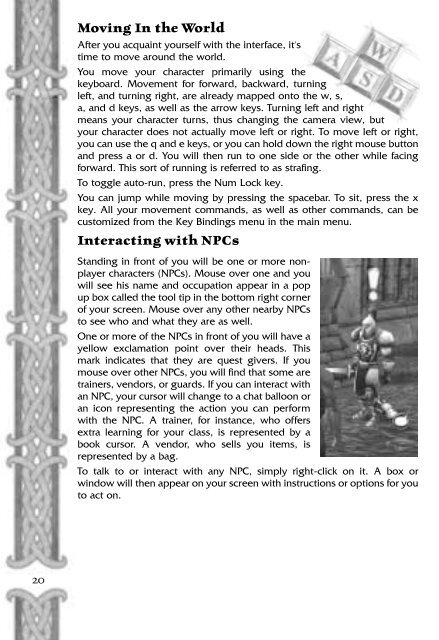Create successful ePaper yourself
Turn your PDF publications into a flip-book with our unique Google optimized e-Paper software.
Moving In the World<br />
After you acquaint yourself with the interface, it's<br />
time to move around the world.<br />
You move your character primarily using the<br />
keyboard. Movement for forward, backward, turning<br />
left, and turning right, are already mapped onto the w, s,<br />
a, and d keys, as well as the arrow keys. Turning left and right<br />
means your character turns, thus changing the camera view, but<br />
your character does not actually move left or right. To move left or right,<br />
you can use the q and e keys, or you can hold down the right mouse button<br />
and press a or d. You will then run to one side or the other while facing<br />
forward. This sort of running is referred to as strafing.<br />
To toggle auto-run, press the Num Lock key.<br />
You can jump while moving by pressing the spacebar. To sit, press the x<br />
key. All your movement commands, as well as other commands, can be<br />
customized from the Key Bindings menu in the main menu.<br />
Interacting with NPCs<br />
Standing in front of you will be one or more nonplayer<br />
characters (NPCs). Mouse over one and you<br />
will see his name and occupation appear in a pop<br />
up box called the tool tip in the bottom right corner<br />
of your screen. Mouse over any other nearby NPCs<br />
to see who and what they are as well.<br />
One or more of the NPCs in front of you will have a<br />
yellow exclamation point over their heads. This<br />
mark indicates that they are quest givers. If you<br />
mouse over other NPCs, you will find that some are<br />
trainers, vendors, or guards. If you can interact with<br />
an NPC, your cursor will change to a chat balloon or<br />
an icon representing the action you can perform<br />
with the NPC. A trainer, for instance, who offers<br />
extra learning for your class, is represented by a<br />
book cursor. A vendor, who sells you items, is<br />
represented by a bag.<br />
To talk to or interact with any NPC, simply right-click on it. A box or<br />
window will then appear on your screen with instructions or options for you<br />
to act on.<br />
20