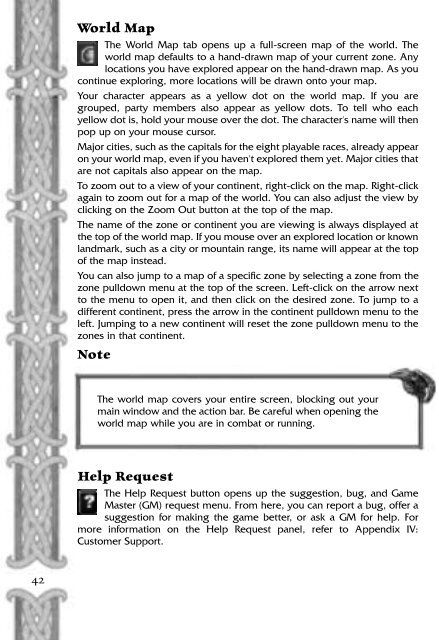You also want an ePaper? Increase the reach of your titles
YUMPU automatically turns print PDFs into web optimized ePapers that Google loves.
World Map<br />
The World Map tab opens up a full-screen map of the world. The<br />
world map defaults to a hand-drawn map of your current zone. Any<br />
locations you have explored appear on the hand-drawn map. As you<br />
continue exploring, more locations will be drawn onto your map.<br />
Your character appears as a yellow dot on the world map. If you are<br />
grouped, party members also appear as yellow dots. To tell who each<br />
yellow dot is, hold your mouse over the dot. The character's name will then<br />
pop up on your mouse cursor.<br />
Major cities, such as the capitals for the eight playable races, already appear<br />
on your world map, even if you haven't explored them yet. Major cities that<br />
are not capitals also appear on the map.<br />
To zoom out to a view of your continent, right-click on the map. Right-click<br />
again to zoom out for a map of the world. You can also adjust the view by<br />
clicking on the Zoom Out button at the top of the map.<br />
The name of the zone or continent you are viewing is always displayed at<br />
the top of the world map. If you mouse over an explored location or known<br />
landmark, such as a city or mountain range, its name will appear at the top<br />
of the map instead.<br />
You can also jump to a map of a specific zone by selecting a zone from the<br />
zone pulldown menu at the top of the screen. Left-click on the arrow next<br />
to the menu to open it, and then click on the desired zone. To jump to a<br />
different continent, press the arrow in the continent pulldown menu to the<br />
left. Jumping to a new continent will reset the zone pulldown menu to the<br />
zones in that continent.<br />
Note<br />
The world map covers your entire screen, blocking out your<br />
main window and the action bar. Be careful when opening the<br />
world map while you are in combat or running.<br />
Help Request<br />
The Help Request button opens up the suggestion, bug, and Game<br />
Master (GM) request menu. From here, you can report a bug, offer a<br />
suggestion for making the game better, or ask a GM for help. For<br />
more information on the Help Request panel, refer to Appendix IV:<br />
Customer Support.<br />
42