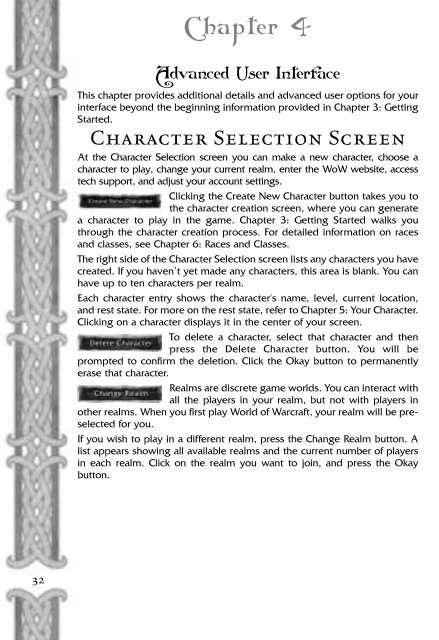You also want an ePaper? Increase the reach of your titles
YUMPU automatically turns print PDFs into web optimized ePapers that Google loves.
Chapter 4<br />
Advanced User Interface<br />
This chapter provides additional details and advanced user options for your<br />
interface beyond the beginning information provided in Chapter 3: Getting<br />
Started.<br />
Character Selection Screen<br />
At the Character Selection screen you can make a new character, choose a<br />
character to play, change your current realm, enter the WoW website, access<br />
tech support, and adjust your account settings.<br />
Clicking the Create New Character button takes you to<br />
the character creation screen, where you can generate<br />
a character to play in the game. Chapter 3: Getting Started walks you<br />
through the character creation process. For detailed information on races<br />
and classes, see Chapter 6: Races and Classes.<br />
The right side of the Character Selection screen lists any characters you have<br />
created. If you haven’t yet made any characters, this area is blank. You can<br />
have up to ten characters per realm.<br />
Each character entry shows the character's name, level, current location,<br />
and rest state. For more on the rest state, refer to Chapter 5: Your Character.<br />
Clicking on a character displays it in the center of your screen.<br />
To delete a character, select that character and then<br />
press the Delete Character button. You will be<br />
prompted to confirm the deletion. Click the Okay button to permanently<br />
erase that character.<br />
Realms are discrete game worlds. You can interact with<br />
all the players in your realm, but not with players in<br />
other realms. When you first play World of Warcraft, your realm will be preselected<br />
for you.<br />
If you wish to play in a different realm, press the Change Realm button. A<br />
list appears showing all available realms and the current number of players<br />
in each realm. Click on the realm you want to join, and press the Okay<br />
button.<br />
32