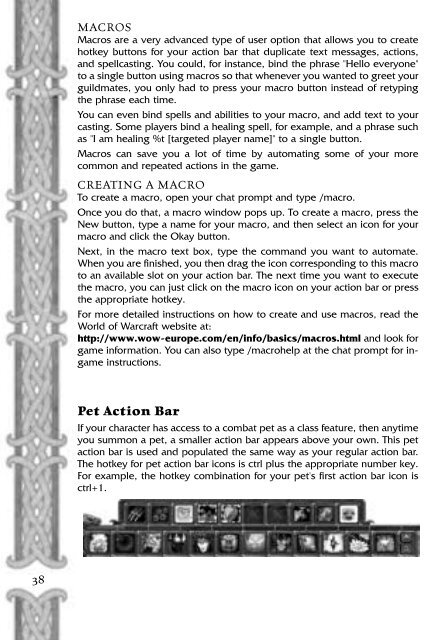Create successful ePaper yourself
Turn your PDF publications into a flip-book with our unique Google optimized e-Paper software.
MACROS<br />
Macros are a very advanced type of user option that allows you to create<br />
hotkey buttons for your action bar that duplicate text messages, actions,<br />
and spellcasting. You could, for instance, bind the phrase "Hello everyone"<br />
to a single button using macros so that whenever you wanted to greet your<br />
guildmates, you only had to press your macro button instead of retyping<br />
the phrase each time.<br />
You can even bind spells and abilities to your macro, and add text to your<br />
casting. Some players bind a healing spell, for example, and a phrase such<br />
as "I am healing %t [targeted player name]" to a single button.<br />
Macros can save you a lot of time by automating some of your more<br />
common and repeated actions in the game.<br />
CREATING A MACRO<br />
To create a macro, open your chat prompt and type /macro.<br />
Once you do that, a macro window pops up. To create a macro, press the<br />
New button, type a name for your macro, and then select an icon for your<br />
macro and click the Okay button.<br />
Next, in the macro text box, type the command you want to automate.<br />
When you are finished, you then drag the icon corresponding to this macro<br />
to an available slot on your action bar. The next time you want to execute<br />
the macro, you can just click on the macro icon on your action bar or press<br />
the appropriate hotkey.<br />
For more detailed instructions on how to create and use macros, read the<br />
World of Warcraft website at:<br />
http://www.wow-europe.com/en/info/basics/macros.html and look for<br />
game information. You can also type /macrohelp at the chat prompt for ingame<br />
instructions.<br />
Pet Action Bar<br />
If your character has access to a combat pet as a class feature, then anytime<br />
you summon a pet, a smaller action bar appears above your own. This pet<br />
action bar is used and populated the same way as your regular action bar.<br />
The hotkey for pet action bar icons is ctrl plus the appropriate number key.<br />
For example, the hotkey combination for your pet's first action bar icon is<br />
ctrl+1.<br />
38