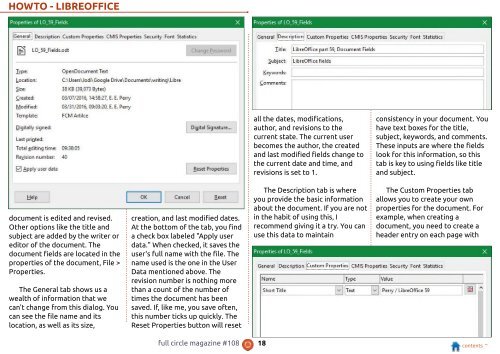You also want an ePaper? Increase the reach of your titles
YUMPU automatically turns print PDFs into web optimized ePapers that Google loves.
HOWTO - LIBREOFFICE<br />
all the dates, modifications,<br />
author, and revisions to the<br />
current state. The current user<br />
becomes the author, the created<br />
and last modified fields change to<br />
the current date and time, and<br />
revisions is set to 1 .<br />
consistency in your document. You<br />
have text boxes for the title,<br />
subject, keywords, and comments.<br />
These inputs are where the fields<br />
look for this information, so this<br />
tab is key to using fields like title<br />
and subject.<br />
document is edited and revised.<br />
Other options like the title and<br />
subject are added by the writer or<br />
editor of the document. The<br />
document fields are located in the<br />
properties of the document, File ><br />
Properties.<br />
The General tab shows us a<br />
wealth of information that we<br />
can't change from this dialog. You<br />
can see the file name and its<br />
location, as well as its size,<br />
creation, and last modified dates.<br />
At the bottom of the tab, you find<br />
a check box labeled "Apply user<br />
data." When checked, it saves the<br />
user's full name with the file. The<br />
name used is the one in the User<br />
Data mentioned above. The<br />
revision number is nothing more<br />
than a count of the number of<br />
times the document has been<br />
saved. If, like me, you save often,<br />
this number ticks up quickly. The<br />
Reset Properties button will reset<br />
The Description tab is where<br />
you provide the basic information<br />
about the document. If you are not<br />
in the habit of using this, I<br />
recommend giving it a try. You can<br />
use this data to maintain<br />
The Custom Properties tab<br />
allows you to create your own<br />
properties for the document. For<br />
example, when creating a<br />
document, you need to create a<br />
header entry on each page with<br />
full circle magazine #1 08 1 8 contents ^