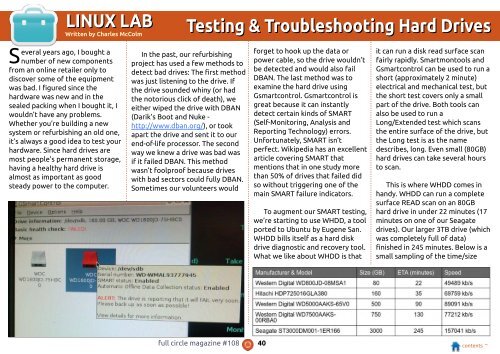You also want an ePaper? Increase the reach of your titles
YUMPU automatically turns print PDFs into web optimized ePapers that Google loves.
LINUX LAB<br />
Written by Charles McColm<br />
Testing & Troubleshooting Hard Drives<br />
Several years ago, I bought a<br />
number of new components<br />
from an online retailer only to<br />
discover some of the equipment<br />
was bad. I figured since the<br />
hardware was new and in the<br />
sealed packing when I bought it, I<br />
wouldn’t have any problems.<br />
Whether you’re building a new<br />
system or refurbishing an old one,<br />
it’s always a good idea to test your<br />
hardware. Since hard drives are<br />
most people’s permanent storage,<br />
having a healthy hard drive is<br />
almost as important as good<br />
steady power to the computer.<br />
In the past, our refurbishing<br />
project has used a few methods to<br />
detect bad drives: The first method<br />
was just listening to the drive. If<br />
the drive sounded whiny (or had<br />
the notorious click of death), we<br />
either wiped the drive with DBAN<br />
(Darik’s Boot and Nuke -<br />
http://www.dban.org/), or took<br />
apart the drive and sent it to our<br />
end-of-life processor. The second<br />
way we knew a drive was bad was<br />
if it failed DBAN. This method<br />
wasn’t foolproof because drives<br />
with bad sectors could fully DBAN.<br />
Sometimes our volunteers would<br />
forget to hook up the data or<br />
power cable, so the drive wouldn’t<br />
be detected and would also fail<br />
DBAN. The last method was to<br />
examine the hard drive using<br />
Gsmartcontrol. Gsmartcontrol is<br />
great because it can instantly<br />
detect certain kinds of SMART<br />
(Self-Monitoring, Analysis and<br />
Reporting Technology) errors.<br />
Unfortunately, SMART isn’t<br />
perfect. Wikipedia has an excellent<br />
article covering SMART that<br />
mentions that in one study more<br />
than 50% of drives that failed did<br />
so without triggering one of the<br />
main SMART failure indicators.<br />
To augment our SMART testing,<br />
we’re starting to use WHDD, a tool<br />
ported to Ubuntu by Eugene San.<br />
WHDD bills itself as a hard disk<br />
drive diagnostic and recovery tool.<br />
What we like about WHDD is that<br />
it can run a disk read surface scan<br />
fairly rapidly. Smartmontools and<br />
Gsmartcontrol can be used to run a<br />
short (approximately 2 minute)<br />
electrical and mechanical test, but<br />
the short test covers only a small<br />
part of the drive. Both tools can<br />
also be used to run a<br />
Long/Extended test which scans<br />
the entire surface of the drive, but<br />
the Long test is as the name<br />
describes, long. Even small (80GB)<br />
hard drives can take several hours<br />
to scan.<br />
This is where WHDD comes in<br />
handy. WHDD can run a complete<br />
surface READ scan on an 80GB<br />
hard drive in under 22 minutes (1 7<br />
minutes on one of our Seagate<br />
drives). Our larger 3TB drive (which<br />
was completely full of data)<br />
finished in 245 minutes. Below is a<br />
small sampling of the time/size<br />
full circle magazine #1 08 40 contents ^