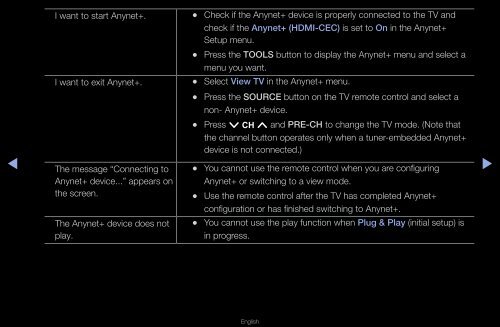Samsung 27" 750 Series HDTV 3D Monitor Combo with Apps - LT27A750ND/ZA - User Manual ver. 1.0 (ENGLISH,16.06 MB)
Samsung 27" 750 Series HDTV 3D Monitor Combo with Apps - LT27A750ND/ZA - User Manual ver. 1.0 (ENGLISH,16.06 MB)
Samsung 27" 750 Series HDTV 3D Monitor Combo with Apps - LT27A750ND/ZA - User Manual ver. 1.0 (ENGLISH,16.06 MB)
Create successful ePaper yourself
Turn your PDF publications into a flip-book with our unique Google optimized e-Paper software.
◀<br />
I want to start Anynet+.<br />
I want to exit Anynet+.<br />
The message “Connecting to<br />
Anynet+ device...” appears on<br />
the screen.<br />
The Anynet+ device does not<br />
play.<br />
••<br />
Check if the Anynet+ device is properly connected to the TV and<br />
check if the Anynet+ (HDMI-CEC) is set to On in the Anynet+<br />
Setup menu.<br />
••<br />
Press the TOOLS button to display the Anynet+ menu and select a<br />
menu you want.<br />
••<br />
Select View TV in the Anynet+ menu.<br />
••<br />
Press the SOURCE button on the TV remote control and select a<br />
non- Anynet+ device.<br />
••<br />
Press z and PRE-CH to change the TV mode. (Note that<br />
the channel button operates only when a tuner-embedded Anynet+<br />
device is not connected.)<br />
••<br />
You cannot use the remote control when you are configuring<br />
Anynet+ or switching to a view mode.<br />
••<br />
Use the remote control after the TV has completed Anynet+<br />
configuration or has finished switching to Anynet+.<br />
•<br />
• You cannot use the play function when Plug & Play (initial setup) is<br />
in progress.<br />
▶<br />
English