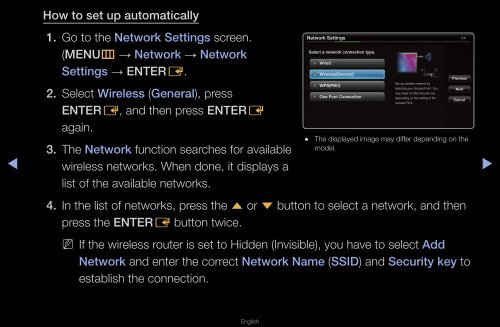Samsung 27" 750 Series HDTV 3D Monitor Combo with Apps - LT27A750ND/ZA - User Manual ver. 1.0 (ENGLISH,16.06 MB)
Samsung 27" 750 Series HDTV 3D Monitor Combo with Apps - LT27A750ND/ZA - User Manual ver. 1.0 (ENGLISH,16.06 MB)
Samsung 27" 750 Series HDTV 3D Monitor Combo with Apps - LT27A750ND/ZA - User Manual ver. 1.0 (ENGLISH,16.06 MB)
You also want an ePaper? Increase the reach of your titles
YUMPU automatically turns print PDFs into web optimized ePapers that Google loves.
How to set up automatically<br />
◀<br />
1. Go to the Network Settings screen.<br />
(MENUm → Network → Network<br />
Settings → ENTERE.<br />
2. Select Wireless (General), press<br />
ENTERE, and then press ENTERE<br />
again.<br />
3. The Network function searches for available<br />
wireless networks. When done, it displays a<br />
list of the available networks.<br />
Network Settings<br />
●●<br />
Select a network connection type.<br />
Wired<br />
Wireless(General)<br />
WPS(PBC)<br />
One Foot Connection<br />
Set up wireless network by<br />
selecting your Access Point. You<br />
may need to enter security key<br />
depending on the setting of the<br />
Access Point.<br />
Previous<br />
Next<br />
Cancel<br />
The displayed image may differ depending on the<br />
model.<br />
2/6<br />
▶<br />
4. In the list of networks, press the u or d button to select a network, and then<br />
press the ENTERE button twice.<br />
NN<br />
If the wireless router is set to Hidden (Invisible), you have to select Add<br />
Network and enter the correct Network Name (SSID) and Security key to<br />
establish the connection.<br />
English