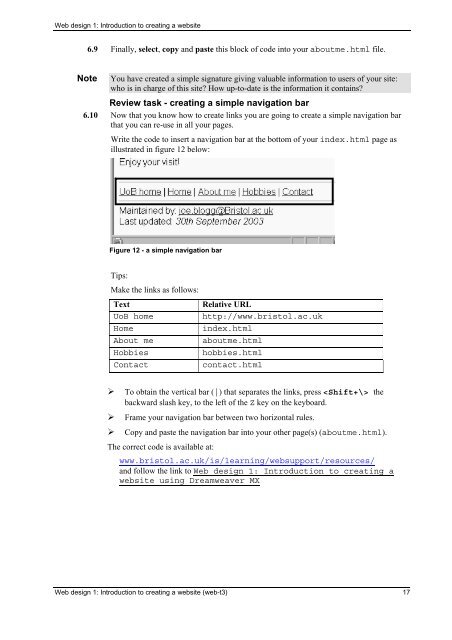web-3t
Create successful ePaper yourself
Turn your PDF publications into a flip-book with our unique Google optimized e-Paper software.
Web design 1: Introduction to creating a <strong>web</strong>site<br />
6.9 Finally, select, copy and paste this block of code into your aboutme.html file.<br />
Note<br />
You have created a simple signature giving valuable information to users of your site:<br />
who is in charge of this site? How up-to-date is the information it contains?<br />
Review task - creating a simple navigation bar<br />
6.10 Now that you know how to create links you are going to create a simple navigation bar<br />
that you can re-use in all your pages.<br />
Write the code to insert a navigation bar at the bottom of your index.html page as<br />
illustrated in figure 12 below:<br />
Figure 12 - a simple navigation bar<br />
Tips:<br />
Make the links as follows:<br />
Text<br />
UoB home<br />
Home<br />
About me<br />
Hobbies<br />
Contact<br />
Relative URL<br />
http://www.bristol.ac.uk<br />
index.html<br />
aboutme.html<br />
hobbies.html<br />
contact.html<br />
‣ To obtain the vertical bar (|) that separates the links, press the<br />
backward slash key, to the left of the Z key on the keyboard.<br />
‣ Frame your navigation bar between two horizontal rules.<br />
‣ Copy and paste the navigation bar into your other page(s) (aboutme.html).<br />
The correct code is available at:<br />
www.bristol.ac.uk/is/learning/<strong>web</strong>support/resources/<br />
and follow the link to Web design 1: Introduction to creating a<br />
<strong>web</strong>site using Dreamweaver MX<br />
Web design 1: Introduction to creating a <strong>web</strong>site (<strong>web</strong>-t3) 17