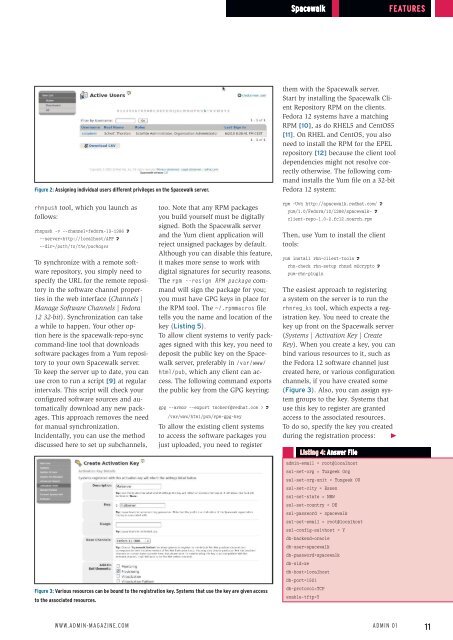ADMIN+Magazine+Sample+PDF
You also want an ePaper? Increase the reach of your titles
YUMPU automatically turns print PDFs into web optimized ePapers that Google loves.
Spacewalk<br />
Features<br />
Figure 2: Assigning individual users different privileges on the Spacewalk server.<br />
them with the Spacewalk server.<br />
Start by installing the Spacewalk Client<br />
Repository RPM on the clients.<br />
Fedora 12 systems have a matching<br />
RPM [10], as do RHEL5 and CentOS5<br />
[11]. On RHEL and CentOS, you also<br />
need to install the RPM for the EPEL<br />
repository [12] because the client tool<br />
dependencies might not resolve correctly<br />
otherwise. The following command<br />
installs the Yum file on a 32-bit<br />
Fedora 12 system:<br />
rhnpush tool, which you launch as<br />
follows:<br />
rhnpush ‐v ‐‐channel=fedora‐13‐i386 U<br />
‐‐server=http://localhost/APP U<br />
‐‐dir=/path/to/the/packages<br />
To synchronize with a remote software<br />
repository, you simply need to<br />
specify the URL for the remote repository<br />
in the software channel properties<br />
in the web interface (Channels |<br />
Manage Software Channels | Fedora<br />
12 32-bit). Synchronization can take<br />
a while to happen. Your other option<br />
here is the spacewalk‐repo‐sync<br />
command-line tool that downloads<br />
software packages from a Yum repository<br />
to your own Spacewalk server.<br />
To keep the server up to date, you can<br />
use cron to run a script [9] at regular<br />
intervals. This script will check your<br />
configured software sources and automatically<br />
download any new packages.<br />
This approach removes the need<br />
for manual synchronization.<br />
Incidentally, you can use the method<br />
discussed here to set up subchannels,<br />
too. Note that any RPM packages<br />
you build yourself must be digitally<br />
signed. Both the Spacewalk server<br />
and the Yum client application will<br />
reject unsigned packages by default.<br />
Although you can disable this feature,<br />
it makes more sense to work with<br />
digital signatures for security reasons.<br />
The rpm ‐‐resign RPM package command<br />
will sign the package for you;<br />
you must have GPG keys in place for<br />
the RPM tool. The ~/.rpmmacros file<br />
tells you the name and location of the<br />
key (Listing 5).<br />
To allow client systems to verify packages<br />
signed with this key, you need to<br />
deposit the public key on the Spacewalk<br />
server, preferably in /var/www/<br />
html/pub, which any client can access.<br />
The following command exports<br />
the public key from the GPG keyring:<br />
gpg ‐‐armor ‐‐export tscherf@redhat.com > U<br />
/var/www/html/pub/rpm‐gpg‐key<br />
To allow the existing client systems<br />
to access the software packages you<br />
just uploaded, you need to register<br />
rpm ‐Uvh http://spacewalk.redhat.com/ U<br />
yum/1.0/Fedora/12/i386/spacewalk‐ U<br />
client‐repo‐1.0‐2.fc12.noarch.rpm<br />
Then, use Yum to install the client<br />
tools:<br />
yum install rhn‐client‐tools U<br />
rhn‐check rhn‐setup rhnsd m2crypto U<br />
yum‐rhn‐plugin<br />
The easiest approach to registering<br />
a system on the server is to run the<br />
rhnreg_ks tool, which expects a registration<br />
key. You need to create the<br />
key up front on the Spacewalk server<br />
(Systems | Activation Key | Create<br />
Key). When you create a key, you can<br />
bind various resources to it, such as<br />
the Fedora 12 software channel just<br />
created here, or various configuration<br />
channels, if you have created some<br />
(Figure 3). Also, you can assign system<br />
groups to the key. Systems that<br />
use this key to register are granted<br />
access to the associated resources.<br />
To do so, specify the key you created<br />
during the registration process: E<br />
Listing 4: Answer File<br />
admin‐email = root@localhost<br />
ssl‐set‐org = Tuxgeek Org<br />
ssl‐set‐org‐unit = Tuxgeek OU<br />
ssl‐set‐city = Essen<br />
ssl‐set‐state = NRW<br />
ssl‐set‐country = DE<br />
ssl‐password = spacewalk<br />
ssl‐set‐email = root@localhost<br />
ssl‐config‐sslvhost = Y<br />
db‐backend=oracle<br />
db‐user=spacewalk<br />
db‐password=spacewalk<br />
db‐sid=xe<br />
db‐host=localhost<br />
db‐port=1521<br />
Figure 3: Various resources can be bound to the registration key. Systems that use the key are given access<br />
to the associated resources.<br />
db‐protocol=TCP<br />
enable‐tftp=Y<br />
www.admin-magazine.com<br />
Admin 01<br />
11