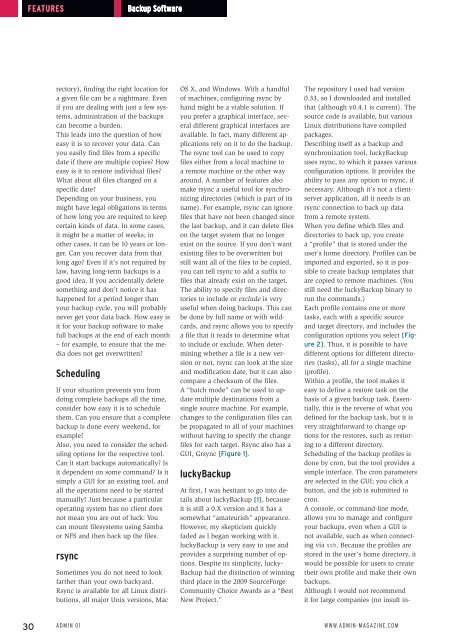ADMIN+Magazine+Sample+PDF
You also want an ePaper? Increase the reach of your titles
YUMPU automatically turns print PDFs into web optimized ePapers that Google loves.
Features<br />
Backup Software<br />
The repository I used had version<br />
0.33, so I downloaded and installed<br />
that (although v0.4.1 is current). The<br />
source code is available, but various<br />
Linux distributions have compiled<br />
packages.<br />
Describing itself as a backup and<br />
synchronization tool, luckyBackup<br />
uses rsync, to which it passes various<br />
configuration options. It provides the<br />
ability to pass any option to rsync, if<br />
necessary. Although it’s not a clientserver<br />
application, all it needs is an<br />
rsync connection to back up data<br />
from a remote system.<br />
When you define which files and<br />
directories to back up, you create<br />
a “profile” that is stored under the<br />
user’s home directory. Profiles can be<br />
imported and exported, so it is possible<br />
to create backup templates that<br />
are copied to remote machines. (You<br />
still need the luckyBackup binary to<br />
run the commands.)<br />
Each profile contains one or more<br />
tasks, each with a specific source<br />
and target directory, and includes the<br />
configuration options you select [Figure<br />
2]. Thus, it is possible to have<br />
different options for different directories<br />
(tasks), all for a single machine<br />
(profile).<br />
Within a profile, the tool makes it<br />
easy to define a restore task on the<br />
basis of a given backup task. Essentially,<br />
this is the reverse of what you<br />
defined for the backup task, but it is<br />
very straightforward to change options<br />
for the restores, such as restoring<br />
to a different directory.<br />
Scheduling of the backup profiles is<br />
done by cron, but the tool provides a<br />
simple interface. The cron parameters<br />
are selected in the GUI; you click a<br />
button, and the job is submitted to<br />
cron.<br />
A console, or command-line mode,<br />
allows you to manage and configure<br />
your backups, even when a GUI is<br />
not available, such as when connecting<br />
via ssh. Because the profiles are<br />
stored in the user’s home directory, it<br />
would be possible for users to create<br />
their own profile and make their own<br />
backups.<br />
Although I would not recommend<br />
it for large companies (no insult inrectory),<br />
finding the right location for<br />
a given file can be a nightmare. Even<br />
if you are dealing with just a few systems,<br />
administration of the backups<br />
can become a burden.<br />
This leads into the question of how<br />
easy it is to recover your data. Can<br />
you easily find files from a specific<br />
date if there are multiple copies? How<br />
easy is it to restore individual files?<br />
What about all files changed on a<br />
specific date?<br />
Depending on your business, you<br />
might have legal obligations in terms<br />
of how long you are required to keep<br />
certain kinds of data. In some cases,<br />
it might be a matter of weeks; in<br />
other cases, it can be 10 years or longer.<br />
Can you recover data from that<br />
long ago? Even if it’s not required by<br />
law, having long-term backups is a<br />
good idea. If you accidentally delete<br />
something and don’t notice it has<br />
happened for a period longer than<br />
your backup cycle, you will probably<br />
never get your data back. How easy is<br />
it for your backup software to make<br />
full backups at the end of each month<br />
– for example, to ensure that the media<br />
does not get overwritten?<br />
Scheduling<br />
If your situation prevents you from<br />
doing complete backups all the time,<br />
consider how easy it is to schedule<br />
them. Can you ensure that a complete<br />
backup is done every weekend, for<br />
example?<br />
Also, you need to consider the scheduling<br />
options for the respective tool.<br />
Can it start backups automatically? Is<br />
it dependent on some command? Is it<br />
simply a GUI for an existing tool, and<br />
all the operations need to be started<br />
manually? Just because a particular<br />
operating system has no client does<br />
not mean you are out of luck: You<br />
can mount filesystems using Samba<br />
or NFS and then back up the files.<br />
rsync<br />
Sometimes you do not need to look<br />
farther than your own backyard.<br />
Rsync is available for all Linux distributions,<br />
all major Unix versions, Mac<br />
OS X, and Windows. With a handful<br />
of machines, configuring rsync by<br />
hand might be a viable solution. If<br />
you prefer a graphical interface, several<br />
different graphical interfaces are<br />
available. In fact, many different applications<br />
rely on it to do the backup.<br />
The rsync tool can be used to copy<br />
files either from a local machine to<br />
a remote machine or the other way<br />
around. A number of features also<br />
make rsync a useful tool for synchronizing<br />
directories (which is part of its<br />
name). For example, rsync can ignore<br />
files that have not been changed since<br />
the last backup, and it can delete files<br />
on the target system that no longer<br />
exist on the source. If you don’t want<br />
existing files to be overwritten but<br />
still want all of the files to be copied,<br />
you can tell rsync to add a suffix to<br />
files that already exist on the target.<br />
The ability to specify files and directories<br />
to include or exclude is very<br />
useful when doing backups. This can<br />
be done by full name or with wildcards,<br />
and rsync allows you to specify<br />
a file that it reads to determine what<br />
to include or exclude. When determining<br />
whether a file is a new version<br />
or not, rsync can look at the size<br />
and modification date, but it can also<br />
compare a checksum of the files.<br />
A “batch mode” can be used to update<br />
multiple destinations from a<br />
single source machine. For example,<br />
changes to the configuration files can<br />
be propagated to all of your machines<br />
without having to specify the change<br />
files for each target. Rsync also has a<br />
GUI, Grsync [Figure 1].<br />
luckyBackup<br />
At first, I was hesitant to go into details<br />
about luckyBackup [1], because<br />
it is still a 0.X version and it has a<br />
somewhat “amateurish” appearance.<br />
However, my skepticism quickly<br />
faded as I began working with it.<br />
luckyBackup is very easy to use and<br />
provides a surprising number of options.<br />
Despite its simplicity, lucky-<br />
Backup had the distinction of winning<br />
third place in the 2009 SourceForge<br />
Community Choice Awards as a “Best<br />
New Project.”<br />
30 Admin 01 www.admin-magazine.com