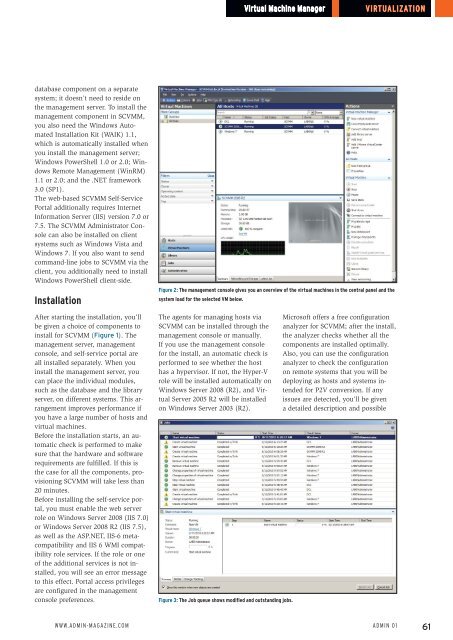ADMIN+Magazine+Sample+PDF
You also want an ePaper? Increase the reach of your titles
YUMPU automatically turns print PDFs into web optimized ePapers that Google loves.
Virtual Machine Manager<br />
Virtualization<br />
database component on a separate<br />
system; it doesn’t need to reside on<br />
the management server. To install the<br />
management component in SCVMM,<br />
you also need the Windows Automated<br />
Installation Kit (WAIK) 1.1,<br />
which is automatically installed when<br />
you install the management server;<br />
Windows PowerShell 1.0 or 2.0; Windows<br />
Remote Management (WinRM)<br />
1.1 or 2.0; and the .NET framework<br />
3.0 (SP1).<br />
The web-based SCVMM Self-Service<br />
Portal additionally requires Internet<br />
Information Server (IIS) version 7.0 or<br />
7.5. The SCVMM Administrator Console<br />
can also be installed on client<br />
systems such as Windows Vista and<br />
Windows 7. If you also want to send<br />
command-line jobs to SCVMM via the<br />
client, you additionally need to install<br />
Windows PowerShell client-side.<br />
Installation<br />
After starting the installation, you’ll<br />
be given a choice of components to<br />
install for SCVMM (Figure 1). The<br />
management server, management<br />
console, and self-service portal are<br />
all installed separately. When you<br />
install the management server, you<br />
can place the individual modules,<br />
such as the database and the library<br />
server, on different systems. This arrangement<br />
improves performance if<br />
you have a large number of hosts and<br />
virtual machines.<br />
Before the installation starts, an automatic<br />
check is performed to make<br />
sure that the hardware and software<br />
requirements are fulfilled. If this is<br />
the case for all the components, provisioning<br />
SCVMM will take less than<br />
20 minutes.<br />
Before installing the self-service portal,<br />
you must enable the web server<br />
role on Windows Server 2008 (IIS 7.0)<br />
or Windows Server 2008 R2 (IIS 7.5),<br />
as well as the ASP.NET, IIS-6 metacompatibility<br />
and IIS 6 WMI compatibility<br />
role services. If the role or one<br />
of the additional services is not installed,<br />
you will see an error message<br />
to this effect. Portal access privileges<br />
are configured in the management<br />
console preferences.<br />
Figure 2: The management console gives you an overview of the virtual machines in the central panel and the<br />
system load for the selected VM below.<br />
The agents for managing hosts via<br />
SCVMM can be installed through the<br />
management console or manually.<br />
If you use the management console<br />
for the install, an automatic check is<br />
performed to see whether the host<br />
has a hypervisor. If not, the Hyper-V<br />
role will be installed automatically on<br />
Windows Server 2008 (R2), and Virtual<br />
Server 2005 R2 will be installed<br />
on Windows Server 2003 (R2).<br />
Figure 3: The Job queue shows modified and outstanding jobs.<br />
Microsoft offers a free configuration<br />
analyzer for SCVMM; after the install,<br />
the analyzer checks whether all the<br />
components are installed optimally.<br />
Also, you can use the configuration<br />
analyzer to check the configuration<br />
on remote systems that you will be<br />
deploying as hosts and systems intended<br />
for P2V conversion. If any<br />
issues are detected, you’ll be given<br />
a detailed description and possible<br />
www.admin-magazine.com<br />
Admin 01<br />
61