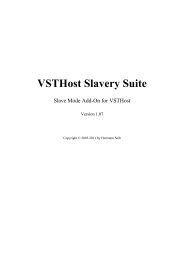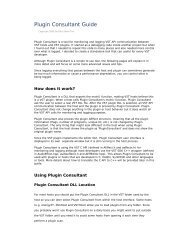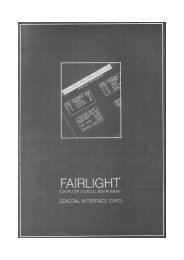VSTHost - Hermann Seibs Hauptseite
VSTHost - Hermann Seibs Hauptseite
VSTHost - Hermann Seibs Hauptseite
You also want an ePaper? Increase the reach of your titles
YUMPU automatically turns print PDFs into web optimized ePapers that Google loves.
C:\Program Files\<strong>VSTHost</strong>>vsthostregclean /slave<br />
Mouse junkies can right-click on vsthostregclean.exe, select “Create Link” (or whatever that’s called<br />
in your local version of Windows) to create a link, then modify the link’s properties to include the<br />
/slave parameter on the invoked program’s command line, save the new properties, and then doubleclick<br />
on the link (and remove the link again, since this is a one-time operation).<br />
If you’re also using the Open Source variant of <strong>VSTHost</strong>, vsthostregclean has the unfortunate side<br />
effect of removing all the settings for this one, too; for such an environment, you can pass the<br />
additional parameter /keep to vsthostregclean so that it doesn’t remove the Settings and Load subkeys<br />
from the registry.<br />
Then, there’s one more possible parameter – this deals with the fact that in previous versions <strong>VSTHost</strong><br />
used its own file name (normally “<strong>VSTHost</strong>”) as its start point in the registry. If you renamed<br />
<strong>VSTHost</strong> (or created a hardlink for it), the key in the registry isn’t <strong>VSTHost</strong>, either. For such<br />
situations, you can append the parameter /app=appname so that vsthostregclean uses appname instead<br />
of “<strong>VSTHost</strong>” for its operation.<br />
That’s it – there isn’t any more to it. Simply start <strong>VSTHost</strong> for the next task:<br />
Configuration<br />
When you start <strong>VSTHost</strong> for the first time, it comes up with a minimal configuration. A “deaf, dumb,<br />
and blind kid”, as The Who would have called it. You’ll see a window like this (the exact look, of<br />
course, is determined by your Windows setup):<br />
Figure 1: Initial <strong>VSTHost</strong> window<br />
Hmmm. Well. OK. So what does that mean…? Let’s start with the obvious first task:<br />
Audio Configuration<br />
When <strong>VSTHost</strong> comes up the first time, it doesn’t know anything about the computer’s configuration.<br />
Being rather conservative in its views, it doesn’t preload any specific driver. In Windows systems,<br />
there’s something called the Wave Mapper device. The user can predefine an audio device as the<br />
default device – the thing that is used whenever Windows needs to issue a “Ping!” or “Bleep!” or<br />
“Whoop!” to indicate certain conditions. <strong>VSTHost</strong> preloads this standard device as its Audio output<br />
device, and that with a very large buffer size. This, however, is probably the worst possible solution –<br />
but one that’s practically guaranteed to work.<br />
To set up a better configuration, we have to enter the Wave Device Settings dialog by choosing its<br />
menu entry:<br />
10