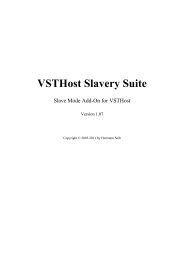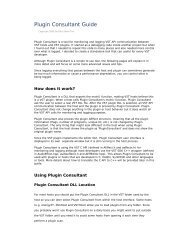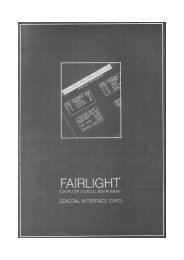VSTHost - Hermann Seibs Hauptseite
VSTHost - Hermann Seibs Hauptseite
VSTHost - Hermann Seibs Hauptseite
Create successful ePaper yourself
Turn your PDF publications into a flip-book with our unique Google optimized e-Paper software.
more. If you want to pass the MIDI message anyway, a simple mouse click on the<br />
“Killing field” allows this.<br />
Translation to...<br />
This field, which has the header text “->”, can be used to define a complex set of changes – it can be<br />
used to create a conjunction. If you click into this field, a “+” sign appears, and the outgoing<br />
parameter change fields (see below) disappear. In this mode, the incoming MIDI message is parsed,<br />
but is not used to change a parameter; <strong>VSTHost</strong> merely remembers whether the last message of the<br />
given type and channel would match the other criteria.<br />
This result is then ANDed with the next line. Only if both lines' criteria are met, the incoming MIDI<br />
message is translated into a parameter.<br />
Note: you can set up as many ANDed lines as you like, but they have to be followed by a line which<br />
finally determines which parameter is to be changed. If this final line is missing, all ANDed lines are<br />
discarded when the setup is saved.<br />
Outgoing Parameter Change<br />
This side defines which of the PlugIn’s parameters is to be modified by the incoming MIDI message.<br />
It consists of the following fields:<br />
Parameter Here, you can select one of the PlugIn’s VST Parameters.<br />
If *Learn* is selected, <strong>VSTHost</strong> uses the parameter from the Automation value<br />
change that comes in; this allows you to select *Learn*, then switch to the<br />
PlugIn’s Editor window, twiddle the desired knob there, and (provided this is an<br />
From<br />
To<br />
automatable parameter) instantly have the corresponding parameter selected.<br />
Here, you can select the value range that is sent to the PlugIn. To do so, the<br />
incoming MIDI message’s value range is converted into a possible range of<br />
0.000…1.000, which is then expanded into the value range given here.<br />
If the range is reversed (i.e., To is lower than From), the output values are<br />
reversed, too; i.e., by specifying a range of 1.000..0.000 here, an incoming value<br />
of 0.1 would result in a parameter value of 0.9 sent to the PlugIn.<br />
Parameter -> MIDI<br />
Selecting this menu entry opens a window that allows the mapping of incoming VST Automation<br />
parameter changes to outgoing MIDI messages for the PlugIn. Most contemporary PlugIns can handle<br />
incoming and outgoing MIDI Controller messages in more or less sophisticated ways; for those that<br />
cannot, this dialog and its companion above (“MIDI -> Parameter”) have been added.<br />
Figure 48: Parameter -> MIDI Mapping Window<br />
46