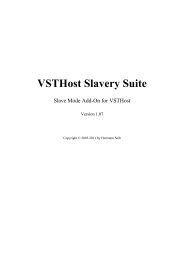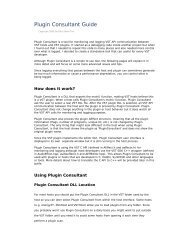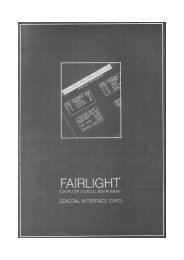VSTHost - Hermann Seibs Hauptseite
VSTHost - Hermann Seibs Hauptseite
VSTHost - Hermann Seibs Hauptseite
You also want an ePaper? Increase the reach of your titles
YUMPU automatically turns print PDFs into web optimized ePapers that Google loves.
In V1.44, this behavior has been refined a bit; if the PlugIn reports that it can be bypassed (i.e., if<br />
canDo(“bypass”) returns 1), <strong>VSTHost</strong> calls the PlugIn’s setBypass() method to let it define whether<br />
bypassing turns processing off completely or whether the PlugIn does a “soft bypass” on its own.<br />
Mute<br />
Ah yes, a very important menu entry. Selecting this (un)mutes the current effect. In contrast to Bypass<br />
(see above), this completely mutes the effect’s output; this means that all effects that are chained to the<br />
muted one receive only silence as input.<br />
Note: muting an effect does not turn it off; it still receives input, and it still generates output (which is<br />
silently discarded), since it has to deliver the correct output as soon as Mute is turned off again. So, no<br />
performance gain here �.<br />
In V1.44, this behavior has been refined a bit; if the PlugIn reports that it can be bypassed (i.e., if<br />
canDo(“bypass”) returns 1), <strong>VSTHost</strong> calls the PlugIn’s setBypass() method to let it define whether<br />
bypassing turns processing off completely or whether the PlugIn does a “soft bypass” on its own.<br />
Chain After<br />
Selecting this menu entry allows to define PlugIn Chains; a chain, in <strong>VSTHost</strong>, is a sequence of<br />
PlugIns that are linked together.<br />
The {In} pseudo-PlugIn provides audio input from <strong>VSTHost</strong> to a PlugIn (unless it has no inputs), then<br />
the PlugIn's output is passed on to the next element(s) in the chain, and so on, until the {Out} pseudo-<br />
PlugIn has been reached; this PlugIn’s output generates the real <strong>VSTHost</strong> audio output.<br />
Note: versions earlier than V1.46 used a rather complicated setup with Send and Insert links; this is<br />
not necessary any more, since there are dedicated audio input and output PlugIns.<br />
You can set up complicated setups this way. Each PlugIn can be linked to a multitude of other PlugIns.<br />
Selecting the Chain After menu entry opens the following dialog:<br />
Figure 49: Chain PlugIn After Dialog<br />
This dialog lists all PlugIns that the current PlugIn can be “chained after”, or “linked to”. It does not<br />
include PlugIns that include the current PlugIn in their predecessor chains, because that would lead to<br />
recursive setups – and this would kill <strong>VSTHost</strong>.<br />
There are some buttons available for each entry:<br />
- this button is used to link the current PlugIn’s Audio channels after the selected one. Selected<br />
PlugIns look like this:<br />
The button has changed to , and the line is shown in a different color. This button is only available if<br />
the PlugIn can deliver audio output.<br />
50