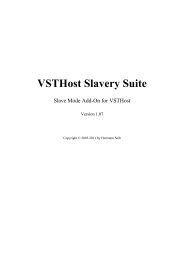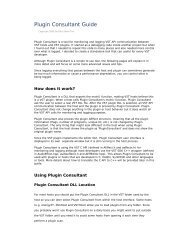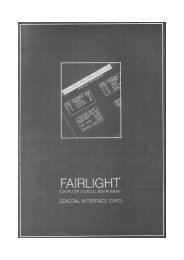VSTHost - Hermann Seibs Hauptseite
VSTHost - Hermann Seibs Hauptseite
VSTHost - Hermann Seibs Hauptseite
You also want an ePaper? Increase the reach of your titles
YUMPU automatically turns print PDFs into web optimized ePapers that Google loves.
In order for this to work, <strong>VSTHost</strong> allocates a sub-directory for each bank (see “Use Bank…” on page<br />
27) in its Data directory and stores the banks for each performance there.<br />
Export Performance<br />
Loading and saving performances works nice as long as only one <strong>VSTHost</strong> instance on one machine is<br />
concerned, but it has one big problem: sharing performances between machines and/or users is quite<br />
difficult, since <strong>VSTHost</strong> uses a very simple scheme to store performances inside the bank. “Simple”<br />
for <strong>VSTHost</strong>, but not so simple to share, since it uses a (potentially large) number of files plus a set of<br />
entries in the performance bank file, which would have to be assembled by hand – and reinserted on<br />
the target machine by hand, too, including tedious file renaming if the performance is to be stored<br />
under another number.<br />
Since V1.49, <strong>VSTHost</strong> contains an Export/Import Performance feature which eases things quite a lot.<br />
A complete performance can be exported into one file, which can be easily shared.<br />
This menu entry opens a standard file dialog where you can select the file name of a “<strong>VSTHost</strong><br />
Performance File” (with the unmistakable extension .vsthostperf) to store the currently loaded<br />
performance to. After having pressed OK, the complete performance and the current banks of all<br />
loaded PlugIns are stored into this file; that means that it can become quite large.<br />
This performance file can then be easily sent to others, or stored in a performance library.<br />
Import Performance<br />
This menu entry opens a standard file dialog where you can select the file name of a “<strong>VSTHost</strong><br />
Performance File” (with extension .vsthostperf) to be loaded into the current performance (see “Export<br />
Performance” above on the topic of performance exports).<br />
<strong>VSTHost</strong> does not include the PlugIns themselves in the exported performance, only their location on<br />
the machine where the performance is exported. If the PlugIn is not at the same location on the target<br />
machine, <strong>VSTHost</strong> tries its best to find PlugIns of the same name in the configured PlugIn path and<br />
then shows the following dialog, which contains the original path and the found alternatives:<br />
where you can select the corresponding PlugIn. If there's no PlugIn of the same name available, you<br />
can use the “Path...” button to select one from another location – but it should better be the same<br />
PlugIn, otherwise the bank stored in the performance won't work with it. Pressing Cancel instead<br />
removes the PlugIn from the imported performance.<br />
Note: in contrast to loading a performance (see “Load Performance” on page 28 for details), the<br />
imported performance does not replace the previously loaded one; it is added to the current setup<br />
instead. This allows to use the exported performances as “building blocks” that contain a complete set<br />
of preconfigured PlugIns for a specific task.<br />
Set Data Path<br />
This menu entry can be used to set a new Data path for <strong>VSTHost</strong>. The default value is <strong>VSTHost</strong>’s<br />
location, with an appended \Data.<br />
Before V1.43, <strong>VSTHost</strong> stored nearly all settings in the Windows registry; over time, this amounted to<br />
a very complicated setup with hundreds of sub-keys, which isn’t really easy to work with. <strong>VSTHost</strong> is<br />
using an initialization-file-based operation now. This makes it easier to change settings outside<br />
<strong>VSTHost</strong> (one click opens the correct file, no cunning navigation through Regedit’s nested structures<br />
needed), and eases the path to a preconfigured setup – instead of an installer program, just copy the<br />
necessary files together with the application.<br />
<strong>VSTHost</strong> uses a layered approach; when it starts up, it reads the data path from an initialization file<br />
that resides in the same directory as the <strong>VSTHost</strong> executable, and has the same name, but with the<br />
30