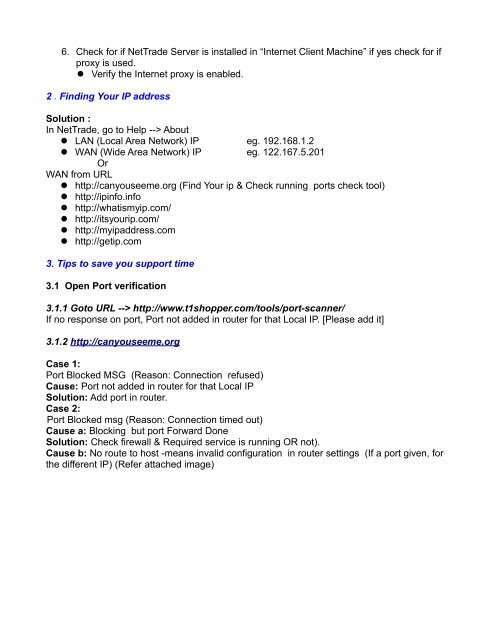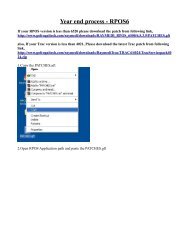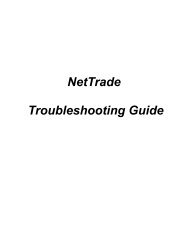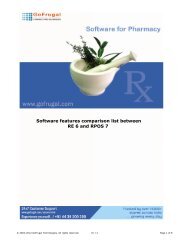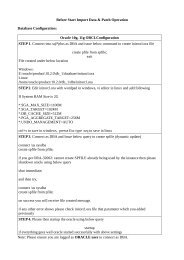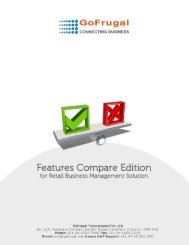NetTrade Troubleshooting Guide - GoFrugal Technologies
NetTrade Troubleshooting Guide - GoFrugal Technologies
NetTrade Troubleshooting Guide - GoFrugal Technologies
Create successful ePaper yourself
Turn your PDF publications into a flip-book with our unique Google optimized e-Paper software.
6. Check for if <strong>NetTrade</strong> Server is installed in “Internet Client Machine” if yes check for if<br />
proxy is used.<br />
� Verify the Internet proxy is enabled.<br />
2 . Finding Your IP address<br />
Solution :<br />
In <strong>NetTrade</strong>, go to Help --> About<br />
� LAN (Local Area Network) IP eg. 192.168.1.2<br />
� WAN (Wide Area Network) IP eg. 122.167.5.201<br />
Or<br />
WAN from URL<br />
� http://canyouseeme.org (Find Your ip & Check running ports check tool)<br />
� http://ipinfo.info<br />
� http://whatismyip.com/<br />
� http://itsyourip.com/<br />
� http://myipaddress.com<br />
� http://getip.com<br />
3. Tips to save you support time<br />
3.1 Open Port verification<br />
3.1.1 Goto URL --> http://www.t1shopper.com/tools/port-scanner/<br />
If no response on port, Port not added in router for that Local IP. [Please add it]<br />
3.1.2 http://canyouseeme.org<br />
Case 1:<br />
Port Blocked MSG (Reason: Connection refused)<br />
Cause: Port not added in router for that Local IP<br />
Solution: Add port in router.<br />
Case 2:<br />
Port Blocked msg (Reason: Connection timed out)<br />
Cause a: Blocking but port Forward Done<br />
Solution: Check firewall & Required service is running OR not).<br />
Cause b: No route to host -means invalid configuration in router settings (If a port given, for<br />
the different IP) (Refer attached image)