MED500X
MED500X
MED500X
Create successful ePaper yourself
Turn your PDF publications into a flip-book with our unique Google optimized e-Paper software.
SCREEN CALIBRATION<br />
For more accurate Zoom functionality we suggest you calibrate your TV screen. Go to System Setup then<br />
Video and select Screen Size.<br />
Press Enter to save<br />
Using the left, right, up and down navigation buttons you can adjust the red rectangle to fit the outer frame<br />
of your TV screen. You can then do a fine adjustment to move the red rectangle so that is just not visable.<br />
ZOOM<br />
The Mede8er is equipped advanced zoom functionality and once your screen is<br />
calibrated you can zoom intuitively to either WIDTH or HEIGHT or XY of the video.<br />
Zoom To Height<br />
Zoom To Width<br />
X:100% Y:100%<br />
OFF<br />
ENTER<br />
Zoom in/out<br />
Zoom To Height - This zoom function is designed for full<br />
screen viewing of ultra wide screen aspect videos on a 16:9<br />
TV.<br />
Zoom To Width - This zoom function is designed for full<br />
screen viewing of older 4:3 aspect videos on a 16:9 TV.<br />
Zoom XY - The Zoom XY allows you to stretch the picture<br />
horizontally and vertically independent of each other. This<br />
zoom function is designed to correct videos encoded with the<br />
wrong aspect ratio. You can also use the Zoom XY to zoom to<br />
any zoom preference you may have. Once you have selected<br />
your X and Y percentage press the ENTER button on the<br />
remote to store the settings. To re-adjust the Zoom XY you<br />
need to exit and then select Zoom XY again.<br />
W H X:100% Y:100%<br />
Page22




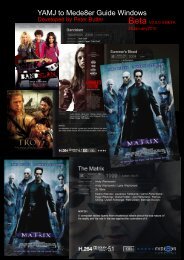

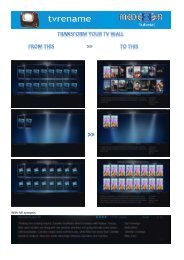


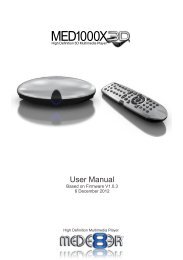
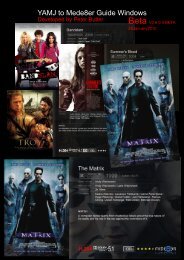

![Review [Media Center]: Mede8er MED500X (+ video)](https://img.yumpu.com/3934389/1/184x260/review-media-center-mede8er-med500x-video.jpg?quality=85)