MED500X
MED500X
MED500X
Create successful ePaper yourself
Turn your PDF publications into a flip-book with our unique Google optimized e-Paper software.
FORMATTING THE HARD DRIVE<br />
The <strong>MED500X</strong> has a built in Hard Drive format feature that formats the hard drive with a main NTFS<br />
partition and other small internal partitions for propriety use.<br />
The Hard Drive should be formatted in the Mede8er <strong>MED500X</strong> to ensure full functionality. A pre formatted<br />
Hard Drive can be used but you may not be able to use all the internal features of the <strong>MED500X</strong>.<br />
To Format the internal Hard Drive select SETUP menu and then HDD Format. The Hard Drive format<br />
function can be protected by the built in “Pin Code Lock” function. To enable Hard Drive Format protection<br />
just enable “Pin Protection” option in the Setup menu.<br />
Formatting ...<br />
WARNING: FORMATTING THE HARD DRIVE WILL ERASE ALL DATA<br />
USB CONNECTION TO PC<br />
You can transfer files to and from the Mede8er via fast USB2.0 transfer. Use the included USB cable to<br />
connect the Mede8er <strong>MED500X</strong> to your PC. As soon as the USB cable from the Mede8er is connected to<br />
your PC the front Blue LED on the Mede8er will switch off and then on again. The Mede8er will now<br />
connect.The computer will automatically install the correct drivers and then you will be able to navigate the<br />
Mede8er like any normal external USB drive. Note: Some Computers may take up to a few minutes to<br />
install the correct USB drivers.<br />
EXTERNAL USB DEVICE DRIVER NOT REQUIRED<br />
Page8




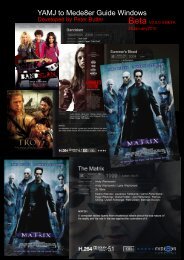

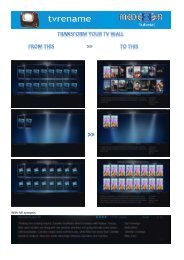


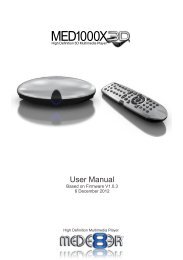
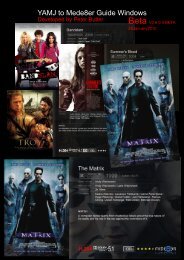

![Review [Media Center]: Mede8er MED500X (+ video)](https://img.yumpu.com/3934389/1/184x260/review-media-center-mede8er-med500x-video.jpg?quality=85)