MED500X
MED500X
MED500X
You also want an ePaper? Increase the reach of your titles
YUMPU automatically turns print PDFs into web optimized ePapers that Google loves.
SUBTITLES<br />
Mede8er supports various types of subtitle files. Subtitles can be set to default “on” or “off” in<br />
the Setup Menu under Misc. If the subtitle is embedded into the video file it will automatically<br />
be available on the Subtitle Dialogue Screen. External Subtitles must be placed into the same<br />
folder as the video file and must be named to be exactly the same name as the video file eg<br />
Cloudy.With.A.Chance.Of.Meatballs.2009.720p.BluRay.HebDub.x264-WiKi.mkv<br />
Cloudy.With.A.Chance.Of.Meatballs.2009.720p.BluRay.HebDub.x264-WiKi.srt<br />
To access the Subtitle screen press the Subtitle button on the remote during video play.<br />
PLASMA MODE / VIDEO SCREEN TRANSPARENCY<br />
The Plasma Mode has been designed for use with Plasma TV’s that are susceptible to still image “burn in”.<br />
The Plasma control will change the transparency level of the GUI screens and will not have any effect on the<br />
screens during Video Play. The Video Screen Transparency controls the transparency level of all video menus<br />
during Video Play. You have a choice of settings Off, Low or High.<br />
AUTOPLAY<br />
Mede8er allows for automated seamless folder play when the Mede8er is switched on. The<br />
autoplay facility is very useful and can turn the Mede8er into a very effective low cost Digital<br />
Signage Solution.<br />
Autoplay Function<br />
The Autoplay files can be stored on SD Card, USB Drive, or Local HDD. 1. Create a folder in the root of the<br />
drive named “Autoplay” (Case Sensitive) 2. Put either Video OR Audio files into this folder 3. If you require<br />
the files to play in order name them as foll 01name - 02name - 03name - 04name - 05name - 06name -<br />
07name - 08name - 09name - 10name - 11name up<br />
Autoplay Operation<br />
X X X X X X X X sub<br />
T<br />
AA<br />
A<br />
Subtitle on/off & selection<br />
Text Encoding<br />
Text Size<br />
Text Position<br />
Text Colour<br />
Text Sync<br />
On power up the Mede8er will look for the “autoplay” folder and if found it will automatically play the contents<br />
of the “autoplay” folder. The contents will be played with the “Repeat All” as default. If a USB Drive is plugged<br />
into the Mede8er it will auto scan for the “Autoplay” folder and if found it will start the Autoplay function.<br />
Page23


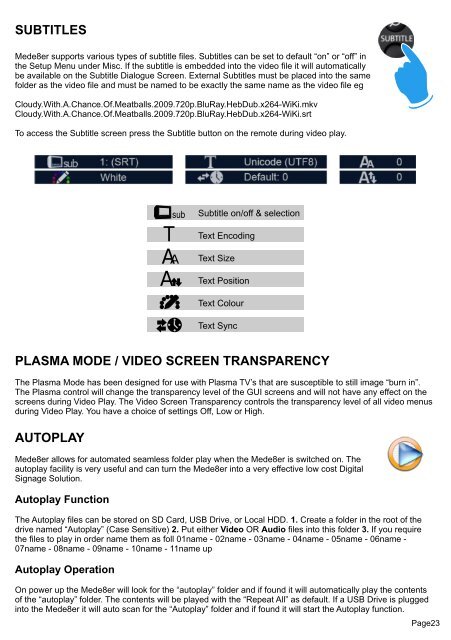

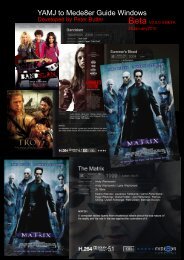

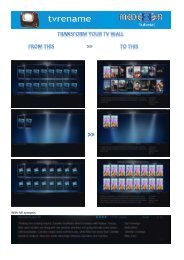


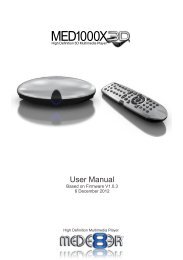
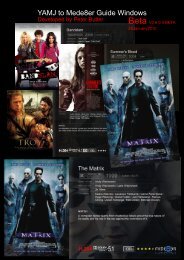

![Review [Media Center]: Mede8er MED500X (+ video)](https://img.yumpu.com/3934389/1/184x260/review-media-center-mede8er-med500x-video.jpg?quality=85)