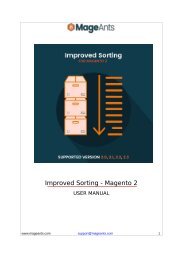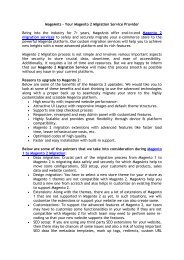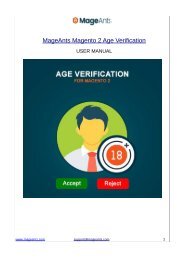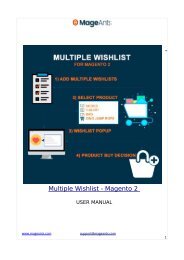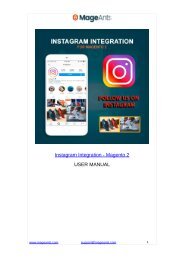Magento 2 Pre Order Extension
Create successful ePaper yourself
Turn your PDF publications into a flip-book with our unique Google optimized e-Paper software.
<strong>Pre</strong>-<strong>Order</strong> - <strong>Magento</strong> 2<br />
USER MANUAL<br />
www.mageants.com support@mageants.co 1
Table Of Contents<br />
<strong>Pre</strong>face ........................................................................................3<br />
Installation Guide ........................................................................4<br />
Back-end Example.......................................................................5<br />
Front-endExample .....................................................................10<br />
www.mageants.com support@mageants.co 2
<strong>Pre</strong>face<br />
<strong>Pre</strong>-<strong>Order</strong> is the perfect extension for store owner who<br />
want to allows previously ordering out of stock products or<br />
upcoming products, store owner can add product availability<br />
date and messages to alert their customers about pre-order<br />
products.<br />
www.mageants.com support@mageants.co 3
Installation<br />
There are two ways of installing extension in magento2.<br />
1) Using COMMAND LINE.<br />
2) Manually Install extension.<br />
Option 1: <strong>Magento</strong> 2 install extension using COMMAND LINE<br />
(Recommended) Follow below steps to install extension from the<br />
command line.<br />
Step 1: Download the extension and unzip it.<br />
Step 2: Upload it to code directory in your magento installation’s<br />
app directory If code directory does not exists then<br />
create.<br />
Step 3: Disable the cache under System -> Cache Management.<br />
Step 4: Enter the following at the<br />
command line: php<br />
bin/magento setup:upgrade<br />
Step 5: Once you complete above steps log out and log in back<br />
to the admin panel and switch to Stores -><br />
Configuration -> Advanced -> Advanced, the module<br />
will be displayed in the admin panel.<br />
Option 2: <strong>Magento</strong> 2 install extension manually<br />
Step 1: Download the extension and unzip it.<br />
Step 2: Upload it to code directory in your magento installation’s<br />
app directory If code directory does not exists then<br />
create.<br />
Step 3: Disable the cache under System -> Cache<br />
Management Edit app/etc/config.php file and<br />
add one line code: ‘Mageants_<strong>Pre</strong><strong>Order</strong>’ => 1<br />
Step 4: Disable the cache under System -> Cache Management<br />
Step 5: Once you complete above steps log out and log in back<br />
to the admin panel and switch to Stores -> Configuration<br />
-> Advanced -> Advanced, the module will be displayed<br />
in the admin panel.<br />
www.mageants.com support@mageants.co 4
Configuration<br />
After Installation of <strong>Extension</strong> login to magento admin<br />
panel for set configuration of the extension.<br />
You can find configuration at Stores -> Configuration -><br />
Mageants -> <strong>Pre</strong><strong>Order</strong> .<br />
as per below screen shot you can set all the settings here.<br />
www.mageants.com support@mageants.co 5
www.mageants.com support@mageants.co 6
Product Detail Page Configuration: Please go to<br />
Products → Catalog → select a product → Advanced Inventory<br />
www.mageants.com support@mageants.co 7
<strong>Order</strong> Detail Page Configuration<br />
www.mageants.com support@mageants.co 8
www.mageants.com support@mageants.co 9
Front-end Example:<br />
Category Page.<br />
www.mageants.com support@mageants.co 10
www.mageants.com support@mageants.co 11
www.mageants.com support@mageants.co 12
Simple Product View Page.<br />
www.mageants.com support@mageants.co 13
Configurable Product View Page.<br />
www.mageants.com support@mageants.co 14
Grouped Product View Page.<br />
www.mageants.com support@mageants.co 15
Bundle Product View Page.<br />
www.mageants.com support@mageants.co 16
Cart Page.<br />
www.mageants.com support@mageants.co 17
<strong>Order</strong> Details Page.<br />
www.mageants.com support@mageants.co 18
www.mageants.com support@mageants.co 19
Thank you!<br />
Should you have any questions or feature suggestions, please contact us<br />
at:<br />
http://mageants.com/contactus<br />
Your feedback is absolutely welcome!<br />
www.mageants.com support@mageants.co 20