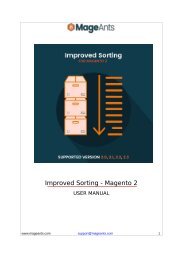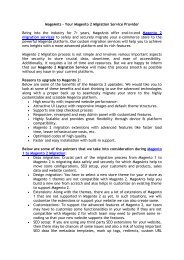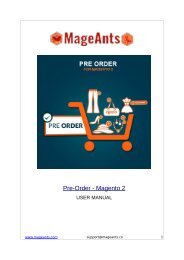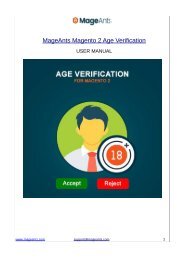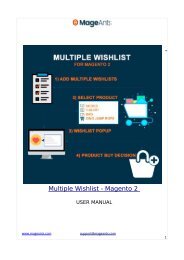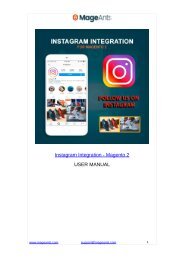Magento 2 Quick View Extension | MageAnts
Magento 2 Quick View extension helps store visitors quickly view and add a product to the cart without opening the product view page. Install this and bring a convenient shopping experience to the shoppers.
Magento 2 Quick View extension helps store visitors quickly view and add a product to the cart without opening the product view page. Install this and bring a convenient shopping experience to the shoppers.
You also want an ePaper? Increase the reach of your titles
YUMPU automatically turns print PDFs into web optimized ePapers that Google loves.
Magento 2 Quick View
USER MANUAL
www.mageants.com support@mageants.com 1
Table Of Contents
Preface.............................................................................................3
Installation Guide..............................................................................4
Quick View Configuration...................................................................5
Front-end Example............................................................................6
www.mageants.com support@mageants.com 2
Preface
Quick View is perfect extension for the store owners who wants easily add to cart any product without
leaving the current page by using the Quick View functionality.
- Customers can quickly view product details and add to cart the product on category page by
using pop up window.
- In the pop up window customers can the product details like: product image, product price,
product options, quantity box, add to cart button, Product reviews and additional info.
- It also enables you to add the required quantity of that product to cart through AJAX.
- It works for all types of products like simple,configurable...
- AJAX add to cart.
- Ability to submit reviews from the pop-up.
- Fully responsive pop-up.
- Easy to Enable/Disable from admin.
- After add To Cart getting option for continue shopping & go to shopping cart button.
- Support all major browsers.
- Thumbnail image will show when you mouse over on product images on category page.
- Product images flip also support with configurable swatches.
www.mageants.com support@mageants.com 3
Installation
There are two ways of installing extension in magento2.
1) Using COMMAND LINE.
2) Manually Install extension.
Option 1: Magento 2 install extension using COMMAND LINE (Recommended) Follow below
steps to install extension from the command line.
Step 1: Download the extension and unzip it.
Step 2: Upload it to code directory in your magento installation‟s app directory
If code directory does not exists then create.
Step 3: Disable the cache under System -> Cache Management.
Step 4: Enter the following at the command line:
php bin/magento setup:upgrade
Step 5: Once you complete above steps log out and log in back to the admin panel and switch to
Stores -> Configuration -> Advanced -> Advanced, the module will be displayed in
the admin panel.
Option 2: Magento 2 install extension manually
Step 1: Download the extension and unzip it.
Step 2: Upload it to code directory in your magento installation‟s app directory
If code directory does not exists then create.
Step 3: Disable the cache under System -> Cache Management
Edit app/etc/config.php file and add one line code:
„Mageants_QuickView‟ => 1
Step 4: Disable the cache under System -> Cache Management
Step 5: Once you complete above steps log out and log in back to the admin panel and switch to
Stores -> Configuration -> Advanced -> Advanced, the module will be displayed in
the admin panel.
www.mageants.com support@mageants.com 4
Configuration
After Installation of Extension log in to magento admin panel for set configuration of
the extension.
as per below screen shot you can enable or disable this extension functionality here.
www.mageants.com support@mageants.com 5
Front-end Example:
Here, Customers can see the Quick View icon & flip the product image on hover in product listing
page & search page.
If you want to add quick view icon in any other custom product listing page then add following code
inside “product-item-details” div.
$isEnabled = $this->helper('Mageants\QuickView\Helper\Data')
->getIsEnableQuickView();
if ($isEnabled)
{
$productUrl = $this->getUrl(''mageants_quickview/catalog_product/view', array('id' =>
$product->getId()));
}
echo '<a class="mageants-quickview mageants_quickview_button" data-quickview-url='
. $productUrl . ' href="javascript:void(0);"></a>';
www.mageants.com support@mageants.com 6
If you want to add flip image functionality in any other custom product listing page then replace the
following image code.
$isEnabledFlipImages = $this->helper('Mageants\QuickView\Helper\Data')
->getIsEnableFlipImages();
if ($isEnabledFlipImages)
{
$image_hover = 'category_page_grid_hover';
$productHoverImage = $block->getImage($_product, $image_hover);
}
<a href="<?php /* @escapeNotVerified */ echo $_product->getProductUrl() ?>" class="product
photo product-item-photo" tabindex="-1">
<span class="main-image">
<?php echo $productImage->toHtml(); ?>
</span>
<span class="hover-image">
<?php echo $productHoverImage->toHtml(); ?>
</span>
</a>
After click on quick view icon you can see quick view pop up with all the product information
their you can perform any action with AJAX like add To Cart, add Review...
www.mageants.com support@mageants.com 7
After added product to cart getting success message pop up box their clicking on checkout
button can redirect to checkout page. After 5 seconds automatically closed this pop up.
After closed this pop up you can see your product in cart.
www.mageants.com support@mageants.com 8
Thank you!
Should you have any questions or feature suggestions, please contact us at:
http://mageants.com/contacts
Your feedback is absolutely welcome!
www.mageants.com support@mageants.com 9