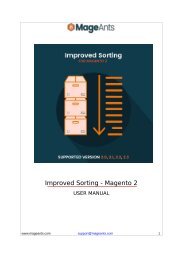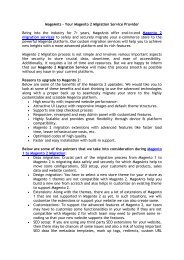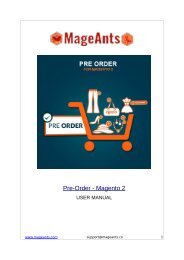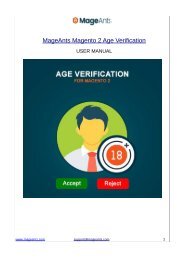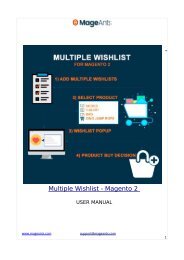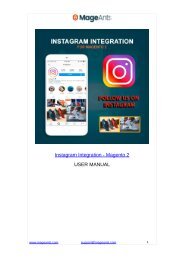Magento 2 Extra Fee Extension by MageAnts
Magento 2 Extra Fee extension helps store admin add extra charges for additional services and show them on the storefront. Install this plugin and provide the ability to charge for gift wrap, packing charges, payment fee and more. https://www.mageants.com/extra-fee-for-magento-2.html
Magento 2 Extra Fee extension helps store admin add extra charges for additional services and show them on the storefront. Install this plugin and provide the ability to charge for gift wrap, packing charges, payment fee and more. https://www.mageants.com/extra-fee-for-magento-2.html
Create successful ePaper yourself
Turn your PDF publications into a flip-book with our unique Google optimized e-Paper software.
Magento 2 Extra Fee
USER MANUAL
www.mageants.com support@mageants.com 1
Table Of Contents
Preface........................................................................................3
Installation guide.........................................................................4
Configuration..................……………................................................5
ExtraFee Example.......….........................................................…...6
www.mageants.com support@mageants.com 2
Preface
Mageants ExtraFee is a perfect extension for the store owners who wants to Apply different fee on
product or whole category. Admin can create following four type of fees.
1) Product Fee
2) Category Fee
3) Shipping Fee
4) Order Fee
- Admin can select one fee to multiple product or multiple fee to single product as per the
requirement. Fee can be set in Percentage/Fixe. Admin can also create the Mendatory fee for product.
- Category fee is created for whole specific category or multiple category. Multiple category
fee also apply for single category.
- Shipping fee is a additional charge on the shipping method. So as per the fee created user can
select the fee for the shipping and apply that fee with shipping price.
- Order fee is a extra fee for the specific order service. Admin can create order fee as per the
services and that service is provide when that fee is selected by customer before place order.
In short we can says that ExtraFee is extension is a package where admin can created multiple
fee for apply to product, category, Shipping and Order etc.
www.mageants.com support@mageants.com 3
Installation
There are two ways of installing extension in magento2.
1) Using COMMAND LINE.
2) Manually Install extension.
Option 1: Magento 2 install extension using COMMAND LINE (Recommended) Follow below
steps to install extension from the command line.
Step 1: Download the extension and unzip it.
Step 2: Upload it to code directory in your magento installation’s app directory. If code
directory does not exists then create.
Step 3: Disable the cache under System -> Cache Management.
Step 4: Enter the following at the command line:
php bin/magento setup:upgrade
Step 5: Once you complete above steps log out and log in back to the admin panel and
switch to Stores -> Configuration -> Advanced -> Advanced, the module will be displayed in
the admin panel.
Option 2: Magento 2 install extension manually
Step 1: Download the extension and unzip it.
Step 2: Upload it to code directory in your magento installation’s app directory. If code
directory does not exists then create.
Step 3: Disable the cache under System -> Cache Management Edit
app/etc/config.php file and add one line code:
‘Mageants_ExtraFee’ => 1
Step 4: Disable the cache under System -> Cache Management
Step 5: Once you complete above steps log out and log in back to the admin panel and switch
to Stores -> Configuration -> Advanced -> Advanced, the module will be displayed in the admin
panel.
www.mageants.com support@mageants.com 4
Configuration
After Installation of Extension log in to Magento admin panel for set configuration
of the extension.
ExtraFee extension main menu and sub-menu.
Go to Store->Configuration->Mageants->ExtraFee then configure as per your requirement.
www.mageants.com support@mageants.com 5
ExtraFee Example
1) Create Fee
Go to Admin panel and from menu select ExtraFee -> ExtraFee. Then click on create new fee
button.
Then After you got the page for create new fee. As per the requirement create the Fee as follow.
www.mageants.com support@mageants.com 6
After fill up all information save the fee. Now in the Grid page you can check all the fee which you
have crated.
www.mageants.com support@mageants.com 7
2) Select Fee for the product
Go to Products-> Catalog then edit any product. Then go to Mageants Extrafee section in that you
need to select fee list to apply for that.
You can also configure that which fee is apply for this product
1) Category fee
2) Product fee
3) Apply Both
www.mageants.com support@mageants.com 8
Fee list for the front-end product view page.
www.mageants.com support@mageants.com 9
Customer can select fee from the listed and that fee is apply for that product. You can see apply
fee in the Mini-cart also as per below screen shot.
Now go to the checkout -> Cart page and check the extra fee and apply fee list to the product
www.mageants.com support@mageants.com 10
Now click on process to checkout button you get the checkout page, Here you can select the
shipping method and Extra Fee for that method.
www.mageants.com support@mageants.com 11
After click on Next button now you need to select payment method and you can select Extra
Fee for that order and place the order.
www.mageants.com support@mageants.com 12
After place order now go to order view page for show the apply all fee and fee related
information as per below screen shot.
www.mageants.com support@mageants.com 13
Now when you click on print button you can also check your fee to there.
www.mageants.com support@mageants.com 14
Admin can also check which fee is apply for current order from order view page as per
below..
www.mageants.com support@mageants.com 15
Thank you!
Should you have any questions or feature suggestions, please contact us at:
http://mageants.com/contacts
Your feedback is absolutely welcome!
www.mageants.com support@mageants.com 16