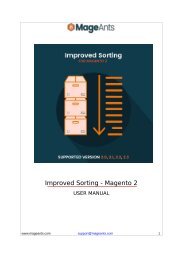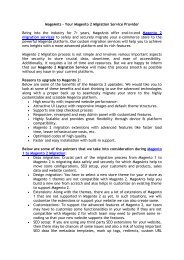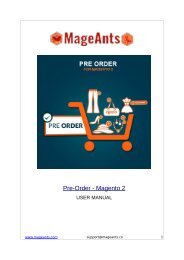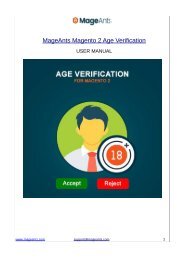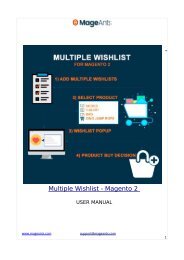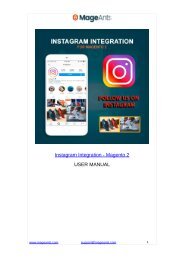Magento 2 Shipping Table Rates | MageAnts
Magento 2 Shipping Table Rates extension allows store owners to create shipping methods and calculate shipping rates based on product weight, price, quantity and destination. Order this and avail of 90 days of free support.
Magento 2 Shipping Table Rates extension allows store owners to create shipping methods and calculate shipping rates based on product weight, price, quantity and destination. Order this and avail of 90 days of free support.
Create successful ePaper yourself
Turn your PDF publications into a flip-book with our unique Google optimized e-Paper software.
1
Shipping Table Rates - Magento 2
USER MANUAL
www.mageants.com support@mageants.com 1
Table Of Contents
Preface...........…...…….......…..............................………………………….......... 3
Installation………........………………....…...............………………………….......... 4
Introduction.………...………........................…………………………...............….. 5
Configuration…………………………………………………………………..…………...…12
Shipping Table Rates in Frontend Side…………………………..………………………...15
www.mageants.com support@mageants.com 2
Preface:
Shipping Table Rates helps you offer Unlimited Numbers of Shipping Options
by defining different Shipping Rates based on Shipping Country, Postcode, Specific
Shipping Type, Product Weight, Price, and Quantity.
You can also set various rates' types:
a Base Rate for the Order.
a Percentage per Product.
a Fixed Rate per Product.
a Fixed Rate per 1 unit of weight.
www.mageants.com support@mageants.com 3
Installation
There are two ways of installing extension in magento2.
1) Using COMMAND LINE.
2) Manually Install extension.
Option 1: Magento 2 install extension using COMMAND LINE
(Recommended)
Follow below steps to install extension from the command line.
Step 1: Download the extension and unzip it.
Step 2: Upload it to code directory in your magento installation’s app directory If
code directory does not exists then create.
Step 3: Disable the cache under System→Cache Management.
Step 4: Enter the following at the command line:
php bin/magento setup:upgrade
Option 2: Magento 2 install extension manually
Step 1: Download the extension and unzip it.
Step 2: Upload it to code directory in your magento Installation’s app directory If
code directory does not exists then create.
Step 3: Disable the cache under System -> Cache Management Edit
app/etc/config.php file and add one line code:
‘Mageants_ShippingTableRates’ => 1
Step 4: Disable the cache under System -> Cache Management
Step 5: Once you complete above steps log out and log in back to the
admin panel and switch to Stores ->Configuration ->Advanced ->
Advanced, the module will be displayed in the admin panel.
www.mageants.com support@mageants.com 4
Introduction
1. Go to Sales→Shiping Table Rates:
2. Add Method:
Add new shpping method and list of all methods.
www.mageants.com support@mageants.com 5
General:
Name : Add a name for the shipping table rate method.
Status : Activate shipping method from here.
Store & Customer Groups:
www.mageants.com support@mageants.com 6
Stores : select the store view for the shipping table rate method.
Customer Groups : Select customer groups to allow the use of
the shipping table rate.
Import Shipping Table Rates:
Import shipping table rates using CSV from the Import tab in Shipping
Rate Methods.
Table
Delete Existing Rates: All the existing rates will be removed when you try to
save changes or import CSV with rates.
CSV File: Import CSV file with rates in proper formatting. You can download and
use the sample CSV file from here: http://mageants.com
Method Rate:
www.mageants.com support@mageants.com 7
Add New Rate:
After Click Add New Rate Button below rate configuration show that and configuration
as per needed.
www.mageants.com support@mageants.com 8
To view the imported shipping table rates, navigate to “Methods and Rates tab” as
shown below. Here each grid column means as follow:
Country : Shows the country for which the rate will be applied.
State
: Shows the state condition for the rate.
Zip From - To : a specific postcode range. When it's filled like 'From: 90000 To: 90099'
the rate will apply for all postcodes inside the 90000 - 90099 range.
Price From - To - Prices for products with the same shipping type will be summarized.
Weight From - To - Same as condition above but works with weight attribute of the
product.
Qty From - To - same as above but works for the quantity in the shopping cart.
Shipping Type – All means the rate will be applied to all the products.
Rate – Applicable rate amount for the whole order.
PPP - Percentage per Product Price. Shipping will be calculated as a percentage of
the product price.
FRPP - Fixed Rate Per Product Price. Shipping will be calculated multiplying product
quantity in the cart by the value in FRPP field.
FRPUW - Fixed Rate Per Unit of Weight.
Estimated Delivery (days) – Specifies the estimated delivery days for the shipping
method. The days here will be inserted in the {day} variable which you can use in the
Name field.
Areas:
The name of the area can be shown using {day} variable.
www.mageants.com support@mageants.com 9
In Rate Configuration:
www.mageants.com support@mageants.com 10
Cart page:
Checkout Page:
www.mageants.com support@mageants.com 11
Configuration:
For configuring the extension, log in to Magento 2, move to Stores > Configuration >
Sales > Shipping Methods where you can find various settings to enable the
extension.
Enabled for Checkout: Set yes to enable Shipping Table Rates.
Title: Enter the title of the shipping method.
Ship to Applicable Countries: Select countries to allow the use of this shipping
method.
Ship to Specific Countries : Ship specific countries
Displayed Error Message: Enter error message for shipping unavailability.
www.mageants.com support@mageants.com 12
Allow Free Shipping Promotions: Select yes to allow free shipping rule from
shopping cart price will be applied.
Numeric Zip: Set yes to allow numeric zip codes in CSV.
Use only one shipping type for shipping method: When setting to yes, if the
shopping cart is having products with different Shipping Types, the rate with 'Shipping
Types = All' will be applied instead.
Show Method if Not Applicable : set to yes to show to customers the methods, when
they are not applicable. The error message will inform the customers about the
unavailability of the methods displayed.
Add Shipping Type Attribute Options:
www.mageants.com support@mageants.com 13
To add the options for ‘Shipping Type’ attribute please go to Store > Attributes >
Products > Edit Product Attribute ‘Shipping Type’ > Manage Options (Values of
Your Attribute).
Assign Shipping Type to Product:
www.mageants.com support@mageants.com 14
Shipping Table Rates in Frontend Side:
Add a product to cart to see Shipping Table Rates enabled in the frontend.
Shipping Table Rates on Checkout Page:
www.mageants.com support@mageants.com 15
Shipping Table Rates in My Account Page:
www.mageants.com support@mageants.com 16
Shipping Table Rates in Backend:
The Shipping Table Rates method name and value can be viewed from the Order
View backend as shown here.
www.mageants.com support@mageants.com 17
When ‘Use only one shipping type for shipping method : YES’
When ‘Use only one shipping type for shipping method : NO’
www.mageants.com support@mageants.com 18
Thank you!
Should you have any questions or feature suggestions, please contact us at:
http://mageants.com/contacts
Your feedback is absolutely welcome!
www.mageants.com support@mageants.com 19