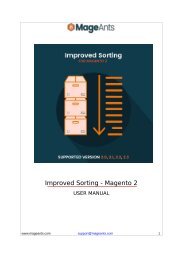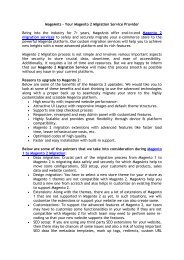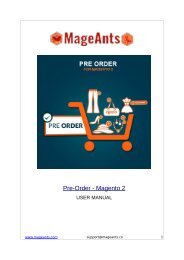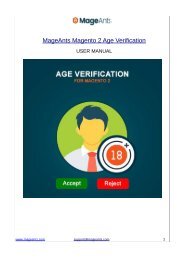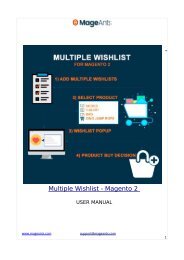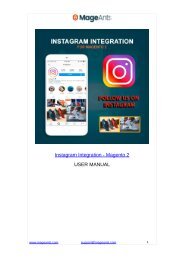Magento 2 FAQ | MageAnts
Magento 2 FAQ extension allows customers to seek questions, ask and get answered on the FAQ lists and knowledge base. Buy this great tool and create an informative FAQ section at your store with ease.
Magento 2 FAQ extension allows customers to seek questions, ask and get answered on the FAQ lists and knowledge base. Buy this great tool and create an informative FAQ section at your store with ease.
Create successful ePaper yourself
Turn your PDF publications into a flip-book with our unique Google optimized e-Paper software.
Magento 2 FAQ
USER MANUAL
www.mageants.com support@mageants.com 1
Table Of Contents
Preface.........................................................................................3
Installation Guide..........................................................................4
FAQ Configuration (Admin).............................................................5
Front............................................................................................11
www.mageants.com support@mageants.com 2
Preface:
Today, customers have numbers of questions on products or stores. Mageants
provides an extension which allows you to display number of questions to answer as a
frequently asked questions in front. The advantage of this extension is that admin can
post FAQs category wise and the Ajax system saves the time of page rendering. The
faster Ajax system used in FAQs search and pagination system which allows customers
to search faster. Admin also can display promotional cms block in the front page of
FAQ.
www.mageants.com support@mageants.com 3
Installation
There are two ways of installing extension in magento2.
1) Using COMMAND LINE.
2) Manually Install extension.
Option 1: Magento 2 install extension using COMMAND LINE (Recommended) Follow below
steps to install extension from the command line.
Step 1: Download the extension and unzip it.
Step 2: Upload it to code directory in your magento installation’s app directory
If code directory does not exists then create.
Step 3: Disable the cache under System -> Cache Management.
Step 4: Enter the following at the command line:
php bin/magento setup:upgrade
Step 5: Once you complete above steps log out and log in back to the admin panel
and switch to Stores -> Configuration -> Advanced ->Advanced, the module will
be displayed in the admin panel.
Option 2: Magento 2 install extension manually
Step 1: Download the extension and unzip it.
Step 2: Upload it to code directory in your magento installation’s app directory. If
code directory does not exists then create.
Step 3: Disable the cache under System -> Cache Management Edit
app/etc/config.php file and add one line code:
‘Mageants_Faq’ => 1
Step 4: Disable the cache under System -> Cache Management
Step 5: Once you complete above steps log out and log in back to the admin
www.mageants.com support@mageants.com 4
Configuration (Admin)
Once you install extension successfully, you will find FAQ Tab Main menu. Just
follow the following screen shots to configure extension.
www.mageants.com support@mageants.com 5
www.mageants.com support@mageants.com 6
www.mageants.com support@mageants.com 7
www.mageants.com support@mageants.com 8
www.mageants.com support@mageants.com 9
Front:
www.mageants.com support@mageants.com 10
www.mageants.com support@mageants.com 11
www.mageants.com support@mageants.com 12
www.mageants.com support@mageants.com 13
Thank you!
Should you have any questions or feature suggestions, please contact us at:
http://mageants.com/contacts
Your feedback is absolutely welcome!
www.mageants.com support@mageants.com 14