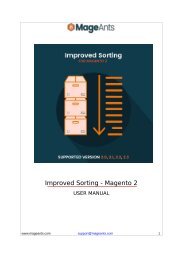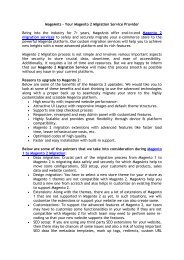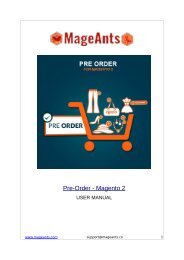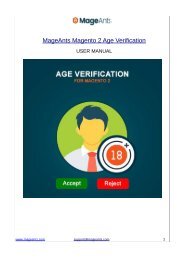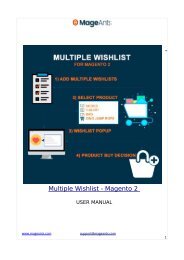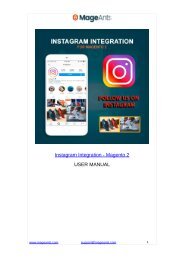Magento 2 Store Pickup Extension
Magento 2 Store Pickup extension helps your buyer's schedule self-pickup of their order from the nearby store during checkout. Download this now and allow customers to buy online & pick it up from the offline store.
Magento 2 Store Pickup extension helps your buyer's schedule self-pickup of their order from the nearby store during checkout. Download this now and allow customers to buy online & pick it up from the offline store.
You also want an ePaper? Increase the reach of your titles
YUMPU automatically turns print PDFs into web optimized ePapers that Google loves.
Magento 2 Store Pickup
USER MANUAL
www.mageants.com support@mageants.com 1
Table Of Contents
Preface.............................................................................................3
Installation Guide..............................................................................4
Store Pickup Configuration................................................................5
Back-end Example.............................................................................6
Front-end Example............................................................................7
www.mageants.com support@mageants.com 2
Preface
Store Pickup is perfect extension for the store owners who wants to Magento Store
Pickup acts as a Magento shipping extension.
- The Store Pickup extension adds a new shipping method which allows customers to pick up
their orders in the nearest store or any other pickup location.
- During checkout they can option for select the nearest store & choose preferred the day
and hour to pickup their orders from the drop down, and
get the required items there.
- admin can easily add as many pickup locations as you wish.
- Specify the pickup location name, address, working days, telephone, etc.
- Store's days off are also disabled on calendar so that customers will know and choose another
suitable pick-up date and time.
- User Friendly and flexible configuration.
- easy to Enable/Disable shipping method.
- customer can show all the places where you sell.
www.mageants.com support@mageants.com 3
Installation
There are two ways of installing extension in magento2.
1) Using COMMAND LINE.
2) Manually Install extension.
Option 1: Magento 2 install extension using COMMAND LINE (Recommended) Follow below
steps to install extension from the command line.
Step 1: Download the extension and unzip it.
Step 2: Upload it to code directory in your magento installation’s app directory
If code directory does not exists then create.
Step 3: Disable the cache under System -> Cache Management.
Step 4: Enter the following at the command line:
php bin/magento setup:upgrade
Step 5: Once you complete above steps log out and log in back to the admin panel and switch to
Stores -> Configuration -> Advanced ->
Advanced, the module will be displayed in the admin panel.
Option 2: Magento 2 install extension manually
Step 1: Download the extension and unzip it.
Step 2: Upload it to code directory in your magento installation’s app directory
If code directory does not exists then create.
Step 3: Disable the cache under System -> Cache Management
Edit app/etc/config.php file and add one line code:
‘Mageants_StorePickup’ => 1
Step 4: Disable the cache under System -> Cache Management
Step 5: Once you complete above steps log out and log in back to the admin panel and switch to
Stores -> Configuration -> Advanced ->
Advanced, the module will be displayed in the admin panel.
www.mageants.com support@mageants.com 4
Configuration
After Installation of Extension log in to magento admin panel for set configuration of
the extension.
as per below screen shot you can set all the stores detail's & date time settings here.
www.mageants.com support@mageants.com 5
Back-end Example:
Here, admin can see the store name for each order in admin order grid.
www.mageants.com support@mageants.com 6
Front-end Example:
Here, Customers can select nearest stores at appropriate date & time.
Here, customer can see their selected store in account section each order view page
www.mageants.com support@mageants.com 7
Thank you!
Should you have any questions or feature suggestions, please contact us at:
http://mageants.com/contacts
Visitors: Magento 2 Store Pickup
Your feedback is absolutely welcome!
www.mageants.com support@mageants.com 8