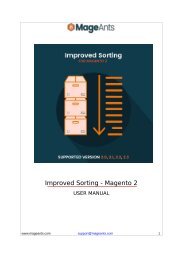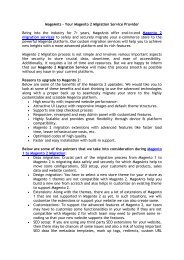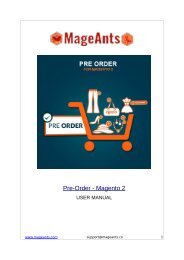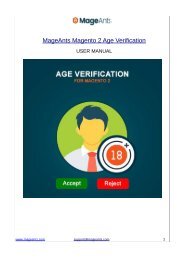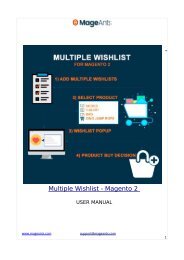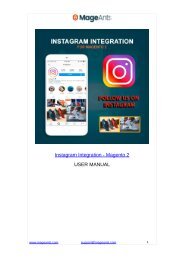Magento 2 Custom Stock Status Extension MageAnts
Magento 2 Custom Stock Status extension helps store owners to create an unlimited number of custom stock statuses for any product. Download this effective solution and provide customers with more details about product availability. https://www.mageants.com/custom-stock-status-for-magento-2.html
Magento 2 Custom Stock Status extension helps store owners to create an unlimited number of custom stock statuses for any product. Download this effective solution and provide customers with more details about product availability. https://www.mageants.com/custom-stock-status-for-magento-2.html
You also want an ePaper? Increase the reach of your titles
YUMPU automatically turns print PDFs into web optimized ePapers that Google loves.
Custom Stock Status - Magento 2
USER MANUAL
www.mageants.com support@mageants.com Page | 1
Table Of Contents
Preface......................................................................................3
Installation Guide....................................................................….4
Configuration.......……………......................................................….…
Frontend Samples………………………….………………………………………...13
www.mageants.com support@mageants.com Page | 2
Preface
Custom Stock Status extension provide to display custom stock
status on product list , product view and cart page. it’s allows replacing
default Magento stock status with precise and understandable stock
statuses and custom message about product availability.
- Custom stock status display in all product type
- Create multiple custom stock statuses
- Upload special icons for stock statuses
- Add statuses to products automatically or manually
- Show out of stock options of confgurable items
- Display quantity based stock statuses
- User Friendly and fexible confguration.
- Compatible with Most of the Browser.
www.mageants.com support@mageants.com Page | 3
Installation :-
There are two ways of installing extension in magento2.
1) Using COMMAND LINE.
2) Manually Install extension.
Option 1: Magento 2 install extension using COMMAND LINE
(Recommended)
Step 1: Download the extension and unzip it.
Step 2: Upload it to code directory in your magento installation’s
app directory If code directory does not exists then
create.
Step 3: Disable the cache under System -> Cache Management.
Step 4: Enter the following at the command line:
php bin/magento setup:upgrade and php bin/magento
setup:static-content:deploy
Step …: Once you complete above steps log out and log in back to
the admin panel and switch to Stores -> Confguration ->
Advanced -> Advanced, the module will be displayed in
the admin panel.
Option 2: Magento 2 install extension manually
Step 1: Download the extension and unzip it.
Step 2: Upload it to code directory in your magento installation’s
app directory If code directory does not exists then create.
Step 3: Disable the cache under System -> Cache Management
Edit app/etc/confg.php fle and add one line code:
‘Mageants_CustomStockStatus’ => 1
Step 4: Enter the following at the command line: php bin/magento
setup:upgrade and php bin/magento setup:staticcontent:deploy
Step 4: Disable the cache under System -> Cache Management
www.mageants.com support@mageants.com Page | 4
Step …: Once you complete above steps log out and log in back to
the admin panel and switch to Stores -> Confguration ->
Advanced -> Advanced, the module will be displayed in
the admin panel.
Add Custom Stock Status :-
To create new custom stock statuses :-
Go to Admin Panel → Stores → Attributes → Product → Select
mageants_custom_stock_status
- In properties section Manage Options (values of your
attribute) section
- Create the options for the custom stock status label.
- To display current product quantity in particular stock status,
use {qty} variable, for example: Only {qty} left in stock!
- Use variable like :- {qty} , {special_price} , {day-after-tomorrow}
and {tomorrow}.
www.mageants.com support@mageants.com Page | 5
Upload icons for Custom Stock Status :-
To upload the icons for statuses:-
- Select mageants_custom_stock_status.
- Go to Manage Option Icon section
- Choose icons for custom stock statuses.
www.mageants.com support@mageants.com Page | 6
Rules for quantity ranges :-
Add quantity rules :-
Go to Stores → Attributes → Product and select the attribute
mageants_custom_stock_rule.
In properties section, in the Manage Options (values of your
attribute) section, create one rule for each product group, for
which you will use diferent levels of stock.
Once you create the rules, go to Manage Quantity Range and specify ranges
for each of these rules.
To enable the stock status rules :-
Go to Admin Panel → Stores → Confguration → Custom Stock
Status and set to Yes the Use Activate rules for Quantity Range
Status feld.
www.mageants.com support@mageants.com Page | 7
Manage Quantity Ranges :-
- If you would like the statuses to be updated automatically, based
on how many items of a product are left in the inventory, please
create quantity ranges and assign the necessary statuses to the
ranges.
- You can also use Stock Status Rule column. With its help, you can
specify diferent quantity levels for the same statuses for diferent
groups of products.
- Use backorder rules to automatically assign particular stock
statuses to the products.
- If you choose to use range based stock statuses when editing a
product, the stock status will change automatically once the
product quantity changes.
www.mageants.com support@mageants.com Page | 8
Apply quantity-based statuses :-
Go to Admin Panel → Catalog → Products. Select a product.
Custom Stock Status - select the custom stock status for the product
at the General section.
Custom Stock Status Rule - select which quantity rule should apply to
this product.
Use Quantity Ranges Based Stock Status - set to yes or no.
Custom Stock Status Settings :-
Go to Stores → Configuration → Mageants → Custom Stock Status,
to Custom Stock Status settings Section.
www.mageants.com support@mageants.com Page | 9
Hide Default Stock Status -
- Set to Yes - To Hide default stock status (in stock\out of stock).
- Set to No - To display both status default and custom stock
status.
Display Only Custom Stock Status Icon - If set yes, display only
custom status icon.
Display Quantity Ranges Based Statuses - If set yes, display custom
stock status quantity range wise.
Use Activate rules for Quantity Range Status - If set yes, display
custom stock status quantity rules range wise.
Display Custom Stock Status Only 'Out Of Stock' Product - If set
yes, display custom stock status only out of stock product..
Change Default Configurable Product Status – If set yes, display
custom stock status in confgurable product.
Dispaly Out of Stock Configurable Product Attributes – If set yes,
display out of stock product in product drop-down option with custom
status.
Enable `Back In Stock` Product Alert for Out of Stock
Configurable - If set yes, display back in stock alert in
Confgurable out of stock product.
www.mageants.com support@mageants.com Page | 10
www.mageants.com support@mageants.com Page | 11
Display Settings :-
Choose to show custom stock statuses on:-
- Product list page
- Shopping cart
- Order Confrmation Email.
www.mageants.com support@mageants.com Page | 12
Frontend Samples :-
Custom stock status on product pages.
www.mageants.com support@mageants.com Page | 13
Custom stock status for configurable products.
www.mageants.com support@mageants.com Page | 14
Custom stock status on the shopping cart page.
www.mageants.com support@mageants.com Page | 15
Custom stock status on category page.
www.mageants.com support@mageants.com Page | 16
Thank you!
Should you have any questions or feature suggestions, please contact
us at: http://mageants.com/contacts
Your feedback is absolutely welcome!
www.mageants.com support@mageants.com Page | 17