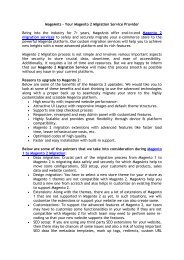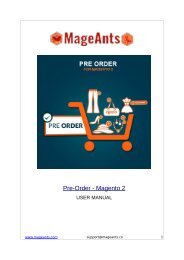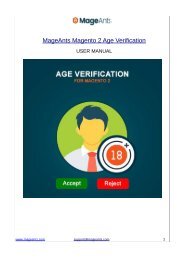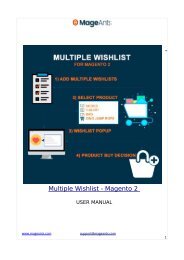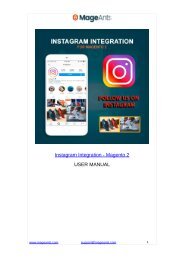Magento 2 Improved Sorting
Online shopping is fun when things are systematically sorted. For a site that helps customers find the product they are looking for easily and quickly, is a winner. You too can make your online store serve your customers such by adding the one and only one Magento 2 Improved Sorting Extension.
Online shopping is fun when things are systematically sorted. For a site that helps customers find the product they are looking for easily and quickly, is a winner. You too can make your online store serve your customers such by adding the one and only one Magento 2 Improved Sorting Extension.
Create successful ePaper yourself
Turn your PDF publications into a flip-book with our unique Google optimized e-Paper software.
<strong>Improved</strong> <strong>Sorting</strong> - <strong>Magento</strong> 2<br />
USER MANUAL<br />
www.mageants.com support@mageants.com 1
Table Of Contents<br />
Preface...................................................................….3<br />
Installation Guide............….....…..............................….4<br />
Configuration..................….....................................…..5<br />
Frontend Samples………..…………………………………………..12<br />
www.mageants.com support@mageants.com 2
Preface<br />
<strong>Magento</strong> 2 <strong>Improved</strong> <strong>Sorting</strong> extension provides add custom<br />
sorting options to make products easier to find. This extension<br />
gives effective options to customers for product sorting – by<br />
bestselling, most viewed, rating, and more. Increase the usability<br />
of your catalog with user- friendly search options.<br />
- <strong>Improved</strong> <strong>Sorting</strong> extension help to Your customers find<br />
the best products fast!<br />
- Users sort products by 'Best Sellers', 'Top Rated', 'Most<br />
Viewed' etc.<br />
- Change sorting order when you need<br />
- Sort out-of-stock products and items without an image<br />
in last<br />
www.mageants.com support@mageants.com 3
Installation :-<br />
There are two ways of installing extension in magento2.<br />
1) Using COMMAND LINE.<br />
2) Manually Install extension.<br />
Option 1: <strong>Magento</strong> 2 install extension using COMMAND LINE<br />
(Recommended)<br />
Step 1: Download the extension and unzip it.<br />
Step 2: Upload it to code directory in your magento<br />
installation’s app directory If code directory<br />
does not exists then create.<br />
Step 3: Disable the cache under System -> Cache<br />
Management.<br />
Step 4: Enter the following at the command line:<br />
php bin/magento setup:upgrade and<br />
php bin/magento setup:static-content:deploy<br />
Step 5: Once you complete above steps log out and log<br />
in back to the admin panel and switch to Stores<br />
→ Configuration → Advanced-> Advanced, the<br />
module will be displayed in the admin panel.<br />
Option 2: <strong>Magento</strong> 2 install extension manually<br />
Step 1: Download the extension and unzip it.<br />
Step 2: Upload it to code directory in your magento<br />
installation’s app directory If code directory<br />
does not exists then create.<br />
Step 3: Disable the cache under System -> Cache<br />
Management Edit app/etc/config.php file and<br />
add one line code:<br />
‘Mageants_<strong>Improved</strong><strong>Sorting</strong>’ => 1<br />
www.mageants.com support@mageants.com 4
Step 4: Enter the following at the command line:<br />
php bin/magento setup:upgrade and<br />
php bin/magento setup:static-tent:deploy<br />
Step 4: Disable the cache under System -> Cache<br />
Management<br />
Step 5: Once you complete above steps log out and log<br />
in back to the admin panel and switch to Stores<br />
→ Configuration -> Advanced-> Advanced, the<br />
module will be displayed in the admin panel.<br />
Configuration :-<br />
Go to Stores → Configuration → Mageants → <strong>Improved</strong><br />
<strong>Sorting</strong>, to General Configuration Section.<br />
Set Default <strong>Sorting</strong> On Search Page –<br />
sorting in search page.<br />
You can set default<br />
Hide Position <strong>Sorting</strong> Option On Frontend - If you would like<br />
to remove Position sorting option from front-end, to set Yes<br />
Show Products Without Images In Last - If set yes, display<br />
product without images in last.<br />
Show Out Of Stock Products In Last - If set yes, display out of<br />
stock product in last.<br />
Use Qty To Determine If The Products Is Out Of Stock - If<br />
set yes, display products with qty
www.mageants.com support@mageants.com 6
<strong>Sorting</strong> Order - Drag and drop sorting options in the order you<br />
want them to appear in the improved sorting drop-down on<br />
frontend.<br />
Go to Stores → Configuration → Mageants → <strong>Improved</strong> <strong>Sorting</strong>,<br />
to Bestsellers Section.<br />
Label :- You can set bestsellers label.<br />
Bestsellers Period (days) :- Bestsellers sorting option will be<br />
counted for the period, set here. So if you indicate 15 here,<br />
sales for the last 15 days will be counted and the order of products<br />
for bestseller sorting option.<br />
Custom Bestsellers Attribute :- It is possible to manually<br />
move products up in the bestsellers list. For this, please, select the<br />
custom bestseller attribute.<br />
Exclude Orders Status :- Products with specified order<br />
will not be used in bestsellers.<br />
statuses<br />
www.mageants.com support@mageants.com 7
Go to Stores → Configuration → Mageants → <strong>Improved</strong> <strong>Sorting</strong>,<br />
to Newest Section.<br />
Label :- You can set newest sort order label.<br />
Custom Bestsellers Attribute :- It is possible to manually<br />
move products up in the newest list. For this, please, select the<br />
custom newest attribute.<br />
www.mageants.com support@mageants.com 8
Go to Stores → Configuration → Mageants → <strong>Improved</strong> <strong>Sorting</strong>,<br />
to Most Viewsed Section.<br />
Label :- You can set most viewsed sort order label.<br />
Most Viewed Period (days) :- Most viewed period sorting<br />
option will be counted for the period, set here. So if you indicate<br />
15 here, most viewed of products for the last 15 days will be<br />
counted in most viewed sorting option.<br />
Custom Most Viewed Attribute :- It is possible to manually<br />
move products up in the most viewed list. For this, please, select the<br />
custom most viewed attribute.<br />
Go to Stores → Configuration → Mageants → <strong>Improved</strong> <strong>Sorting</strong>,<br />
to Now In Wishlists Section.<br />
Label :- You can set now in wishlists sort order label.<br />
Added To Wishlist Period (days) :- Added to wishlist period<br />
sorting option willbe counted for the period, set here. So if you<br />
indicate 15 here, added to wishlist products for the last 15 days will<br />
be counted in now in wishlists sorting option.<br />
www.mageants.com support@mageants.com 9
Go to Stores → Configuration → Mageants → <strong>Improved</strong> <strong>Sorting</strong>,<br />
to Biggest Saving Section.<br />
Label :- You can set now in biggest saving sort order label.<br />
Use Percentage For Biggest Saving <strong>Sorting</strong> :- If set yes,<br />
products price counted by percentage wise.<br />
Go to Stores → Configuration → Mageants → <strong>Improved</strong> <strong>Sorting</strong>,<br />
to Top Rated Section.<br />
Label :- You can set now in top rated sort order label.<br />
Go to Stores → Configuration → Mageants → <strong>Improved</strong> <strong>Sorting</strong>,<br />
to Reviews Count Section.<br />
Label :- You can set now in reviews count sort order label.<br />
www.mageants.com support@mageants.com 10
New sorting options on category page:-<br />
Go to Admin Panel → Products → Categories .<br />
The new product sorting options are available on Display Settings<br />
tab of the category page, so you can specify which sorting options to<br />
use for which category.<br />
Available Product Listing Sort By - The new product sorting<br />
options are available on Display Settings tab of the category page, so<br />
you can specify which sorting options to use for which category.<br />
www.mageants.com support@mageants.com 11
Frontend Samples :-<br />
www.mageants.com support@mageants.com 12
Thank you!<br />
Should you have any questions or feature suggestions, please<br />
contact us at: https://www.mageants.com/contact-us.html<br />
Your feedback is absolutely welcome!<br />
www.mageants.com support@mageants.com 13